Page 160 of 428
●Closely supervise children when they
are around cars to prevent them from
playing and becoming locked in the
trunk where they could be seriously in-
jured. Keep the car locked, with the rear
seatback and trunk lid securely latched
when not in use, and prevent children’s
access to car keys. To open the trunk lid perform one of the following
after unlocking all doors:
● Press the button on the instrument panel.
● Press the button on the Intelligent Key.
● Push the
�Arelease switch (if so equipped) .
To close the trunk lid, lower and push the trunk lid
down securely. NOTE:
Request switches for all doors and trunk
can be deactivated when the I-Key Door
Lock setting is switched to OFF in the Ve-
hicle Settings of the vehicle information
display. See “Vehicle information display”
in the “Instruments and controls” section.
Intelligent Key
WPD0364
Request switch
LPD2077
Pre-driving checks and adjustments3-29
Page 161 of 428
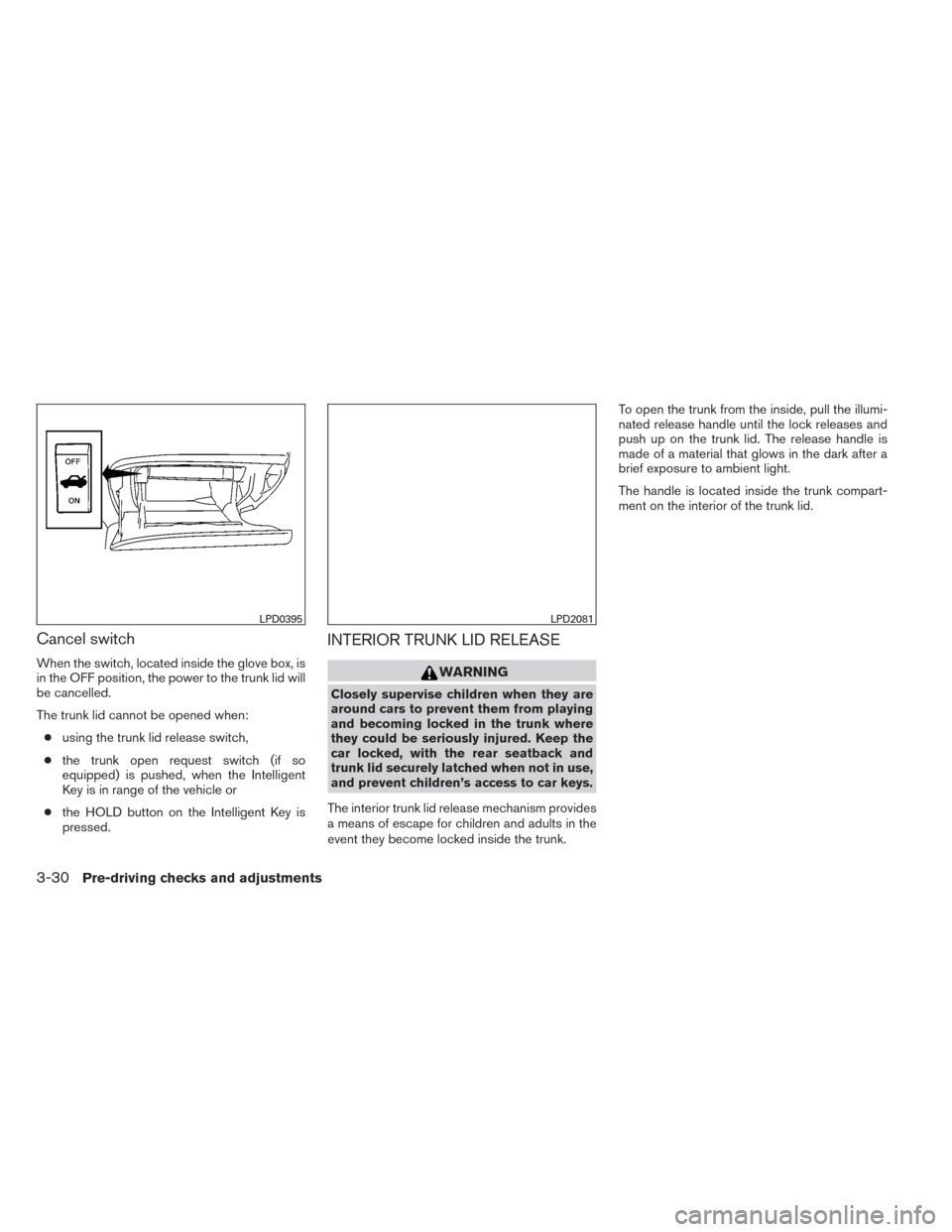
Cancel switch
When the switch, located inside the glove box, is
in the OFF position, the power to the trunk lid will
be cancelled.
The trunk lid cannot be opened when:● using the trunk lid release switch,
● the trunk open request switch (if so
equipped) is pushed, when the Intelligent
Key is in range of the vehicle or
● the HOLD button on the Intelligent Key is
pressed.
INTERIOR TRUNK LID RELEASE
WARNING
Closely supervise children when they are
around cars to prevent them from playing
and becoming locked in the trunk where
they could be seriously injured. Keep the
car locked, with the rear seatback and
trunk lid securely latched when not in use,
and prevent children’s access to car keys.
The interior trunk lid release mechanism provides
a means of escape for children and adults in the
event they become locked inside the trunk. To open the trunk from the inside, pull the illumi-
nated release handle until the lock releases and
push up on the trunk lid. The release handle is
made of a material that glows in the dark after a
brief exposure to ambient light.
The handle is located inside the trunk compart-
ment on the interior of the trunk lid.
LPD0395LPD2081
3-30Pre-driving checks and adjustments
Page 174 of 428
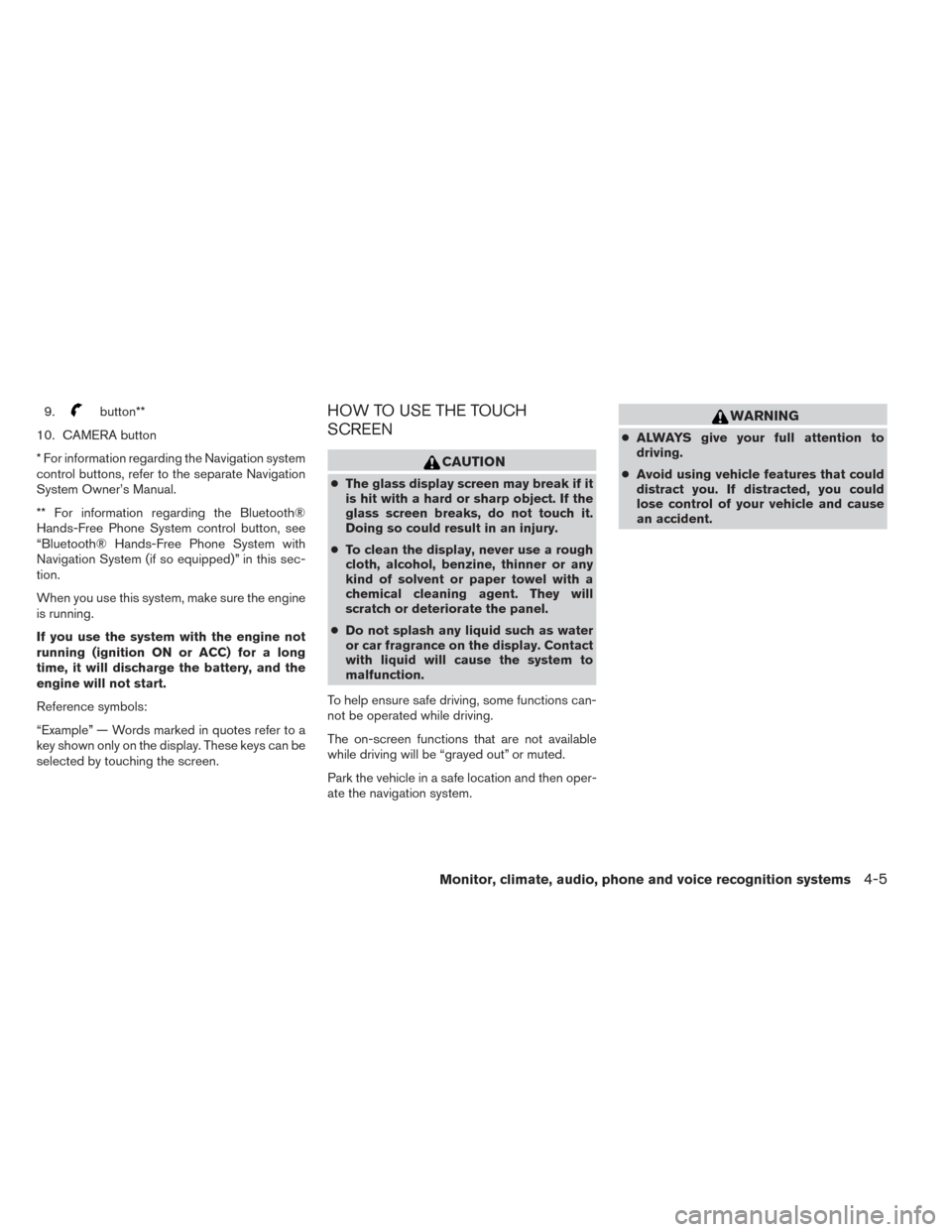
9.button**
10. CAMERA button
* For information regarding the Navigation system
control buttons, refer to the separate Navigation
System Owner’s Manual.
** For information regarding the Bluetooth®
Hands-Free Phone System control button, see
“Bluetooth® Hands-Free Phone System with
Navigation System (if so equipped)” in this sec-
tion.
When you use this system, make sure the engine
is running.
If you use the system with the engine not
running (ignition ON or ACC) for a long
time, it will discharge the battery, and the
engine will not start.
Reference symbols:
“Example” — Words marked in quotes refer to a
key shown only on the display. These keys can be
selected by touching the screen.HOW TO USE THE TOUCH
SCREEN
CAUTION
● The glass display screen may break if it
is hit with a hard or sharp object. If the
glass screen breaks, do not touch it.
Doing so could result in an injury.
● To clean the display, never use a rough
cloth, alcohol, benzine, thinner or any
kind of solvent or paper towel with a
chemical cleaning agent. They will
scratch or deteriorate the panel.
● Do not splash any liquid such as water
or car fragrance on the display. Contact
with liquid will cause the system to
malfunction.
To help ensure safe driving, some functions can-
not be operated while driving.
The on-screen functions that are not available
while driving will be “grayed out” or muted.
Park the vehicle in a safe location and then oper-
ate the navigation system.
WARNING
● ALWAYS give your full attention to
driving.
● Avoid using vehicle features that could
distract you. If distracted, you could
lose control of your vehicle and cause
an accident.
Monitor, climate, audio, phone and voice recognition systems4-5
Page 175 of 428
Touch screen operation
Menu ItemResult
Selecting the item Touch an item to select . To select the “Audio” key, touch the “Audio” key
�1on the screen. Touch the “BACK” key to return to
the previous screen.
Adjusting the item Touch the “+” key or the “�” key to adjust the settings of an item. Touch the up arrow to scroll up the page one item at a time,
or touch the double up arrow to scroll up an entire page. Touch the down arrow to scroll down the page one item at a time, or
touch the double down arrow to scroll down an entire page.
Inputting characters Touch the letter or number key. There are some options available when inputting characters.
123/ABC Changes the available character set to numbers.
Space Inserts a space.
Delete Deletes the last inputted character with one touch. Touch and hold the “Delete” key to delete all of the characters.
OK Completes the character input.
LHA2873
4-6Monitor, climate, audio, phone and voice recognition systems
Page 176 of 428
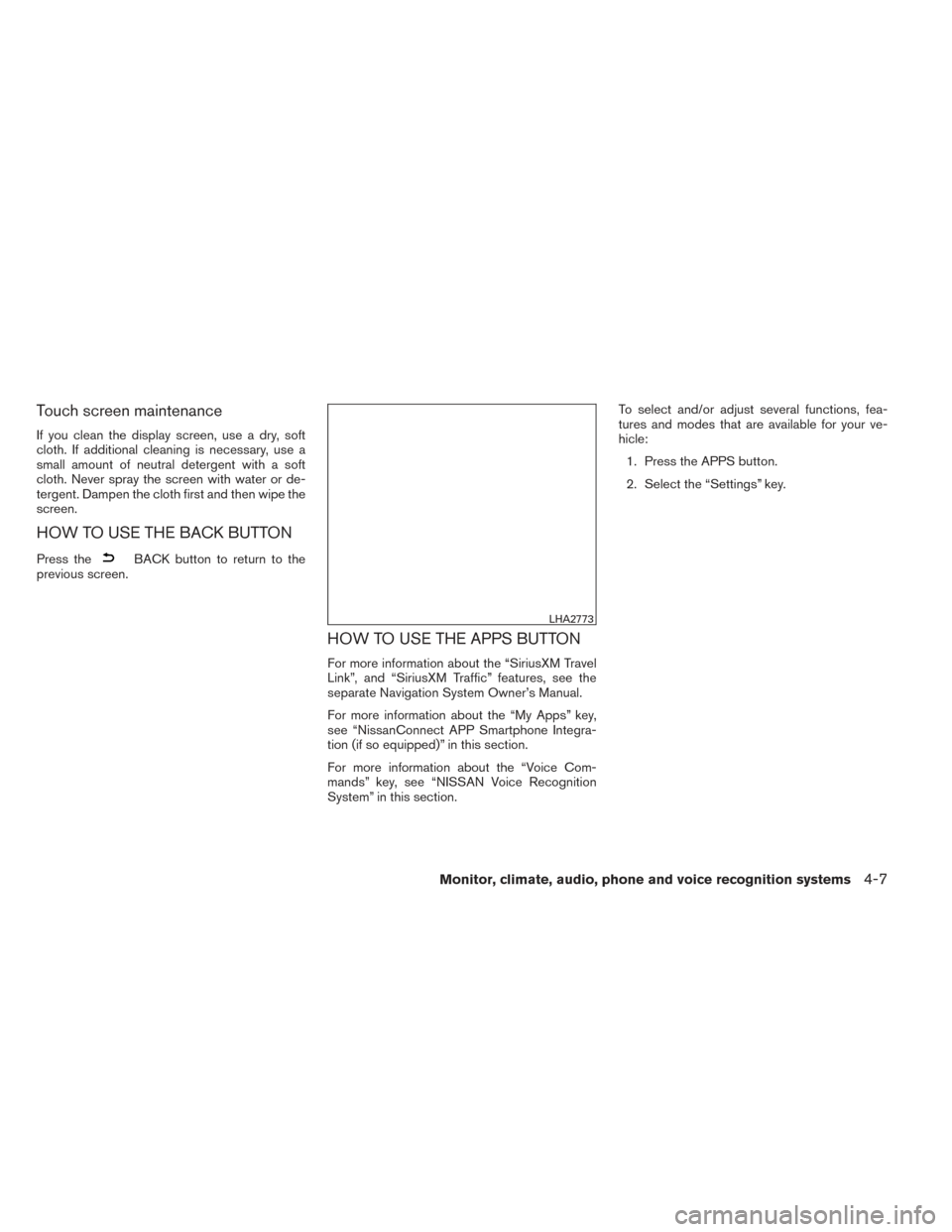
Touch screen maintenance
If you clean the display screen, use a dry, soft
cloth. If additional cleaning is necessary, use a
small amount of neutral detergent with a soft
cloth. Never spray the screen with water or de-
tergent. Dampen the cloth first and then wipe the
screen.
HOW TO USE THE BACK BUTTON
Press theBACK button to return to the
previous screen.
HOW TO USE THE APPS BUTTON
For more information about the “SiriusXM Travel
Link”, and “SiriusXM Traffic” features, see the
separate Navigation System Owner’s Manual.
For more information about the “My Apps” key,
see “NissanConnect APP Smartphone Integra-
tion (if so equipped)” in this section.
For more information about the “Voice Com-
mands” key, see “NISSAN Voice Recognition
System” in this section. To select and/or adjust several functions, fea-
tures and modes that are available for your ve-
hicle:
1. Press the APPS button.
2. Select the “Settings” key.
LHA2773
Monitor, climate, audio, phone and voice recognition systems4-7
Page 177 of 428
3. Select the desired item.
Menu itemResult
Audio See “Audio system” in this section for more information.
Navigation See the separate Navigation System Owner’s Manual for more information.
Phone & Bluetooth See “Bluetooth Hands-Free Phone System with Navigation System” in this section.
System Select this key to select and/or adjust various functions of this system. A screen with additional options will appear.
Menu item Result
Display Select this key to adjust the appearance of the display.
Brightness Adjusts the brightness of the display.
Display Mode Adjusts to fit the level of lighting in the vehicle. Touch key to cycle through options. “Day” and “Night” modes are suited for the respective times of day while “Automatic” controls the display automatically.
Scroll Direction Adjusts the direction of the menu scroll. Choose either “Up” or “Down”.
LHA2852
4-8Monitor, climate, audio, phone and voice recognition systems
Page 178 of 428
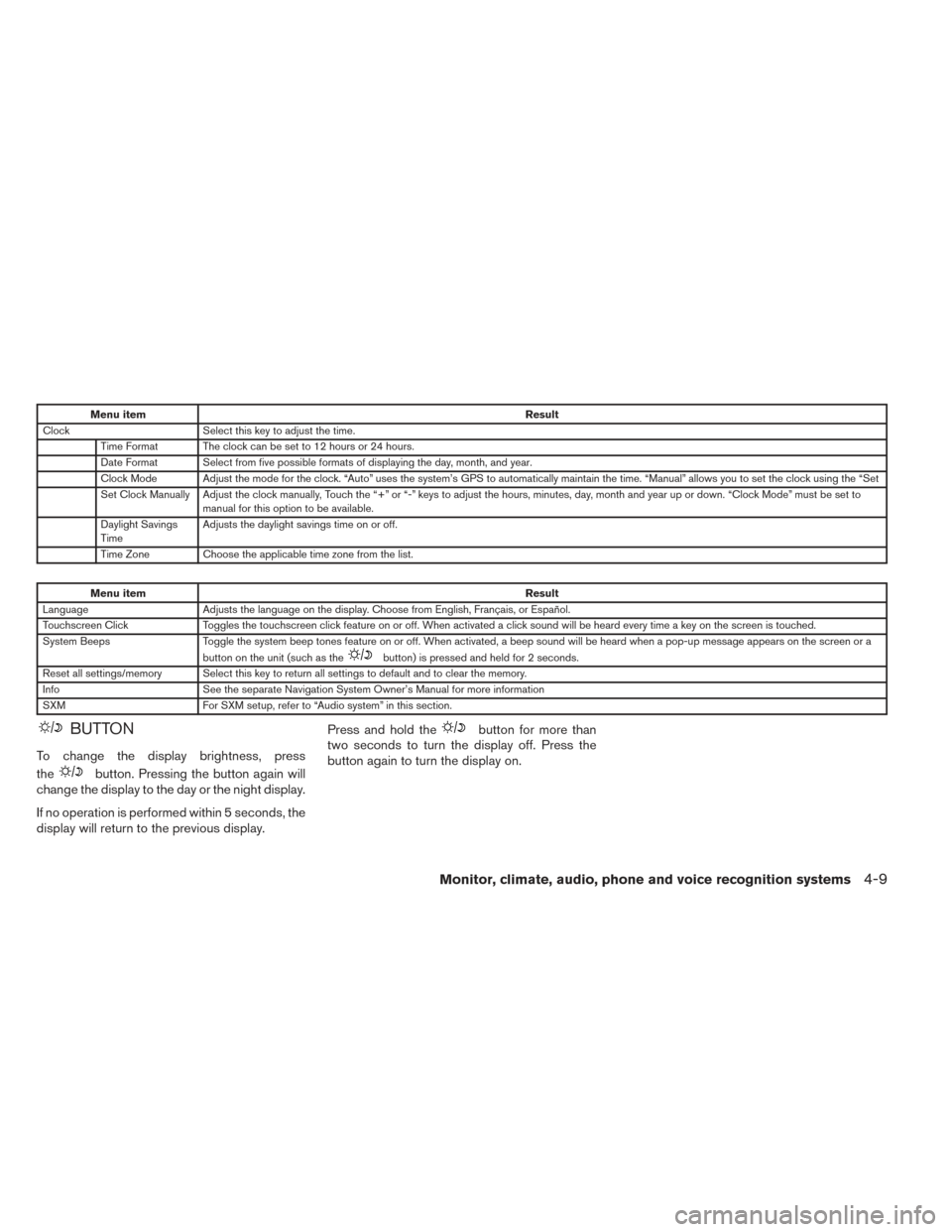
Menu itemResult
Clock Select this key to adjust the time.
Time Format The clock can be set to 12 hours or 24 hours.
Date Format Select from five possible formats of displaying the day, month, and year.
Clock Mode Adjust the mode for the clock. “Auto” uses the system’s GPS to automatically maintain the time. “Manual” allows you to set the clock using the “Set
Set Clock Manually Adjust the clock manually, Touch the “+” or “-” keys to adjust the hours, minutes, day, month and year up or down. “Clock Mode” must be set to manual for this option to be available.
Daylight Savings
Time Adjusts the daylight savings time on or off.
Time Zone Choose the applicable time zone from the list.
Menu item Result
Language Adjusts the language on the display. Choose from English, Français, or Español.
Touchscreen Click Toggles the touchscreen click feature on or off. When activated a click sound will be heard every time a key on the screen is touched.
System Beeps Toggle the system beep tones feature on or off. When activated, a beep sound will be heard when a pop-up message appears on the screen or a
button on the unit (such as the
button) is pressed and held for 2 seconds.
Reset all settings/memory Select this key to return all settings to default and to clear the memory.
Info See the separate Navigation System Owner’s Manual for more information
SXM For SXM setup, refer to “Audio system” in this section.
BUTTON
To change the display brightness, press
the
button. Pressing the button again will
change the display to the day or the night display.
If no operation is performed within 5 seconds, the
display will return to the previous display. Press and hold the
button for more than
two seconds to turn the display off. Press the
button again to turn the display on.
Monitor, climate, audio, phone and voice recognition systems4-9
Page 183 of 428
CAUTION
Do not scratch the camera lens when
cleaning dirt or snow from the camera
lens.
HOW TO SWITCH THE DISPLAY
�A: Original screen before the RearView Monitor
is operated
�B: Rear-wide view screen
�C: Rear view screen
�1: Shift lever is moved into the R (Reverse)
position
�2: Shift lever is moved out of the R (Reverse)
position
�3: Select the “View” key on the screen
LHA2748
4-14Monitor, climate, audio, phone and voice recognition systems