Page 184 of 460
3-96 Features and controls
3
NOTE�Mirror image is displayed on the screen.
�Monitor brightness is adjusted automatically by sensors.
�It is possible to change the display language of the screen.
For details, please refer to the separated owner’s manual
for “Mitsubishi Multi Entertainment System”.
�Under certain circumstances, it may become difficult to
see an image on the screen, even when the system is func-
tioning correctly.
• In a dark area, such as at night.
• When water drops or condensation are on the lens.
• When sun light or headlights shine directly into the lens.
Instrument cluster
N00519000391
1- Tachometer → P.3-98
2- Multi-information display → P. 3 - 9 8
3- Speedometer → P. 3 - 9 7
4- Multi-information display switch
BK0162600US.book 96 ページ 2013年3月22日 金曜日 午後2時41分
Page 186 of 460

3-98 Features and controls
3
Tachometer
N00519200292
The tachometer shows engine revolutions per minute. This
allows the driver to determine the most efficient selector posi-
tion and engine speed combinations.
This gauge also assists in evaluating engine performance.
Multi-information display
N00555000278
The multi-information display displays the odometer, trip
odometer, service reminder, fuel remaining, selector lever posi-
tion, average fuel consumption, driving range, etc.
It is also possible to change elements such as the language and
units used on the multi-information display.NOTE�When the ignition switch or the operation mode is in OFF,
the selector lever position display and fuel remaining dis-
play are not displayed.
CAUTION
!�The red zone indicates an engine speed beyond the
range of safe operation.
Select the correct shift position (manual transaxle)
or selector position (CVT) to control the engine
speed so that the tachometer indicator does not
enter the red zone.
1- Information display → P.3-99
2- Service reminder → P.3-103
3- Selector lever position display* → P.3-64
4- Fuel remaining display → P. 3 - 1 0 2
BK0162600US.book 98 ページ 2013年3月22日 金曜日 午後2時41分
Page 219 of 460
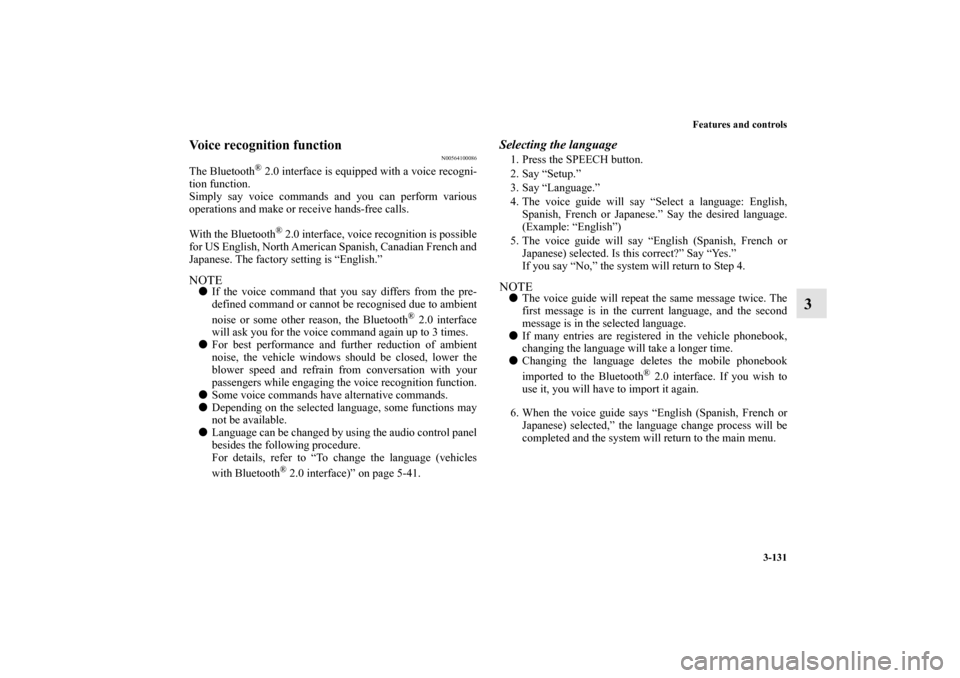
Features and controls
3-131
3
Voice recognition function
N00564100086
The Bluetooth
® 2.0 interface is equipped with a voice recogni-
tion function.
Simply say voice commands and you can perform various
operations and make or receive hands-free calls.
With the Bluetooth
® 2.0 interface, voice recognition is possible
for US English, North American Spanish, Canadian French and
Japanese. The factory setting is “English.”
NOTE�If the voice command that you say differs from the pre-
defined command or cannot be recognised due to ambient
noise or some other reason, the Bluetooth
® 2.0 interface
will ask you for the voice command again up to 3 times.
�For best performance and further reduction of ambient
noise, the vehicle windows should be closed, lower the
blower speed and refrain from conversation with your
passengers while engaging the voice recognition function.
�Some voice commands have alternative commands.
�Depending on the selected language, some functions may
not be available.
�Language can be changed by using the audio control panel
besides the following procedure.
For details, refer to “To change the language (vehicles
with Bluetooth
® 2.0 interface)” on page 5-41.
Selecting the language1. Press the SPEECH button.
2. Say “Setup.”
3. Say “Language.”
4. The voice guide will say “Select a language: English,
Spanish, French or Japanese.” Say the desired language.
(Example: “English”)
5. The voice guide will say “English (Spanish, French or
Japanese) selected. Is this correct?” Say “Yes.”
If you say “No,” the system will return to Step 4.NOTE�The voice guide will repeat the same message twice. The
first message is in the current language, and the second
message is in the selected language.
�If many entries are registered in the vehicle phonebook,
changing the language will take a longer time.
�Changing the language deletes the mobile phonebook
imported to the Bluetooth
® 2.0 interface. If you wish to
use it, you will have to import it again.
6. When the voice guide says “English (Spanish, French or
Japanese) selected,” the language change process will be
completed and the system will return to the main menu.
BK0162600US.book 131 ページ 2013年3月22日 金曜日 午後2時41分
Page 232 of 460
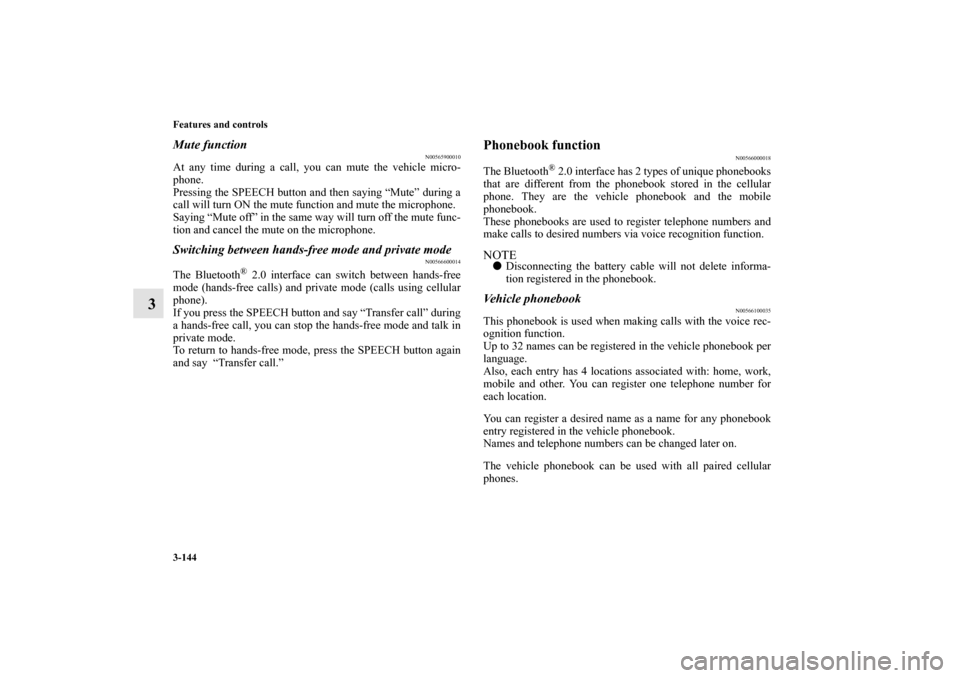
3-144 Features and controls
3
Mute function
N00565900010
At any time during a call, you can mute the vehicle micro-
phone.
Pressing the SPEECH button and then saying “Mute” during a
call will turn ON the mute function and mute the microphone.
Saying “Mute off” in the same way will turn off the mute func-
tion and cancel the mute on the microphone.Switching between hands-free mode and private mode
N00566600014
The Bluetooth
® 2.0 interface can switch between hands-free
mode (hands-free calls) and private mode (calls using cellular
phone).
If you press the SPEECH button and say “Transfer call” during
a hands-free call, you can stop the hands-free mode and talk in
private mode.
To return to hands-free mode, press the SPEECH button again
and say “Transfer call.”
Phonebook function
N00566000018
The Bluetooth
® 2.0 interface has 2 types of unique phonebooks
that are different from the phonebook stored in the cellular
phone. They are the vehicle phonebook and the mobile
phonebook.
These phonebooks are used to register telephone numbers and
make calls to desired numbers via voice recognition function.
NOTE�Disconnecting the battery cable will not delete informa-
tion registered in the phonebook.Vehicle phonebook
N00566100035
This phonebook is used when making calls with the voice rec-
ognition function.
Up to 32 names can be registered in the vehicle phonebook per
language.
Also, each entry has 4 locations associated with: home, work,
mobile and other. You can register one telephone number for
each location.
You can register a desired name as a name for any phonebook
entry registered in the vehicle phonebook.
Names and telephone numbers can be changed later on.
The vehicle phonebook can be used with all paired cellular
phones.
BK0162600US.book 144 ページ 2013年3月22日 金曜日 午後2時41分
Page 313 of 460
Comfort controls
5-41
5
To change the language (vehicles with Bluetooth
®
2.0 interface)
N00702900013
It is possible to set the language used for voice control.
1. Press and hold the /MENU button until you hear a
beep. “GracenoteDB” will appear on the display.
2. Press the /MENU button to select “PHONE SET”.
Then press the or buttons several times to select
“LANGUAGE” and then press the /MENU button to
determine.3. Press the or buttons to select “LangChg YES” and
then press the /MENU button to determine.
4. Press the or buttons to select language and then
press the /MENU button to determine.
5. Press the or buttons to select “LangSet YES” and
then press the /MENU button to determine.A-
/MENU button
B-
button
C-
button
BK0162600US.book 41 ページ 2013年3月22日 金曜日 午後2時41分