Page 141 of 226
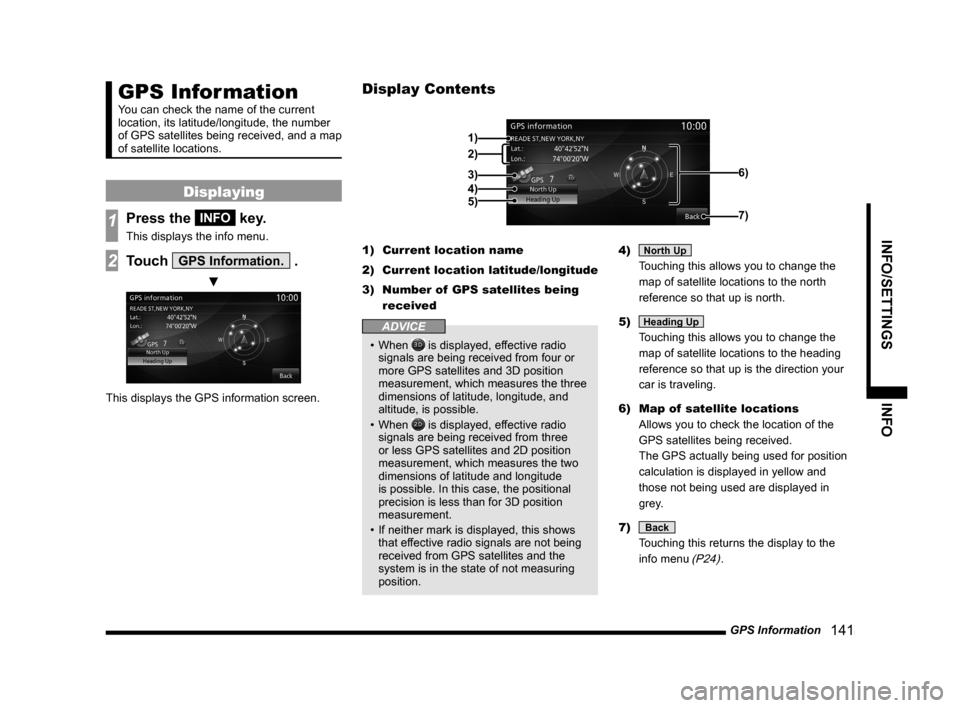
GPS Information 141
INFO/SETTINGS INFO
GPS Information
You can check the name of the current
location, its latitude/longitude, the number
of GPS satellites being received, and a map
of satellite locations.
Displaying
1Press the INFO key.
This displays the info menu.
2Touch GPS Information. .
▼
This displays the GPS information screen. 1)
Current location name
2) Current location latitude/longitude
3) Number of GPS satellites being
received
ADVICE
• When is displayed, effective radio
signals are being received from four or
more GPS satellites and 3D position
measurement, which measures the three
dimensions of latitude, longitude, and
altitude, is possible.
• When
is displayed, effective radio
signals are being received from three
or less GPS satellites and 2D position
measurement, which measures the two
dimensions of latitude and longitude
is possible. In this case, the positional
precision is less than for 3D position
measurement.
• If neither mark is displayed, this shows
that effective radio signals are not being
received from GPS satellites and the
system is in the state of not measuring
position. 4)
North Up
Touching this allows you to change the
map of satellite locations to the north
reference so that up is north.
5)
Heading Up
Touching this allows you to change the
map of satellite locations to the heading
reference so that up is the direction your
car is traveling.
6) Map of satellite locations
Allows you to check the location of the
GPS satellites being received.
The GPS actually being used for position
calculation is displayed in yellow and
those not being used are displayed in
grey.
7)
Back
Touching this returns the display to the
info menu
(P24).
Display Contents
2)
3)
4)
5)
1)
6)
7)
Page 157 of 226
HD Radio Data Information 157
INFO/SETTINGSINFO
HD Radio Data
Information
You can check Fuel price and weather
information.
NOTE
• Depending on the region, it may not be
possible to acquire information.
Displaying
1Press the INFO key.
This displays the info menu.
2Touch HD Information .
▼
This displays the HD Radio Data
Information screen.
Fuel price Information Screen
You can check Fuel prices. → “Fuel price Information Screen” (P158)
Weather Information Screen
You can check the weather by city. → “Weather Information Screen” (P160)
Page 158 of 226
158 HD Radio Data Information
Fuel price Information Screen
2)
3)7)
6)
4)
5)1)
1) Information data number
Displays the instances of gas station
information.
2) Gas station list
Displays the gas station list.
3)
Near
Allows you to switch to a gas station list
ordered by proximity to the location of
your vehicle. 4)
Gas station name
Displays the name of the gas station.
5) Distance to the gas station
Displays the distance from your vehicle to
the gas station.
6) Fuel price
Displays the price of each type of
gasoline.
7)
Back
Returns to the HD Radio Data Information
screen.
Check the Location of Gas
Stations
You can check the location of gas stations.
1In the HD Radio Data
Information screen, touch
Fuel Price .
This displayed a list of gas stations.
2Touch the “gas station” to
check.
▼
The map screen is displayed.
ADVICE
• In the Map screen (P56), touching [Start]
allows you to set the destination and
receive route guidance.
Page 159 of 226
HD Radio Data Information 159
INFO/SETTINGSINFO
Switching between Gas
Station Information
1In the gas station list screen,
touch
Near .
▼
This switches in order by proximity to your
vehicle location.
Page 160 of 226
160 HD Radio Data Information
Weather Information Screen
2)
3)6)
4)
5)1)
8)
7)
1) City name
2) Weather information
Displays today's weather information.
Displays the weather (icon), the current
temperature (Current Temp), maximum
and minimum temperature (Max/Min
Temp), and wind direction and speed
(Wind Dir/Speed).
3)
Weekly
Displays weekly weather information. 4) Date
5)
Future weather
Displays weather 3 - 6 hours ahead, 6 -
12 hours ahead, and 12 - 24 hours ahead.
6)
Back
Returns to the region select screen. 7)
Today
Displays today's weather information.
8) Weekly weather information
Displays the weather from tomorrow
through the next 7 days.
Displays weather (icon), maximum
temperature (Max), minimum temperature
(Min), and precipitation (Precip).
Text is displayed in white for Monday
through Friday, blue for Saturday, and red
for Sunday.
Page 161 of 226
HD Radio Data Information 161
INFO/SETTINGSINFO
Check the Weather
Information
You can check weather information by region.
1In the HD Radio Data
Information screen, touch
Weather .
This displays the region list.
2Touch Today or Weekly for
the region you want to check.
▼
This displays weather information for the
selected region.
Switching between Weather
Information
You can switch between today's weather
information and weekly weather information.
1In the Weather Today screen,
touch
Weekly .
▼
This switches to the weekly weather
information screen.
2 Touch Today .
▼
This switches to today's weather information
screen.
Page 162 of 226
162 HD Radio Data Information
P side P Display Screen
This section explains screens displayed when selecting P side P display information (P36)
[HDInfo(Fuel Price/Weather)].
Displaying Weather Information
2) 3)
1)
1)
Weather information
Displays today's weather information.
Displays the weather (icon), the current
temperature (Current Temp), and
maximum and minimum temperature
(Max/Min Temp). 2)
City list
Displays a list of city names.
3) Weather forecast
Displays weather 3 - 6 hours ahead and 6
- 12 hours ahead.
Displaying Fuel price
Information
2)1)
1) Fuel prices
Displays Fuel price information of the gas
station selected from the gas station list.
2) Gas station list
Displays the gas station list.
Page 173 of 226
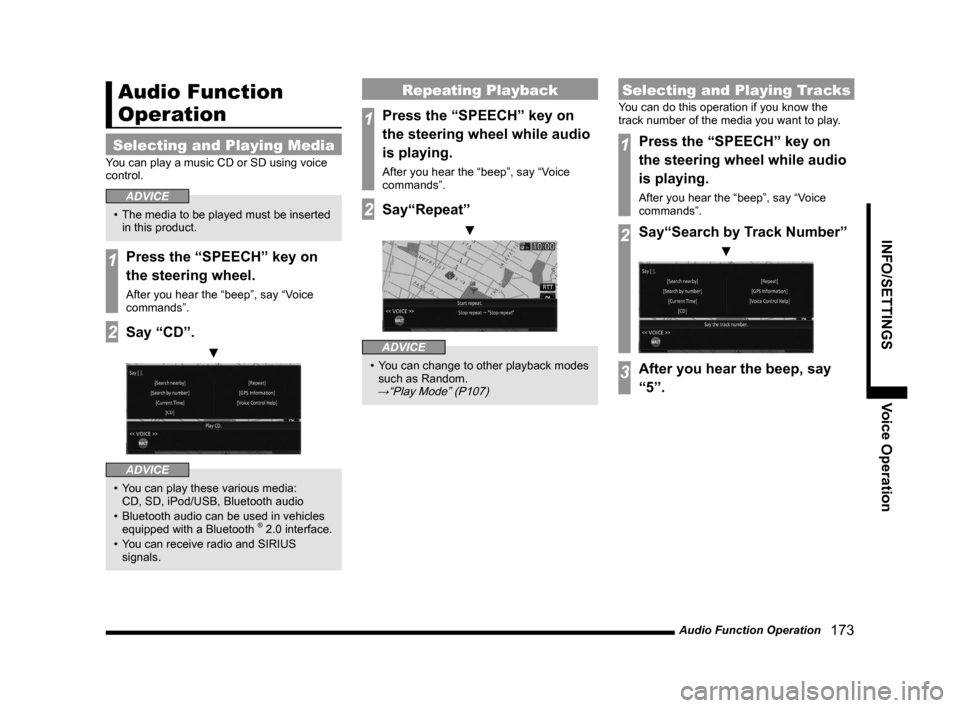
Audio Function Operation 173
INFO/SETTINGSVoice Operation
Audio Function
Operation
Selecting and Playing Media
You can play a music CD or SD using voice
control.
ADVICE
• The media to be played must be inserted
in this product.
1Press the “SPEECH” key on
the steering wheel.
After you hear the “beep”, say “Voice
commands”.
2Say “CD”.
▼
ADVICE
• You can play these various media:
CD, SD, iPod/USB, Bluetooth audio
• Bluetooth audio can be used in vehicles
equipped with a Bluetooth
® 2.0 interface.
• You can receive radio and SIRIUS
signals.
Repeating Playback
1Press the “SPEECH” key on
the steering wheel while audio
is playing.
After you hear the “beep”, say “Voice
commands”.
2Say“Repeat”
▼
ADVICE
• You can change to other playback modes
such as Random.
→“Play Mode” (P107)
Selecting and Playing Tracks
You can do this operation if you know the
track number of the media you want to play.
1Press the “SPEECH” key on
the steering wheel while audio
is playing.
After you hear the “beep”, say “Voice
commands”.
2Say“Search by Track Number”
▼
3After you hear the beep, say
“5”.