Page 17 of 226
How to Perform Touch Operations 17
IntroductionBasic Operation
How to Perform
Touch Operations
This system uses a touch panel that is
operated by touching the display directly.
When Touching ___
This manual indicates the operation of
touching the screen to “Enter” with “Touch
___”.
Also, the menu of operations executed by
touch is indicated as “Touch Switch”.
CAUTION
• The surface of the display scratches
easily. Do not push on it too hard or rub it
with a stiff cloth.
• If the screen is dirty, wipe it gently with an
eyeglass wipe or other soft cloth.
Searching Items from a List
By touching or , you can select one
item at a time from the list.
By touching
or , you can move the
display one page.
▼
When the item you are searching for is
displayed, touch it directly.
Page 56 of 226

56 Guidance Start Screen
Guidance Start Screen
This is the screen displayed when the location to set as the destination\
is decided.
This section explains the operations you can do on this screen.
1)
3) 5)6)
7)
8)
4)
2)
1)
Location information
When such location information as the
“establishment name”, “street name”,
“city name”, “country name”, “latitude”,
“longitude”, or “telephone number” has
been obtained, it is displayed.
2)
Start
The search is executed and route
guidance is started.
3)
Dial
If a mobile phone is connected, you can
call the establishment.
→“Call a Telephone NumberRegistered
on the Map”(P147)
4) Home
If your home is not registered, you can
register the searched for location as your
home. 5)
Show Route
Sets the currently searched for location as
the destination and shows a simple sketch
of the route. You can check the route and
change the search conditions.
→“Show Route”(P56)
6) Itinerary List
You can change the destination, add
waypoints, and change the route search
conditions.
→“Set and Change a Waypoint”(P60)
7) Address Book
Registers the search for location in the
address book.
→“Set an Address in the Address
Book”(P71)
8) Adjust *
You can scroll the map and change the
location.
* When the destination setting is set when scrolling the map,
it is not displayed.
Show Route
This section explains the screen displayed
when you touch [Show Route].
Start Starts route guidance.
Modify Displays the Itinerary List screen.
Preview Scrolls the map along the route.
→“Check the Route”(P57)
Rt.Outline Displays a list of junctions at
which turns must be made on the
route to the destination.
→“Route Outline”(P59)
4 RoutesDisplays the overall route to
check four routes and allows you
to change the search conditions.
→“Select from Four Routes”(P63)
OptionsDetailed settings can be set
concerning the route.
→“Change Search
Conditions”(P60)
Info mark Touching the mark displayed
at “Info” will display a map of
the surroundings and related
information.
Page 63 of 226
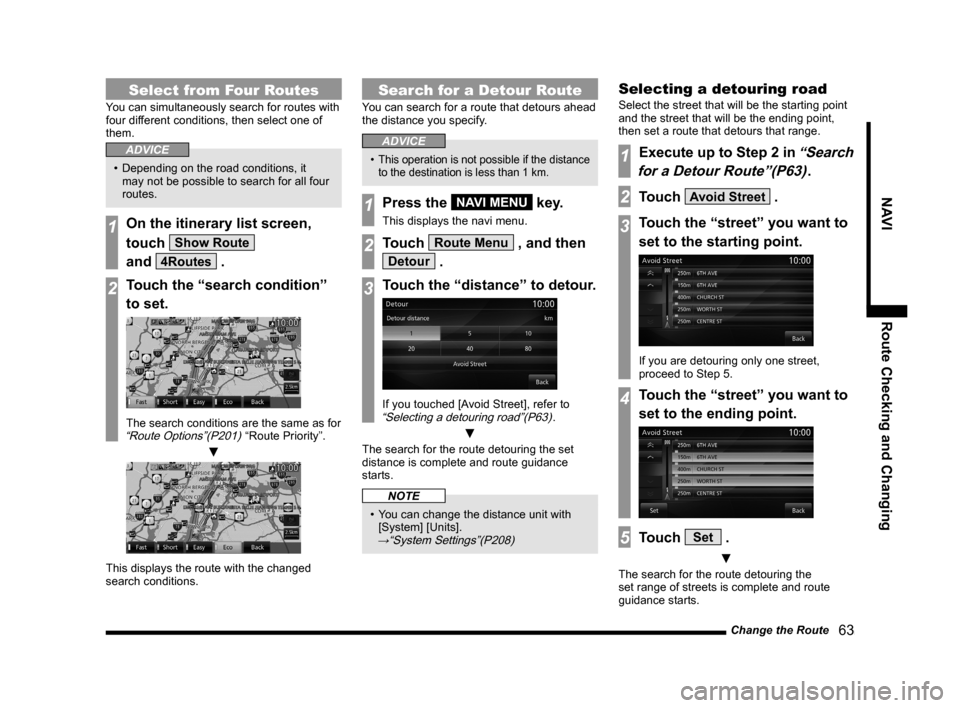
Change the Route 63
NAVI Route Checking and Changing
Select from Four Routes
You can simultaneously search for routes with
four different conditions, then select one of
them.
ADVICE
• Depending on the road conditions, it
may not be possible to search for all four
routes.
1On the itinerary list screen,
touch
Show Route
and
4Routes .
2Touch the “search condition”
to set.
The search conditions are the same as for “Route Options”(P201) “Route Priority”.
▼
This displays the route with the changed
search conditions.
Search for a Detour Route
You can search for a route that detours ahead
the distance you specify.
ADVICE
• This operation is not possible if the distance
to the destination is less than 1 km.
1Press the NAVI MENU key.
This displays the navi menu.
2Touch Route Menu , and then
Detour .
3Touch the “distance” to detour.
If you touched [Avoid Street], refer to “Selecting a detouring road”(P63).
▼
The search for the route detouring the set
distance is complete and route guidance
starts.
NOTE
• You can change the distance unit with
[System] [Units].
→“System Settings”(P208)
Selecting a detouring road
Select the street that will be the starting point
and the street that will be the ending point,
then set a route that detours that range.
1Execute up to Step 2 in “Search
for a Detour Route”(P63)
.
2Touch Avoid Street .
3Touch the “street” you want to
set to the starting point.
If you are detouring only one street,
proceed to Step 5.
4Touch the “street” you want to
set to the ending point.
5Touch Set .
▼
The search for the route detouring the
set range of streets is complete and route
guidance starts.
Page 66 of 226

66 Change the Route
10Touch Set Area .
11Touch Set Area again.
12Touch Set .
▼
This displays the avoid area list screen.
Editing an Avoid Area
You can change and set avoid areas.
1Execute up to Step 2 in
“Register an Avoid Area”(P65).
2Touch Active or
Inactive for the set area.
Active Sets that route guidance
does not take you through
the registered area.
Inactive Sets that route guidance
does take you through the
registered area.
3Touch the “avoid area” to edit.
▼
This displays the area to edit.
ADVICE
• You can change the avoid area
information displayed here.
Execute the procedure for Steps
4 through 10 in
“Register an Avoid
Area”(P65).
4Touch Set .
▼
The editing is complete.
Deleting an Avoid Area
This deletes a registered area.
1Execute up to Step 2 in
“Register an Avoid Area”(P65).
2Touch Delete .
3Touch the “area” to delete.
Select All Selects all the registered
items. Touch to delete all.
Clear All Cancels all the selected
items.
4Touch Done .
5Touch Ye s .
▼
The deletion of the selected area is complete.
Page 67 of 226
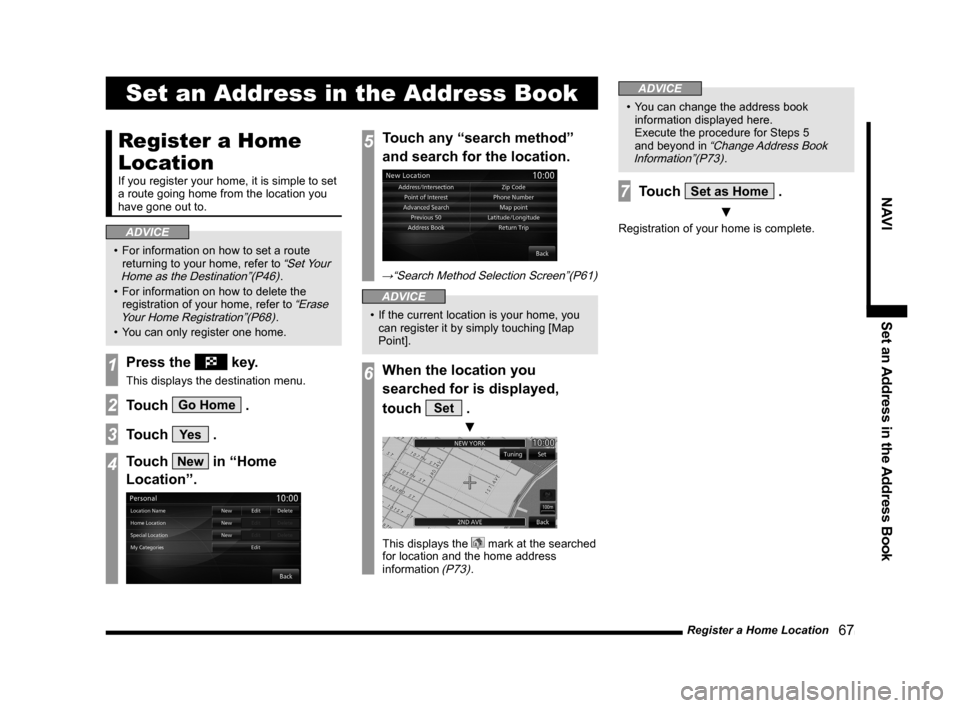
Register a Home Location 67
NAVISet an Address in the Address Book
Set an Address in the Address Book
Register a Home
Location
If you register your home, it is simple to set
a route going home from the location you
have gone out to.
ADVICE
• For information on how to set a route
returning to your home, refer to “Set Your
Home as the Destination”(P46).
• For information on how to delete the
registration of your home, refer to
“Erase
Your Home Registration”(P68).
• You can only register one home.
1Press the key.
This displays the destination menu.
2Touch Go Home .
3Touch Ye s .
4Touch New in “Home
Location”.
5Touch any “search method”
and search for the location.
→“Search Method Selection Screen”(P61)
ADVICE
• If the current location is your home, you
can register it by simply touching [Map
Point].
6When the location you
searched for is displayed,
touch
Set .
▼
This displays the mark at the searched
for location and the home address
information
(P73).
ADVICE
• You can change the address book
information displayed here.
Execute the procedure for Steps 5
and beyond in
“Change Address Book
Information”(P73).
7Touch Set as Home .
▼
Registration of your home is complete.
Page 68 of 226
68 Register a Home Location
Change the Home Location
You can edit your home information.
1Press the NAVI MENU key.
This displays the navi menu.
2Touch Personal .
3Touch Edit in “Home
Location”.
▼
This displays the information in the
address book for your home (P73).
ADVICE
• You can change the address book
information displayed here.
Execute the procedure for Steps 5
and beyond in
“Change Address Book
Information”(P73).
4Touch Set as Home .
▼
Editing of your home is complete.
Erase Your Home Registration
This deletes your home registration.
1Execute up to Step 2
in
“Change the Home
Location”(P68)
.
2Touch Delete in “Home
Location”.
3Touch Ye s .
▼
Deletion of your home registration is complete.
Page 69 of 226
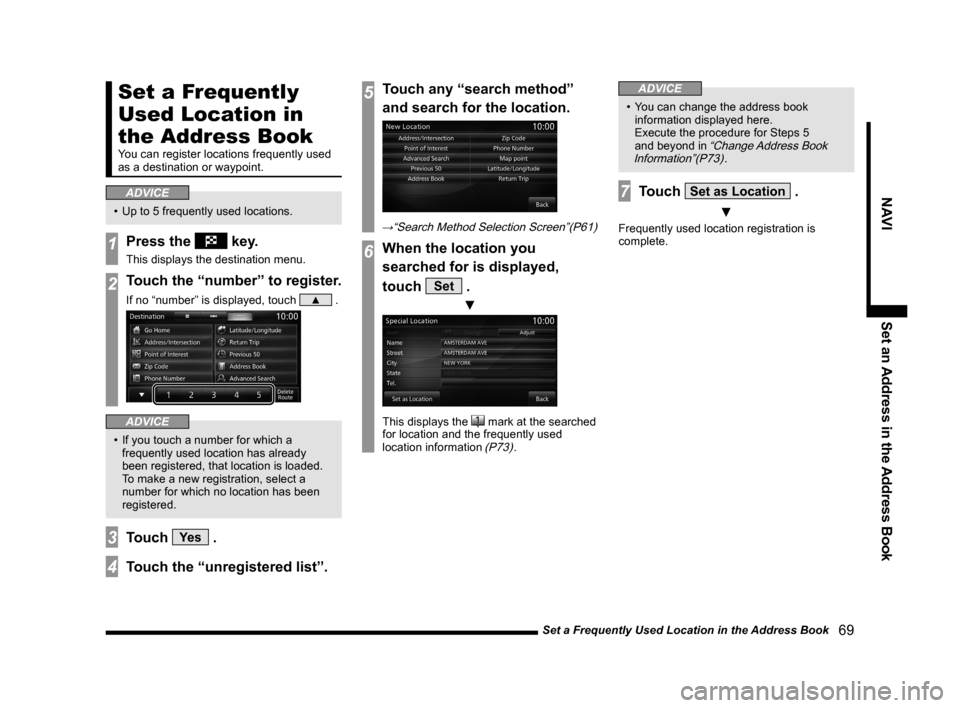
Set a Frequently Used Location in the Address Book 69
NAVISet an Address in the Address Book
Set a Frequently
Used Location in
the Address Book
You can register locations frequently used
as a destination or waypoint.
ADVICE
• Up to 5 frequently used locations.
1Press the key.
This displays the destination menu.
2Touch the “number” to register.
If no “number” is displayed, touch ▲ .
ADVICE
• If you touch a number for which a
frequently used location has already
been registered, that location is loaded.
To make a new registration, select a
number for which no location has been
registered.
3Touch Ye s .
4Touch the “unregistered list”.
5Touch any “search method”
and search for the location.
→“Search Method Selection Screen”(P61)
6When the location you
searched for is displayed,
touch
Set .
▼
This displays the mark at the searched
for location and the frequently used
location information
(P73).
ADVICE
• You can change the address book
information displayed here.
Execute the procedure for Steps 5
and beyond in
“Change Address Book
Information”(P73).
7Touch Set as Location .
▼
Frequently used location registration is
complete.
Page 70 of 226
70 Set a Frequently Used Location in the Address Book
Change a Frequently Used
Location
You can edit frequently used locations.
1Press the NAVI MENU key.
This displays the navi menu.
2Touch Personal .
3Touch Edit in “Special
Location”.
▼
This displays the information in the
address book for frequently used locations
(P73).
ADVICE
• You can change the address book
information displayed here.
Execute the procedure for Steps 5
and beyond in
“Change Address Book
Information”(P73).
4Touch Set as Location .
▼
Frequently used location editing is complete.
Delete a Frequently Used
Location
1Execute up to Step 2 in
“Change a Frequently Used
Location”(P70)
.
2Touch Delete in “Special
Location”.
3Touch the “frequently used
location” to delete.
4Touch Done .
5Touch Ye s .
▼
Frequently used location deletion is complete.