2014 MITSUBISHI LANCER EVOLUTION audio
[x] Cancel search: audioPage 140 of 226

140 Air Conditioner
Air Conditioner
You can check the air conditioner status.
(Only on vehicles that support this function)
Displaying
1Press the INFO key.
This displays the info menu.
2Touch Air Conditioner .
▼
This displays the air conditioner status. Dual-zone automatic climate control
air conditioner
5)
6)4)7)
3)
2)
1)
1) Front defroster indicator
Displayed when the front defroster is
operating.
2) Air conditioner indicator
Displayed when the air conditioner is
operating.
3) Blower speed indicator
Displays the speed indicator in 9 levels.
4) Rear window defogger indicator
Displayed when the rear window defogger
is operating.
5) Left side temperature setting
6) DUAL
Displayed when dual mode is on.
7) Right side temperature setting Other than dual-zone automatic
climate control air conditioner
9)10)
8)
8)
Air direction/Outside air intake
indicator
9) Auto mode indicator
Displayed when auto mode is on.
10) Temperature setting
NOTE
• When the air conditioner is operated
while the navigation screen or audio
screen is being displayed, the following
screen is displayed.
• If no operation is done on the air
conditioner for a while, the air conditioner
display goes off automatically.
Display Contents
Page 165 of 226

Voice Control 165
INFO/SETTINGS Voice Operation
Voice Operation
Voice Control
You can perform telephone, audio,
navigation, and other operations by voice
command.
There are two types of voice control
functions: the function from this product
and the function used in a Bluetooth
® 2.0
interface.
1Press the “SPEECH” key on
the steering wheel. After you
hear the “beep”, say “Voice
commands”.
→“Steering Remote Control Switch Operation”(P82)
The telop and guide screen is displayed.
When speaking, use the details displayed
on the guide screen as reference.
ADVICE
• You can check the usage for voice
control, a list of voice commands, etc.
→ “Check the Voice Control Help” (P194)
• The voice control function cannot be
used right after the navigation starts up.
Please wait for a while before using.
• Depending on the status of the
navigation, voice control may not be
possible.
• Depending on the combination of devices
and modes, voice commands may not be
recognized.
• The guide screen will be displayed while
the vehicle is moving. You can choose
to not display the guide screen.
→“Voice
control settings” (P212)
• If you use other functions during voice
command (including during phone
dialing), the operation by voice command
will be canceled.
NOTE
The voice control function may have
difficulty in some environments and with
the way some people speak.
The followings will help you make the best
use of the voice control function.
• Speak loud and clear. This makes voice
recognition easier.
• When making a call, avoid saying things
such as “uh”, “um, uh”, “aah”, etc. These
may be mistaken for other words.
• Close the windows. Noise from the
outside can cause recognition mistakes.
• Ask everyone else in the vehicle to
please be quiet while you voice-dial a
call. The voices of others in the vehicle
can cause recognition mistakes.
• Words are sometimes mistaken for other
words with a similar pronunciation.
• If there is too much ambient noise,
recognition mistakes may occur.
Example: Driving through a tunnel,
driving with chains on the tires
• Strong air flow from the air conditioner
or heater may make recognition more
difficult.
• In the following cases, voice commands
are not accepted.
- Speaking too slow (too fast)
- Speaking too loud (too softly)
- Not saying anything or pronunciation is
unclear
- Spoke before the “beep”
• The system cannot recognize voice data
that is not recorded.
Page 166 of 226

166 Voice Control
About the Learning Function
The voice control system has a learning
function. (This function cannot be used by
voice control systems using a Bluetooth
®
2.0 interface.) This learning function inputs
the driver's voice and way of speaking, and
makes voice recognition easier.
Also, the learned data can be reset (deleted), so
reset the data if the user will change for a long
period of time.
→“Voice control settings” (P212)
Skip Audio Guide
During audio guide, press the “SPEECH” key
again to skip the guide.
End Voice Control
• To stop voice control after starting up,
execute one of the following procedures.
- Press and hold down “SPEECH” key.
- Press a key such as
MODE key.
• If you do not speak after starting up voice
control, the system will automatically be in
pause mode.
(Press the “SPEECH” key again to restart
voice control.) If there is no operation for
a while in pause mode, voice control will
automatically end.
• If voice control is forced to shut down such
as by pressing the
MODE key, the voice
control cannot restart from where you left off.
Page 173 of 226
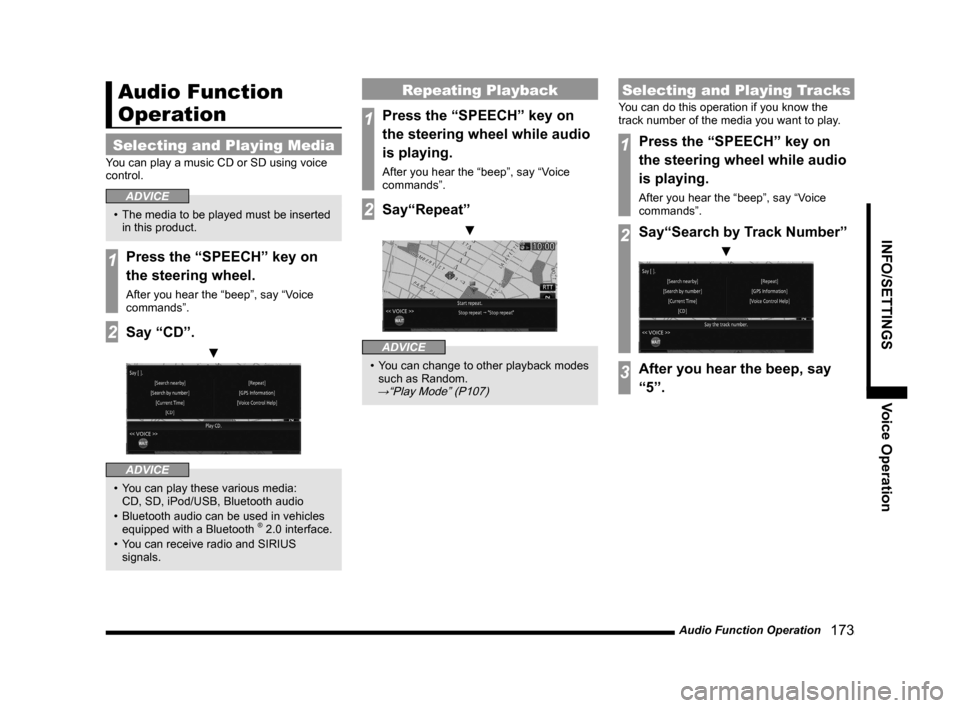
Audio Function Operation 173
INFO/SETTINGSVoice Operation
Audio Function
Operation
Selecting and Playing Media
You can play a music CD or SD using voice
control.
ADVICE
• The media to be played must be inserted
in this product.
1Press the “SPEECH” key on
the steering wheel.
After you hear the “beep”, say “Voice
commands”.
2Say “CD”.
▼
ADVICE
• You can play these various media:
CD, SD, iPod/USB, Bluetooth audio
• Bluetooth audio can be used in vehicles
equipped with a Bluetooth
® 2.0 interface.
• You can receive radio and SIRIUS
signals.
Repeating Playback
1Press the “SPEECH” key on
the steering wheel while audio
is playing.
After you hear the “beep”, say “Voice
commands”.
2Say“Repeat”
▼
ADVICE
• You can change to other playback modes
such as Random.
→“Play Mode” (P107)
Selecting and Playing Tracks
You can do this operation if you know the
track number of the media you want to play.
1Press the “SPEECH” key on
the steering wheel while audio
is playing.
After you hear the “beep”, say “Voice
commands”.
2Say“Search by Track Number”
▼
3After you hear the beep, say
“5”.
Page 175 of 226

List of Audio Commands 175
INFO/SETTINGSVoice Operation
List of Audio
Commands
Navigation Function
Operation
Describes the words that can operate
navigation functions.
ADVICE
• Operation may not be possible depending
on the screen.
• Also describes words used in equipment
some vehicle types have.
Switching Functions
NAV I
(Current
Location) Current Location
MAP
Current place
Calendar Calendar
Calendar screen
GPS Information GPS Information
Vehicle location information
Location information
GPS
RV
Vehicle location
Current location
Compass
Voice Control
Help Voice Control Help
Voice recognition help
User SD User SD
SD Information
SD Card Information
SD card info
SD card display
Show SD card screen
Environment Environment
Environmental Information
Environmental Information
screen
Trip Trip
Trip Screen
Trip information
Charge CostCharge Cost
Charge Cost Screen
Charge Information
Charge Information Screen
Charge info screen
Display Distance
Area Display Distance Area
Distance to Empty Area
Display Distance to Empty
Area
Distance to Empty Area
Screen
Show Distance to Empty
Area
Show Distance to Empty
Area screen
Maintenance Maintenance
Maintenance Information
Maintenance screen
Maintenance Information
screen
Air Conditioner Air Conditioner
Air Conditioner Information
Air Conditioner Information
screen
Air Conditioner screen
HD Radio Data
Information HD Information
HD Information screen
Display HD Information
screen
Page 176 of 226

176 List of Audio Commands
Version Info. Version Info.
Version
Version Information
Version Information screen
Version screen
Map Reg. Code Map Reg. Code
Map Registration Code
Telephone Telephone
Change
Language Change Language
Scrolling Map
Scroll Up
Scroll Up
Scroll Up-Right Scroll Up-Right
Scroll Right Scroll Right
Scroll Down-Right Scroll Down-Right
Scroll Down Scroll Down
Scroll Down-Left Scroll Down-Left
Scroll Left Scroll Left
Scroll Up-Left Scroll Up-Left
Changing Scale
Zoom OutZoom Out
Scale Down
Zoom Out
Right Screen Wide Area
Right Screen Scaled Down
Right Screen Zoom Out
Show a wide area on the
right
Scale down on the right
Zoom out of the right
Show a wide area on the
right screen
Scale down on the right
screen
Zoom out of the right screen
Wide view
Zoom InZoom In
Enlarge
Zoom In
Right Screen Details
Enlarge Right Screen
Right Screen Zoom In
Get details on the right
Enlarge on the right
Zoom in on the right
Get details on the right
screen
Enlarge on the right screen
Zoom in on the right screen
zoom to the right
Show details
Detailed view
Page 177 of 226

List of Audio Commands 177
INFO/SETTINGSVoice Operation
XX km/mDetailsXX km/m
XX (k)m scale
Right Screen XX (k)m
Scale Right Screen XX (k)m
Right: XX (k)m
Scale Right XX (k)m
Scale down XX (k)m
Scale XX (k)m
XX mile
XX mile scale
Right Screen XX mile
Scale Right Screen XX mile
Right: XX mile
Scale Right XX mile
Scale down XX mile
Scale XX mile
* If the display is in km/m, the XX will be replaced by
1000 (km), 500 (km), 250 (km), 100 (km), 50 (km),
20 (km), 10 (k m), 5 (km), 2 (km), 1 (km), 100 (m),
50 (m), 25 (m), or 10 (m).
* If the display is in mile, the XX will be replaced by
1/64 mile, 1/32 mile, 1/16 mile, 1/8 mile, 1/ 4 mile,
1/2 mile, 1.5 mile, 3 mile, 6 mile, 10 mile, 15 mile,
30 mile, 60 mile, 150 mile, 300 mile, or 600 mile.Switching Maps
One Map One Map
1 screen
1-screen Map
Single Map
map on single screen
single screen map
Two Maps Two Maps
2 screens
2-screen Map
Double Map
map on double screen
map on 2-screens
FWY Info FWY Info
Freeway simplified map
Highway map
Freeway map
Map of freeway
Map of highway
PsideP PsideP
PsideP screen
Display PsideP
PinP screen
Display PinP
PinP
Turn List Turn List
Arrow Guide Arrow guide
Changing Map Orientation
North UpNorth Up
Right screen North up
Right North up
North up mode
Right screen North up mode
Heading Up Heading Up
Right Screen Heading Up
Head up on the right
Head up on the right screen
Heading up on the right
screen
Right screen head up mode
Head up mode on right
screen
3D 3D
Right Screen 3D
Show in 3D
Show right in 3D
Show right screen in 3D
3D view
3D display
Display in 3D
Page 178 of 226

178 List of Audio Commands
Changing Left Screen Scale
Zoom Out left
screen Zoom Out left screen
Left screen Reduce
Zoom out left screen
Left Wide view
Left Reduce
Zoom out left
Left screen Wide view
Zoom In left
screen Zoom In left screen
Left screen Enlarge
Zoom in left screen
Left Detailed view
Left Enlarge
Zoom in left
Left screen Detailed view
Zoom to the left
Left Screen XX
km/m Left Screen XX km/m
Scale Left Screen XX (k)m
Left: XX (k)m
Scale Left XX (k)m
Left Screen: XX (k)m
Scale down left screen XX (k)m
Left Screen XX mile
Scale Left Screen XX mile
Left: XX mile
Scale Left XX mile
Left Screen: XX mile
Scale down left screen XX
mile *
If the display is in km/m, the XX will be replaced by
1000 (km), 500 (km), 250 (km), 100 (km), 50 (km),
20 (km), 10 (k m), 5 (km), 2 (km), 1 (km), 100 (m),
50 (m), 25 (m), or 10 (m).
* If the display is in mile, the XX will be replaced by
1/64 mile, 1/32 mile, 1/16 mile, 1/8 mile, 1/ 4 mile,
1/2 mile, 1.5 mile, 3 mile, 6 mile, 10 mile, 15 mile,
30 mile, 60 mile, 150 mile, 300 mile, or 600 mile.
Changing Left Screen Map
Orientation
Left Screen North UpLeft Screen North Up
Left North up
Left screen North up mode
Left Screen
Heading Up Left Screen Heading Up
Left Heading up
Left screen Head up mode
Head up mode on Left
screen