2014 MITSUBISHI LANCER EVOLUTION phone
[x] Cancel search: phonePage 170 of 226

170 Navigation Function Operation
Search for a Location
Location search is done through voice control.
ADVICE
• You can set the destination and waypoint,
and register a location after searching a
location.
→“Creating a Route” (P168)
Searching the Surroundings
1Press the “SPEECH” key on
the steering wheel.
After you hear the “beep”, say “Voice
commands”.
2Say“AMUSEMENT PARK near
the Current Location”
ADVICE
• For details on searchable genre names,
refer to “Searchable Genre Names in the
Surroundings”
(P185).
• Say “near the Route ___” to search for
establishments near the route and “near
the Destination ___” to search near the
destination.
▼
If there are multiple search results, the first
map result is displayed.
ADVICE
• The displayed numbers have the
following meanings:
Distance: The distance from the location
where the search was started
A/B: A is the nth facility corresponding
to the search, and B is the number of
facilities corresponding to the search (up
to 100 items)
3Say“Next”
▼
The second map result is displayed.
From then on, say “Next”, “Previous”, “Go
here”, “Make waypoint”,“Register here”.
ADVICE
• You can also set the searched
establishment name as the destination,
waypoint, or in your address book.
• Press the “SPEECH” key on the steering
wheel again if the voice control closes
due to a time out.
Searching by Telephone
Number
1Press the “SPEECH” key on
the steering wheel.
After you hear the “beep”, say “Voice
commands”.
2Say“Search by Telephone
Number”
▼
3After you hear the beep, say
“New York”.
▼
Page 174 of 226

174 Switch to Other Functions
Switch to Other
Functions
Displaying Information
1Press the “SPEECH” key on
the steering wheel.
After you hear the “beep”, say “Voice
commands”.
2Say“GPS Information”
▼
ADVICE
• For mode types that can be displayed,
refer to “Switching Functions” (P177).
Equipment by type
(Vehicles with a Bluetooth® 2.0 interface).
Telephone (Hands-free)
1Press the “SPEECH” key on
the steering wheel.
After you hear the “beep”, say “Voice
commands”.
2Say“Telephone”
▼
ADVICE
• Except when receiving calls, you can
switch to hands-free by pressing “OFF
HOOK”.
Page 176 of 226

176 List of Audio Commands
Version Info. Version Info.
Version
Version Information
Version Information screen
Version screen
Map Reg. Code Map Reg. Code
Map Registration Code
Telephone Telephone
Change
Language Change Language
Scrolling Map
Scroll Up
Scroll Up
Scroll Up-Right Scroll Up-Right
Scroll Right Scroll Right
Scroll Down-Right Scroll Down-Right
Scroll Down Scroll Down
Scroll Down-Left Scroll Down-Left
Scroll Left Scroll Left
Scroll Up-Left Scroll Up-Left
Changing Scale
Zoom OutZoom Out
Scale Down
Zoom Out
Right Screen Wide Area
Right Screen Scaled Down
Right Screen Zoom Out
Show a wide area on the
right
Scale down on the right
Zoom out of the right
Show a wide area on the
right screen
Scale down on the right
screen
Zoom out of the right screen
Wide view
Zoom InZoom In
Enlarge
Zoom In
Right Screen Details
Enlarge Right Screen
Right Screen Zoom In
Get details on the right
Enlarge on the right
Zoom in on the right
Get details on the right
screen
Enlarge on the right screen
Zoom in on the right screen
zoom to the right
Show details
Detailed view
Page 179 of 226

List of Audio Commands 179
INFO/SETTINGSVoice Operation
Setting Destination, Address
Book, etc.
Destination
SettingDestination Setting
Go here
Set as destination
Set destination
Go there
Destination set
Going there
Going here
Enter destination
Enter as destination
Waypoints
Setting Waypoints Setting
Go through here
Set waypoint
Call here
Go through there
Call there
Make waypoint
Stop by here
Stop by there
Stop over here
Stop over there
Return Home Return Home
Home
Go home
Go back home
Back home
Go to Special
Location XGo to Special Location X
Special location
Special location X
Go to special location
Address Book
Setting Address Book Setting
Register here
Register a location
Register
Register Home Register Home
Register as home
Set home
Set as home
Register as
Special Location X Register as Special Location X
Set as special location
Register as special location
* The X will be replaced by the entry number in the
address book that was registered in the “Destination
Menu”.
→“Load a Frequently Used Location from
the Address Book”(P48)
Searching
Search nearby Search nearby
Search area
Search vicinity
Search by
Telephone
Number Search by Telephone
Number
Telephone number
by telephone number
by phone number
search by phone number
search from telephone
number
search from phone number
Search by Zip
code Search by Zip code
Zip code
Search from zip code
Search by
Number Search by Number
Number search
Search Histor y X Search History X
Display search history X
Display search history
Search history location
Search history X location
* The X will be replaced by the number of the search
history.
If it is the third result in the search history, the
display will read “Search History 3”.
ADVICE
• If the X is skipped, the first result in the
search history is displayed.
Page 182 of 226

182 List of Audio Commands
Character Size Character Size
Font size
Letter size
Motorway
Simplified Map
Automatic
Display Motorway Simplified Map
Automatic Display
Freeway Simplified Map
Automatic Display
Show simplified freeway map
automatically
Automatically show simple
freeway map
Automatically view simple
freeway map
Current Street
Name Current Street Name
Display Current Street name
Address Book
Names Address Book Names
Display Address Book entry
Lane Information Lane Information
Lane Info
Lane description
Route Tracking Route Tracking
Searched Route Searched Route
Route searched
Search route
Checked route
AV Icon AV Icon
AV image
AV pictureMobile Phone
IconMobile Phone Icon
Telephone Icon
Phone image
Phone picture
Speed Indicator Speed Indicator
Speed gauge
Change 3D point
of view Change 3D point of view
Switch to 3D point of view
Switch overhead view angle
Change overhead view angle
Switch to 3D perspective
Change to 3D perspective
Switch to 3D view
Route Priority Route Priority
Route priority setting
Minimize
Freeways Minimize Freeways
Minimize Freeways setting
Minimize Toll
Roads Minimize Toll Roads
Minimize Toll Roads setting
Minimize Ferries Minimize Ferries
Minimize Ferries setting
Avoid Selected
Areas Avoid Selected Areas
Avoid Selected Areas setting
Travel Time Travel Time
Avoid Time Restricted Roads
setting
Time/Distance
Remaining Time/Distance Remaining
Time/Distance Remaining
Display settingRoute Guidance
FrequencyRoute Guidance Frequency
Set Route Guidance
Frequency
Route guidance frequency
settings
Route guide settings
POI Icons on
Guidance Map POI Icons on Guidance Map
Display POI icons on
guidance map
Cur ve Guidance Curve Guidance
Edit Address
Book Entries Edit Address Book Entries
Register or edit Address
Book entries
Edit My Home Edit My Home
Register or edit Home
position
Avoid Area List Avoid Area List
Register or edit Areas to
Avoid
Edit My
Categories Edit My Categories
Set or register frequently
used categories
Guidance Voice
Volume Guidance Voice Volume
Guidance volume setting
Beep Sound
Volume Beep Sound Volume
Beep sound volume setting
Sensor
Calibration Sensor Calibration
Dynamic Route
Guidance Dynamic Route Guidance
Settings for execution of
alternative route search by
RTT traffic messages
Page 190 of 226

190 List of Audio Commands
HOLIDAY INN HOLIDAY INN
HOLIDAY INN
EXPRESS HOLIDAY INN EXPRESS
HOMESTEAD
VILLAGE HOMESTEAD VILLAGE
HOMEWOOD
SUITES HOMEWOOD SUITES
HOWARD
JOHNSON HOWARD JOHNSON
HYATT H YAT T
KNIGHTS INN KNIGHTS INN
LA QUINTA INN LA QUINTA INN
LA QUINTA INN &
SUITES LA QUINTA INN and SUITES
LOEWS HOTEL LOEWS HOTEL
MARRIOTT MARRIOTT
MICROTEL MICROTEL
MOTEL 6 MOTEL 6
NOVOTEL NOVOTEL
QUALITY QUALITY
RADISSON RADISSON
RAMADA RAMADA
RED CARPET INN RED CARPET INN
RED ROOF INN RED ROOF INN
REGAL REGAL
RELAIS &
CHÂTEAUX RELAIS and CHÂTEAUX
RESIDENCE INN RESIDENCE INN
RITZ-CARLTON RITZ-CARLTON
RODEWAY INN RODEWAY INN
SCOTTISH INN SCOTTISH INNSHERATONSHERATON
SHONEY'S INN SHONEY'S INN
SLEEP INN SLEEP INN
SOFITEL SOFITEL
STAYBRIDGE
SUITES STAYBRIDGE SUITES
STUDIOPLUS STUDIOPLUS
SUPER 8 SUPER 8
TRAVEL INN TRAVEL INN
TRAVELERS INN TRAVELERS INN
TRAVELODGE TRAVELODGE
TRAVELODGE
CANADA TRAVELODGE CANADA
WALT DISNEY
WORLD RESORT WALT DISNEY WORLD
RESORT
WESTIN WESTIN
WYNDHAM WYNDHAM
BUSINESS SERVICE
ATTORNEY ATTORNEY
BUSINESS SVC. BUSINESS SERVICE
CHECK CASHING
SERVICE CHECK CASHING
SERVICE
CLEAN. & LAUND. CLEANING and LAUNDRY
CLEANING
LAUNDRY
COMMUNICATION
(NON-
TELEPHONE) COMMUNICATION
DENTIST DENTIST
FUNERAL DIRECT. FUNERAL DIRECTOR
OTHER GENERAL
MERCHANDISEOTHER GENERAL
MERCHANDISE
GENERAL MERCHANDISE
HAIR & BEAUTY HAIR and BEAUTY
HEALTH CLUB HEALTH CLUB
HORSE RACE
TRACK HORSE RACE TRACK
LOCAL TRANSIT LOCAL TRANSIT
MONEY
TRANSFERRING
SERVICE MONEY TRANSFERRING
SERVICE
MOVER MOVER
OPTICAL OPTICAL
PHOTOGRAPHY PHOTOGRAPHY
REAL ESTATE
AGENT REAL ESTATE AGENT
REPAIR SERVICE REPAIR SERVICE
RETIREMENT/
NURSING HOME RETIREMENT HOME
NURSING HOME
SOCIAL SERVICE SOCIAL SERVICE
STORAGE STORAGE
TAILOR &
ALTERATION TAILOR and ALTERATION
TELEPHONE
SERVICE TELEPHONE SERVICE
UTILITIES UTILITIES
VIDEO & GAME
RENTAL VIDEO and GAME RENTAL
VIDEO RENTAL
GAME RENTAL
WASTE/SANITARY WASTE
SANITARY
Page 198 of 226
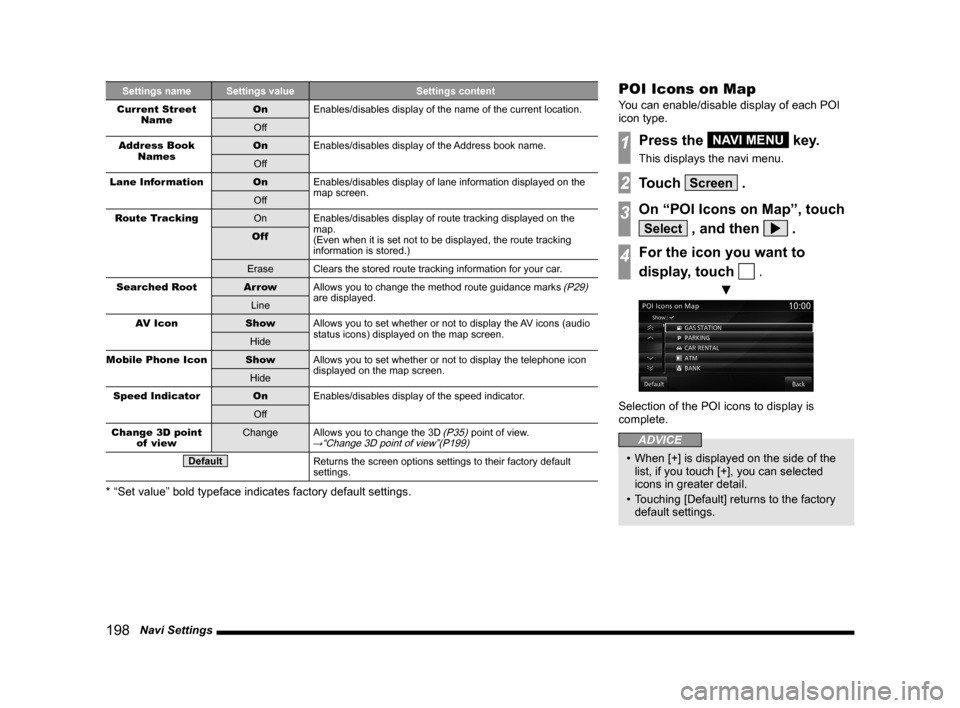
198 Navi Settings
Settings name Settings value Settings content
Current Street Name On
Enables/disables display of the name of the current location.
Off
Address Book Names On
Enables/disables display of the Address book name.
Off
Lane Information OnEnables/disables display of lane information displayed on the
map screen.
Off
Route Tracking OnEnables/disables display of route tracking displayed on the
map.
(Even when it is set not to be displayed, the route tracking
information is stored.)
Off
Erase Clears the stored route tracking information for your car.
Searched Root Ar rowAllows you to change the method route guidance marks
(P29)
are displayed.
Line
AV Icon ShowAllows you to set whether or not to display the AV icons (audio
status icons) displayed on the map screen.
Hide
Mobile Phone Icon ShowAllows you to set whether or not to display the telephone icon
displayed on the map screen.
Hide
Speed Indicator OnEnables/disables display of the speed indicator.
Off
Change 3D point of view Change
Allows you to change the 3D
(P35) point of view.→“Change 3D point of view”(P199)
DefaultReturns the screen options settings to their factory default
settings.
* “Set value” bold typeface indicates factory default settings.
POI Icons on Map
You can enable/disable display of each POI
icon type.
1Press the NAVI MENU key.
This displays the navi menu.
2Touch Screen .
3On “POI Icons on Map”, touch
Select , and then .
4For the icon you want to
display, touch
.
▼
Selection of the POI icons to display is
complete.
ADVICE
• When [+] is displayed on the side of the
list, if you touch [+], you can selected
icons in greater detail.
• Touching [Default] returns to the factory
default settings.
Page 209 of 226
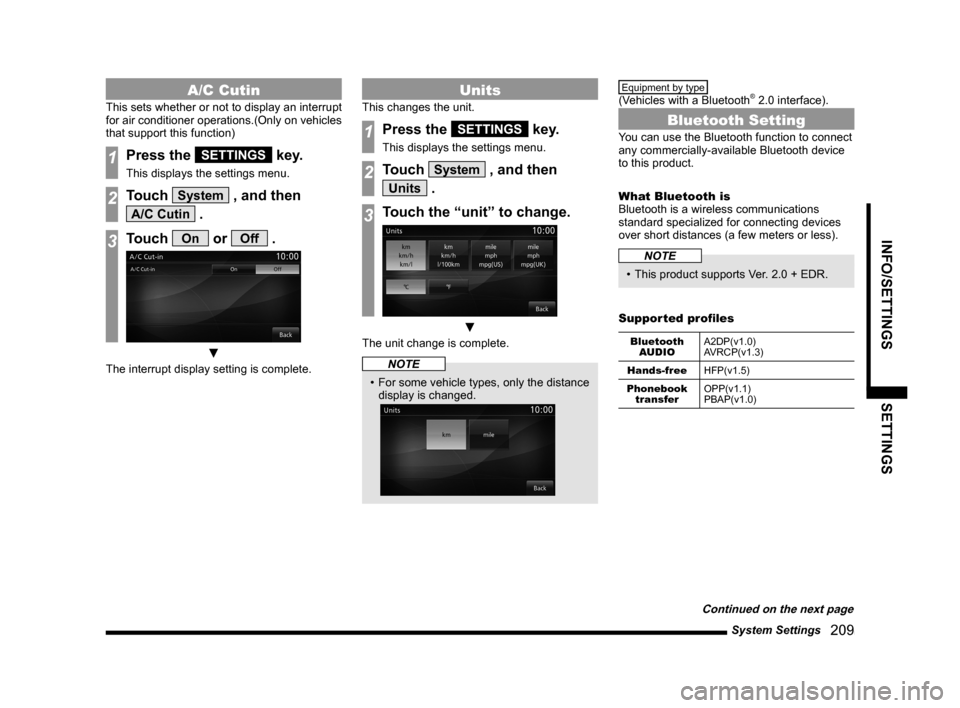
System Settings 209
INFO/SETTINGS SETTINGS
A/C Cutin
This sets whether or not to display an interrupt
for air conditioner operations.(Only on vehicles
that support this function)
1Press the SETTINGS key.
This displays the settings menu.
2Touch System , and then
A/C Cutin .
3Touch On or Off .
▼
The interrupt display setting is complete.
Units
This changes the unit.
1Press the SETTINGS key.
This displays the settings menu.
2Touch System , and then
Units .
3Touch the “unit” to change.
▼
The unit change is complete.
NOTE
• For some vehicle types, only the distance
display is changed.
Equipment by type
(Vehicles with a Bluetooth® 2.0 interface).
Bluetooth Setting
You can use the Bluetooth function to connect
any commercially-available Bluetooth device
to this product.
What Bluetooth is
Bluetooth is a wireless communications
standard specialized for connecting devices
over short distances (a few meters or less).
NOTE
• This product supports Ver. 2.0 + EDR.
Supported profiles
Bluetooth AUDIO A2DP(v1.0)
AVRCP(v1.3)
Hands-free HFP(v1.5)
Phonebook transfer OPP(v1.1)
PBAP(v1.0)
Continued on the next page