2014 MINI Paceman audio
[x] Cancel search: audioPage 131 of 218

Connecting
The AUX-IN port is in the center
console.
Connect the headphone connec‐
tor or line-out connector of the
device to the AUX-IN port.
Ensure that the connector is inserted all the
way into the AUX-IN port.
Playback
1.Connect the audio device, switch it on and
select a track on the audio device.2. Press the button.3."AUX"
Volume
The volume of the sound output is dependent
on the audio device. If this volume differs
markedly from the volume of the other audio
sources, it is advisable to adjust the volumes.
Adjusting the volume
1. Press the button.2."AUX"3."Vol-AUX"4.Connect the audio device, switch it on and
select a track on the audio device.USB audio interface
At a glance
It is possible to connect external audio devices.
The sound is output on the vehicle loudspeak‐
ers.
Connectors for external devices▷Connection via USB audio interface: Apple
iPod/iPhone, USB devices, e.g., MP3 play‐
ers, USB flash drives, or mobile phones that
are supported by the USB audio interface.▷External audio devices, e.g. MP3 player:
connection via AUX-IN socket.▷Connection via snap-in adapter, refer to
page 143, when equipped with the music
interface for smartphones: Apple iPhone or
mobile phones.
Playback is only possible if no audio device
is connected to the analog AUX-IN port.
Due to the large number of different audio de‐
vices available on the market, it cannot be en‐
sured that every audio device/mobile phone is
operable on the vehicle. Additional information
can be obtained at www.mini.com/connectivity
or from the service center.
Audio files
Standard audio files can be played back:
▷MP3.▷WMA.▷WAV (PCM).▷AAC, M4A.▷Playback lists: M3U, WPL, PLS.
File system
Standard file systems for USB devices are sup‐
ported. The FAT 32 format is recommended.
Seite 131Radio MINI Boost CDEntertainment131
Online Edition for Part no. 01 40 2 911 521 - VI/13
Page 132 of 218

Connecting
The USB audio interface is in the
center console.
Connection of Apple iPod/iPhone via USB
audio interface
To connect the iPod, use the special cable
adapter for the Apple iPod. Additional informa‐
tion can be obtained from the service center or
on the Internet: www.mini.com/connectivity
Connect the Apple iPod/iPhone with the AUX-
IN port and USB interface.
The Apple iPod/iPhone menu structure is sup‐
ported by the USB audio interface.
Connection of a USB device via the USB
audio interface
Connect using a flexible adapter cable to pro‐
tect the USB audio interface and the USB device
against physical damage.
Connect the USB device to the USB interface.
Audio device
Connect the headphone connector or line-out
connector of the device to the AUX-IN port of
the USB audio interface.
Ensure that the connector is inserted all the
way into the AUX-IN port.
After connecting for the first time
Information on all music tracks, e.g. artist or
type of music, as well as playback lists are
transmitted into the vehicle. This may take
some time, depending on the USB device and
the number of tracks.
During transmission, the tracks can be called up
via the file directory.
Number of tracks
Information from up to four USB devices or for
approx. 20,000 tracks can be stored in the ve‐
hicle. If a fifth device is connected or if more
than 20,000 tracks are stored, information on
existing tracks may be deleted.
Copy protection
Music tracks with integrated Digital Rights Man‐
agement (DRM) cannot be played.
Playback1. Press the button.2."IPOD" or "USB" or "AUX"
Changing the music track
Skipping to another track
It is possible to skip to another track within the
selected directory.
Press the button repeatedly until
the desired track is played.
With the right knob:
Turn the right knob until the desired track is
played back.
Fast forward/reverse
Hold the button down.
Tracks can be heard but are distorted.
Seite 132EntertainmentRadio MINI Boost CD132
Online Edition for Part no. 01 40 2 911 521 - VI/13
Page 133 of 218

Random playback
"RND"
To end random playback: "RND"
Selecting a track
Depending on the connected device, the track
can be selected via the following category:▷"LIST": playback lists.▷"GEN": musical genre.▷"ART": artist.▷"ALB": album.1.Select the desired category.2.If necessary, select the desired directory us‐
ing the right knob.▷ : press the right knob to open a di‐
rectory.▷ : press the right knob to close a di‐
rectory.3.Select other directories if you wish.4.Highlight the desired track and press the
right knob.
You can scroll through the directories during
playback.
To change to the current track:
"CURR"
Displaying information on the track
Any information stored on the currently se‐
lected track can be displayed.
"TRACK"
Adjusting the volumeThe volume of the sound output is dependent
on the audio device. If this volume differs
markedly from the volume of the other audio
sources, it is advisable to adjust the volumes.
1."LEV"2.Turn the right knob until the desired vol‐
ume is set and press the knob.Notes
Do not expose the audio device to extreme en‐
vironmental conditions, such as very high tem‐
peratures; refer to the audio device operating
instructions.
Depending on the configuration of the audio
files, e.g., bit rates greater than 256 kbit/s, the
files may not play back correctly in each case.
Information on connection▷It is only possible to connect one iPod/
iPhone to the vehicle at a time.▷Playback from the iPod/iPhone is only pos‐
sible via the USB audio interface if a snap-in
adapter is not used.▷The connected audio device is supplied
with a max. power of 500 mA if supported
by the device. Therefore, do not addition‐
ally connect the device to a socket in the
vehicle; otherwise, playback may be com‐
promised.▷Do not use force when plugging the con‐
nector into the USB interface.▷Do not connect devices such as fans or
lamps to the USB audio interface.▷Do not connect USB hard drives.▷Do not use the USB audio interface to re‐
charge external devices.Seite 133Radio MINI Boost CDEntertainment133
Online Edition for Part no. 01 40 2 911 521 - VI/13
Page 140 of 218
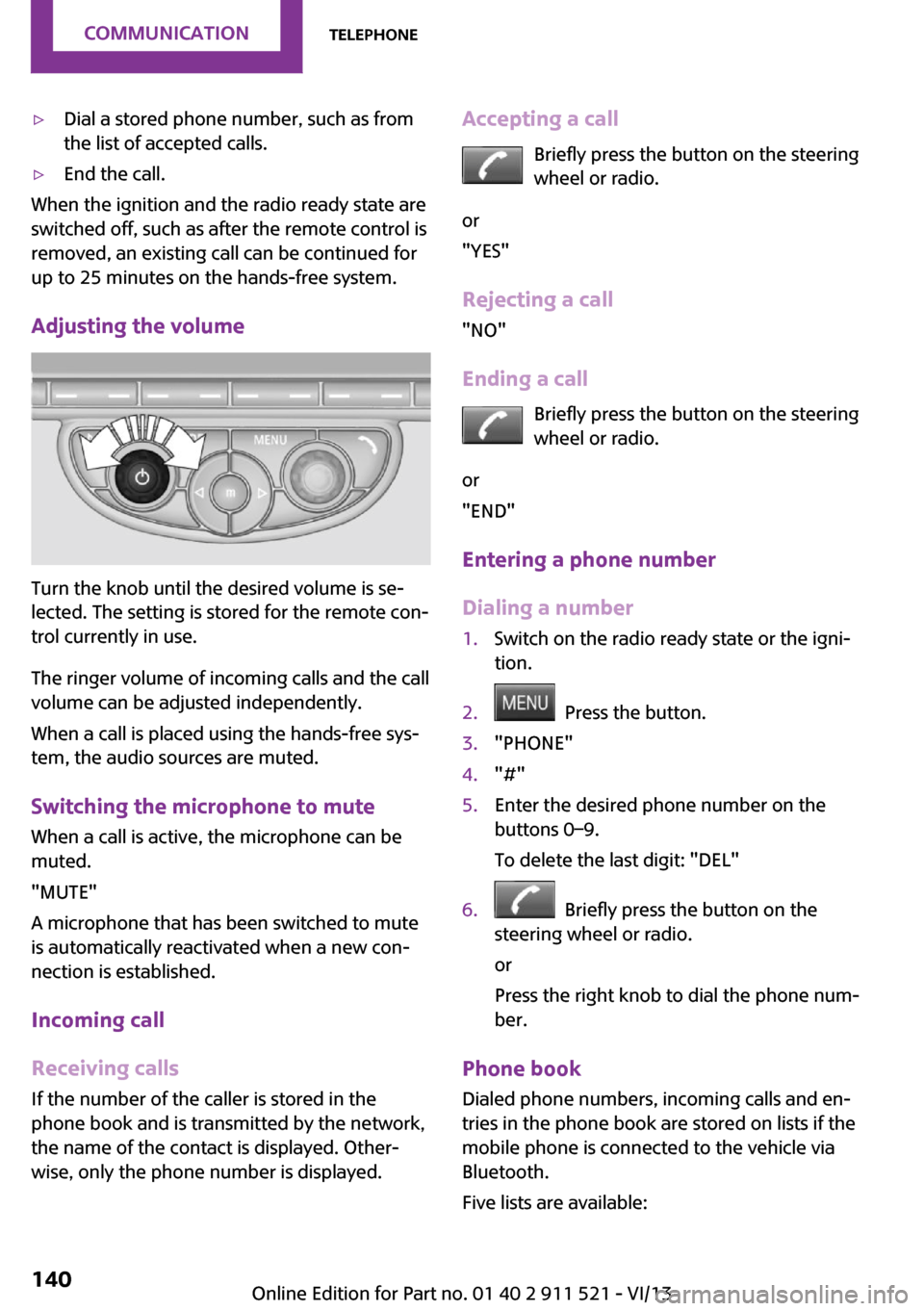
▷Dial a stored phone number, such as from
the list of accepted calls.▷End the call.
When the ignition and the radio ready state are
switched off, such as after the remote control is
removed, an existing call can be continued for
up to 25 minutes on the hands-free system.
Adjusting the volume
Turn the knob until the desired volume is se‐
lected. The setting is stored for the remote con‐
trol currently in use.
The ringer volume of incoming calls and the call
volume can be adjusted independently.
When a call is placed using the hands-free sys‐
tem, the audio sources are muted.
Switching the microphone to mute
When a call is active, the microphone can be
muted.
"MUTE"
A microphone that has been switched to mute
is automatically reactivated when a new con‐
nection is established.
Incoming call
Receiving calls If the number of the caller is stored in the
phone book and is transmitted by the network,
the name of the contact is displayed. Other‐
wise, only the phone number is displayed.
Accepting a call
Briefly press the button on the steering
wheel or radio.
or
"YES"
Rejecting a call
"NO"
Ending a call Briefly press the button on the steering
wheel or radio.
or
"END"
Entering a phone number
Dialing a number1.Switch on the radio ready state or the igni‐
tion.2. Press the button.3."PHONE"4."#"5.Enter the desired phone number on the
buttons 0–9.
To delete the last digit: "DEL"6. Briefly press the button on the
steering wheel or radio.
or
Press the right knob to dial the phone num‐
ber.
Phone book
Dialed phone numbers, incoming calls and en‐
tries in the phone book are stored on lists if the
mobile phone is connected to the vehicle via
Bluetooth.
Five lists are available:
Seite 140CommunicationTelephone140
Online Edition for Part no. 01 40 2 911 521 - VI/13
Page 216 of 218

Trip-distance counter, refer toTrip odometer 59
Triple turn signal activa‐ tion 52
Trip odometer 59
Trunk lid, refer to Tailgate 28
Trunk, refer to Cargo area 28
Turning lamps, refer to Adap‐ tive Light Control 69
Turn signal– Indicator lamp 16
Turn signal, bulb replace‐
ment 173
Turn signals 52
Turn signals, triple turn signal activation 52
U
Uniform Tire Quality Grading/ UTQG 156
Unintentional alarms, avoid‐ ing 32
Units
– Average fuel consump‐
tion 62– Temperature 62
Universal remote control 92
Unlocking
– From the inside 27– From the outside 24– Tailgate 30– Without remote control, re‐
fer to Comfort Access 30
Upholstery care 188
Upholstery material care 188
USB audio interface 131
V Vehicle battery 178
Vehicle, breaking in 110
Vehicle care 187
Vehicle care, refer to Care 186
Vehicle equipment 6
Vehicle paintwork, care 188
Vehicle storage 189
Vehicle, switching off 51
Vehicle wash 186
Ventilation– Air conditioning 91
W
Warning and indicator lamps 17
Warning and indicator lamps, overview 190
Warning messages, refer to Check Control 65
Warning triangle 180
Washer/wiper system 53
Washer/wiper system, rain sensor 53
Washer/wiper system, washer fluid 55
Washer fluid 55
Washer fluid reservoir 55
Washing, vehicle 186
Welcome lamps 69
Wheel change 177
Wheels and tires 152
Wheels, changing 159
Wheels, Flat Tire Monitor FTM 75
Windows
– Closing 34– Convenient operation 25– Opening 34
Windows, care 187
Windows, defrosting and de‐ fogging 88
Windows, pinch protection 34
Windshield
– Defrosting and defogging 88
Windshield, defrosting, refer
to Defrosting windows 88
Windshield wash 53
Windshield washer fluid 55
Windshield wash, rear win‐ dow 55
Windshield wash, reservoir for washer fluid 55
Windshield wash, washer
fluid 55
Windshield wiper blades, changing 171
Windshield wiper, refer to Washer/wiper system 53
Winter storage, care 189
Winter tires 159
Winter tires, tread 157
Wiper blades, care 187
Wiper blades, changing 171
Wiper fluid 55
Y
Your individual vehicle– Settings, refer to Personal
Profile 22Seite 216ReferenceEverything from A to Z216
Online Edition for Part no. 01 40 2 911 521 - VI/13