Page 178 of 276
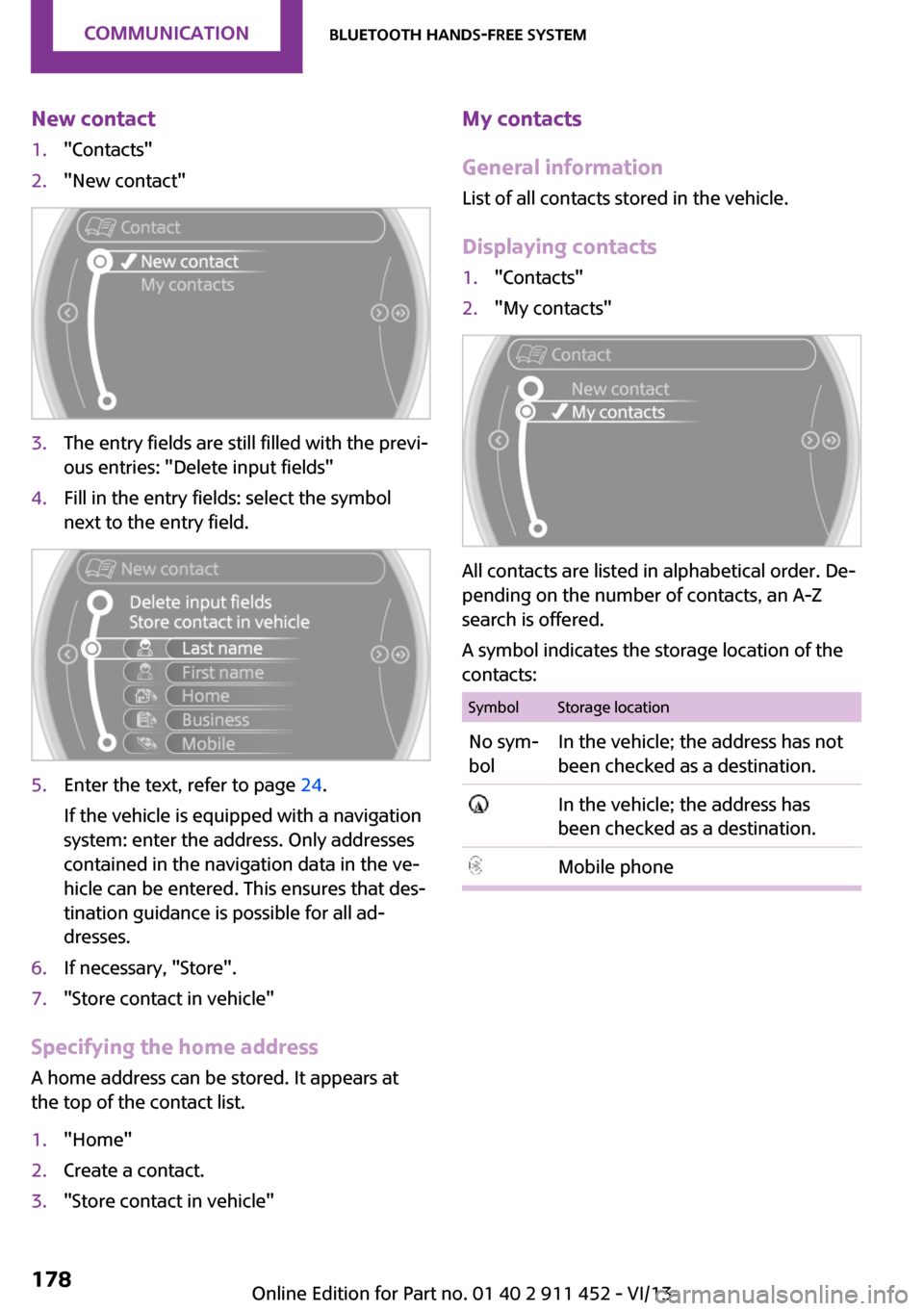
New contact1."Contacts"2."New contact"3.The entry fields are still filled with the previ‐
ous entries: "Delete input fields"4.Fill in the entry fields: select the symbol
next to the entry field.5.Enter the text, refer to page 24.
If the vehicle is equipped with a navigation
system: enter the address. Only addresses
contained in the navigation data in the ve‐
hicle can be entered. This ensures that des‐
tination guidance is possible for all ad‐
dresses.6.If necessary, "Store".7."Store contact in vehicle"
Specifying the home address
A home address can be stored. It appears at
the top of the contact list.
1."Home"2.Create a contact.3."Store contact in vehicle"My contacts
General information
List of all contacts stored in the vehicle.
Displaying contacts1."Contacts"2."My contacts"
All contacts are listed in alphabetical order. De‐
pending on the number of contacts, an A-Z
search is offered.
A symbol indicates the storage location of the
contacts:
SymbolStorage locationNo sym‐
bolIn the vehicle; the address has not
been checked as a destination. In the vehicle; the address has
been checked as a destination.Mobile phoneSeite 178CommunicationBluetooth hands-free system178
Online Edition for Part no. 01 40 2 911 452 - VI/13
Page 179 of 276
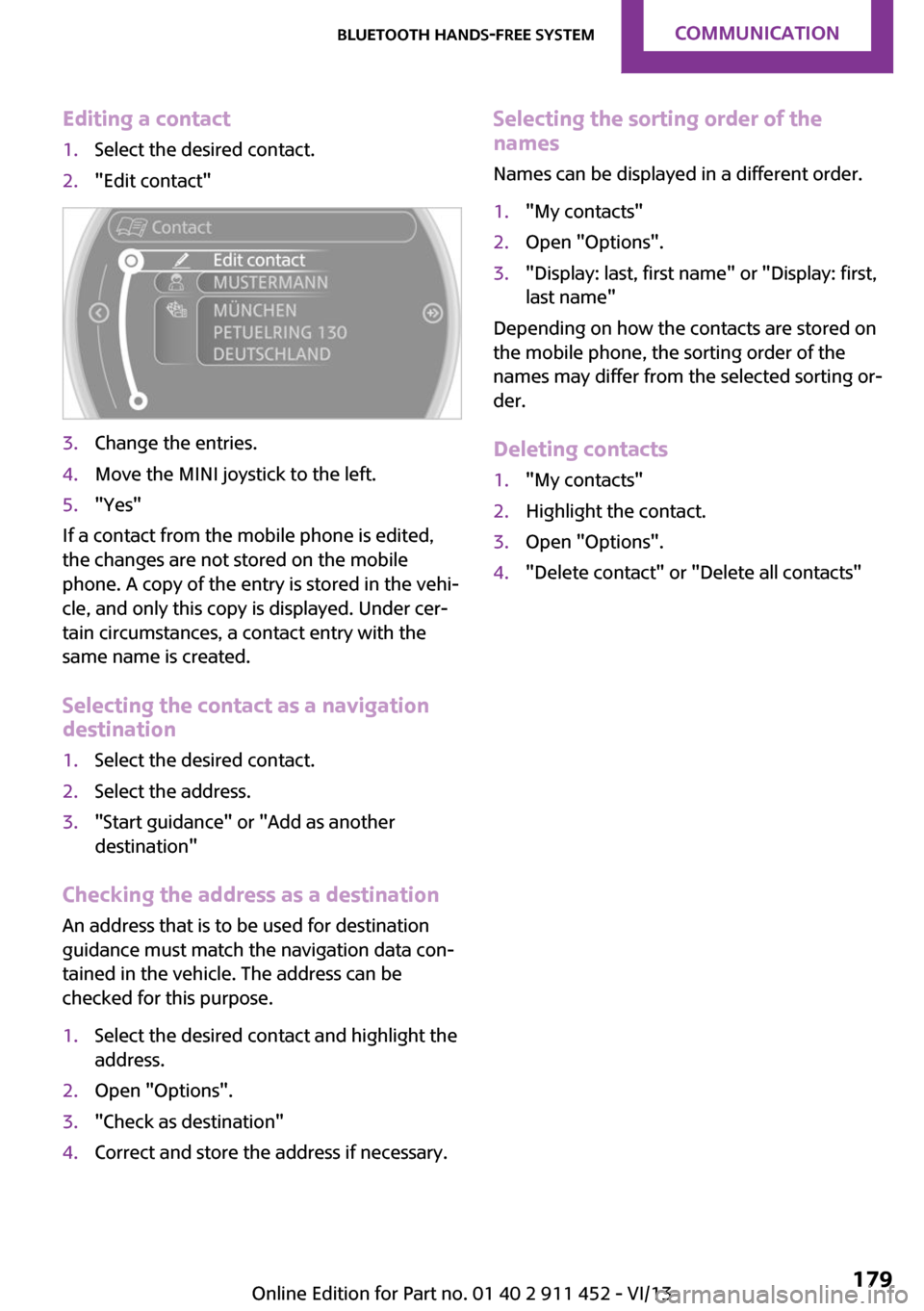
Editing a contact1.Select the desired contact.2."Edit contact"3.Change the entries.4.Move the MINI joystick to the left.5."Yes"
If a contact from the mobile phone is edited,
the changes are not stored on the mobile
phone. A copy of the entry is stored in the vehi‐
cle, and only this copy is displayed. Under cer‐
tain circumstances, a contact entry with the
same name is created.
Selecting the contact as a navigation
destination
1.Select the desired contact.2.Select the address.3."Start guidance" or "Add as another
destination"
Checking the address as a destination
An address that is to be used for destination
guidance must match the navigation data con‐
tained in the vehicle. The address can be
checked for this purpose.
1.Select the desired contact and highlight the
address.2.Open "Options".3."Check as destination"4.Correct and store the address if necessary.Selecting the sorting order of the
names
Names can be displayed in a different order.1."My contacts"2.Open "Options".3."Display: last, first name" or "Display: first,
last name"
Depending on how the contacts are stored on
the mobile phone, the sorting order of the
names may differ from the selected sorting or‐
der.
Deleting contacts
1."My contacts"2.Highlight the contact.3.Open "Options".4."Delete contact" or "Delete all contacts"Seite 179Bluetooth hands-free systemCommunication179
Online Edition for Part no. 01 40 2 911 452 - VI/13
Page 193 of 276
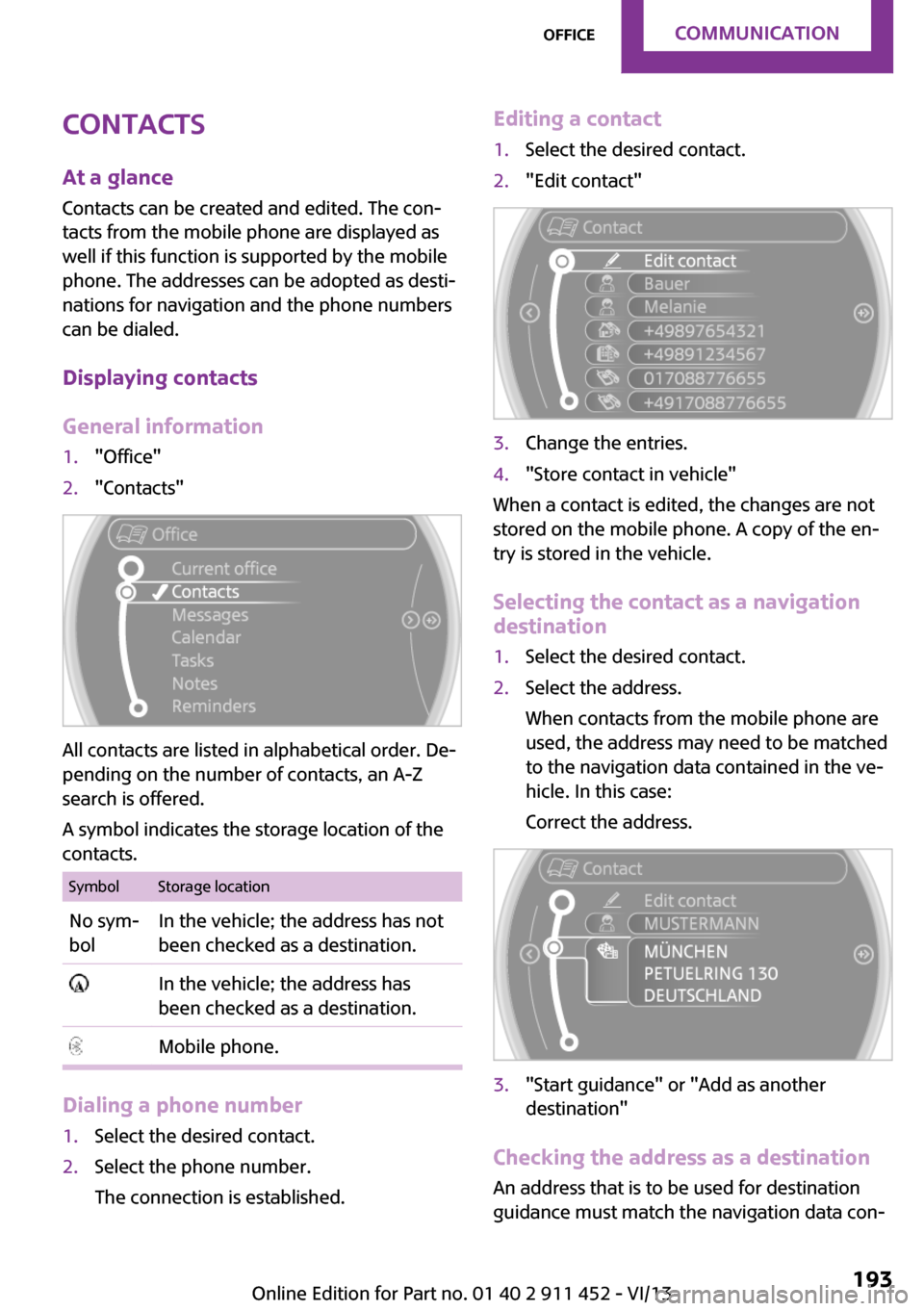
Contacts
At a glance Contacts can be created and edited. The con‐
tacts from the mobile phone are displayed as
well if this function is supported by the mobile
phone. The addresses can be adopted as desti‐
nations for navigation and the phone numbers
can be dialed.
Displaying contacts
General information1."Office"2."Contacts"
All contacts are listed in alphabetical order. De‐
pending on the number of contacts, an A-Z
search is offered.
A symbol indicates the storage location of the
contacts.
SymbolStorage locationNo sym‐
bolIn the vehicle; the address has not
been checked as a destination. In the vehicle; the address has
been checked as a destination. Mobile phone.
Dialing a phone number
1.Select the desired contact.2.Select the phone number.
The connection is established.Editing a contact1.Select the desired contact.2."Edit contact"3.Change the entries.4."Store contact in vehicle"
When a contact is edited, the changes are not
stored on the mobile phone. A copy of the en‐
try is stored in the vehicle.
Selecting the contact as a navigation
destination
1.Select the desired contact.2.Select the address.
When contacts from the mobile phone are
used, the address may need to be matched
to the navigation data contained in the ve‐
hicle. In this case:
Correct the address.3."Start guidance" or "Add as another
destination"
Checking the address as a destination
An address that is to be used for destination
guidance must match the navigation data con‐
Seite 193OfficeCommunication193
Online Edition for Part no. 01 40 2 911 452 - VI/13
Page 194 of 276
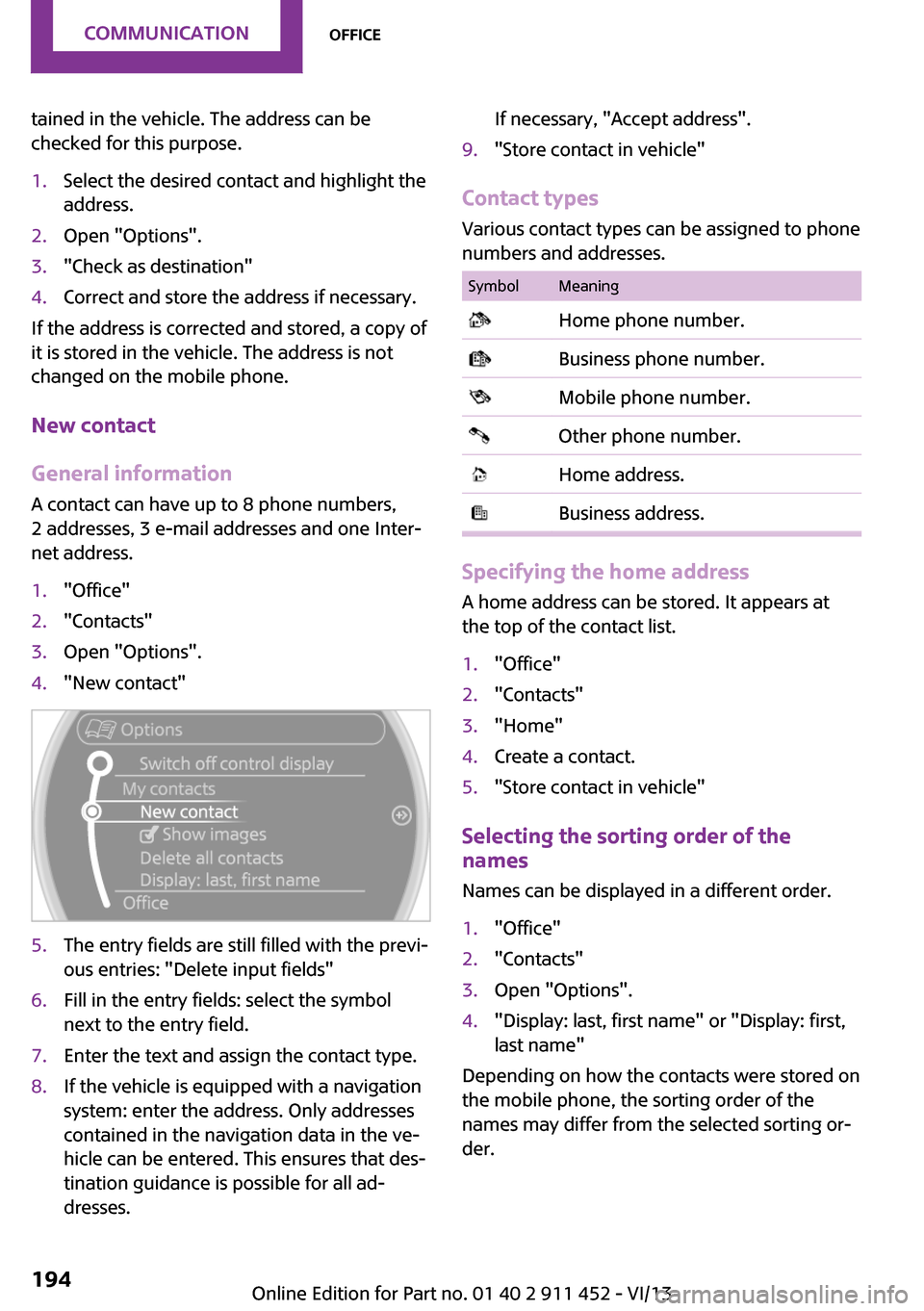
tained in the vehicle. The address can be
checked for this purpose.1.Select the desired contact and highlight the
address.2.Open "Options".3."Check as destination"4.Correct and store the address if necessary.
If the address is corrected and stored, a copy of
it is stored in the vehicle. The address is not
changed on the mobile phone.
New contact
General information
A contact can have up to 8 phone numbers,
2 addresses, 3 e-mail addresses and one Inter‐
net address.
1."Office"2."Contacts"3.Open "Options".4."New contact"5.The entry fields are still filled with the previ‐
ous entries: "Delete input fields"6.Fill in the entry fields: select the symbol
next to the entry field.7.Enter the text and assign the contact type.8.If the vehicle is equipped with a navigation
system: enter the address. Only addresses
contained in the navigation data in the ve‐
hicle can be entered. This ensures that des‐
tination guidance is possible for all ad‐
dresses.If necessary, "Accept address".9."Store contact in vehicle"
Contact types
Various contact types can be assigned to phone
numbers and addresses.
SymbolMeaning Home phone number. Business phone number. Mobile phone number. Other phone number. Home address. Business address.
Specifying the home address
A home address can be stored. It appears at
the top of the contact list.
1."Office"2."Contacts"3."Home"4.Create a contact.5."Store contact in vehicle"
Selecting the sorting order of the
names
Names can be displayed in a different order.
1."Office"2."Contacts"3.Open "Options".4."Display: last, first name" or "Display: first,
last name"
Depending on how the contacts were stored on
the mobile phone, the sorting order of the
names may differ from the selected sorting or‐
der.
Seite 194CommunicationOffice194
Online Edition for Part no. 01 40 2 911 452 - VI/13
Page 205 of 276
At a glanceControlsDriving tipsNavigationEntertainmentCommunicationMobilityReferenceOnline Edition for Part no. 01 40 2 911 452 - VI/13
Page 253 of 276
At a glanceControlsDriving tipsNavigationEntertainmentCommunicationMobilityReferenceOnline Edition for Part no. 01 40 2 911 452 - VI/13
Page 259 of 276
Vehicle information
Computer
FunctionCommandOpen the computer.›Onboard info‹Open the trip computer.›Trip computer‹
Vehicle
FunctionCommandOpen the vehicle information.›Vehicle info‹Open the vehicle status.›Vehicle status‹
Navigation
General information
FunctionCommandNavigation menu.›Navigation‹Open the destination entry.›Enter address‹Enter the address.›Enter address‹Enter the town/city.›City‹Enter the country.›State‹Enter the postal code.›Postal Code‹Open destination guidance.›Guidance‹Start destination guidance.›Start guidance‹Terminate destination guidance.›Stop guidance‹Open the home address.›Home address‹Open the route criteria.›Route preference‹Open the route.›Route information‹Switch on the spoken instruction.›Switch on voice instructions‹Repeat the spoken instruction.›Repeat voice instructions‹Seite 259Short commands for voice activation systemReference259
Online Edition for Part no. 01 40 2 911 452 - VI/13
Page 264 of 276

Everything from A to ZIndexA
ABS, Antilock Brake Sys‐ tem 88
Acoustic signal, refer to Check Control 71
Activated charcoal filter with automatic climate con‐
trol 98
Adaptive Light Control 76
Additional telephone 180
Additives, engine oil 226
Airbags 78
Airbags, indicator/warning light 80
Air circulation, refer to Recir‐ culated air mode 95, 97
Air conditioner 94
Air conditioning 94
Air conditioning mode– Air conditioner 94– Automatic climate con‐
trol 96
Air distribution
– Automatic 97– Individual 95– Manual 95, 97
Air drying, refer to Cooling
function 98
Air flow rate 94, 97
Air pressure, refer to Tire infla‐ tion pressure 210
Air supply
– Air conditioner 94– Automatic climate con‐
trol 96
Alarm system 41
Alarm system
– Avoiding unintentional
alarms 41– Interior motion sensor 41– Tilt alarm sensor 41Alternating-code hand-held
transmitter 100
AM/FM station 148
Ambient lighting 77
Announcement, navigation, refer to Spoken instruc‐
tions 137
Antifreeze, washer fluid 60
Antilock Brake System, ABS 88
Anti-slip control, refer to Dy‐ namic Stability Control
DSC 88
Anti-theft protection 33
Appointments 196
Approved engine oils 226
Ashtray 103
Assistance, roadside 244
Assistance when driving off, refer to Hill drive-off assis‐
tant 90
Assistance with starting en‐ gine, refer to Jump-start‐
ing 244
Audio playback 157
Audio playback, Blue‐ tooth 163
Automatic– Air distribution 97– Air flow rate 97
Automatic car wash 248
Automatic climate control
– Automatic air distribution 97
Automatic, cruise control 91
Automatic headlamp con‐ trol 74
Automatic transmission with
Steptronic
– Kickdown 62– Overriding selector lever
lock 63AUTO program with auto‐
matic climate control 97
AUX-IN port 159
Average fuel consumption 66
Average fuel consumption– Setting the units 68
Average speed 66
Average speed, refer to Com‐ puter 65
B Backrest curvature, refer to Lumbar support 45
Backrests, refer to Seats 44
Backup lamps, bulb replace‐ ment 235
Balance 146
Bass 146
Battery
– Disposal 40– Remote control 32
Battery, refer to Vehicle bat‐
tery 240
Battery replacement
– Remote control 40
Belts, refer to Safety belts 46
Belt tensioners, refer to Safety belts 46
Bi-xenon headlamps 233
Black and white map dis‐ play 140
Blower, refer to Air flow rate 94, 97
Bluetooth audio 163
Bluetooth connection, activat‐ ing/deactivating 171, 181
Bluetooth hands-free sys‐ tem 170
Brake assistant 88
Brake discs, breaking in 112
Seite 264ReferenceEverything from A to Z264
Online Edition for Part no. 01 40 2 911 452 - VI/13