2014 MERCEDES-BENZ SLK-Class transmission
[x] Cancel search: transmissionPage 13 of 270

Setting the text reader speed
............44
Setting the volume Telephone call s................................ 30
Video AUX ..................................... 230
SIRIUS weather display
5-day forecast ................................ 257
Daily forecast ................................. 256
Detail information ..........................257
Information chart ........................... 256
Selecting the area for the weather
forecast ......................................... 257
Switching on/off ........................... 256
Weather map ................................. 260
Sound
Switching on/off .............................. 29
Sound menu ......................................... 30
Sound mode ......................................... 33
Sound settings Calling up the sound menu ..............30
Surround sound ............................... 31
Treble and bas s............................... 30
Speed dial list
Storing a phone book entry in the
speed dial lis t................................ 143
SPLITVIEW ............................................ 38
Station search ................................... 180
Stop function Audio DVD ..................................... 193
Video DVD ..................................... 227
Storing stations
Radio ............................................. 180
Street View .......................................... 73
Surround sound ................................... 31
Surround sound (harman/kar-
don ®
surround sound system)
Notes ............................................... 31
Switching on/off .............................. 32
Switching between picture for-
mats (TV, video) ................................. 224
Switching between summer time
and standard time ............................... 43
Switching HD Radio on/off see Radio
Switching the hands-free micro-
phone on/off ..................................... 134
Switching wavebands (radio) ...........179System settings
Bluetooth ®
....................................... 44
Date ................................................. 42
Language ......................................... 45
Text reader speed ............................ 44
Time ................................................ .42
Time zone ........................................ 43
Voice Control System ......................44 T
Telephone Accepting/ending a call ................132
Adjusting the volume for calls .......... 30
Calling (outgoing call ).................... 132
Conference connection .................. 135
Connecting a mobile phone (gen-
eral information) ............................ 126
De-authorizing a mobile phone ......130
Ending an active call ......................135
Entering a number .........................132
Entering phone numbers ................ 132
External authorization (Blue-
tooth ®
) .......................................... .129
Function restrictions ......................125
General notes ................................ 124
Incoming call ................................. 132
Making a call ................................. 135
Making a call via speed dia l........... 133
Operating options ..........................124
Overview of functions ....................133
Reception and transmission vol-
ume ............................................... 131
Rejecting/accepting a waiting
call ................................................. 134
Rejecting a call .............................. 132
Safety notes .................................. 124
Sending DTMF tones ..................... .134
Single call ...................................... 133
Switching hands-free microphone
on/off ............................................ 134
Text messages (SMS) ....................144
Toggling ......................................... 135
Using the telephone ....................... 132
see Bluetooth ®
Telephone basic menu Bluetooth ®
interface ...................... 131 Index
11
Page 46 of 270

Setting the time manually
X
Press the 0066button.
X Select Time
Timeby turning 00790052007Athe COMAND
controller and press 0098to confirm.
X Select Set Time Manually
Set Time Manually and press0098
to confirm.
X Set the time by turning 00790052007Athe COMAND
controller and press 0098to confirm.
The time is accepted. Text reader settings
X Press the 0066button.
X Select System System by turning 00790052007Athe
COMAND controller and press 0098to con-
firm.
X Select Text Reader Speed Text Reader Speed and press0098
to confirm.
A list appears. The 003Bdot indicates the cur-
rent setting.
X Select a setting by turning 00790052007Athe
COMAND controller and press 0098to con-
firm. Voice Control System settings
Opening/closing the help window
The help window provides information in addi-
tion to the audible instructions during indi-
vidualization and during the subsequent voice
control. X
Press 0066.
X Select Settings
Settings by turning 00790052007Athe
COMAND controller and press 0098to con-
firm.
X Select Voice Control
Voice Control and press0098to
confirm.
X Select Help Window Help Window and press0098to con-
firm.
You have switched the help window on
0073 or off 0053. Individualization
Using individualization, you can fine-tune the
Voice Control System to your own voice and
thus improve voice recognition. See the sep-
arate operating instructions. Bluetooth
®
settings General information about Blue-
tooth
®
Bluetooth ®
-capable devices, e.g. mobile
phones, have to comply with a certain profile
in order to be connected to COMAND. Every
Bluetooth ®
device has its own specific Blue-
tooth ®
name.
Bluetooth ®
technology is a standard for
short-range wireless data transmissions up to
approximately 10 meters. Bluetooth ®
allows,
for example, the exchange of vCards. Bluetooth
®
is a registered trademark of Blue-
tooth Special Interest Group (SIG) Inc. 44
Bluetooth ®
settingsSystem settings
Page 125 of 270

Your COMAND equipment
................124
General notes .................................... 124
Telephony via the Bluetooth ®
inter-
face .................................................... 125
Reception and transmission vol-
ume .................................................... 131
Using the telephone .........................132
Using the phone book ......................136
Using call lists ................................... 140
Using the speed dial list ...................143
Text messages .................................. 144
Using the address book ...................147 123Telephone
Page 133 of 270

Telephone basic menu (Bluetooth
®
interface)
Basic menu display Telephone basic menu (Bluetooth
®
interface)
0043 Telephone status
0044 Signal strength of mobile phone network
Ä
0087 Receiver icon 0071or0075
0085 To display call lists
0083 Character bar
0084 Bluetooth ®
name of the currently con-
nected mobile phone
006B To display the COMAND phone book
X Press the 002Bfunction button.
When the connected mobile phone is ready
for use, the telephone basic menu appears.
i Display 0044may vary, depending on the
mobile phone connected.
Bars 0044show the current signal strength of
the mobile phone network. If all bars are
filled, you have optimum reception.
If no bars are shown, reception is either
very poor or there is none at all.
Receiver icon shows whether a call is
active/being connected 0075or not 0071.
Text message display in the telephone
basic menu The
Text Message
Text Message menu item is only availa-
ble if the Bluetooth ®
phone supports the MAP
Bluetooth ®
profile ( Message AccessProfile).
The downloading of text messages from the Bluetooth
®
phone must have been com-
pleted. The menu item is otherwise grayed
out. Further information on text messages
(Y page 144).
If you have an unread text message, the 0083
mail symbol is displayed. The symbol disap-
pears once you have read the text message.
The ú mail symbol is displayed as soon as
the text message memory is full. The symbol
disappears once you delete at least one text
message. Reception and transmission volume
Once the mobile phone has been authorized,
you can optimize the transmission and recep-
tion volume settings. Find out more about the
optimum settings for your mobile phone
online at http://www.mbusa-mobile.com.
Or call the Mercedes-Benz Customer Assis-
tance center at 1-800-FOR-MERCedes
(1-800-367-6372) (USA) or Customer Rela-
tions at 1-800-387-010 0(Canada). X
Press the 002Bfunction button.
X Select Connect Dev. Connect Dev. in the telephone
basic menu by sliding 00520064and turning
00790052007Athe COMAND controller and press
0098 to confirm.
X Select an authorized mobile phone from
the list by turning 00790052007A.
X Select the list symbol to the right of the
entry by sliding 00520096the COMAND control-
ler and press 0098to confirm. Reception and transmission volume
131Telephone Z
Page 181 of 270

0083
Sound settings
0084 FM radio, AM radio or WB radio
006B Program information
006C Preset functions
006D Radio functions
X Select FM/AM Radio
FM/AM Radio by turning00790052007Athe
COMAND controller and press 0098to con-
firm. Switching HD Radio on/off
You can switch off HD Radio™ in the radio
submenu:
X Select Radio Radioin the radio display by sliding
00520064 the COMAND controller and press 0098
to confirm.
X Select HD Radio
HD Radio and press0098to confirm.
HD Radio™ on: 0073
HD Radio™ off: 0053
i Notes on HD Radio™:
HD Radio™ is a digital radio system from
the U.S.A. When HD Radio is off, you will
hear only analog programs on all frequen-
cies.
HD Radio™ provides:
R digital transmission on the same wave-
bands as analog AM/FM. The analog
AM/FM stations remain in the same
position when selecting a station.
R broadcasting of several program streams
over a single FM frequency (e.g. HD1,
HD2, etc.). R
clear, interference free reception.
R FM: CD quality sound.
AM: analog FM station sound quality.
R the display of text-based information
(e.g. artist, track name) in the display
For further information on HD Radio™, visit
http://www.hdradio.com . Switching wavebands
You can switch the radio between the FM, AM
and WB wavebands. 0043
Waveband submenu
X Option 1: press the002Afunction button
until the desired waveband is set.
i Repeatedly pressing this function button
switches through the wavebands in this
order: FM, AM, WB. You then call up satel-
lite radio mode. Pressing the button again
takes you back to FM radio mode.
X Option 2: selectFM FM,AM
AMorWB
WB in the radio
display by sliding 00520064and turning 00790052007Athe
COMAND controller and press 0098to con-
firm.
X The waveband submenu is opened.
X Select a waveband and press 0098to confirm.
You will hear the last station played on the
selected waveband. The 0036dot shows the
currently selected waveband. Radio mode
179Audio
Page 210 of 270
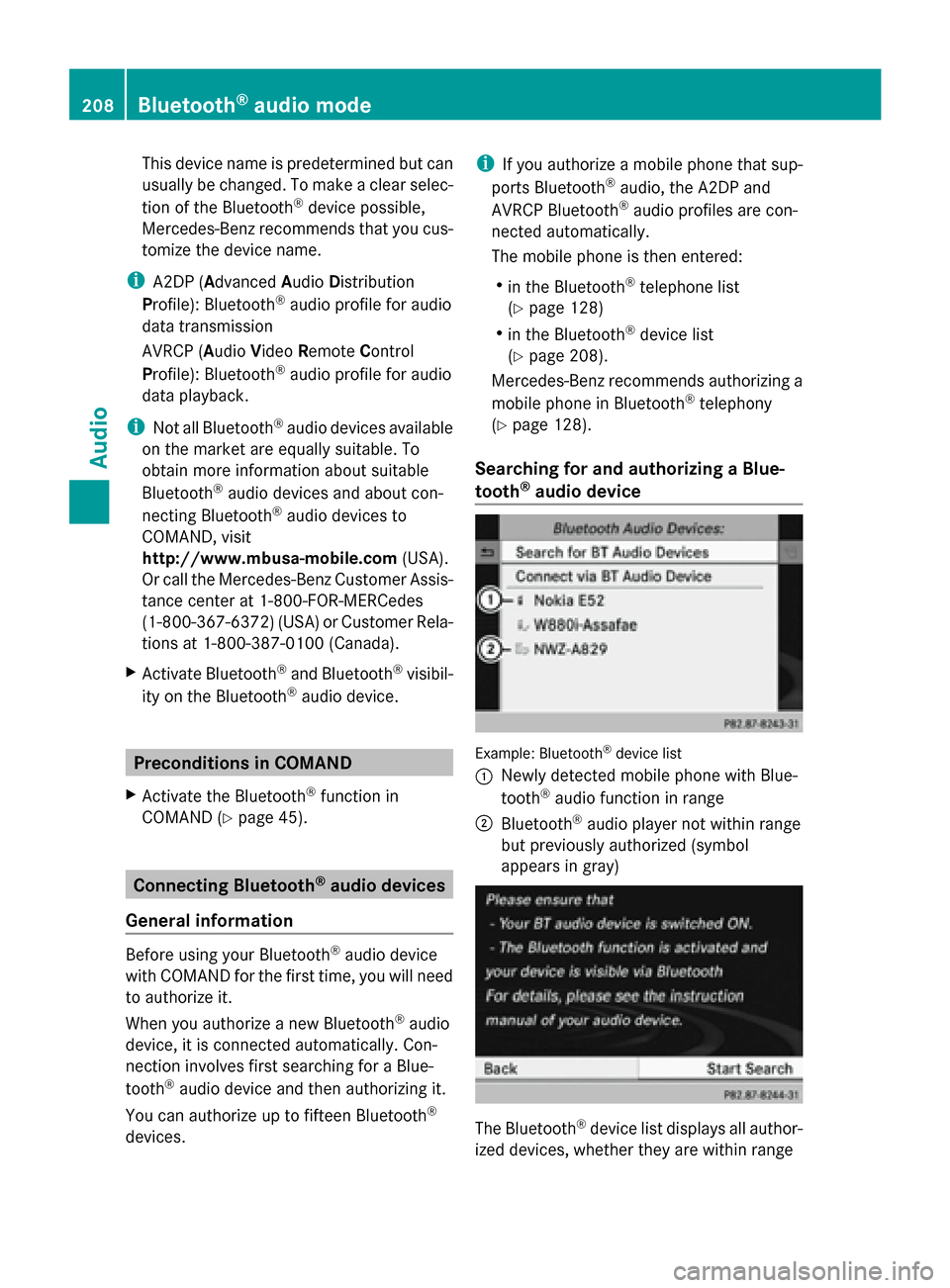
This device name is predetermined but can
usually be changed. To make a clear selec-
tion of the Bluetooth ®
device possible,
Mercedes-Benz recommends that you cus-
tomize the device name.
i A2DP (Advanced AudioDistribution
Profile): Bluetooth ®
audio profile for audio
data transmission
AVRCP (Audio VideoRemote Control
Profile): Bluetooth ®
audio profile for audio
data playback.
i Not all Bluetooth ®
audio devices available
on the market are equally suitable. To
obtain more information about suitable
Bluetooth ®
audio devices and about con-
necting Bluetooth ®
audio devices to
COMAND, visit
http://www.mbusa-mobile.com (USA).
Or call the Mercedes-Benz Customer Assis-
tance center at 1-800-FOR-MERCedes
(1-800-367-6372)( USA) or Customer Rela-
tions at 1-800-387-0100 (Canada).
X Activate Bluetooth ®
and Bluetooth ®
visibil-
ity on the Bluetooth ®
audio device. Preconditions in COMAND
X Activate the Bluetooth ®
function in
COMAND (Y page 45). Connecting Bluetooth
®
audio devices
General information Before using your Bluetooth
®
audio device
with COMAND for the first time, you will need
to authorize it.
When you authorize a new Bluetooth ®
audio
device, it is connected automatically. Con-
nection involves first searching for a Blue-
tooth ®
audio device and then authorizing it.
You can authorize up to fifteen Bluetooth ®
devices. i
If you authorize a mobile phone that sup-
ports Bluetooth ®
audio, the A2DP and
AVRCP Bluetooth ®
audio profiles are con-
nected automatically.
The mobile phone is then entered:
R in the Bluetooth ®
telephone list
(Y page 128)
R in the Bluetooth ®
device list
(Y page 208).
Mercedes-Benz recommends authorizing a
mobile phone in Bluetooth ®
telephony
(Y page 128).
Searching for and authorizing a Blue-
tooth ®
audio device Example: Bluetooth
®
device list
0043 Newly detected mobile phone with Blue-
tooth ®
audio function in range
0044 Bluetooth ®
audio player not within range
but previously authorized (symbol
appears in gray) The Bluetooth
®
device list displays all author-
ized devices, whether they are within range 208
Bluetooth ®
audio modeAudio
Page 226 of 270
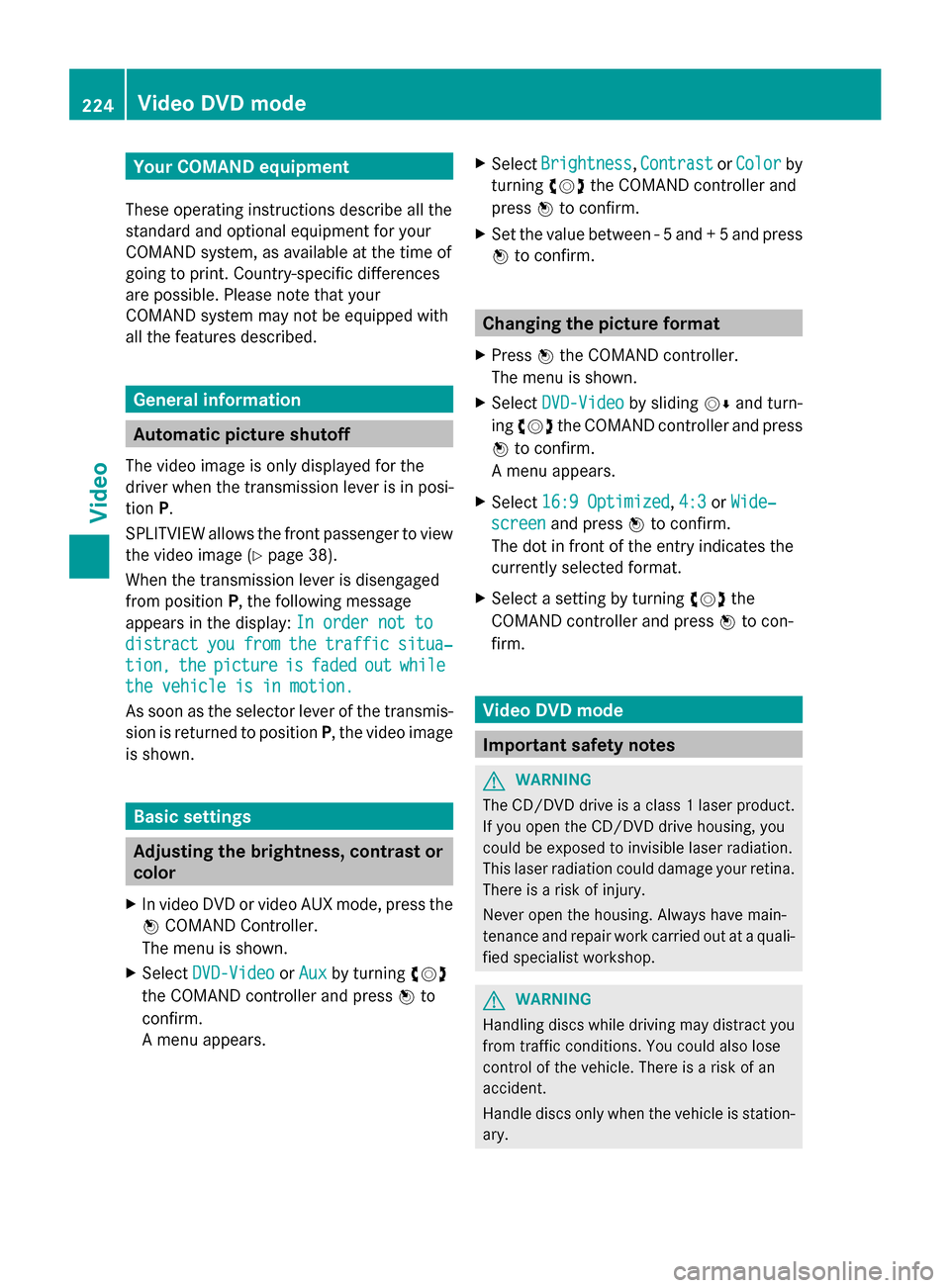
Your COMAND equipment
These operating instructions describe all the
standard and optional equipment for your
COMAND system, as available at the time of
going to print. Country-specific differences
are possible. Please note that your
COMAND system may not be equipped with
all the features described. General information
Automatic picture shutoff
The video image is only displayed for the
driver when the transmission lever is in posi-
tion P.
SPLITVIEW allows the front passenger to view
the video image (Y page 38).
When the transmission lever is disengaged
from position P, the following message
appears in the display: In order not to
In order not to
distract
distract you youfrom
from the
thetraffic
traffic situa‐
situa‐
tion,
tion, the
thepicture
picture is
isfaded
faded out
outwhile
while
the vehicle is in motion.
the vehicle is in motion.
As soon as the selector lever of the transmis-
sion is returned to position P, the video image
is shown. Basic settings
Adjusting the brightness, contrast or
color
X In video DVD or video AUX mode, press the
0098 COMAND Controller.
The menu is shown.
X Select DVD-Video
DVD-Video orAux Aux by turning 00790052
the COMAND controller and press 0098to
confirm.
A menu appears. X
Select Brightness
Brightness ,Contrast Contrast orColor
Color by
turning 00790052the COMAND controller and
press 0098to confirm.
X Set the value between - 5 and + 5 and press
0098 to confirm. Changing the picture format
X Press 0098the COMAND controller.
The menu is shown.
X Select DVD-Video DVD-Video by sliding00520064and turn-
ing 00790052 the COMAND controller and press
0098 to confirm.
A menu appears.
X Select 16:9 Optimized
16:9 Optimized, 4:3
4:3orWide‐
Wide‐
screen
screen and press 0098to confirm.
The dot in front of the entry indicates the
currently selected format.
X Select a setting by turning 00790052the
COMAND controller and press 0098to con-
firm. Video DVD mode
Important safety notes
G
WARNING
The CD/DVD drive is a class 1 laser product.
If you open the CD/DVD drive housing, you
could be exposed to invisible laser radiation.
This laser radiation could damage your retina.
There is a risk of injury.
Never open the housing. Always have main-
tenance and repair work carried out at a quali-
fied specialist workshop. G
WARNING
Handling discs while driving may distract you
from traffic conditions. You could also lose
control of the vehicle. There is a risk of an
accident.
Handle discs only when the vehicle is station-
ary. 224
Video DVD
modeVideo