Page 186 of 270
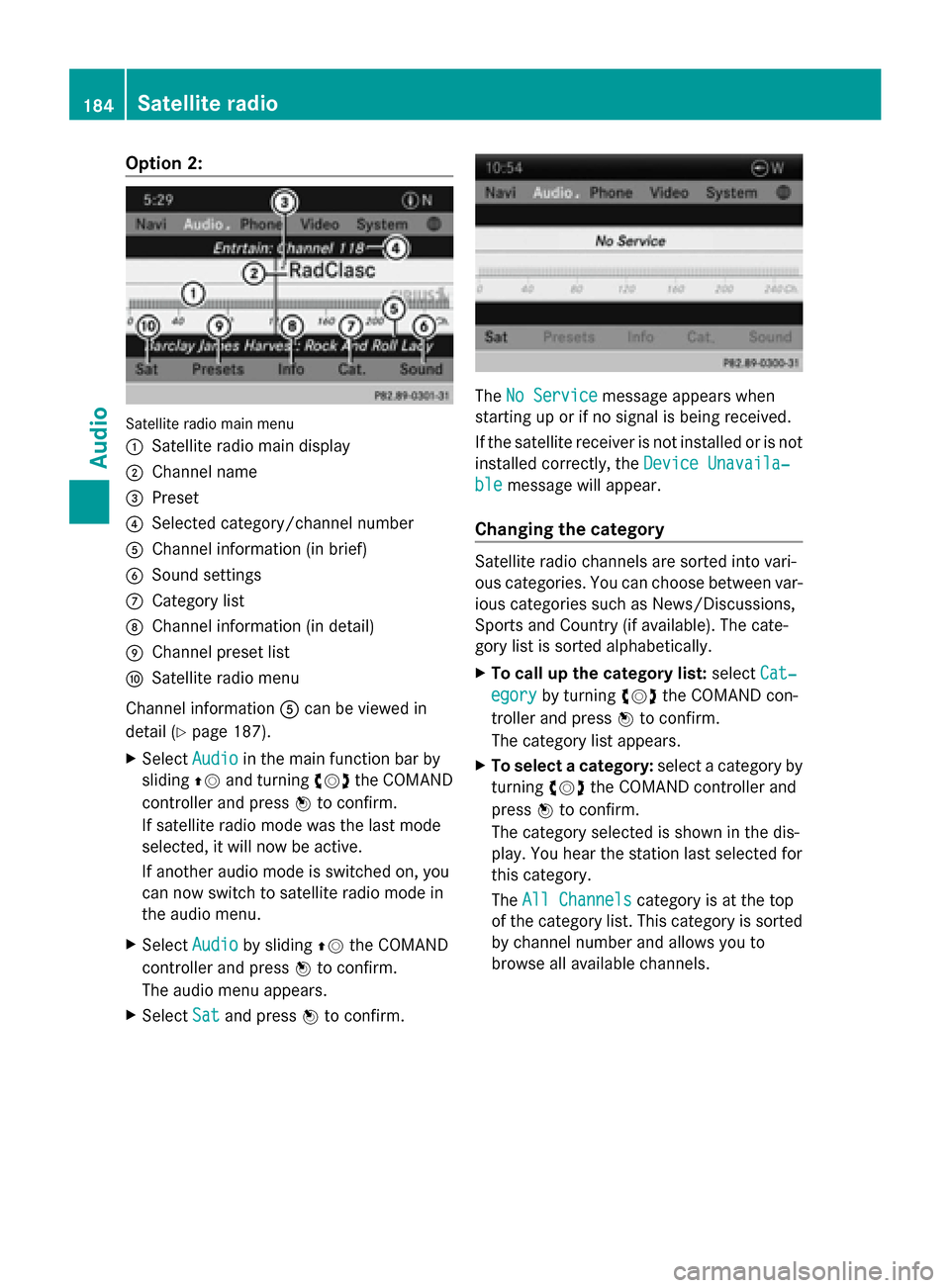
Option 2:
Satellite radio main menu
0043
Satellite radio main display
0044 Channel name
0087 Preset
0085 Selected category/channel number
0083 Channel information (in brief)
0084 Sound settings
006B Category list
006C Channel information (in detail)
006D Channel preset list
006E Satellite radio menu
Channel information 0083can be viewed in
detail (Y page 187).
X Select Audio
Audio in the main function bar by
sliding 00970052and turning 00790052007Athe COMAND
controller and press 0098to confirm.
If satellite radio mode was the last mode
selected, it will now be active.
If another audio mode is switched on, you
can now switch to satellite radio mode in
the audio menu.
X Select Audio
Audio by sliding 00970052the COMAND
controller and press 0098to confirm.
The audio menu appears.
X Select Sat Satand press 0098to confirm. The
No Service
No Service message appears when
starting up or if no signal is being received.
If the satellite receiver is not installed or is not
installed correctly, the Device Unavaila‐ Device Unavaila‐
ble
ble message will appear.
Changing the category Satellite radio channels are sorted into vari-
ous categories. You can choose between var-
ious categories such as News/Discussions,
Sports and Country (if available). The cate-
gory list is sorted alphabetically.
X To call up the category list: selectCat‐
Cat‐
egory egory by turning 00790052007Athe COMAND con-
troller and press 0098to confirm.
The category list appears.
X To select a category: select a category by
turning 00790052007Athe COMAND controller and
press 0098to confirm.
The category selected is shown in the dis-
play. You hear the station last selected for
this category.
The All Channels All Channels category is at the top
of the category list. This category is sorted
by channel number and allows you to
browse all available channels. 184
Satellite radioAudio
Page 188 of 270
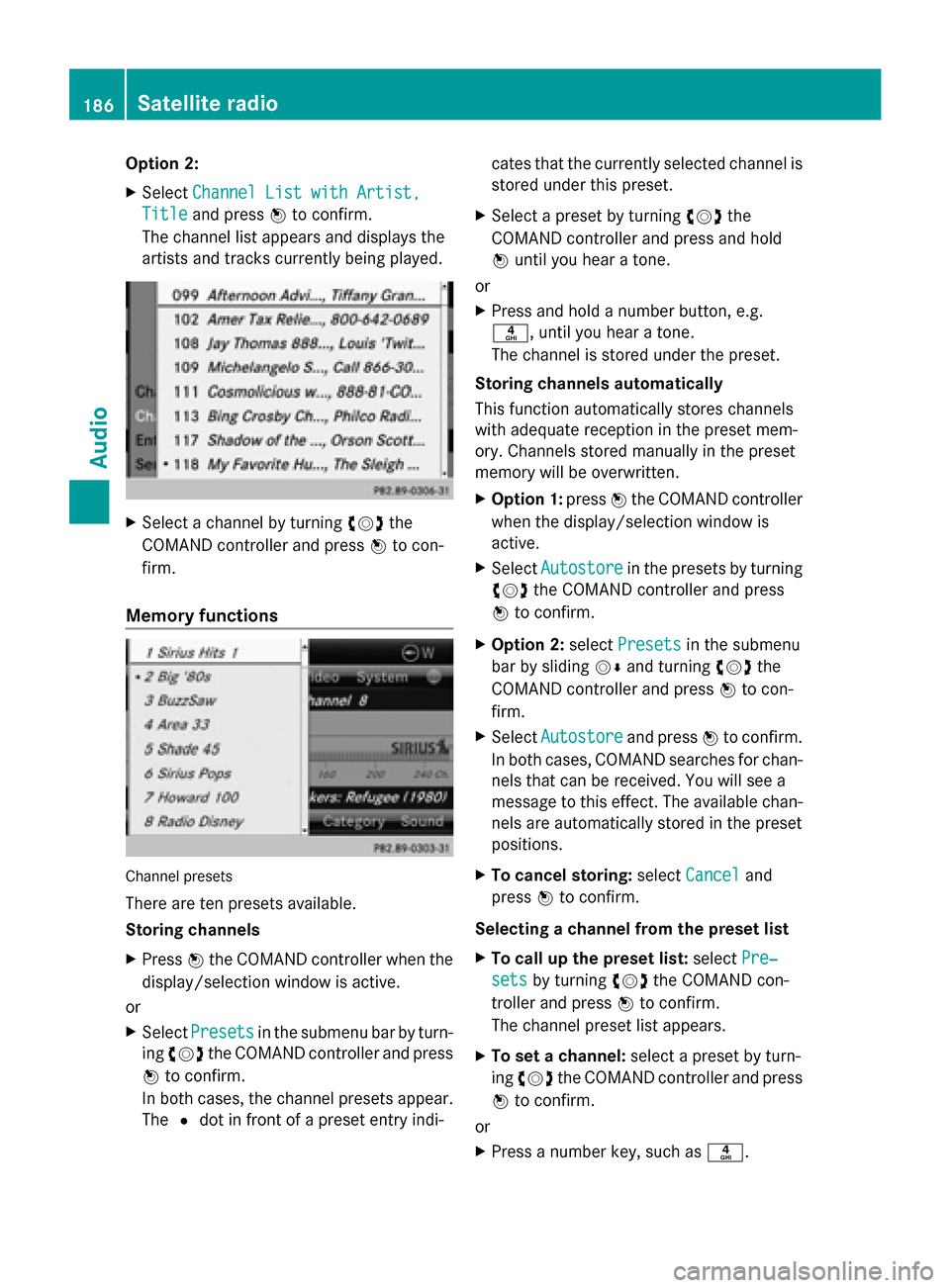
Option 2:
X
Select Channel List with Artist, Channel List with Artist,
Title
Title and press 0098to confirm.
The channel list appears and displays the
artists and tracks currently being played. X
Select a channel by turning 00790052007Athe
COMAND controller and press 0098to con-
firm.
Memory functions Channel presets
There are ten presets available.
Storing channels
X
Press 0098the COMAND controller when the
display/selection window is active.
or
X Select Presets Presets in the submenu bar by turn-
ing 00790052007A the COMAND controller and press
0098 to confirm.
In both cases, the channel presets appear.
The 0036dot in front of a preset entry indi- cates that the currently selected channel is
stored under this preset.
X Select a preset by turning 00790052007Athe
COMAND controller and press and hold
0098 until you hear a tone.
or
X Press and hold a number button, e.g.
0084, until you hear a tone.
The channel is stored under the preset.
Storing channels automatically
This function automatically stores channels
with adequate reception in the preset mem-
ory. Channels stored manually in the preset
memory will be overwritten.
X Option 1: press0098the COMAND controller
when the display/selection window is
active.
X Select Autostore
Autostore in the presets by turning
00790052007A the COMAND controller and press
0098 to confirm.
X Option 2: selectPresets
Presets in the submenu
bar by sliding 00520064and turning 00790052007Athe
COMAND controller and press 0098to con-
firm.
X Select Autostore Autostore and press0098to confirm.
In both cases, COMAND searches for chan-
nels that can be received. You will see a
message to this effect. The available chan-
nels are automatically stored in the preset
positions.
X To cancel storing: selectCancel Cancel and
press 0098to confirm.
Selecting a channel from the preset list
X To call up the preset list: selectPre‐ Pre‐
sets
sets by turning 00790052007Athe COMAND con-
troller and press 0098to confirm.
The channel preset list appears.
X To set a channel: select a preset by turn-
ing 00790052007A the COMAND controller and press
0098 to confirm.
or
X Press a number key, such as 0084.186
Satellite radioAudio
Page 261 of 270
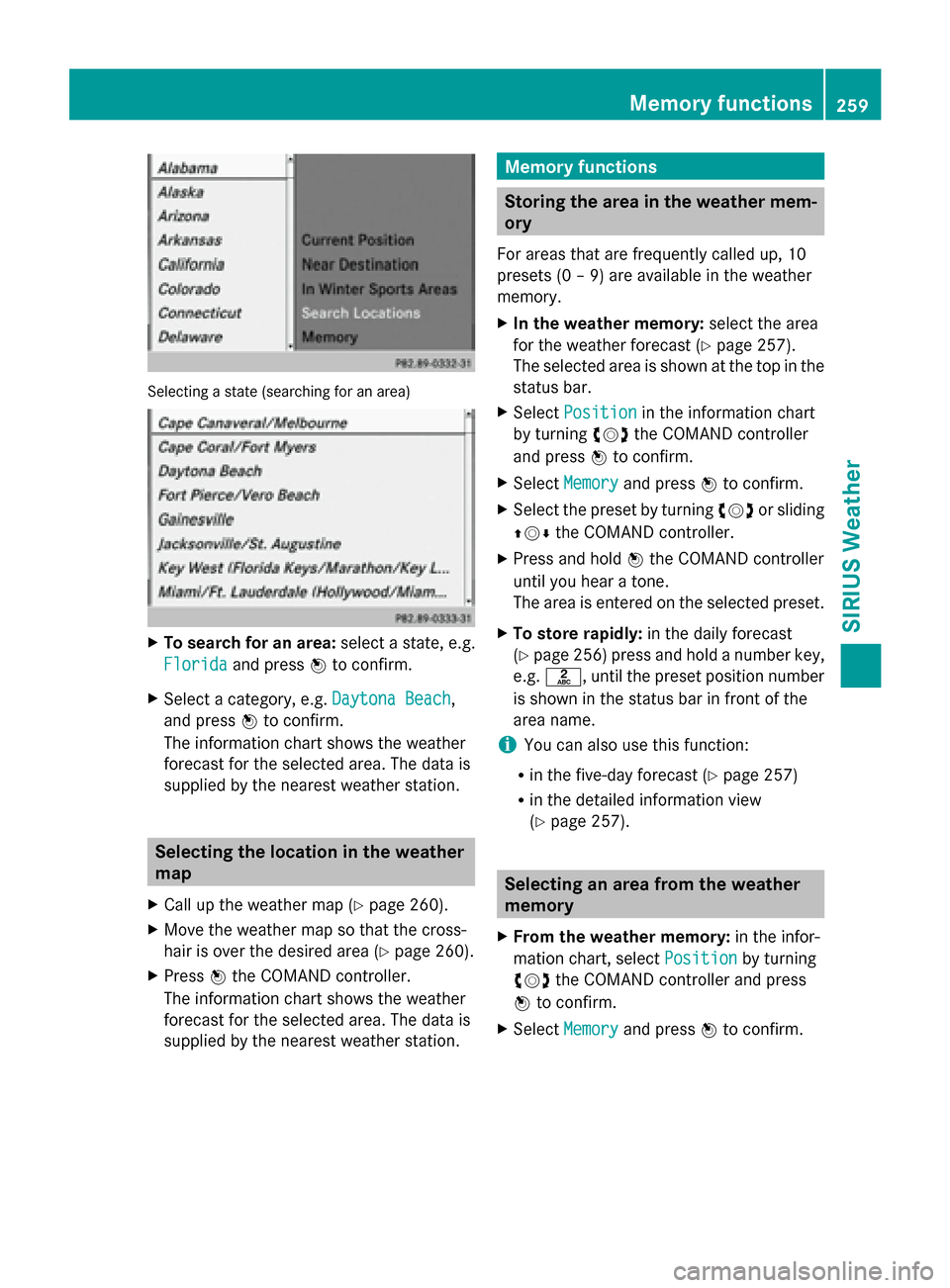
Selecting a state (searching for an area)
X
To search for an area: select a state, e.g.
Florida
Florida and press 0098to confirm.
X Select a category, e.g. Daytona Beach
Daytona Beach,
and press 0098to confirm.
The information chart shows the weather
forecast for the selected area. The data is
supplied by the nearest weather station. Selecting the location in the weather
map
X Call up the weather map (Y page 260).
X Move the weather map so that the cross-
hair is over the desired area (Y page 260).
X Press 0098the COMAND controller.
The information chart shows the weather
forecast for the selected area. The data is
supplied by the nearest weather station. Memory functions
Storing the area in the weather mem-
ory
For areas that are frequently called up, 10
presets (0 – 9) are available in the weather
memory.
X In the weather memory: select the area
for the weather forecast (Y page 257).
The selected area is shown at the top in the
status bar.
X Select Position Position in the information chart
by turning 00790052007Athe COMAND controller
and press 0098to confirm.
X Select Memory
Memory and press 0098to confirm.
X Select the preset by turning 00790052007Aor sliding
009700520064 the COMAND controller.
X Press and hold 0098the COMAND controller
until you hear a tone.
The area is entered on the selected preset.
X To store rapidly: in the daily forecast
(Y page 256) press and hold a number key,
e.g. 0082, until the preset position number
is shown in the status bar in front of the
area name.
i You can also use this function:
R in the five-day forecast (Y page 257)
R in the detailed information view
(Y page 257). Selecting an area from the weather
memory
X From the weather memory: in the infor-
mation chart, select Position Positionby turning
00790052007A the COMAND controller and press
0098 to confirm.
X Select Memory
Memory and press 0098to confirm. Memory functions
259SIRIUS Weather
Page 262 of 270
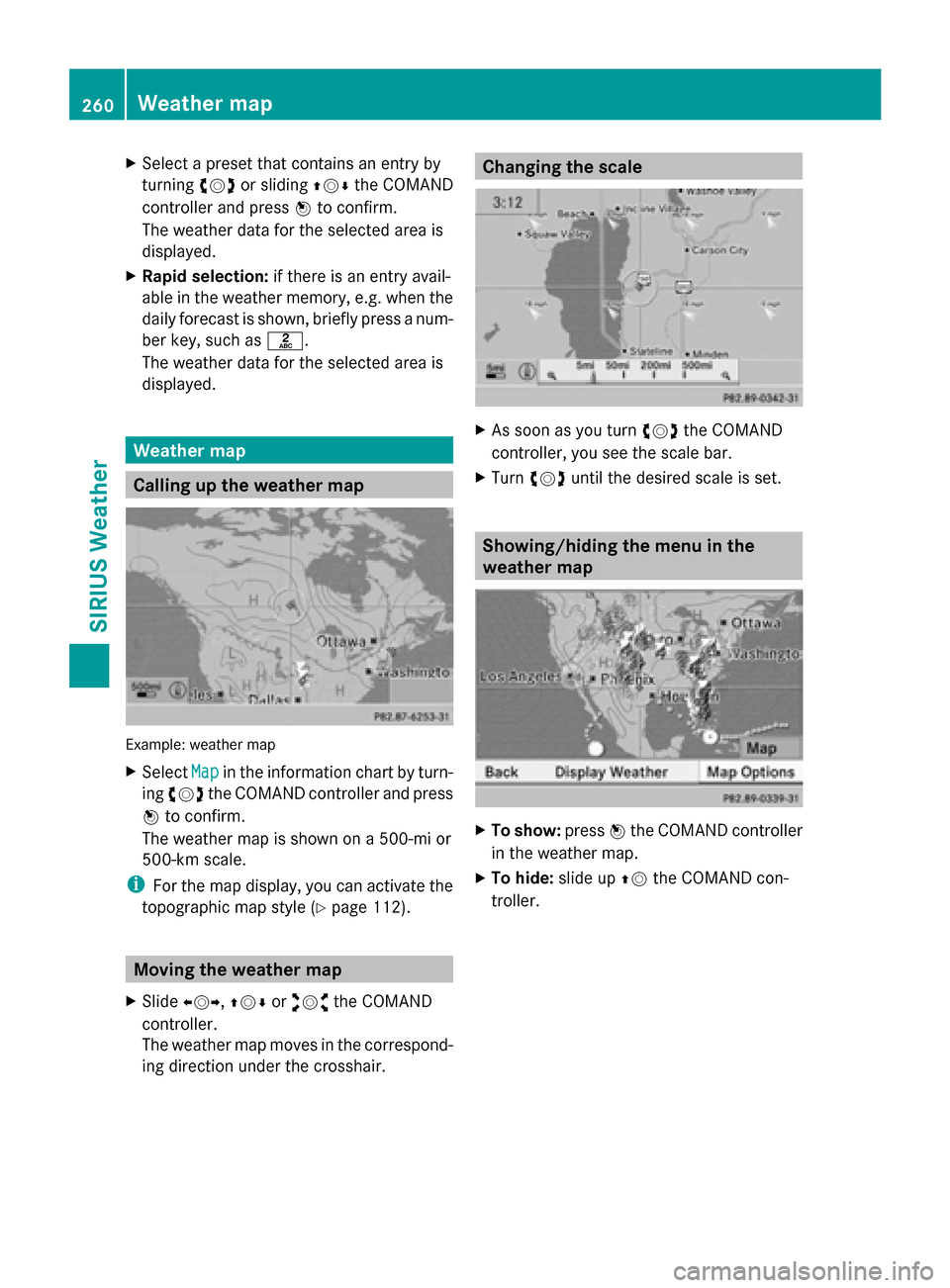
X
Select a preset that contains an entry by
turning 00790052007Aor sliding 009700520064the COMAND
controller and press 0098to confirm.
The weather data for the selected area is
displayed.
X Rapid selection: if there is an entry avail-
able in the weather memory, e.g. when the
daily forecast is shown, briefly press a num-
ber key, such as 0082.
The weather data for the selected area is
displayed. Weather map
Calling up the weather map
Example: weather map
X
Select Map Mapin the information chart by turn-
ing 00790052007A the COMAND controller and press
0098 to confirm.
The weather map is shown on a 500-mi or
500-km scale.
i For the map display, you can activate the
topographic map style (Y page 112).Moving the weather map
X Slide 009500520096,009700520064 or009100520078 the COMAND
controller.
The weather map moves in the correspond-
ing direction under the crosshair. Changing the scale
X
As soon as you turn 00790052007Athe COMAND
controller, you see the scale bar.
X Turn 00790052007A until the desired scale is set. Showing/hiding the menu in the
weather map
X
To show: press0098the COMAND controller
in the weather map.
X To hide: slide up00970052the COMAND con-
troller. 260
Weather mapSIRIUS Weather