2014 MERCEDES-BENZ SL-Class light
[x] Cancel search: lightPage 145 of 274

on your mobile phone. These calls may or
may not be listed on your mobile phone,
depending on the model.
i If no mobile phone is connected, then the
Call Lists menu item is grayed out and
cannot be selected. If you connect a mobile
phone other than the previous one to
COMAND, the previously available call lists
and their entries will be deleted
automatically. They are still available on the
mobile phone itself.
i You will only be able to select the
respective menu items once calls have
been received or dialed from COMAND.
Displaying missed calls in the COMAND
display is not supported by all mobile
phones. Opening the call list and selecting an
entry
X Press the 000Ffunction button.
X Select Call Lists in the telephone basic
menu by sliding 00120008and turning 003C0012003Dthe
COMAND controller and press 0037to
confirm.
Am enu appears.
X Select Calls Received or
Calls Dialed by turning
003C0012003Dand press 0037to
confirm.
The corresponding list appears.
i You can also call up the list of dialed calls
by pressing the 0016button when the
telephone basic menu is shown. In this
case, the list will only show phone
numbers.
X Select an entry by turning 003C0012003Dthe
COMAND controller.
X To dial a phone number: press0037. X
To close the list: select the0024symbol
and press 0037to confirm.
or
X Press the 000Aback button. Displaying details from a list entry
COMAND can also show a shortened list entry
in full.
X Select a list entry by turning 003C0012003Dthe
COMAND controller.
X Select the list symbol to the right of the
entry by sliding 00120035the controller and
press 0037to confirm.
X Select Details and press
0037to confirm.
The detailed view appears.
X To go back to the list: slide003400120035
repeatedly until the list is highlighted. Storing
aphone number
New address book entry For incoming calls from a perso
nwho is not
in the address book, COMAND displays the
phone number in the call list. You can save
this entry.
X Open a call list and select an entry
(Y page 143).
X Select the list symbol to the right of the
entry by sliding 00120035the COMAND
controller and press 0037to confirm.
X Select Save and press
0037to confirm.
X Select New Entry and press
0037to confirm.
X Select a category for the number, e.g.
Home , and press
0037to confirm.
X Select a category for the phone, e.g.
Mobile , and press
0037to confirm. Using call lists
143Telephone Z
Page 147 of 274

call lists are generated and managed by
COMAND. You can delete these call lists in
COMAND.
If you download call lists from a Bluetooth
®
phone that supports the PBAP Bluetooth ®
profile, you cannot delete them from
COMAND.
X Select Call Lists in the telephone basic
menu by turning 003C0012003Dthe COMAND
controlle rand press 0037to confirm.
X Select Delete Call Lists and press
0037
to confirm.
Ap rompt appears asking whethe ryou wish
to delete all call lists.
X Select Yes or
No and press
0037to confirm.
If you select Yes , the call lists are deleted.
If you select No , the process will be
canceled.
i If you delete these call lists from the
mobile phone (see the separate mobile
phone operating instructions), COMAND
updates the call list display the next time it
connects. Using the speed dial list
Storing an entry
You can assign ten speed dial presets (0 –9)
to the speed dial list. There are two options
available for this purpose.
Option 1:
X Search for a phone book entry in the phone
book (Y page 140).
X If an entry has several phone numbers,
select the desired numbe rby turning
003C0012003D the COMAND controller. X
Selec tthe list symbol to the right of the
entry by sliding 00120035the COMAND
controller and press 0037to confirm.
Am enu appears.
X Select Speed Dial by turning
003C0012003Dthe
COMAND controller and press 0037to
confirm.
Am enu appears. Speed dial menu
X
Select Assign Speed Dial Preset and
press 0037to confirm.
The speed dial list appears. The selected
phone book entry is listed as the first entry.
The nexta vailable speed dial prese tis
highlighted. X
Select the speed dial preset by turning
003C0012003D the COMAND controller and press
0037 to confirm.
The phone book entry is saved in the speed
dial preset. Using the speed dial list
145Telephone Z
Page 148 of 274

Option 2:
X
Call up the telephone basic menu
(Y page 133).
X Select Call Lists by sliding
00120008and
turning 003C0012003Dthe COMAND controller and
press 0037to confirm.
X Select Speed Dial Preset List and
press 0037to confirm.
The speed dial list appears.
X Select the list symbol to the right of the
entry by sliding 00120035the COMAND
controller and press 0037to confirm.
X Select Assign Speed Dial Preset and
press 0037to confirm.
The speed dial list appears. The selected
phone book entry is listed as the first entry.
The nexta vailable speed dial prese tis
highlighted. X
Select the speed dial preset by turning
003C0012003D the COMAND controller and press
0037 to confirm.
The phone book entry is saved in the speed
dial preset. Making a call via speed dial
The speed dial list contains stored phone
book entries (Y page 145).
Option 1:
X Hold down one of the number keys for
longer than two seconds.
The telephone basic menu displays the
selected entry. This initiates dialing. Option 2:
X Call up the telephone basic menu
(Y page 133).
X Select Call Lists by sliding
00120008and
turning 003C0012003Dthe COMAND controller and
press 0037to confirm.
The speed dial list appears.
X Select Speed Dial Preset List by
turning 003C0012003Dthe COMAND controller and
press 0037to confirm.
The speed dial list appears.
X Select preset and press 0037to confirm.
The telephone basic menu displays the
selected entry. This initiates dialing. Deleting
aspee ddial number
X To delete a speed dial number: select
Delete Speed Dial Preset in the
"Speed dial" menu by turning 003C0012003Dthe
COMAN Dcontroller and press 0037to
confirm.
The speed dial number is deleted.
X To delete all speed dial numbers: select
Delete All Speed Dial Presets in the
"Speed dial" menu by turning 003C0012003Dthe
COMAND controller and press 0037to
confirm.
You will be asked whether you want to
continue.
X Select Yes or
No and press
0037to confirm.
If you select Yes , all speed dial presets will
be deleted from the speed dial list.
If you select No , the process will be
canceled. Text messages
Information and requirements
In order to be able to use the text message
function, the mobile phone has to support the
MAP Bluetooth ®
profile (Message Access
Profile). 146
Text messagesTelephone
Page 149 of 274

If the above conditions are met, new incoming
text messages appear in the COMAND text
message inbox. The 0017symbol appears in
the status bar. The symboli s no longer
displayed once you have read the text
message. The úmail symbol is displayed
if the text message memory is full. The symbol
is no longer displayed once you delete at least
one text message.
i COMAND may not load all of the most
recent text messages:
This may occur in exceptional cases, for
example when using certain mobile
phones/brackets and if the mobile phone
inbox holds a large number of text
messages. Displaying the text message inbox
Calling up the inbox Text message inbox
X
Press the 000Ffunction button.
X Select Txt Msg. in the telephone basic
menu by turning 003C0012003Dthe COMAND
controller and press 0037to confirm.
The text message inbox appears. Reading a text message X
Call up the text message (SMS) inbox
(Y page 147)
X Select a text message in the text message
inbox by turning 003C0012003Dthe COMAND
controller and press 0037to confirm.
The text message appears.
X To scroll through the display or select
phone numbers in atext message: turn
003C0012003D the COMAND controller.
The display scrolls up or down line by line,
or skips to the nex torprevious telephone
number and automatically highlights it.
X To return to the list: press0037and select
Back .
Text message read-aloud function Settings for the read-alou
dfunction:
R Language (Y page 45)
R Speed (Y page 44)
X Press 0037while a text message is being
displayed, select Read Aloud and press
0037 to confirm.
COMAND reads out the text message.
X To cancel the read-alou dfunction: press
the 001C button.
or
X Press 0037, select Cancel Read-Aloud Function and press
0037to confirm.
Sender or text display You can switch between displaying the text
message sender or the text message content.
The sender display shows the sender of the
text message. If the sender is stored in the
COMAND phone book, the name is displayed.
The text display shows the first few words of
the text message. Text messages
147Telephone Z
Page 150 of 274

X
Select a text message in the text message
inbox by turning 003C0012003Dthe COMAND
controller.
X To switch to the text display: select the
list symbol to the right of the text message
by sliding 00120035the COMAND controlle rand
press 0037to confirm.
X Select Display Text and press
0037to
confirm.
The view changes.
X To switch to the sender display: select
the list symbol to the right of the text
message by sliding 00120035the COMAND
controller and press 0037to confirm.
X Select Display Sender and press
0037to
confirm.
The view changes.
X To return to the telephone basic menu:
press the 000Abutton.
Displaying details and phone numbers COMAND can also show a shortened sender
display in full.
X Select a text message in the text message
inbox by turning 003C0012003Dthe COMAND
controller.
X Select the list symbol to the right of the text
message by sliding 00120035the COMAND
controller and press 0037to confirm.
X Select Details and press
0037to confirm.
The detailed view appears.
X To close the detailed view: slide003400120035 the
COMAND controller.
X To return to the telephone basic menu:
press the 000Abutton. Managing tex
tmessages
Calling atext message sender X
Press 0037the COMAND controller while the
text message is being displayed.
X Select Call Sender and press
0037to
confirm.
The telephone makes the call to the sender.
Using phone numbers in the text 0001
Usable numerical sequence
Numbers in text messages that are
highlighted in red can be used.
X Select a usable number when the text
message is displayed.
X Press 0037the COMAND controller and
select Use .
X Select Call .
The phone makes the call.
i It is possible that a highlighted numerical
sequence may no tcontain a telephone
number.
i You can use the "New entry" or "Add no."
functions to save this telephone number or
to add it to an existing entry.
Storing the sender of atext message in
the address book This function is no
tavailable if the sender’s
telephone number is already stored in the
address book. 148
Text messagesTelephone
Page 164 of 274
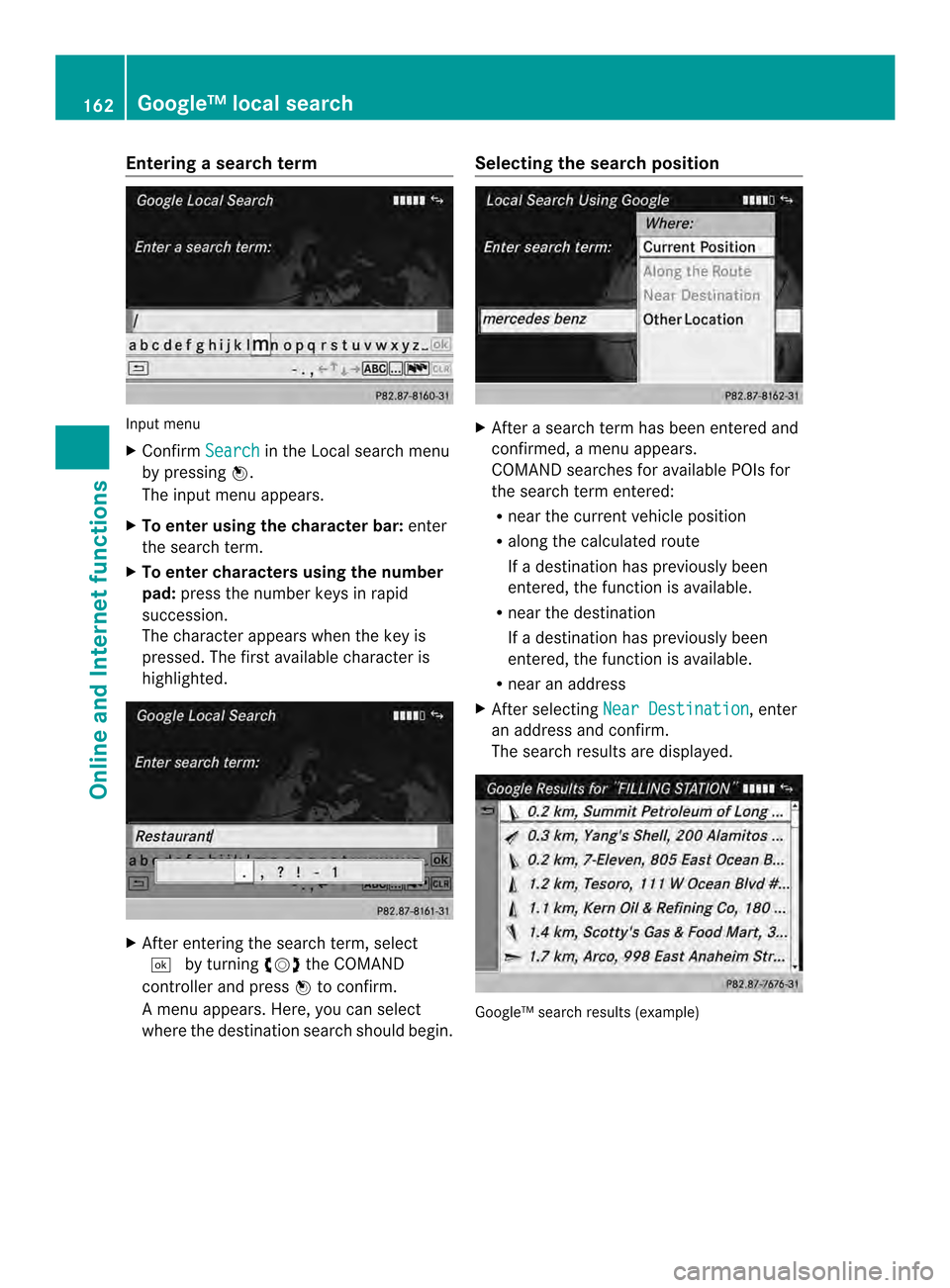
Entering a search term
Input menu
X
Confirm Search in the Local search menu
by pressing 0037.
The input menu appears.
X To enter using the character bar: enter
the search term.
X To enter characters using the number
pad: press the number keys in rapid
succession.
The characte rappears when the key is
pressed. The first available character is
highlighted. X
After entering the search term, select
0004 by turning 003C0012003Dthe COMAND
controller and press 0037to confirm.
Am enu appears. Here, you can select
where the destination search should begin. Selecting the search position
X
After a search term has been entered and
confirmed, a menu appears.
COMAND searches for available POIs for
the search term entered:
R near the curren tvehicle position
R along the calculated route
If a destination has previously been
entered, the function is available.
R near the destination
If a destination has previously been
entered, the function is available.
R near an address
X After selecting Near Destination , enter
an address and confirm.
The search results are displayed. Google™ search results (example)162
Google™ local searchOnline and Internet functions
Page 175 of 274
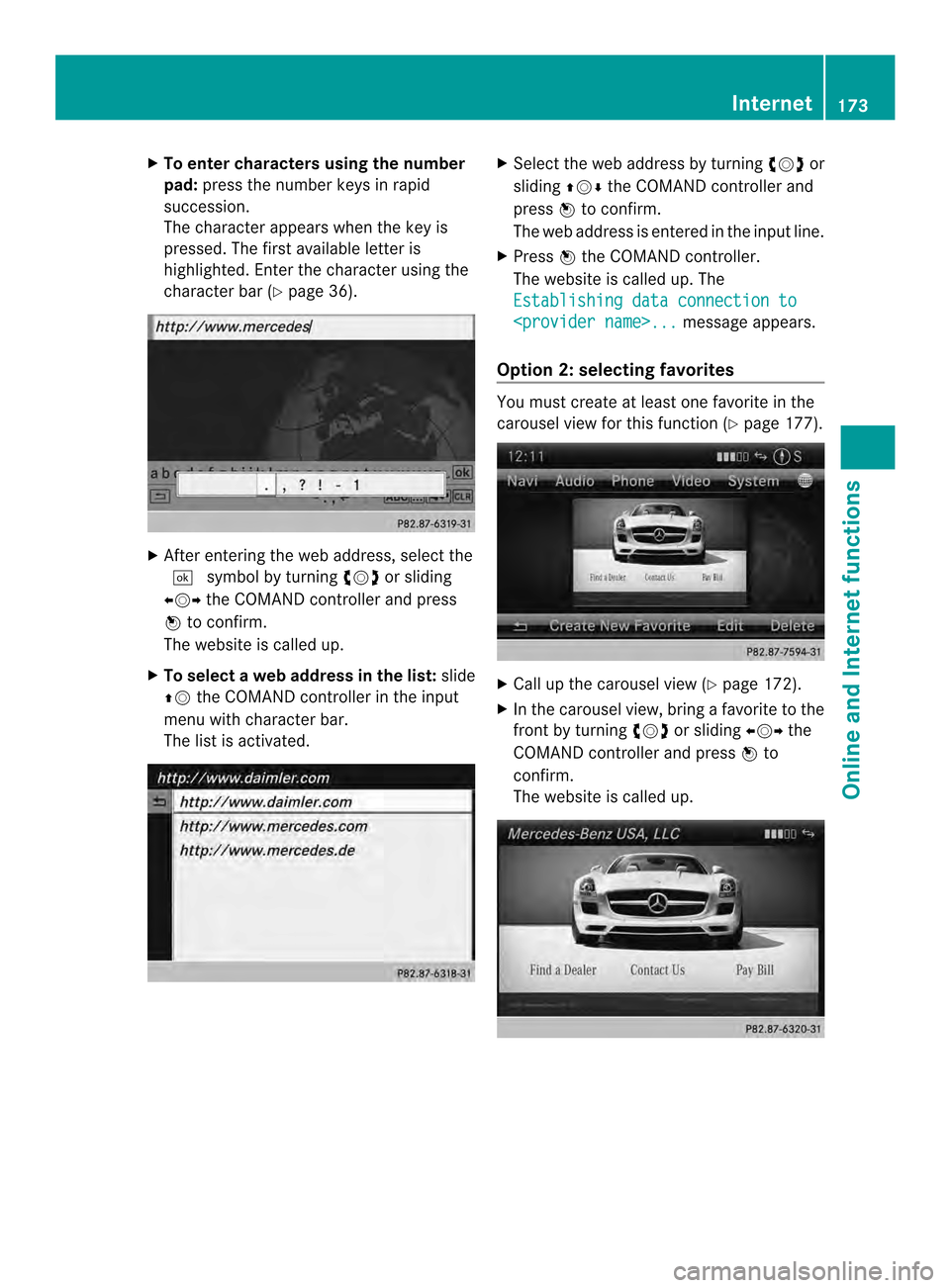
X
To enter characters using the number
pad: press the numbe rkeys in rapid
succession.
The character appears when the key is
pressed. The first available letter is
highlighted. Enter the character using the
character bar (Y page 36). X
After entering the web address, select the
0004 symbol by turning 003C0012003Dor sliding
003400120035 the COMAND controller and press
0037 to confirm.
The website is called up.
X To select aweb address in the list: slide
00360012 the COMAND controller in the input
menu with character bar.
The list is activated. X
Select the web address by turning 003C0012003Dor
sliding 003600120008the COMAND controller and
press 0037to confirm.
The web address is entered in the input line.
X Press 0037the COMAND controller.
The website is called up. The
Establishing data connection to
Option 2: selecting favorites You must create at least one favorite in the
carousel view for this function (Y
page 177). X
Call up the carousel view (Y page 172).
X In the carousel view, bring a favorite to the
front by turning 003C0012003Dor sliding 003400120035the
COMAND controller and press 0037to
confirm.
The website is called up. Internet
173Online and Internet functions
Page 176 of 274
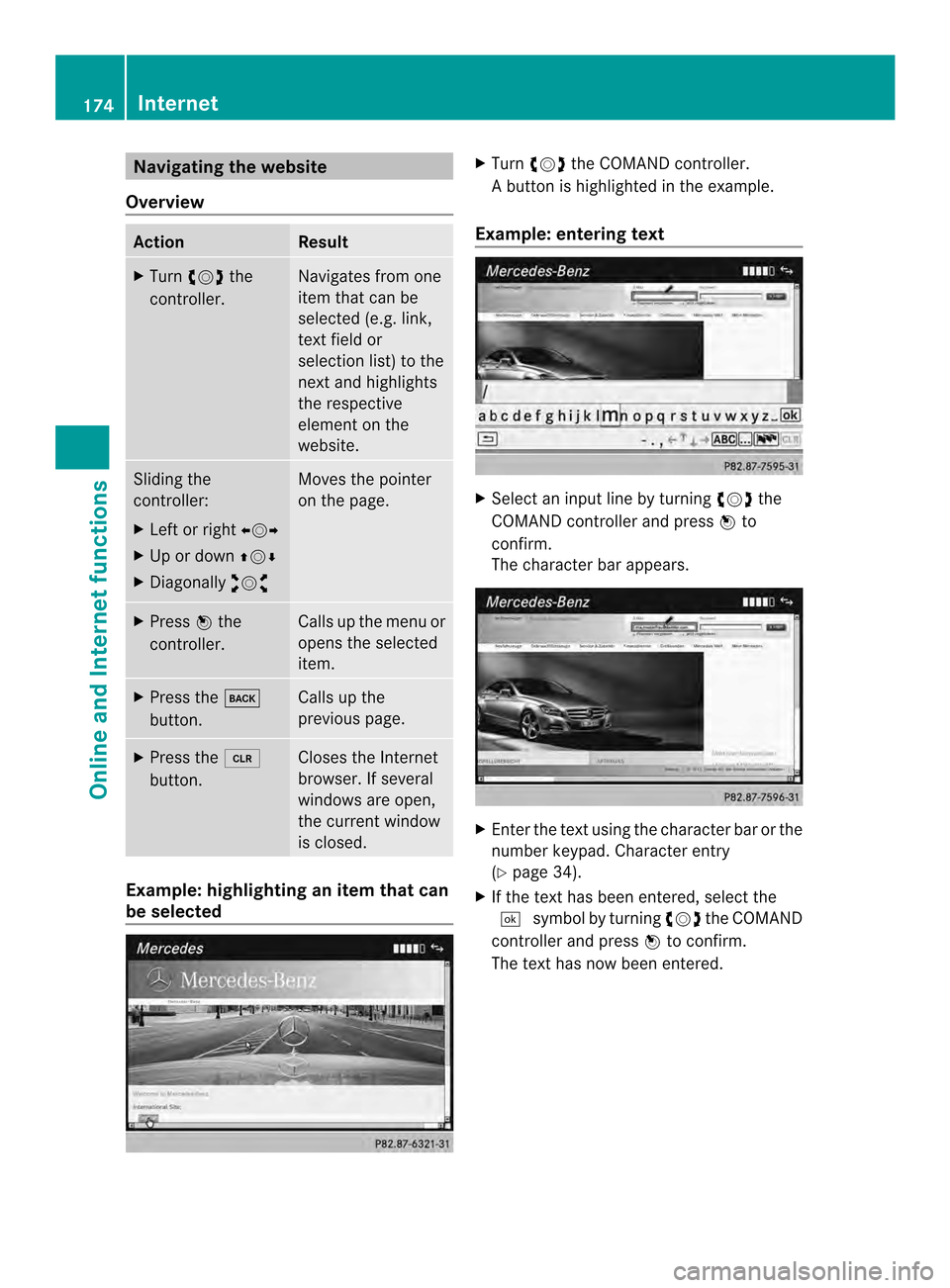
Navigating the website
Overview Action Result
X
Turn 003C0012003D the
controller. Navigates from one
item that can be
selected (e.g. link,
text field or
selectio
nlist) to the
nex tand highlights
the respective
element on the
website. Sliding the
controller:
X
Left or right 003400120035
X Up or down 003600120008
X Diagonally 00320012003B Moves the pointer
on the page.
X
Press 0037the
controller. Calls up the menu or
opens the selected
item. X
Press the 000A
button. Calls up the
previous page.
X
Press the 0015
button. Closes the Internet
browser. If several
windows are open,
the current window
is closed.
Example: highlighting an item that can
be selected X
Turn 003C0012003D the COMAND controller.
Ab utton is highlighted in the example.
Example: entering text X
Select an input line by turning 003C0012003Dthe
COMAND controller and press 0037to
confirm.
The characte rbar appears. X
Ente rthe text using the character bar or the
number keypad. Character entry
(Y page 34).
X If the text has been entered, select the
0004 symbol by turning 003C0012003Dthe COMAND
controller and press 0037to confirm.
The text has now been entered. 174
InternetOnline and Internet functions