2014 MERCEDES-BENZ SL-Class change time
[x] Cancel search: change timePage 206 of 274

Playback options
X To selecto ptions:switch to CD/audio
DVD or MP3 mode ( Ypage 197).
X Select CD ,
DVD-A or
MP3 by sliding
00120008and
turning 003C0012003Dthe COMAND controller and
press 0037to confirm.
The options list appears. The 000Fdot
indicates the option selected.
X Select an option by turning 003C0012003Dand press
0037 to confirm.
The option is switched on. For all options
except Normal Track Sequence , you will
see a corresponding display in the display/
selectio nwindow.
The following options are available to you:
R Normal Track Sequence The tracks are played in the normal order
(e.g. track 1, 2, 3, etc.).
In MP3 mode, the track order is determined
by the order in which the tracks are written
to the MP3 data carrier when it is created.
Alphabetical order is the most common.
Once all the tracks in a folder have been
played, the tracks in the nex
tfolder are
played.
R Random Medium All the tracks on the medium are played in
random order (e.g. track 3, 8, 5 etc.).
R Random Track List (MP3 mode only)
You hear the tracks of the current track list
or the currently active folder (including all
subfolders) in random order.
i The Normal Track Sequence option is
automatically selected when you change
the disc you are currently listening to or
when you select a different medium. If an
option is selected, it remains selected after
COMAND is switched on or off. Notes on MP3 mode
General notes Depending on the volume and format of the
MP3 data, the length of time required for
reading the data may increase.
Permissible datac
arriers R
CD-R and CD-RW
R DVD-R and DVD-RW
R DVD+R and DVD+RW
R SD memory card
R USB storage device
Permissible file systems R
ISO 9660/Joliet standard for CDs
R UDF for audio and video DVDs
R FAT16, FAT32 and NTFS for SD memory
card and USB storage media
Multisession CDs For multisessio
nCDs, the content of the first
session determines how COMAND will
process the CD. COMAND plays only one
session and gives priority to the audio CD
session.
If possible, use COMAND to play only CDs
tha thave been writte ninone session.
File structure of a data carrier Whe
nyou create a disc with compressed
music files, the tracks can be organized in
folders. Afolder may also contain subfolders.
The disc may contain no more than eight
directory levels. Files beyond the eighth level
will not be recognized by the system.
i COMAND loads up to 15,000 tracks from
an SD memory card or USB storage
medium. 204
CD/audio DVD and MP3 modeAudio
Page 215 of 274
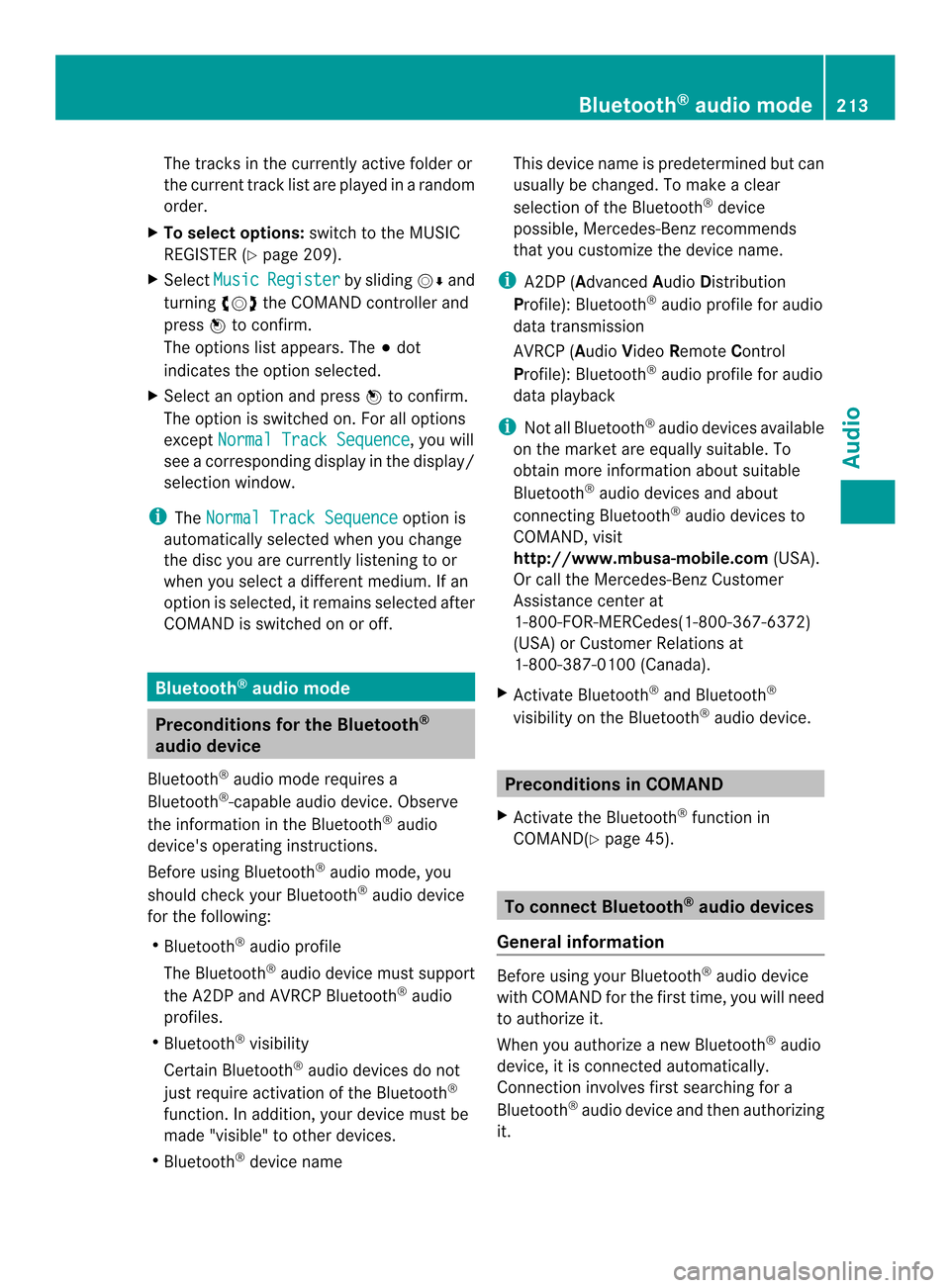
The tracks in the currently active folder or
the curren ttrack list are played in a random
order.
X To selecto ptions:switch to the MUSIC
REGISTER (Y page 209).
X Select Music Register by sliding
00120008and
turning 003C0012003Dthe COMAND controller and
press 0037to confirm.
The options list appears. The 000Fdot
indicates the option selected.
X Select an option and press 0037to confirm.
The option is switched on. For all options
except Normal Track Sequence , you will
see a corresponding display in the display/
selectio nwindow.
i The Normal Track Sequence option is
automatically selected when you change
the disc you are currently listening to or
when you selec tadifferent medium. If an
option is selected, it remains selected after
COMAND is switched on or off. Bluetooth
®
audio mode Preconditions for the Bluetooth
®
audio device
Bluetooth ®
audio mode requires a
Bluetooth ®
-capable audio device. Observe
the information in the Bluetooth ®
audio
device's operating instructions.
Before using Bluetooth ®
audio mode, you
should chec kyour Bluetooth ®
audio device
for the following:
R Bluetooth ®
audio profile
The Bluetooth ®
audio device must support
the A2DP and AVRCP Bluetooth ®
audio
profiles.
R Bluetooth ®
visibility
Certain Bluetooth ®
audio devices do not
just require activation of the Bluetooth ®
function. In addition, your device must be
made "visible" to other devices.
R Bluetooth ®
device name This device name is predetermined but can
usually be changed. To make a clear
selection of the Bluetooth
®
device
possible, Mercedes-Benz recommends
that you customize the device name.
i A2DP (Advanced AudioDistribution
Profile): Bluetooth ®
audio profile for audio
data transmission
AVRCP (Audio VideoRemote Control
Profile): Bluetooth ®
audio profile for audio
data playback
i Not all Bluetooth ®
audio devices available
on the market are equall ysuitable. To
obtain more information about suitable
Bluetooth ®
audio devices and about
connecting Bluetooth ®
audio devices to
COMAND, visit
http://www.mbusa-mobile.com (USA).
Or call the Mercedes-Ben zCustomer
Assistance center at
1-800-FOR-MERCedes(1-800-367-6372)
(USA) or Custome rRelations at
1-800-387-0100 (Canada).
X Activate Bluetooth ®
and Bluetooth ®
visibility on the Bluetooth ®
audio device. Preconditions in COMAND
X Activate the Bluetooth ®
function in
COMAND(Y page 45). To connect Bluetooth
®
audio devices
General information Before using your Bluetooth
®
audio device
with COMAND for the first time, you will need
to authorize it.
When you authorize a new Bluetooth ®
audio
device, it is connected automatically.
Connection involves first searching for a
Bluetooth ®
audio device and then authorizing
it. Bluetooth
®
audio mode 213Audio Z
Page 219 of 274
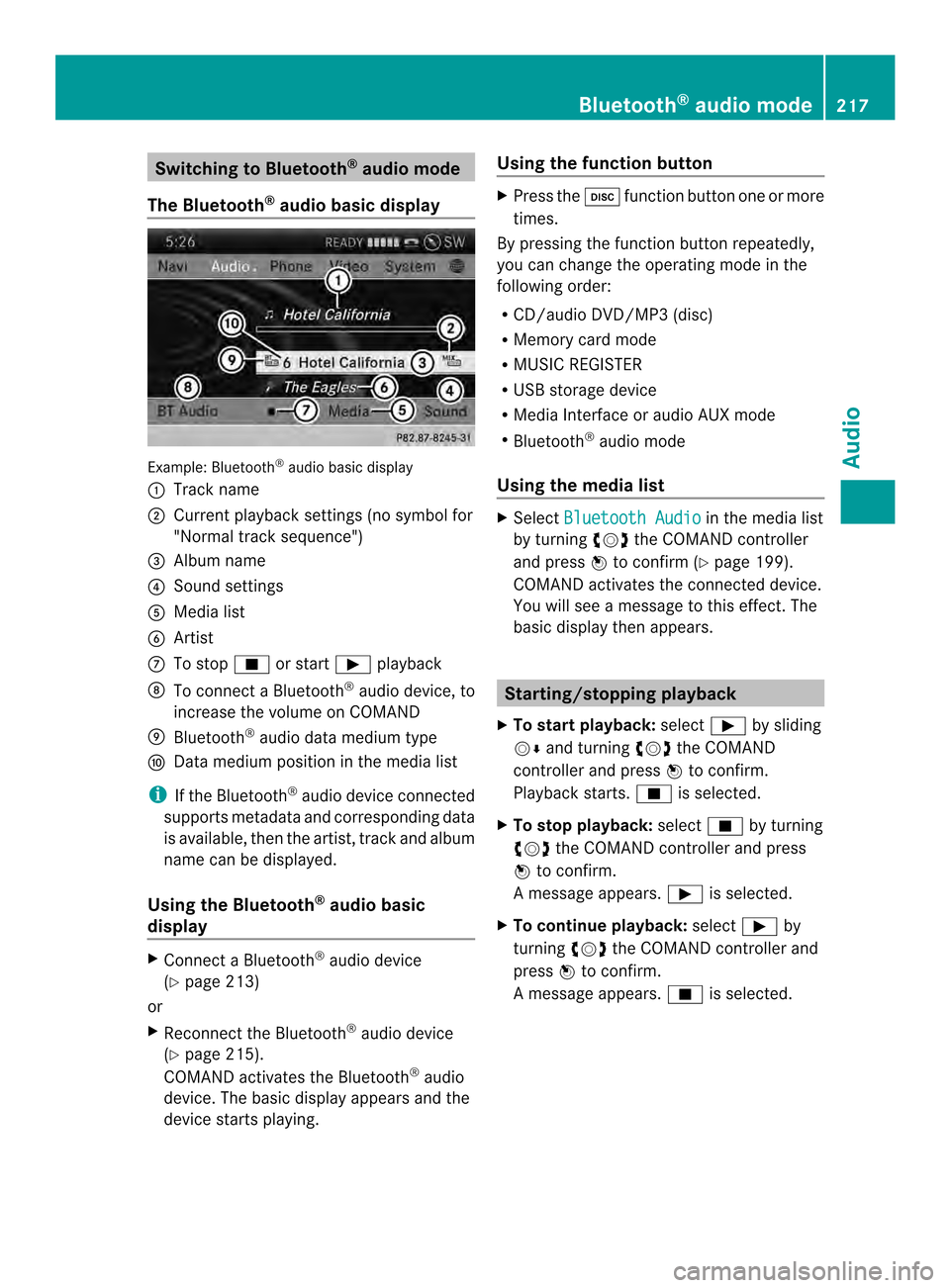
Switching to Bluetooth
®
audio mode
The Bluetooth ®
audio basic display Example: Bluetooth
®
audio basic display
0001 Track name
0002 Current playback settings (no symbol for
"Normal track sequence")
0014 Album name
0013 Sound settings
0011 Media list
0012 Artist
0005 To stop 0014or start 0004playback
0006 To connect a Bluetooth ®
audio device, to
increase the volume on COMAND
0007 Bluetooth ®
audio data medium type
0008 Data medium position in the media list
i If the Bluetooth ®
audio device connected
supports metadata and corresponding data
is available, then the artist, track and album
name can be displayed.
Using the Bluetooth ®
audio basic
display X
Connect a Bluetooth ®
audio device
(Y page 213)
or
X Reconnec tthe Bluetooth ®
audio device
(Y page 215).
COMAND activates the Bluetooth ®
audio
device. The basic display appears and the
device starts playing. Using the function button X
Press the 0007function button one or more
times.
By pressing the function button repeatedly,
you can change the operating mode in the
following order:
R CD/audio DVD/MP3 (disc)
R Memory card mode
R MUSIC REGISTER
R USB storage device
R Media Interface or audio AUX mode
R Bluetooth ®
audio mode
Using the media list X
Select Bluetooth Audio in the media list
by turning 003C0012003Dthe COMAND controller
and press 0037to confirm (Y page 199).
COMAND activates the connected device.
You will see a message to this effect.T he
basic display then appears. Starting/stopping playback
X To start playback: select0004by sliding
00120008 and turning 003C0012003Dthe COMAND
controller and press 0037to confirm.
Playback starts. 0014is selected.
X To stop playback: select0014by turning
003C0012003D the COMAND controller and press
0037 to confirm.
Am essage appears. 0004is selected.
X To continue playback: select0004by
turning 003C0012003Dthe COMAND controller and
press 0037to confirm.
Am essage appears. 0014is selected. Bluetooth
®
audio mode 217Audio Z
Page 222 of 274
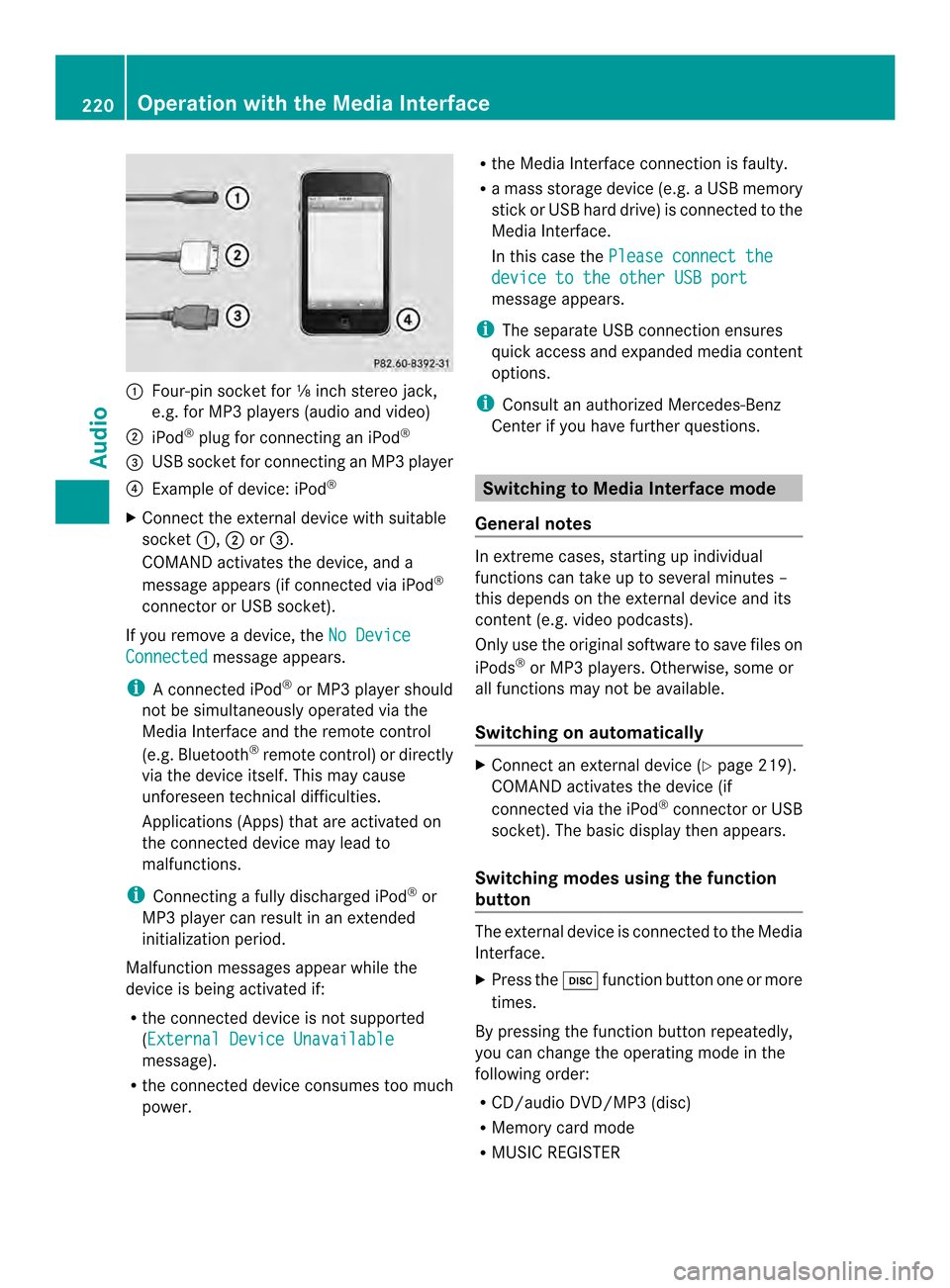
0001
Four-pin socket for ⅛ inch stereo jack,
e.g. for MP3 players (audio and video)
0002 iPod ®
plug for connecting an iPod ®
0014 USB socket for connecting an MP3 player
0013 Example of device: iPod ®
X Connect the external device with suitable
socket 0001,0002or0014.
COMAND activates the device, and a
message appears (i fconnected via iPod ®
connector or USB socket).
If you remove a device, the No DeviceConnected message appears.
i A connected iPod ®
or MP3 players hould
not be simultaneously operated via the
Media Interface and the remote control
(e.g. Bluetooth ®
remote control) or directly
via the device itself. This may cause
unforeseen technical difficulties.
Applications (Apps) that are activated on
the connected device may lead to
malfunctions.
i Connecting a fully discharged iPod ®
or
MP3 player can result in an extended
initialization period.
Malfunction messages appearw hile the
device is being activated if:
R the connected device is not supported
(External Device Unavailable message).
R the connected device consumes too much
power. R
the Media Interface connection is faulty.
R a mass storage device (e.g. a USB memory
stick or USB hard drive) is connected to the
Media Interface.
In this case the Please connect the device to the other USB port
message appears.
i The separate USB connection ensures
quick access and expanded media content
options.
i Consult an authorized Mercedes-Benz
Center if you have further questions. Switching to Media Interface mode
General notes In extreme cases, starting up individual
functions can take up to several minutes –
this depends on the external device and its
content (e.g. video podcasts).
Only use the original software to save files on
iPods
®
or MP3 players. Otherwise, some or
all functions may not be available.
Switching on automatically X
Connect an external device (Y page 219).
COMAND activates the device (if
connected via the iPod ®
connector or USB
socket). The basic display then appears.
Switching modes using the function
button The external device is connected to the Media
Interface.
X
Press the 0007function button one or more
times.
By pressing the function button repeatedly,
you can change the operating mode in the
following order:
R CD/audio DVD/MP3 (disc)
R Memory card mode
R MUSIC REGISTER 220
Operation with the Media InterfaceAudio
Page 223 of 274
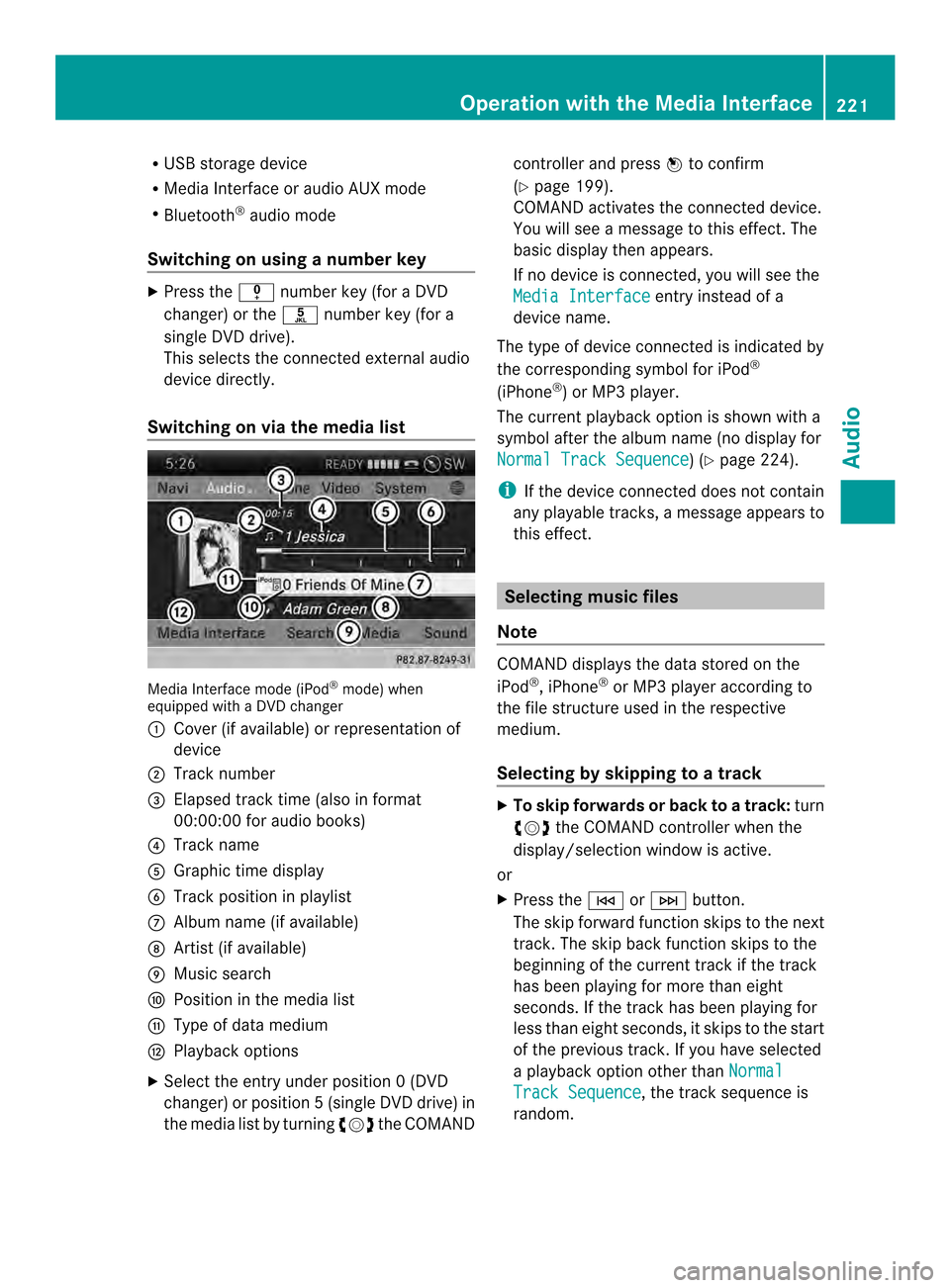
R
USB storage device
R Media Interface or audio AUX mode
R Bluetooth ®
audio mode
Switching on using anumber key X
Press the 001Dnumber key (for a DVD
changer) or the 002Dnumber key (for a
single DVD drive).
This selects the connected external audio
device directly.
Switching on via the media list Media Interface mode (iPod
®
mode) when
equipped with a DVD changer
0001 Cove r(if available) or representation of
device
0002 Track number
0014 Elapsed track time (also in format
00:00:00 for audio books)
0013 Track name
0011 Graphic time display
0012 Trac kposition in playlist
0005 Album name (if available)
0006 Artist (if available)
0007 Music search
0008 Position in the media list
0009 Type of data medium
000B Playback options
X Select the entry under position 0 (DVD
changer) or position 5(single DVD drive) in
the media list by turning 003C0012003Dthe COMAND controller and press
0037to confirm
(Y page 199).
COMAND activates the connected device.
You will see a message to this effect. The
basic display then appears.
If no device is connected, you will see the
Media Interface entry instead of a
device name.
The type of device connected is indicated by
the corresponding symbol for iPod ®
(iPhone ®
) or MP3 player.
The current playback option is shown with a
symbol after the albumn ame (no display for
Normal Track Sequence ) (Y
page 224).
i If the device connected does not contain
any playable tracks, a message appears to
this effect. Selecting music files
Note COMAND displays the data stored on the
iPod
®
, iPhone ®
or MP3 player according to
the file structure used in the respective
medium.
Selecting by skipping to atrack X
To skip forwards or back to a track: turn
003C0012003D the COMAND controller when the
display/selectio nwindow is active.
or
X Press the 0001or0002 button.
The skip forward function skips to the next
track. The skip back function skips to the
beginning of the current track if the track
has been playing for more than eight
seconds .Ifthe track has been playing for
less than eight seconds, it skips to the start
of the previous track.Ify ou have selected
a playback option other than Normal Track Sequence , the track sequence is
random. Operation with the Media Interface
221Audio Z
Page 227 of 274

All the tracks on the mediu
mare played in
random order.
R Random Tracks The tracks in the currently active category
or folder, including any subfolders, are
played in random order.
i If the connected iPod ®
/iPhone ®
is not
functioning or paused, the playback
options are inactive. The display of options
is grayed out. MP3 player instructions
General information Up to 30,000 tracks per medium are
supported.
You can speed up some functions and
improve the search results by:
R
making sure the names of tracks, albums
and artists, for example, are written the
same way
R labeling albums featuring various artists as
"compilations"
i Multiple entries of tracks in playlists are
filtered out for some players.
Data formats MP3 and WMA are supported as data formats
with fixed and variable bit rates (up to
320 kbits/s).
Special considerations when using MP3
players Up to eigh
tdirectory levels with up to 1,000
tracks per directory are supported.
Do not use USB extension leads or adapters.
They can impair functionality.
i DRM (Digital Rights Management)
protected files are not supported by the
Media Interface. Audio AUX mode
Notes on audio AUX mode
External audio sources may have different
volumes, which can mean that system
messages such as traffic announcements and
navigation system announcements are much
louder. If necessary, deactivate the system
messages or adjust their volume manually.
You can connect an external audio source
(AUX) to COMAND. You will find the socket in
the center console stowage compartment.
If COMAND is equipped with the Media
Interface, external audio sources are
connected using the cable set provided. An
AUX socket is not provided. The connections
for the Media Interface are located in the
stowage compartmen tinthe center console.
i You will find further information online at
http://www.mbusa-mobile.com.Orc all
the Mercedes-Ben zCustome rAssistance
Center at
1-800-FOR-MERCedes(1-800-367-6372)
(for the USA) or Customer Relations at
1-800-387-0100 (for Canada). Activating audio AUX mode
Switching modes using the function
button The external device is connected to the audio
AUX in.
X
Press the 0007function button one or more
times.
By pressing the function button repeatedly,
you can change the operating mode in the
following order:
R CD/audio DVD/MP3 (disc)
R Memory card mode
R MUSIC REGISTER
R USB storage device
R Media Interface or audio AUX mode
R Bluetooth ®
audio mode Audio AUX mode
225Audio Z
Page 231 of 274

Notes on discs
! Do not affi xstickers or labels to the discs.
They could peel off and damage COMAND.
Stickers can cause the disc to bend, which
can resul tinread errors and disc
recognition problems.
! COMAND is designed to play discs that
comply with the EN 60908 standard.
Therefore, you can only use discs with a
maximum thickness of 1.3 mm.
If you insert thicker discs, e.g. those that
contain data on both sides (DVD on one
side and audio data on the other), they
cannot be ejected and can damage the
device.
Only use round discs with adiameter of
12 cm .Do not use discs with a diameter of
8 cm, even with an adapter.
Playback problems may occur when playing
copied discs. There are a large variety of
discs, DVD authoring software, writing
software and writers available. This variety
means that there is no guarantee that the
system will be able to play discs that you have
copied yourself. DVD playback conditions
If video DVDsdon ot conform to the NTSC or
PAL TV standards, they may create picture,
sound or other problems during playback.
COMAND is capable of playing back video
DVDs produced according to the following
standards:
R Region code 1orregion code 0(no region
code)
R PAL or NTSC standard
You will generally find the relevant details
either on the DVD itself or on the DVD case.
i If you insert a video DVD with a different
regio ncode, you will see a message to this
effect. i
COMAND is set to region code 1 at the
factory. This setting can be changed at an
authorized Mercedes-Benz Center. This will
allow you to play video DVDs with a
different region code, provided that they
are produced in accordance with the PAL
or NTSC standard. The region code can be
changed up to five times. Function restrictions
Depending on the DVD, it is possible that
certain functions or actions will be
temporarily blocked or may not function at all.
As soon as you try to activate these functions
or actions, you will see the 0005symbol in the
display. Inserting and removing DVDs
X Proceed as described in the "Inserting and
ejecting CDs and DVDs" section
(Y page 194). Switching to video DVD mode
Switching on automatically X
Single DVD drive: insert a video DVD.
COMAND loads the medium inserted and
starts to play it.
X DVD changer: insert a video DVD.
X Press 0007.
or
X Press the 000Aback button.
COMAND loads the medium inserted and
starts to play it. Video DVD mode
229Video Z
Page 232 of 274

Switching modes using the function
button
X
Press the 0007function button.
COMAND switches to the previous disc
operating mode.
By pressing the function button repeatedly,
you can change the operating mode in the
following order:
R Video DVD/CD/audio DVD/MP3 in the
DVD changer or DVD single drive (disc
mode)
R Memory card mode
R MUSIC REGISTER
R USB storage device
R Media Interface or audio AUX mode
R Bluetooth ®
audio mode
X DVD changer: selectMedia by sliding
00120008 and turning 003C0012003Dthe COMAND
controller and press 0037to confirm.
Single DVD drive: selectMedia by sliding
00120008 and turning 003C0012003Dthe COMAND
controller and press 0037to confirm.
X Select a ývideo DVD from the media list
(Y page 232).
Switching on with the video menu X
Select Video in the main function bar by
sliding 00360012and turning 003C0012003Dthe COMAND
controller and press 0037to confirm.
Video DVD mode is switched on. Showing/hiding the control menu
X To show: in DVD video mode, slide 003600120008
the COMAND controller.
X To hide: slide003600120008 the COMAND
controller.
or
X Wait for approximately eight seconds. Control menu displayed
0001
Type of data medium
0002 Current title
0014 Current scene
0013 Track time
0011 Shows the menu
i This function is not available while the
DVD's own menu is being displayed. Showing/hiding the menu
X To show: in full-screen DVD video mode,
press 0037the COMAND controller.
or
X Select Menu while the control menu is
shown and press 0037to confirm.
X To hide: slide00360012the COMAND controller
and confirm Full Screen by pressing
0037. Menu shown
0001
Video DVD options
0002 Pause function
0014 Stop function 230
Video DVD modeVideo