2014 MERCEDES-BENZ SL-Class display
[x] Cancel search: displayPage 205 of 274

Updating Gracenote
®
music
recognition technology and the
Gracenote Media Database Due to the release of new CDs, the digital data
on the Gracenote Media Database must be
updated. Optimum functionality can only be
attained with up-to-date Gracenote ®
music
recognition technology. Information about
new versions can be obtained from an
authorized Mercedes-Benz Center.
You can have your music recognition
software updated there with aDVD, or you
can update it yourself.
i The Gracenote Media Database is
updated in conjunction with the navigation
system's digital map (Y page 119).Displaying the track and album
X Press the 0031button.
The current track and albuma re displayed
in a window. Displaying metadata (MP3 mode)
COMAND can also display the album name
and artist (metadata) during playback if this
information has been entered into the
system.
For all media that contain MP3 data (e.g. MP3
CD, SD memory card, MUSIC REGISTER), you
can determine whether:
R the metadata contained in the tags of the
encoded musi cdata should be displayed
R the file and directory names should be
displayed during playback
X To display the album and artist name:
select MP3 or
USB in the basic display by
sliding 00120008and turning 003C0012003Dthe COMAND
controller and press 0037to confirm.
X Select Display Track Information and
press 0037to confirm. Selecting
agrou p(audio DVD)
The content of an audio DVD can be divided
into up to 9groups. The availability and type
of group depends on the respective DVD.
Ag roup can contain musi cindifferen tsound
qualities (stereo and multichannel formats,
for example), or bonus tracks.
Each group can contain up to 99 tracks.
If an audio DVD only contains one audio
format, the Group menu item(s) cannot be
selected.
X Switch on audio DVD mode (Y page 197).
X Select DVD-A by sliding
00120008and turning
003C0012003D the COMAND controller and press
0037 to confirm.
X Select Group by turning
003C0012003Dand press
0037 to confirm.
The 000Fdot indicates the group currently
selected.
X Select the desired group by turning 003C0012003D
and press 0037to confirm.
X To exit the menu: slide003400120035 the COMAND
controller or press the 000Aback button. Selecting an active partition (USB
mass storage devices only)
You can select this function for USB mass
storage devices when the storage device is
partitioned. Up to 5partitions (primary or
logical, FAT, FAT32 and NTFS) are supported.
X Select MP3 in the basic display by sliding
00120008 and turning 003C0012003Dthe COMAND
controller and press 0037to confirm.
X Select Select Active Partition and
press 0037to confirm. CD/audio DVD and MP3 mode
203Audio Z
Page 206 of 274

Playback options
X To selecto ptions:switch to CD/audio
DVD or MP3 mode ( Ypage 197).
X Select CD ,
DVD-A or
MP3 by sliding
00120008and
turning 003C0012003Dthe COMAND controller and
press 0037to confirm.
The options list appears. The 000Fdot
indicates the option selected.
X Select an option by turning 003C0012003Dand press
0037 to confirm.
The option is switched on. For all options
except Normal Track Sequence , you will
see a corresponding display in the display/
selectio nwindow.
The following options are available to you:
R Normal Track Sequence The tracks are played in the normal order
(e.g. track 1, 2, 3, etc.).
In MP3 mode, the track order is determined
by the order in which the tracks are written
to the MP3 data carrier when it is created.
Alphabetical order is the most common.
Once all the tracks in a folder have been
played, the tracks in the nex
tfolder are
played.
R Random Medium All the tracks on the medium are played in
random order (e.g. track 3, 8, 5 etc.).
R Random Track List (MP3 mode only)
You hear the tracks of the current track list
or the currently active folder (including all
subfolders) in random order.
i The Normal Track Sequence option is
automatically selected when you change
the disc you are currently listening to or
when you select a different medium. If an
option is selected, it remains selected after
COMAND is switched on or off. Notes on MP3 mode
General notes Depending on the volume and format of the
MP3 data, the length of time required for
reading the data may increase.
Permissible datac
arriers R
CD-R and CD-RW
R DVD-R and DVD-RW
R DVD+R and DVD+RW
R SD memory card
R USB storage device
Permissible file systems R
ISO 9660/Joliet standard for CDs
R UDF for audio and video DVDs
R FAT16, FAT32 and NTFS for SD memory
card and USB storage media
Multisession CDs For multisessio
nCDs, the content of the first
session determines how COMAND will
process the CD. COMAND plays only one
session and gives priority to the audio CD
session.
If possible, use COMAND to play only CDs
tha thave been writte ninone session.
File structure of a data carrier Whe
nyou create a disc with compressed
music files, the tracks can be organized in
folders. Afolder may also contain subfolders.
The disc may contain no more than eight
directory levels. Files beyond the eighth level
will not be recognized by the system.
i COMAND loads up to 15,000 tracks from
an SD memory card or USB storage
medium. 204
CD/audio DVD and MP3 modeAudio
Page 207 of 274

Track and file names
When you create a disc with compressed
musi cfiles, you can assign names to the
tracks and folders.
COMAND uses these names accordingly for
the display. Folders that contain data other
than MP3 or WMA tracks are not displayed by
COMAND.
If MP3 or WMA files are stored in the root
directory itself, the root directory will also be
treated as a folder .COMAND will then show
the name of the root directory as the folder
name.
You should observe the following when
assigning track names:
R track names must have at least one
character.
R track names must have the extension
"mp3" or "wma".
R there must be a dot between the track
name and the extension.
Example of a correct track name:
"Track1.mp3".
Permissible formats COMAND supports the following formats:
R
MPEG1 Audio Layer 3(MP3)
R Microsoft Windows Media Audio V8 and V9
(WMA) without copy protection
Microsoft Windows Media Audio V2, V7, V8
and V9 (WMA)
R additional music files in AAC format with
the file extensions .aac, .mp4, .m4a
and .m4b, but not copy-protected iTunes
music files with the extension .m4p.
i If, in addition to MP3 files, there are other
music files in these audio formats stored on
the disc, the loading process may require a
longer time before the first track is played.
i The MP3 audio encoding method is under
license from Fraunhofer IIS (Institut
Integrierte Schaltungen – Institute for
Integrated Circuits) and Thomson. Permissible bit and sampling rates COMAND supports
MP3files of the following
types:
R fixed and variable bit rates from 32 kbit/s
to 320 kbit/s
R sampling rates of 8 kHz to 48 kHz
COMAND supports WMAfiles of the
following types:
R fixed bit rates from 5 kbit/s to 384 kbit/s
R sampling rates of 8 kHz to 48 kHz
COMAND does notsupport WMAfiles of the
following types:
R DRM (Digital Rights Management)
encrypted files
R variable bit rate
R WMA Pro
R 5.1 Surround
i Only use tracks with a bit rate of at least
128 kbit/s and a sampling rate of at least
44.1 kHz. Lower rates can cause a
noticeable deterioration in quality. This is
especially the case if you have activated a
surround sound function.
Notes on copyright MP3 or WMA tracks that you create or play
back are generally subject to copyright
protection in accordance with the applicable
international and national regulations.
In many countries, reproductions, even for
private use, are not permitted without the
prior consentoft
he copyright holder.
Make sure that you know about the applicable
copyright regulations and that you comply
with these.
If you own these rights yourself, e.g. for your
own compositions and recordings, or if the
copyright holder has granted you permission,
these restrictions do not apply. CD/audio DVD and MP3 mode
205Audio Z
Page 208 of 274

Notes on CDs/DVDs
!
COMAND is designed to play discs that
comply with the EN 60908 standard.
Therefore, you can only use discs with a
maximum thickness of 1.3 mm.
If you insert thicker discs, e.g .those that
contain data on both sides (DVD on one
side and audio data on the other), they
cannot be ejected and can damage the
device.
Only use round discs with adiameter of
12 cm .Do not use discs with a diameter of
8 cm, even with an adapter.
Discs with copy protection are not
compatible with the audio CD standard and
therefore may not be able to be played by
COMAND.
Playback problems may occur when playing
copied discs. There is a wide range of data
carriers, disc-writing software and writers
available. This variety means that there is no
guarantee that the system will be able to play
discs that you have copied yourself.
There may be playback problems if you play
CDs that you have copied yourself with a
storage capacity of more than 700 MB. CDs
of this type do not conform to the currently
applicable standards.
i On many DVD audio discs, the last track
does not contain any music. If COMAND
then switches to the next disc, it is normal
system behavior and does not mean that
there is a malfunction.
i COMAND is able to play back audio CDs
in multichannel audio format. Music search
Calling up
acategory list Category list
X
Switch on an audio source and call up the
basic display, e.g. MP3 mode
(Y page 197).
X Select Search by sliding
00120008and turning
003C0012003D the COMAND controller and press
0037 to confirm.
The category lis tappears.
The categories are displayed according to the
data available. The categories Current Tracklist ,
Folder ,
Playlists (if available)
and Photos (if available) are already
assigned. The other available categories are
filled by the music search. Selecting
acategory
Starting a music search Select musi
cvia categorie s(e.g. album,
artist) with the music search function.
If you select a category, COMAND starts a
music search under the following conditions:
R the data carriers are inserted or connected
R the music tracks on these data carriers are
not yet in the COMAND music database.
COMAND reads music tracks from the
following data carriers:
R disc (CD/audio DVD/MP3)
R memory card 206
Music searchAudio
Page 209 of 274
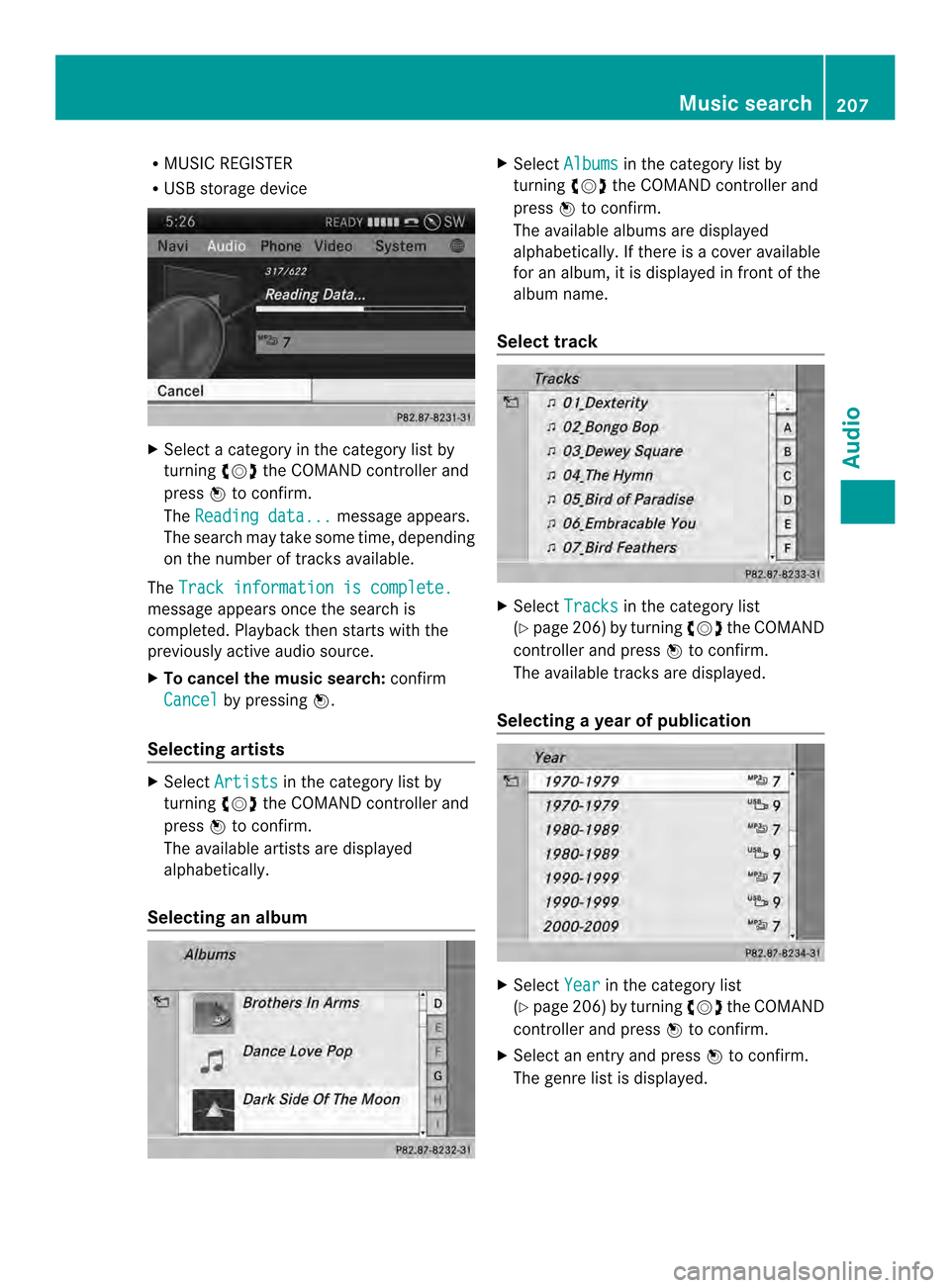
R
MUSIC REGISTER
R USB storage device X
Select a category in the category list by
turning 003C0012003Dthe COMAND controller and
press 0037to confirm.
The Reading data... message appears.
The search may take some time, depending
on the number of tracks available.
The Track information is complete. message appears once the search is
completed. Playback then starts with the
previously active audio source.
X To cancel the music search: confirm
Cancel by pressing
0037.
Selecting artists X
Select Artists in the category list by
turning 003C0012003Dthe COMAND controller and
press 0037to confirm.
The available artists are displayed
alphabetically.
Selecting an album X
Select Albums in the category list by
turning 003C0012003Dthe COMAND controller and
press 0037to confirm.
The available albums are displayed
alphabetically. If there is a cover available
for an album, it is displayed in front of the
albumn ame.
Select track X
Select Tracks in the category list
(Y page 206) by turning 003C0012003Dthe COMAND
controller and press 0037to confirm.
The available tracks are displayed.
Selecting ayear of publication X
Select Year in the category list
(Y page 206) by turning 003C0012003Dthe COMAND
controller and press 0037to confirm.
X Select an entry and press 0037to confirm.
The genre list is displayed. Music search
207Audio Z
Page 210 of 274
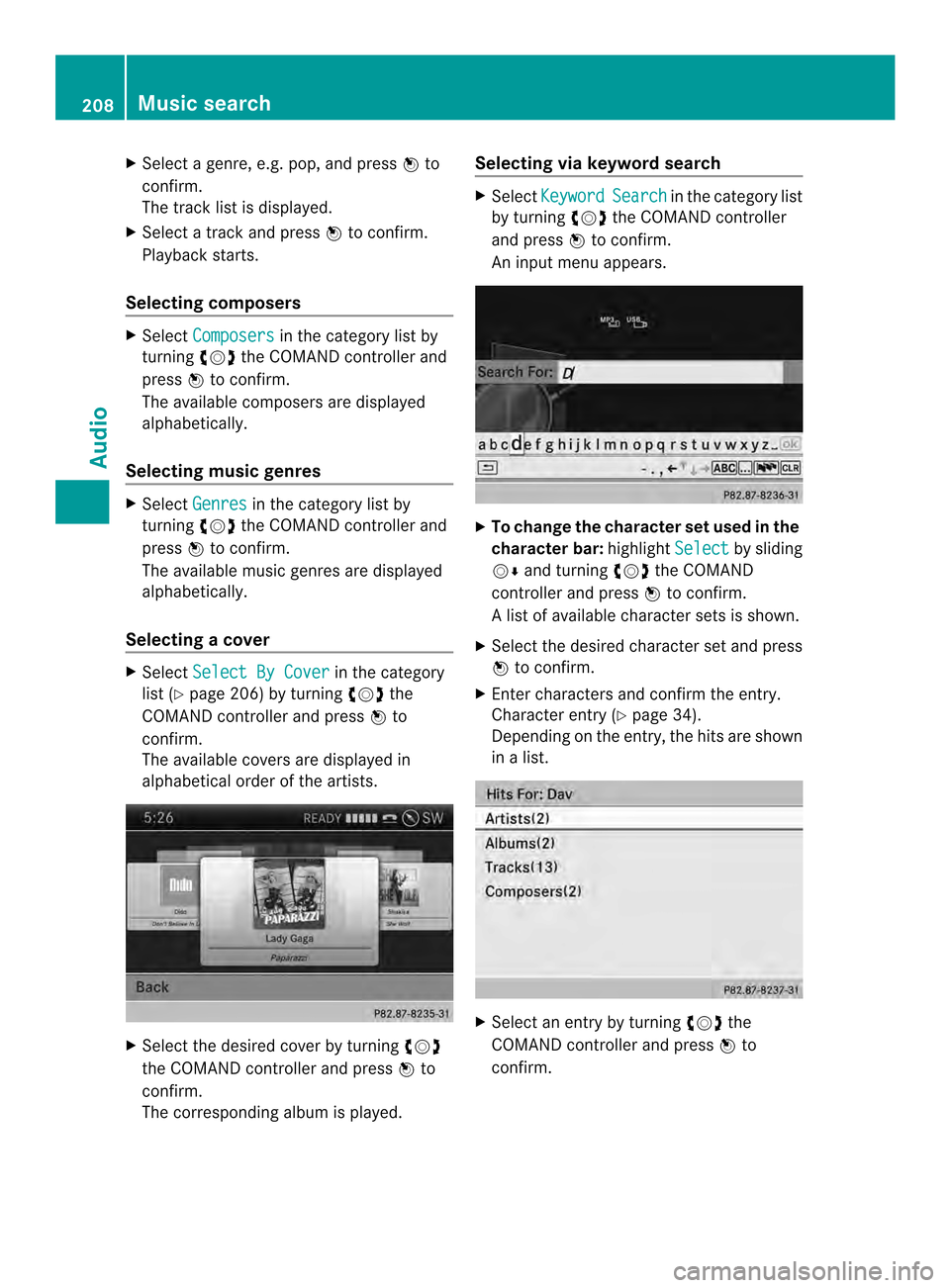
X
Select a genre, e.g. pop, and press 0037to
confirm.
The track list is displayed.
X Select a track and press 0037to confirm.
Playback starts.
Selecting composers X
Select Composers in the category list by
turning 003C0012003Dthe COMAND controller and
press 0037to confirm.
The available composers are displayed
alphabetically.
Selecting music genres X
Select Genres in the category list by
turning 003C0012003Dthe COMAND controller and
press 0037to confirm.
The available music genres are displayed
alphabetically.
Selecting acover X
Select Select By Cover in the category
list (Y page 206) by turning 003C0012003Dthe
COMAND controller and press 0037to
confirm.
The available covers are displayed in
alphabetical orde rofthe artists. X
Select the desired cover by turning 003C0012003D
the COMAND controller and press 0037to
confirm.
The corresponding albumi s played.Selecting via keyword search X
Select Keyword Search in the category list
by turning 003C0012003Dthe COMAND controller
and press 0037to confirm.
An input menu appears. X
To change the character set used in the
character bar: highlightSelect by sliding
00120008 and turning 003C0012003Dthe COMAND
controller and press 0037to confirm.
Al ist of available character sets is shown.
X Selec tthe desired character set and press
0037 to confirm.
X Enter characters and confirm the entry.
Character entry (Y page 34).
Depending on the entry, the hits are shown
in a list. X
Select an entry by turning 003C0012003Dthe
COMAND controller and press 0037to
confirm. 208
Music searchAudio
Page 211 of 274
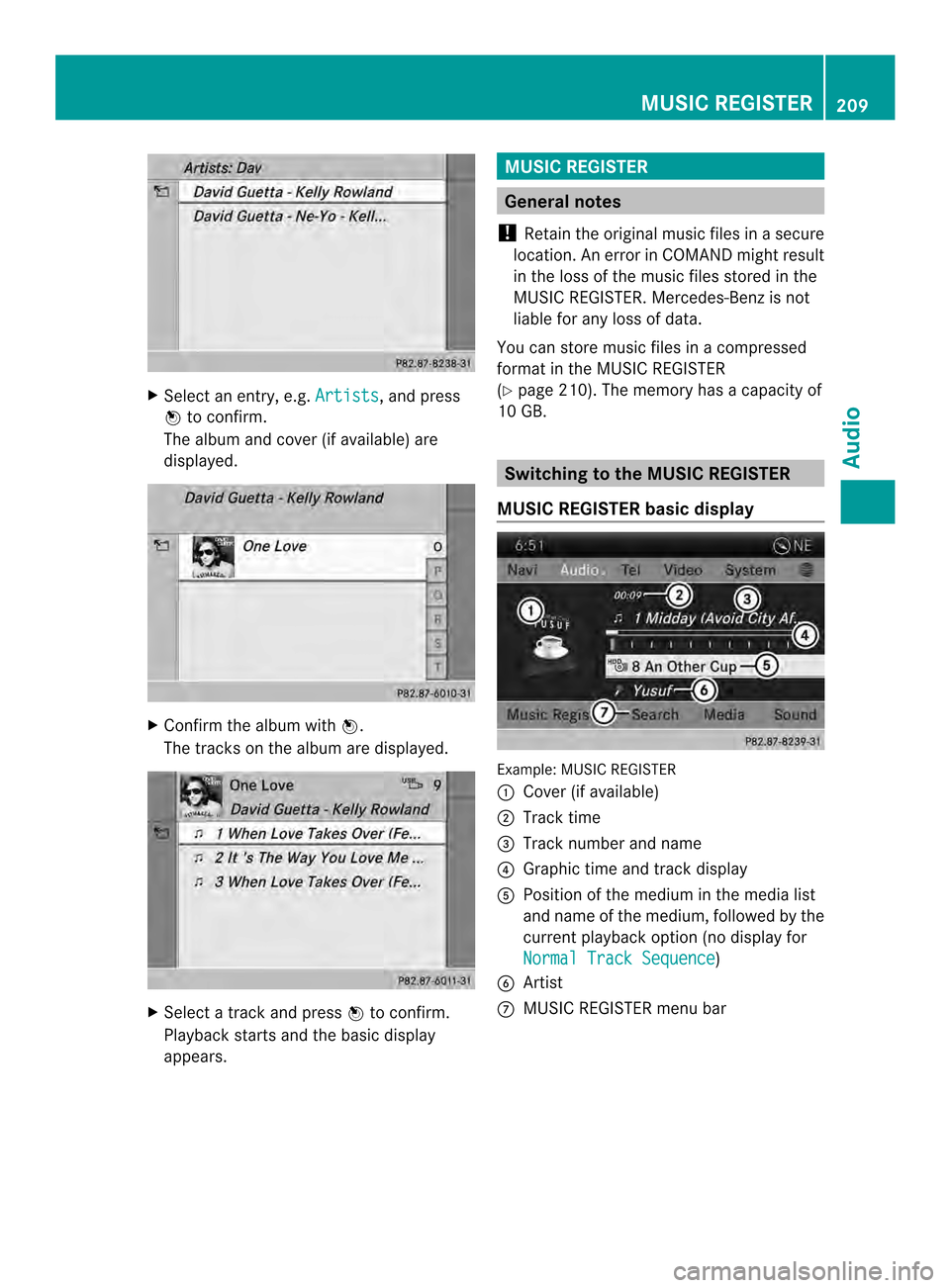
X
Select an entry, e.g. Artists , and press
0037 to confirm.
The albu mand cove r(if available) are
displayed. X
Confirm the album with 0037.
The tracks on the album are displayed. X
Select a track and press 0037to confirm.
Playback starts and the basic display
appears. MUSIC REGISTER
General notes
! Retain the original music files in a secure
location. An erro rinCOMAND might result
in the loss of the music files stored in the
MUSIC REGISTER. Mercedes-Benz is not
liable for any loss of data.
You can store music files in a compressed
format in the MUSIC REGISTER
(Y page 210). The memory has a capacity of
10 GB. Switching to the MUSIC REGISTER
MUSIC REGISTER basic display Example: MUSIC REGISTER
0001
Cover (if available)
0002 Track time
0014 Track number and name
0013 Graphict ime and track display
0011 Position of the medium in the media list
and name of the medium, followed by the
current playback option (no display for
Normal Track Sequence )
0012 Artist
0005 MUSIC REGISTER menu bar MUSIC REGISTER
209Audio Z
Page 212 of 274
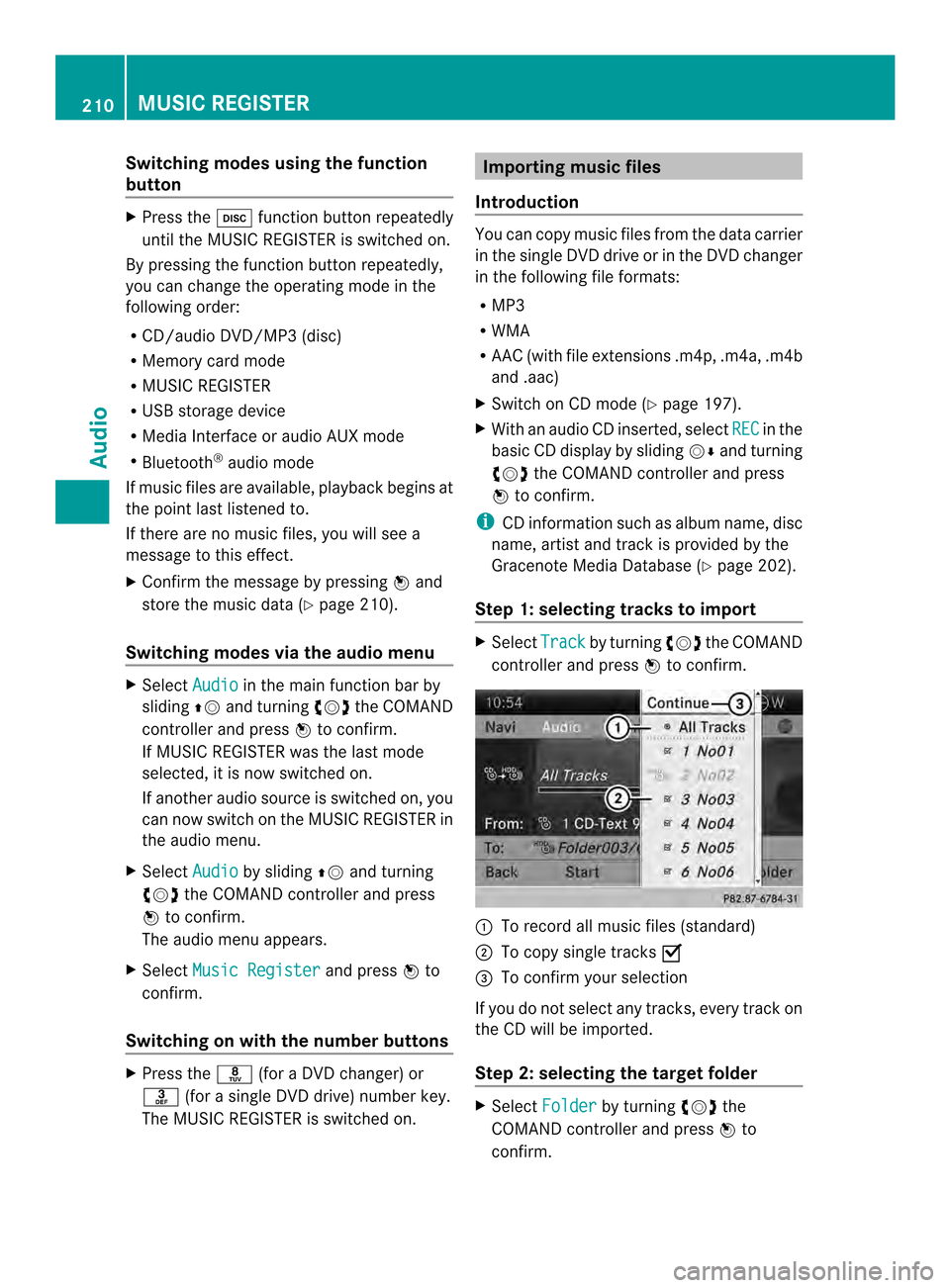
Switching modes using the function
button
X
Press the 0007function button repeatedly
until the MUSIC REGISTER is switched on.
By pressing the function button repeatedly,
you can change the operating mode in the
following order:
R CD/audio DVD/MP3 (disc)
R Memory card mode
R MUSIC REGISTER
R USB storage device
R Media Interface or audio AUX mode
R Bluetooth ®
audio mode
If music files are available, playback begins at
the point last listened to.
If there are no music files, you will see a
message to this effect.
X Confirm the message by pressing 0037and
store the music data (Y page 210).
Switching modes via the audio menu X
Select Audio in the main function bar by
sliding 00360012and turning 003C0012003Dthe COMAND
controller and press 0037to confirm.
If MUSIC REGISTER was the last mode
selected, it is now switched on.
If another audio source is switched on, you
can now switch on the MUSIC REGISTER in
the audio menu.
X Select Audio by sliding
00360012and turning
003C0012003D the COMAND controller and press
0037 to confirm.
The audio menu appears.
X Select Music Register and press
0037to
confirm.
Switching on with the number buttons X
Press the 0030(for a DVD changer) or
002B (for a single DVD drive) number key.
The MUSIC REGISTER is switched on. Importing music files
Introduction You can copy music files from the data carrier
in the single DVD drive or in the DVD changer
in the following file formats:
R MP3
R WMA
R AAC (with file extensions .m4p, .m4a, .m4b
and .aac)
X Switch on CD mode (Y page 197).
X With an audio CD inserted, select REC in the
basic CD display by sliding 00120008and turning
003C0012003D the COMAND controller and press
0037 to confirm.
i CD information such as albumn ame, disc
name, artist and track is provided by the
Gracenote Media Database ( Ypage 202).
Step 1: selecting tracks to import X
Select Track by turning
003C0012003Dthe COMAND
controller and press 0037to confirm. 0001
To record all music files (standard)
0002 To copy single tracks 0010
0014 To confirm your selection
If you do no tselect any tracks, every trac kon
the CD will be imported.
Ste p2:s electing the target folder X
Select Folder by turning
003C0012003Dthe
COMAND controller and press 0037to
confirm. 210
MUSIC REGISTERAudio