2014 MERCEDES-BENZ S-Class media
[x] Cancel search: mediaPage 95 of 278

Once the destination is reached, you will see the checkered flag. Route guidance is finished.
Highway information Requirement: the
Highway Information
Highway Information map content is switched on.
Display mode: while driving on the highway, gas stations, rest stops, rest areas and highway
exits are displayed along with their immediate distances from the current vehicle position. X
To call up the selection mode: while displaying the freeway information, slide 00520096the
controller.
The marker is on the freeway information. The associated position is marked on the map.
X To select the desired rest stop/freeway exit: turn and press the controller. Route guidance
93Navigation Z
Page 100 of 278
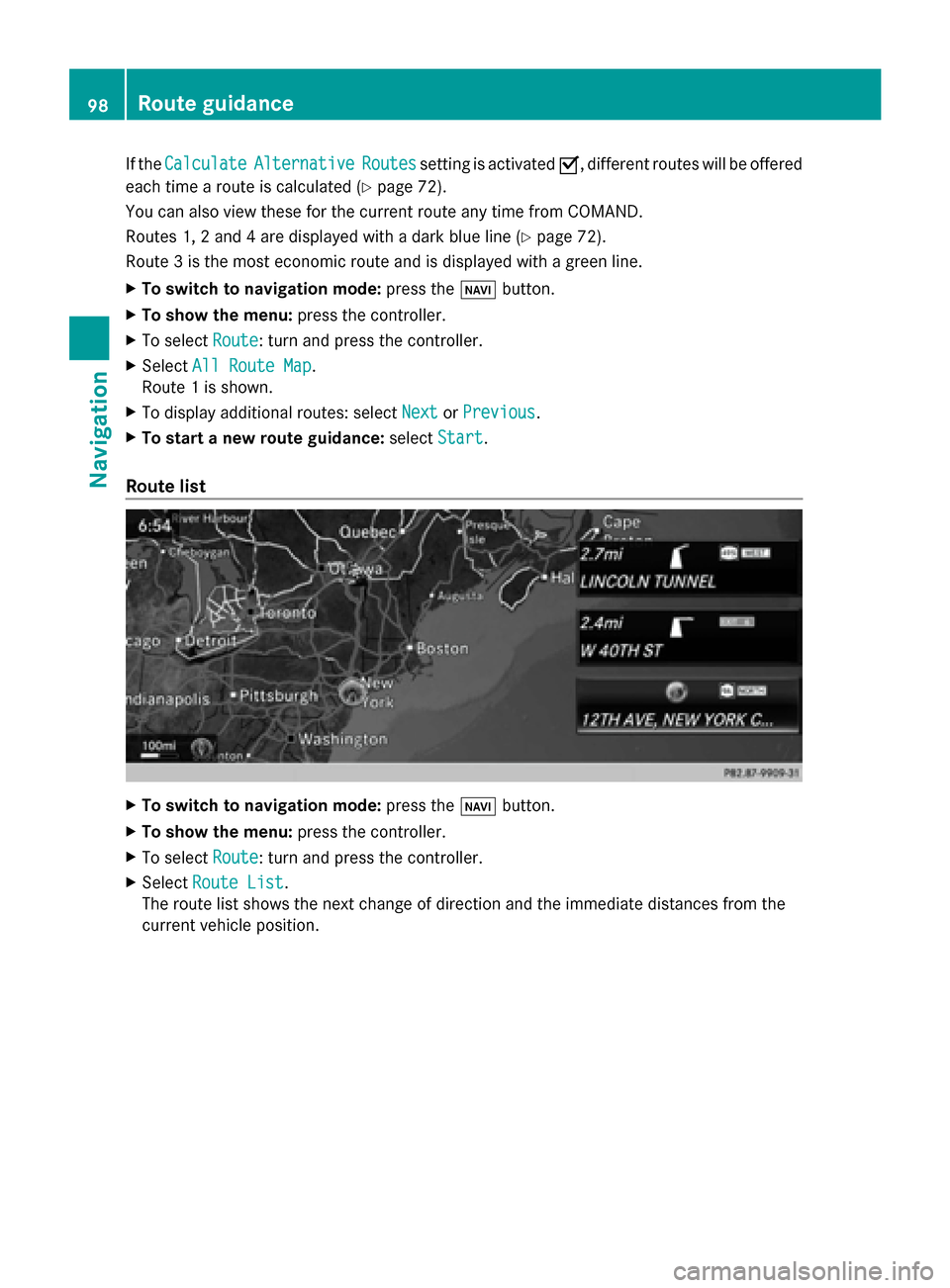
If the
Calculate
Calculate Alternative
Alternative Routes
Routessetting is activated 0073, different routes will be offered
each time a route is calculated (Y page 72).
You can also view these for the current route any time from COMAND.
Routes 1, 2 and 4 are displayed with a dark blue line (Y page 72).
Route 3 is the most economic route and is displayed with a green line.
X To switch to navigation mode: press the00BEbutton.
X To show the menu: press the controller.
X To select Route
Route: turn and press the controller.
X Select All Route Map
All Route Map.
Route 1 is shown.
X To display additional routes: select Next NextorPrevious
Previous.
X To start a new route guidance: selectStart
Start.
Route list X
To switch to navigation mode: press the00BEbutton.
X To show the menu: press the controller.
X To select Route
Route: turn and press the controller.
X Select Route List
Route List.
The route list shows the next change of direction and the immediate distances from the
current vehicle position. 98
Route guidanceNavigation
Page 102 of 278
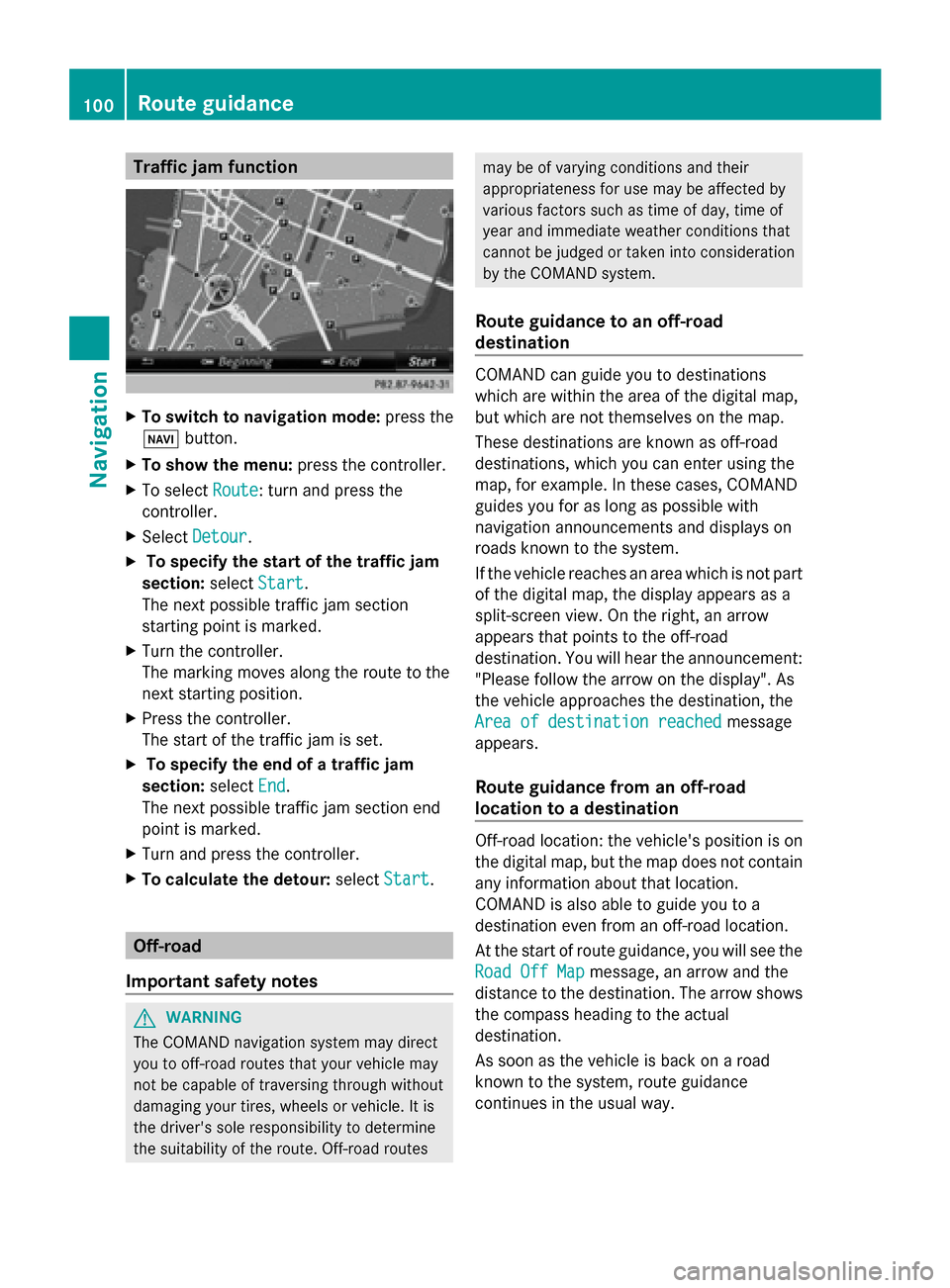
Traffic jam function
X
To switch to navigation mode: press the
00BE button.
X To show the menu: press the controller.
X To select Route
Route: turn and press the
controller.
X Select Detour
Detour .
X To specify the start of the traffic jam
section: selectStart
Start.
The next possible traffic jam section
starting point is marked.
X Turn the controller.
The marking moves along the route to the
next starting position.
X Press the controller.
The start of the traffic jam is set.
X To specify the end of a traffic jam
section: selectEnd
End .
The next possible traffic jam section end
point is marked.
X Turn and press the controller.
X To calculate the detour: selectStart Start. Off-road
Important safety notes G
WARNING
The COMAND navigation system may direct
you to off-road routes that your vehicle may
not be capable of traversing through without
damaging your tires, wheels or vehicle. It is
the driver's sole responsibility to determine
the suitability of the route. Off-road routes may be of varying conditions and their
appropriateness for use may be affected by
various factors such as time of day, time of
year and immediate weather conditions that
cannot be judged or taken into consideration
by the COMAND system.
Route guidance to an off-road
destination COMAND can guide you to destinations
which are within the area of the digital map,
but which are not themselves on the map.
These destinations are known as off-road
destinations, which you can enter using the
map, for example. In these cases, COMAND
guides you for as long as possible with
navigation announcements and displays on
roads known to the system.
If the vehicle reaches an area which is not part
of the digital map, the display appears as a
split-screen view. On the right, an arrow
appears that points to the off-road
destination. You will hear the announcement:
"Please follow the arrow on the display". As
the vehicle approaches the destination, the
Area of destination reached Area of destination reached
message
appears.
Route guidance from an off-road
location to a destination Off-road location: the vehicle's position is on
the digital map, but the map does not contain
any information about that location.
COMAND is also able to guide you to a
destination even from an off-road location.
At the start of route guidance, you will see the
Road Off Map Road Off Map message, an arrow and the
distance to the destination. The arrow shows
the compass heading to the actual
destination.
As soon as the vehicle is back on a road
known to the system, route guidance
continues in the usual way. 100
Route guidanceNavigation
Page 107 of 278

X
To select Traffic
Traffic Information
Information On
OnMap
Map :
turn and press the controller.
X Select Incidents
Incidents, Speed
Speed&
&Flow
Flow orFree
Free
Flow
Flow.
The display is on 0073or off 0053. Reading out traffic reports on the
route
Introduction The read-aloud function is only available while
route guidance is active. It reads out traffic
reports affecting the current route.
You can select from the following text reader
properties:
R Language (Y page 45)
R Text reader speed (Y page 41)
You can start the text reader function
manually or set it to automatic.
Starting the text reader function
manually X
To switch to navigation mode: press the
00BE button.
X To show the menu: press the controller.
X To select Traffic
Traffic: turn the controller and
press to confirm.
X Select Read out all messages on
Read out all messages on
route
route.
COMAND reads out the reports in
sequence.
i If no reports are available for the route,
the Read out all messages on route
Read out all messages on route
menu item is gray and cannot be selected.
X To cancel the read-aloud function: select
Cancel Read-Aloud Function Cancel Read-Aloud Function.
COMAND reads out the current report and
then exits the read-aloud function.
Automatic read-aloud function X
To switch to navigation mode: press the
00BE button. X
To show the menu: press the controller.
X To select Traffic
Traffic: turn the controller and
press to confirm.
X Select Read Traffic Announcements Read Traffic Announcements
Automatically
Automatically.
Depending on the previous state, switch
the option on 0073or off 0053. Recalculating the route dynamically
The Dynamic Traffic Route Dynamic Traffic Route route type
takes into account all of the traffic reports it
receives for the current route when
calculating the route (Y page 72).
If you have selected Dynamic Traffic Dynamic Traffic
Route
Route as the route type, COMAND guides you
to your destination along the updated route. Storing destinations
General notes
If a route to a destination has been calculated,
COMAND saves the destination to the last
destinations memory. If the memory is full,
COMAND overwrites the oldest destination.
When you save the current vehicle position or
a crosshair position, this position is stored in
the "Last destinations" memory.
You can permanently save destinations in the
address book. For instance, this is possible
immediately after entering an address or
saving it in the "Last destinations" memory. Storing destinations
105Navigation Z
Page 111 of 278

Map orientation Explanation
Map North Up
Map North Up 005B
The map view is displayed so that north is always up. Map Heading Up
Map Heading Up ¤
The map view is aligned to the direction of travel. The direction
of travel is always at the top; the red tip of the symbol points north. 3D Map
3D Map ¤
The map view is aligned to the direction of travel. The map
displays elevation; the red tip of the symbol points north. Selecting map content
The following settings are available:
R
Point of interest symbols on the map
POIs can be displayed as symbols in the map display. POIs include, for example, gas stations,
hotels and restaurants.
R Text Information On Map
At the bottom of the display, you can specify whether to display geo-coordinates or not to
display text information for the street you are currently on.
R Highway information
The following can be displayed during route guidance:
- the nearest gas stations and rest stops
- rest areas and freeway exits
- and their immediate distances from the vehicle's current position
R Next crossroads
If route guidance is not active, the next crossroads can be displayed at the upper edge of
the display.
R Map version
The number of the map data version is shown. Information about new versions of the digital
map can be obtained from an authorized Mercedes-Benz Center.
Selecting POI symbols on the map
X To switch to navigation mode: press the00CBbutton.
X To show the menu: press the controller.
X To select Options
Options : turn and press the controller.
X Select Map Content Map Content .
X Point of interest symbols on the map
Point of interest symbols on the map
The 003Bdot indicates the current setting.
X Turn and press the controller.
Default Symbols Default Symbols shows symbols of predefined categories in the map.
Custom Symbols
Custom Symbols allows symbols to be selected from other/all available categories. Map functions
109Navigation Z
Page 134 of 278

Option 3:
X
Call up the telephone basic menu
(Y page 129).
X To switch to the menu bar: slide 00520064the
controller.
X To select Call Lists Call Lists: turn and press the
controller.
A menu appears.
X Select Speed Dial Preset List
Speed Dial Preset List.
The speed dial list appears.
X Select a preset.
The telephone basic menu displays the
selected entry. This initiates dialing. Functions available during a call
Overview 0043
Person you are calling
0044 Symbol for active telephone connection
0087 To end a call
0085 To switch the microphone on/off
(Ypage 132)
0083 To send DTMF tones (not possible with all
mobile phones) (Y page 132)
0084 Call to Rear Call to Rear
Available functions:
R Accepting a waiting call (Y page 133)
R Making a second call (Y page 133)
R Toggling (Y page 134)
Availability depends on the network (only
possible in the GSM network) and on the
Bluetooth ®
mobile phone. Switching the hands-free microphone
on/off This function is also available during an active
phone call.
X
Call up the telephone basic menu
(Y page 129).
Deactivating:
X To switch to the menu bar: slide 00520064the
controller.
X To select Microphone Off Microphone Off: turn the
controller and press to confirm.
If the microphone is switched off, the
display shows the 004Dicon, and the The The
microphone
microphone is
isoff
off message appears for
a short period.
Activating:
X Select Microphone On Microphone On.
The 004Dsymbol disappears. You will briefly
see the The
Themicrophone
microphone is
ison
onmessage.
Sending DTMF tones This function is not supported by all mobile
phones.
Answering machines or other devices can be
controlled by DTMF tones, e.g. for remote
query functions.
X
If you would like to listen to the messages
on your answering machine, for example,
dial the corresponding number.
Transmitting individual characters:
X Once a connection has been established to
the answer phone, select the desired
characters in the character bar: turning and
pressing the controller each time.
or
X Press the corresponding key on the
COMAND number keypad.
Every character selected will be
transmitted immediately.
i You can also send DTMF tones using the
Voice Control system; see the separate
operating instructions. 132
Using the telephoneTelephone
Page 150 of 278

Adding the sender to an address book
entry X
Press 0098the controller while the message
is being displayed.
X Text messages:
To select Save
Save Number Number : turn and press the
controller.
X E-mails:
To select Save Sender's E-Mail
Save Sender's E-Mail
Address Address: turn and press the controller.
X To select Add
Add: turn and press the controller.
X Proceed from the step "Selecting a
category" ( Ypage 137).
Deleting messages X
Call up the message folder ( Ypage 144).
X To select the message: turn and press the
controller.
X To select the list symbol on the right-hand
side next to the message: slide 00520096and
press the controller.
X To select Delete
Delete : turn and press the
controller.
A deletion prompt appears.
X To select Yes
Yes orNo No: turn and press the
controller.
If you select Yes
Yes , the message is deleted.
If you select No
No, the process will be
canceled.
i This delete function is not supported by
all mobile phones. The Delete Failed Delete Failed
message appears. Using the address book
Introduction
Always pay attention to traffic conditions.
Before starting the journey, familiarize
yourself with the address book functions.
Only use COMAND when the road and traffic
conditions permit. You could otherwise become involved in an accident in which you
or others could be injured.
The address book organizes and stores
entries that are entered from different
sources (mobile phone, memory card, USB
device, COMAND phone book, navigation
system).
You can use these entries to make telephone
calls and for navigation.
i Number of contacts in the address
book: the address book can store a total of
5000 contacts.
Of these:
R 2000 entries are reserved for
permanently saved contacts and
R 3000 entries are reserved for contacts
that you can load from the mobile phone.
i Display of mobile phone contacts:
contacts downloaded from the mobile
phone will no longer be displayed in the
address book if you disconnect the mobile
phone from COMAND. However, the
contact data of the last two mobile phones
connected are still stored in an internal
memory. When the relevant mobile phone
is reconnected, the contacts are displayed
immediately. When automatic download is
activated (Y page 153), COMAND
downloads the mobile phone contacts
again and updates the address book.
When the mobile phone is removed, only
the phone book entries from the mobile
phone are removed from the address book.
The remaining entries are retained. For this
reason, delete your personal data using the
reset function before selling your vehicle,
for example (Y page 48). Calling up the address book
Using the telephone button:
X Press the 002Bbutton one or more times. 148
Using the address bookTelephone
Page 171 of 278

Searching for stations
X
To select Search
Searchin the Internet radio
menu: turn and press the controller.
A list with search options appears. X
Select the desired search option.
i For example, as a search option you can
set an Internet radio station that is near to
your navigation destination. Connecting to a station
X Search for a station (Y page 169).
The connection is established
automatically.
Establishing a connection manually.
X To select 0065in the Internet radio menu:
turn and press the controller.
The call is placed.
If the connection is broken, COMAND will
restore the connection automatically.
Manually re-establishing a connection
X Select 0065again in the Internet radio
menu. Ending data transfer:
X
Select 00DBin the Internet radio menu.
or
X Change to another audio source, for
example Media Media.
If you change to a main function that is not an
audio source, e.g. navigation, the data
connection remains on. You can continue
listening to the set station. Pressing the
002B button takes you back to Internet radio. Saving a station as a favorite
X To select the Favorites Favoritesmenu: turn and
press the controller.
X Select Save ... as Favorite
Save ... as Favorite.
The set station is saved as a favorite. Further options
X
To make a selection in the 00DEmenu: turn
and press the controller.
A menu appears. You can load station
logos, select a stream or select automatic
playback on starting, for example.
X To select Load station logos: turn and press
the controller.
Checking the box switches the function on
0073 or off 0053.
X Select Automatic playback on start.
Checking or unchecking the box switches
the function on 0073or off 0053. Internet radio
169Online and Internet Z