2014 MERCEDES-BENZ S-Class bluetooth
[x] Cancel search: bluetoothPage 127 of 278

X
To select the COMAND
COMANDPhone
PhoneorBusiness
Business
Phone
Phone: turn and press the controller.
If you select COMAND Phone
COMAND Phone, the mobile
phone will be connected with COMAND. If
you select Business phone in the
Business phone in the
rear compartment
rear compartment , the mobile phone will
be connected with the Rear Seat
Entertainment System. X
To select Search for Phone from Search for Phone from
Vehicle
Vehicle: turn the controller and press to
confirm.
A message appears.
X To select Start Search
Start Search: slide the
controller 00520096and press to confirm.
The Search for Bluetooth Devices Search for Bluetooth Devices
message appears. COMAND searches for
mobile phones within range and adds them
to the Bluetooth ®
phone list.
If a new phone is found, it appears in the
list with the 00D3symbol.
The duration of the search depends on the
number of Bluetooth ®
telephones within
range and their characteristics. Symbols in the Bluetooth
®
phone list Symbo
l Explanation
00D3
New mobile phone in range, but
not yet authorized
00DC
Mobile phone is authorized, but is
not connected
0036
Mobile phone is authorized and
connected
The Bluetooth
®
telephone list shows all
mobile phones within range and all previously
authorized mobile phones, whether or not
they are in range.
i Mobile phones which are connected to
the optionally available telephone module
with Bluetooth ®
(SAP profile) are displayed
in their own telephone list. These are found
below the entry SAP Module Phones SAP Module Phones.
i If the Bluetooth ®
telephones list is already
full, you will be requested to de-authorize a
mobile phone ( Ypage 128). If COMAND
does not find your mobile phone, external
authorization may be necessary
(Y page 127).
i If you call up the telephone list again, the
unauthorized devices are removed from the
list. In this case, start a new search to
update the Bluetooth ®
telephone list.
Authorizing (registering) a mobile
phone If your mobile phone supports Secure Simple
Pairing, you can use the first option.
Otherwise, the second option is available by
entering the passkey.Telephony via the Bluetooth
®
interface 125Telephone Z
Page 128 of 278

Option 1: using Secure Simple Pairing
Prerequisite:
The mobile phone (or the Bluetooth
®
audio
device) must support the Bluetooth ®
version
2.1 for connection via Secure Simple Pairing.
COMAND creates a six-digit code, which is
displayed on both devices that are to be
connected.
If the number code is the same on both
devices:
X To select Yes Yes: press the controller.
If you select Yes
Yes, authorization is continued
and the mobile phone is connected.
If you select No
No, the process will be
canceled.
X Confirm the message on the mobile phone
(see the manufacturer's operating
instructions). Option 2: using the passkey (access
number)
X
To select the mobile phone with the 00D3
symbol in the Bluetooth ®
telephones list:
turn the controller and press to confirm.
The input menu for the passkey appears. The passkey is a one to sixteen-digit number
combination which you can choose yourself.
You must enter the same number
combination in COMAND and in the
Bluetooth
®
-capable mobile phone (see the
manufacturer's operating instructions).
i Some mobile phones require a passkey
with four or more digits.
i If you wish to re-authorize the mobile
phone after de-authorizing it, you can
choose another passkey for it.
i Mercedes-Benz recommends de-
authorization in COMAND and on the
mobile phone ( Ypage 128). Subsequent
authorization may otherwise fail.
X To enter a passkey in COMAND: press the
number keys in turn.
0054 is highlighted after the first number
has been entered.
X To select 0054after entering all numbers:
turn the controller and press to confirm.
Further entry options:
R Using the character list in the input menu
X To enter the passkey on the mobile
phone: if the Bluetooth ®
connection is
successful, your mobile phone will prompt
you to enter the passkey (see the
manufacturer's operating instructions).
X Enter the same passkey in the mobile
phone as the one already entered in
COMAND.
The Connecting Profiles...
Connecting Profiles... message
appears.
The Authorization Successful Authorization Successful
message appears once authorization is
completed.
i After entering the passkey, you may also
need to enter a confirmation in your mobile
phone to connect calls. Please check your
mobile phone display. On some mobile
phones, this confirmation can be saved. In
this case, you do not need to enter it again.
If the COMAND display shows the
Authorization Failed
Authorization Failed message, you126
Telephony via the Bluetooth ®
interfaceTelephone
Page 129 of 278
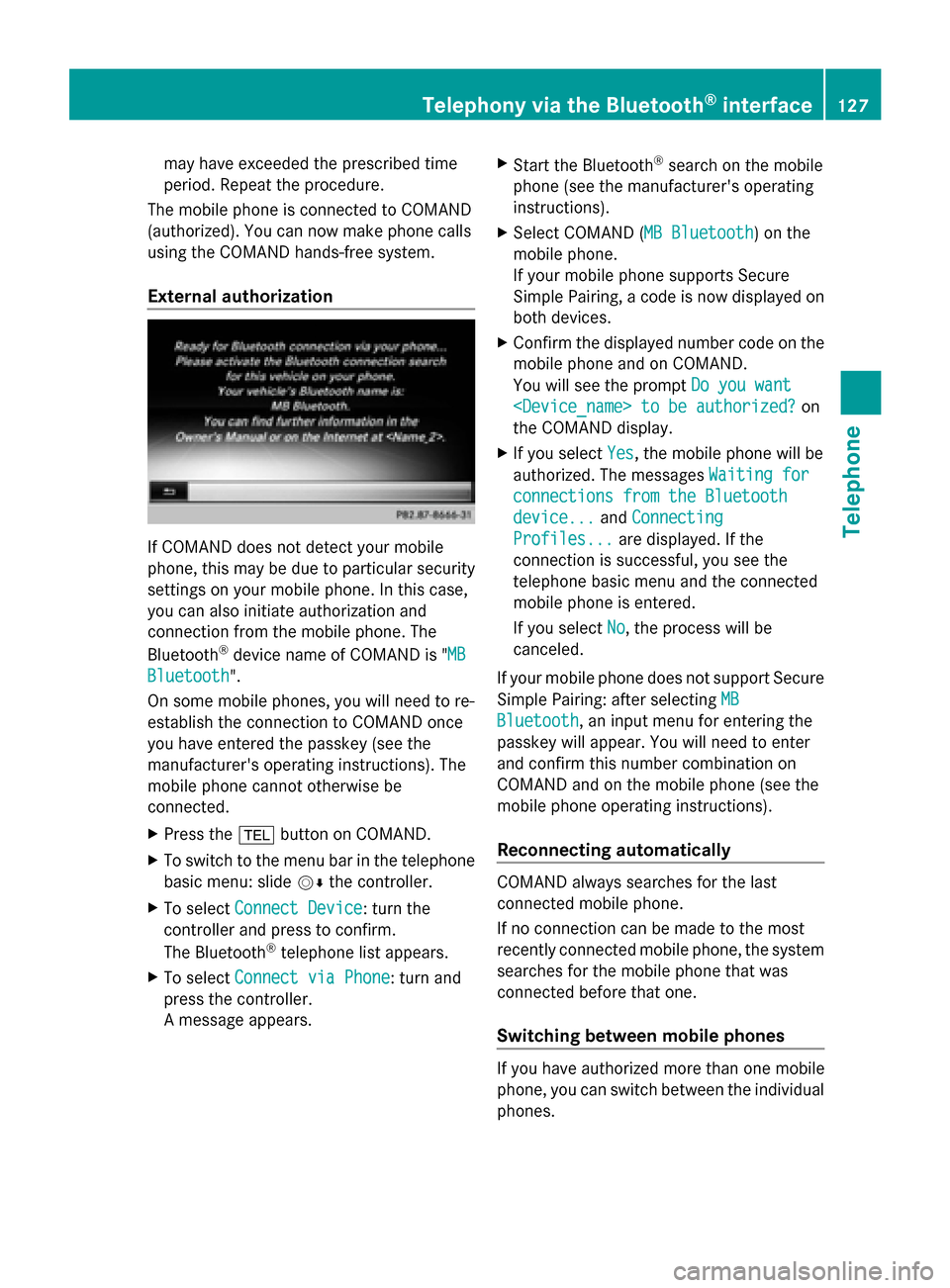
may have exceeded the prescribed time
period. Repeat the procedure.
The mobile phone is connected to COMAND
(authorized). You can now make phone calls
using the COMAND hands-free system.
External authorization If COMAND does not detect your mobile
phone, this may be due to particular security
settings on your mobile phone. In this case,
you can also initiate authorization and
connection from the mobile phone. The
Bluetooth ®
device name of COMAND is " MB MB
Bluetooth
Bluetooth".
On some mobile phones, you will need to re-
establish the connection to COMAND once
you have entered the passkey (see the
manufacturer's operating instructions). The
mobile phone cannot otherwise be
connected.
X Press the 002Bbutton on COMAND.
X To switch to the menu bar in the telephone
basic menu: slide 00520064the controller.
X To select Connect Device
Connect Device: turn the
controller and press to confirm.
The Bluetooth ®
telephone list appears.
X To select Connect via Phone
Connect via Phone: turn and
press the controller.
A message appears. X
Start the Bluetooth ®
search on the mobile
phone (see the manufacturer's operating
instructions).
X Select COMAND ( MB Bluetooth MB Bluetooth) on the
mobile phone.
If your mobile phone supports Secure
Simple Pairing, a code is now displayed on
both devices.
X Confirm the displayed number code on the
mobile phone and on COMAND.
You will see the prompt Do you want Do you want
the COMAND display.
X If you select Yes
Yes, the mobile phone will be
authorized. The messages Waiting for
Waiting for
connections from the Bluetooth
connections from the Bluetooth
device... device... andConnecting
Connecting
Profiles...
Profiles... are displayed. If the
connection is successful, you see the
telephone basic menu and the connected
mobile phone is entered.
If you select No No, the process will be
canceled.
If your mobile phone does not support Secure
Simple Pairing: after selecting MB MB
Bluetooth
Bluetooth, an input menu for entering the
passkey will appear. You will need to enter
and confirm this number combination on
COMAND and on the mobile phone (see the
mobile phone operating instructions).
Reconnecting automatically COMAND always searches for the last
connected mobile phone.
If no connection can be made to the most
recently connected mobile phone, the system
searches for the mobile phone that was
connected before that one.
Switching between mobile phones
If you have authorized more than one mobile
phone, you can switch between the individual
phones.Telephony via the Bluetooth
®
interface 127Telephone Z
Page 130 of 278

X
To select the mobile phone in the
Bluetooth ®
telephones list: turn and press
the controller.
The selected mobile phone is searched for
and connected if it is within Bluetooth ®
range and if Bluetooth ®
is activated.
Only one mobile phone can be connected
at any one time. The currently connected
mobile phone is indicated by the 003Bdot in
the Bluetooth ®
telephones list.
i You can only switch to another authorized
mobile phone if you are not currently
making a call.
De-authorizing (de-registering) a mobile
phone Mercedes-Benz recommends de-
authorization in COMAND and on the mobile
phone. Subsequent authorization may
otherwise fail.
Mercedes-Benz USA, LLC recommends de-
authorization in COMAND and on the mobile
phone. Subsequent authorization may
otherwise fail.
X Press the 002Bbutton on COMAND.
X To switch to the menu bar in the telephone
basic menu: slide 00520064the controller.
X To select Connect Device
Connect Device: turn the
controller and press to confirm.
The Bluetooth ®
telephone list appears
(Y page 124).
X Select the desired mobile phone in the
Bluetooth ®
telephones list.
X To select the list symbol to the right of the
entry: slide 00520096the controller and press to
confirm.
X To select Deauthorize Deauthorize: turn the controller
and press to confirm.
A prompt appears asking whether you
really wish to de-authorize this device.
X To select Yes YesorNo
No: turn the controller and
press to confirm.
If you select Yes
Yes, the device will be deleted
from the Bluetooth ®
phone list. If you select
No No, the process will be
canceled.
i Before re-authorizing the mobile phone,
you should also delete the device name MB MB
Bluetooth
Bluetooth from your mobile phone's
Bluetooth ®
list. Displaying connection details
X Press the 002Bbutton on COMAND.
X To switch to the menu bar in the telephone
basic menu: slide 00520064the controller.
X To select Connect Device Connect Device: turn the
controller and press to confirm.
The Bluetooth ®
telephone list appears.
X Select the desired mobile phone in the
Bluetooth ®
telephones list.
X To select the list symbol to the right of the
entry: slide 00520096the controller and press to
confirm.
X To select Details Details: turn and press the
controller.
The following information concerning the
selected mobile phone is shown:
R Bluetooth ®
name
R Bluetooth ®
address
R availability status (shown after a new
search)
R authorization status
X To close the detailed display: slide00520096
the controller. 128
Telephony via the Bluetooth ®
interfaceTelephone
Page 131 of 278

Telephone basic menu (Bluetooth
®
interface)
Basic menu display Telephone basic menu (Bluetooth
®
interface)
0043 Telephone keypad display
0044 To display the COMAND phone book
0087 Character bar
0085 Network provider's name (depends on the connected phone)
0083 Signal strength of mobile phone network Ä
0084 Receiver icon 0071or0075
006B Bluetooth ®
name of the currently connected mobile phone
X Press 002B.
When the connected mobile phone is ready for use, the telephone basic menu appears.
i Displays 0085and 0083are shown, depending on the mobile phone connected.
Display 0044may vary, depending on the mobile phone connected.
Bars 0083show the current signal strength of the mobile phone network. If all bars are filled,
you have optimum reception.
If no bars are shown, reception is either very poor or there is none at all.
Receiver icon shows whether a call is active/being connected 0075or not 0071.
Displaying messages in the telephone basic menu Only if the Bluetooth
®
phone supports the MAP Bluetooth ®
profile (Message AccessProfile)
is the 0082menu item available. The downloading of messages from the Bluetooth ®
phone
must have been completed. The menu item is otherwise grayed out. Further information on
text messages and e-mail (Y page 142).
If you have an unread text message or e-mail, the 0083mail symbol is displayed in the status
bar. The symbol disappears once you have read the text message or e-mail. The úsymbol Telephony via the Bluetooth
®
interface 129Telephone Z
Page 134 of 278

Option 3:
X
Call up the telephone basic menu
(Y page 129).
X To switch to the menu bar: slide 00520064the
controller.
X To select Call Lists Call Lists: turn and press the
controller.
A menu appears.
X Select Speed Dial Preset List
Speed Dial Preset List.
The speed dial list appears.
X Select a preset.
The telephone basic menu displays the
selected entry. This initiates dialing. Functions available during a call
Overview 0043
Person you are calling
0044 Symbol for active telephone connection
0087 To end a call
0085 To switch the microphone on/off
(Ypage 132)
0083 To send DTMF tones (not possible with all
mobile phones) (Y page 132)
0084 Call to Rear Call to Rear
Available functions:
R Accepting a waiting call (Y page 133)
R Making a second call (Y page 133)
R Toggling (Y page 134)
Availability depends on the network (only
possible in the GSM network) and on the
Bluetooth ®
mobile phone. Switching the hands-free microphone
on/off This function is also available during an active
phone call.
X
Call up the telephone basic menu
(Y page 129).
Deactivating:
X To switch to the menu bar: slide 00520064the
controller.
X To select Microphone Off Microphone Off: turn the
controller and press to confirm.
If the microphone is switched off, the
display shows the 004Dicon, and the The The
microphone
microphone is
isoff
off message appears for
a short period.
Activating:
X Select Microphone On Microphone On.
The 004Dsymbol disappears. You will briefly
see the The
Themicrophone
microphone is
ison
onmessage.
Sending DTMF tones This function is not supported by all mobile
phones.
Answering machines or other devices can be
controlled by DTMF tones, e.g. for remote
query functions.
X
If you would like to listen to the messages
on your answering machine, for example,
dial the corresponding number.
Transmitting individual characters:
X Once a connection has been established to
the answer phone, select the desired
characters in the character bar: turning and
pressing the controller each time.
or
X Press the corresponding key on the
COMAND number keypad.
Every character selected will be
transmitted immediately.
i You can also send DTMF tones using the
Voice Control system; see the separate
operating instructions. 132
Using the telephoneTelephone
Page 135 of 278

Putting a call through to the rear
compartment and retrieving it
You can put a call through to the Rear Seat
Entertainment System. The call is output
through the rear loudspeakers and the rear
microphones are used.
X To switch to the menu bar: slide 00520064the
controller.
X To select Send Call to Rear
Send Call to Rear: turn and
press the controller.
In the bottom menu bar, the Call to
Call to
COMAND
COMAND entry is now visible.
Retrieving the call:
X Select Call to COMAND Call to COMAND. Calls with several participants
Rejecting or accepting a waiting call The mobile phone network provider must
support and activate the call-waiting function.
Depending on the mobile phone used, the
system behavior differs when accepting a
call.
If you have a call in progress and receive
another call, a new window appears in the
display. You also hear a tone. You can accept
or reject the call.
Rejecting:
X To select Reject
Reject: turn the controller and
press to confirm.
or
X Press the 0076button on COMAND or on
the multifunction steering wheel.
Accepting:
X Press the 0061button on COMAND or on
the multifunction steering wheel.
The system behavior after accepting the
incoming call depends on your mobile phone.
R The mobile phone supports the call waiting
function (via Bluetooth ®
) when: The previously active call is held. You can
then switch back and forth between both
calls (toggling) (Y
page 134).
R The mobile phone does not support the call
waiting function (via Bluetooth ®
) when:
The previously active call is ended.
This is also the case if you accept the
waiting call using the Voice Control System
(see the separate operating instructions).
The COMAND display changes. If you
continue to operate functions on the mobile
phone, the COMAND display may differ from
that of the mobile phone.
Making a second call If the following requirements are met, you can
make another call while on the phone with
someone else. This action puts the previous
call on hold.
R
The function has to be supported by the
mobile phone network.
R The mobile phone has to support the
connection of a further call via Bluetooth ®
.
R The appropriate setting has to be activated
on the mobile phone. 0043
Making a second call
X To select °
2: turn and press the controller.
or
X Press the 0061button on COMAND.
X Enter the phone number:
R
manually (Y page 131)
R using the phone book (Y page 135) Using the telephone
133Telephone Z
Page 136 of 278

R
using the call lists ( Ypage 138)
R using speed dial (Y page 141)
Toggling You can switch back and forth between calls
with this function. The function is available if
your mobile phone supports the toggling
function (via Bluetooth ®
).
You can use the function if you are answering
a second call or making a second call. Both
discussions are marked with 1 or 2. The active
call is highlighted.
X To select °
1or
°
2: turn and press the
controller.
or
X Press the 0061button on COMAND or on
the multifunction steering wheel.
The previous call on hold is activated.
Ending the active call:
X Press the 0076button on COMAND or on
the multifunction steering wheel.
A prompt appears asking whether you
would like to continue the call on hold.
X Select Continue
Continue.
The call on hold is activated. If you select
Hang Up
Hang Up, the call on hold is also ended.
i On some mobile phones, the call on hold
is activated as soon as the active call is
ended.
Conference call You can interconnect calls (active and on
hold) on COMAND. This permits several
parties to hear one another and speak with
one another.
X Make a second call ( Ypage 133).
X To switch to the menu bar: slide 00520064the
controller.
X To select Conference
Conference: turn and press the
controller.
The new participant is included in the
conference call. Using the phone book
Introduction
The phone book displays the names and
phone numbers of all address book entries
saved in the COMAND address book. If an
address book entry does not have a
telephone number, it does not appear in the
phone book.
The mobile phone's telephone book is
automatically downloaded into COMAND on
connection (default setting). You can
deactivate automatic downloading
(Y page 153).
In the telephone book, you can:
R save phone numbers (Y page 137)
R search for entries (Y page 135)
R delete entries (Y page 136)
R import contacts (Y page 153)
R delete contacts (Y page 154)
R receive vCards ( Ypage 154)
i The stored phone book and the vCards
remain in COMAND even if you use
COMAND with another mobile phone. The
entries can be viewed without a mobile
phone. For this reason, you should delete
any phone book entries before handing
over or selling the vehicle. Calling up the phone book
Opening the phone book X
To call up the basic telephone menu: press
the 002B button one or more times.
X To select Name Namefrom the telephone basic
menu: turn the controller and press to
confirm.
If the phone book contains entries, they will
be displayed in alphabetical order. The
character bar at the bottom of the display
is active.
The character bar is used for fast selection
of an entry. 134
Using the phone bookTelephone