2014 MERCEDES-BENZ S-Class CD changer
[x] Cancel search: CD changerPage 7 of 278

Changing the loudspeaker source
.233
Equalizer ........................................ 233
Equipment ..................................... 232
Surround sound ............................. 234
Buttons and controller ........................22 C
Call Accepting/ending/rejecting .......... 130
Connecting .................................... 131
see Telephone
Call lists
Displaying details ........................... 139
Opening and selecting an entry .....138
Saving an entry in the address
book .............................................. 139
Car pool lanes ...................................... 73
Category list (music search) ............201
CD Inserting ........................................ 192
Inserting/loading (DVD changer) ...193
Inserting/loading (Rear Seat
Entertainment System) ..................254
Notes on discs ............................... 200
Removing/ejecting (Rear Seat
Entertainment System) ..................254
Selecting a track ............................ 197
Sound settings (balance, bass,
fader, treble ).................................. 230
Characters
Entering (address book, phone
book) ............................................... 30
Entering (navigation) ........................33
Climate control
COMAND ......................................... 59
Cooling with air dehumidification
(COMAND) ....................................... 60
Ionization (COMAND) .......................62
Perfume atomizer (COMAND) ..........62
Rear-compartment climate
control (COMAND) ...........................60
Setting the air distribution
(COMAND) ....................................... 61
Setting the airflow (COMAND) .........61
Setting the climate mode
(COMAND) ....................................... 61Setting the departure time
(COMAND)
....................................... 62
Setting the footwell temperature
(COMAND) ....................................... 61
Setting the temperature
(COMAND) ....................................... 60
Switching on/off (COMAND) ...........59
Switching the synchronizing
function on/off (COMAND) ..............59
COMAND
Active multicontour sea t.................. 56
Basic functions ................................ 23
Controller ......................................... 23
Display ............................................. 20
Multicontour seat ............................ 56
Seat functions .................................. 55
Settings ......................................... 175
Switching on/off .............................. 23
Telephone keypad overview .............22
COMAND display
Additional display area ..................... 39
Cleaning instructions .......................21
Setting ............................................. 38
Contacts
Deleting ......................................... 154
Importing ....................................... 153
Cordless headphones
Setting the volume ......................... 246
Country-specific information
(navigation) ........................................ 113 D
Date format, setting ............................40
Day design, setting .............................38
Delayed switch-off time Setting (COMAND) ...........................53
Deleting
Call lists ......................................... 140
Destination
Storing in the address book ...........106
Destination (navigation)
Entering a destination using the
map ................................................. 85
Entering a point of interest ..............81
Entering using geo-coordinates .......88
Entering using Mercedes-Benz
Apps ................................................ 88 Index
5
Page 8 of 278

Keyword search
............................... 79
Saving ............................................ 105
Selecting an address book
contact as a destination ..................81
Selecting from the list of last
destinations ..................................... 80
Dialing a number (telephone) ........... 131
Display Selecting the design ........................38
DVD
Inserting/loading (Rear Seat
Entertainment System) ..................254
Notes on discs ............................... 200
Removing/ejecting (DVD changer) 194
Removing/ejecting (Rear Seat
Entertainment System) ..................254 E
EASY-ENTRY/EXIT feature Activating/deactivating (COMAND) .51
E-mail
Deleting ......................................... 148
Inbox .............................................. 144
Information and requirements .......142
Reading .......................................... 145
Saving the sender in the address
book .............................................. 148
Setting reception ........................... 143
Storing the sender as a new entry
in the address book .......................147
Entering the address (example) .........76
Entering the city .................................. 76F
Factory setting (reset function) .........48
Favorites (Internet) ...........................174
Favorites button .................................. 45G
Google™ local search Importing a destination/route .......162
Popular Searche s........................... 162
Search ........................................... 161
Search history ............................... 163
Selecting a search position ............161 Selecting options for Local Search 163
Using as the destination
................162
GPS reception ...................................... 68
Gracenote ®
Media Database ............198 H
Heading up (navigation) ...................108
Headphones Changing batteries ........................247
Home
see Home address
Home address
Entering and saving .........................77 I
Incident (traffic report) .....................101
Indicator lamp Remote control .............................. 243
Interior motion sensor
Activating/deactivating (COMAND) .54
Internet
Conditions for access ....................158
Creating favorites .......................... 174
Entering the URL ............................ 170
Favorites manager .........................174
Favorites menu .............................. 174
Menu functions .............................. 172
Options menu ................................ 173
Selecting favorites .........................170
Internet radio
Calling up ....................................... 168
Searching for stations .................... 169 L
Lane recommendations Explanation ...................................... 92
Presentation .................................... 92
Lights
Setting the ambient lighting
(COMAND) ....................................... 50
Locator lighting
Setting (COMAND) ...........................53
Lumbar support
Adjusting (COMAND) .......................566
Index
Page 16 of 278

Declarations of conformity
Vehicle components which receive
and/or transmit radio waves
i USA only: The wireless devices of this
vehicle comply with Part 15 of the FCC
Rules. Operation is subject to the following
two conditions:
1) These devices may not cause
interference, and
2) These devices must accept any
interference, including interference that
may cause undesired operation of the
device.
Changes or modifications not expressly
approved by the party responsible for
compliance could void the user's authority
to operate the equipment.
i Canada only: The wireless devices of this
vehicle comply with Industry Canada
license-exempt RSS standard(s). Operation
is subject to the following two conditions:
1) These devices may not cause
interference, and
2) These devices must accept any
interference, including interference that
may cause undesired operation of the
device. Correct use
Observe the following information when using
COMAND:
R the safety notes in this manual
R traffic rules and regulations
R laws and safety standards pertaining to
motor vehicles
i Work improperly carried out on electronic
components or systems (e.g. radio, DVD
changer) and associated software could
cause them to cease functioning. Even
systems that have not been modified could
be affected because the electronic
systems are connected. Electronic malfunctions can seriously jeopardize the
operational safety of your vehicle.
i Roof antenna functionality (telephone,
satellite radio, GPS) can be affected by the
use of roof carrier systems.
Attaching metalized retrofit film to the
windshield may affect radio reception and
have a negative impact on all other
antennas (e.g. emergency antenna) in the
vehicle interior.
i Therefore, have all work on or
modifications to electronic components
carried out at a qualified specialist
workshop. This workshop should have the
necessary specialist knowledge and tools
to carry out the work required. Mercedes-
Benz recommends that you use an
authorized Mercedes-Benz Center for this
purpose. In particular, work relevant to
safety or on safety-related systems must
be carried out at a qualified specialist
workshop.
i Protection against theft: this device is
equipped with technical provisions to
protect it against theft. Further information
on protection against theft can be obtained
from an authorized Mercedes-Benz Center. Data stored in the vehicle
A wide range of electronic components in
your vehicle contain data memories.
These data memories temporarily or
permanently store technical information
about:
R The vehicle's operating state
R Incidents
R Malfunctions
In general, this technical information
documents the state of a component, a
module, a system or the surroundings. 14
Operating safety
Page 21 of 278

Overview
Components
0043
COMAND display
0044 DVD changer/single DVD drive
0087 Controller and buttons
COMAND consists of:
R the COMAND display
The COMAND display has 1440 x 540 pixels.
R the DVD changer/single DVD drive
R the controller
R the buttons
R the touch-sensitive telephone keypad
R ports in the center console (2 x USB, AUX)
An iPod ®
is connected via USB cable.
R a universal telephone interface for the driver's mobile phone or equipment with SAP
telephone module
R headphones for the front passenger (cordless or connected by means of a cable to the audio
jack in the footwell)
i COMAND can be operated from the front-passenger side using the corresponding remote
control if your vehicle is equipped with the front-passenger entertainment system. The
COMAND display can show separate information for the driver and the front passenger. The
front passenger views the display in SPLITVIEW. Functions
R Radio/DAB radio Internet radio, see Communication
R Media
-Media support: audio CD, MP3 CD, DVD
video, 2 x USB, SD card, iPod ®
, Bluetooth Overview
19At a glance
Page 27 of 278

R
call up the Internet
R call up the digital operating instructions for
the telephone/00A7 X
Press the 002Bbutton.
If telephone mode was the last mode
selected, the last telephone display
selected will appear.
X To select Tel/
Tel/ 00A7: slide 00970052and press the
controller.
The menu appears. Phone Phoneis at the front. X
Turn the controller until Internet
Internet, for
example, is brought to the front.
X Press the controller.
The Internet basic display appears. SPLITVIEW
Method of operation
SPLITVIEW allows you to simultaneously use
different COMAND functions on the front-
passenger side and on the driver's side.
Different content is seen depending on your
perspective when viewing the display. The navigation function, for example, can be
used from the driver's side while a video is
watched from the front-passenger side.
SPLITVIEW is operated with the COMAND
remote control from the front-passenger
side.
To do so, use the special radio headphones.
Using the headphones on the correct sides
ensures an optimal sound.
You can connect your own headphones to a
special headphones jack. You can use the
COMAND remote control to operate them.
Points to remember
R You can only adjust the volume for the
headphones supplied, directly on the
headphones.
R Only entertainment functions, i.e. audio,
TV, video and Internet, for example, may be
used with SPLITVIEW.
R Videos cannot be shown on the driver's
side while the vehicle is in motion.
R If media from different sources are used,
these can be used separately from the
driver's and front-passenger sides.
Example: if a medium from the DVD
changer is being played on the driver's side.
then another medium that is also played
from the DVD changer cannot be played
separately on the front-passenger side.
However, other media can be used on the
front-passenger side at the same time,
including the radio, memory card, MEDIA
REGISTER, Media Interface, USB or AUX.
R If you use the same medium on both sides,
you can both carry out the respective
settings. The "last one wins" principle
applies here, i.e. the last setting activated
is favored.
R The Internet can be separately used by both
the driver and front passenger at the same
time.
R Internet can only be used if it is set and
connected via a mobile phone on the
driver's side. SPLITVIEW
25At a glance
Page 195 of 278
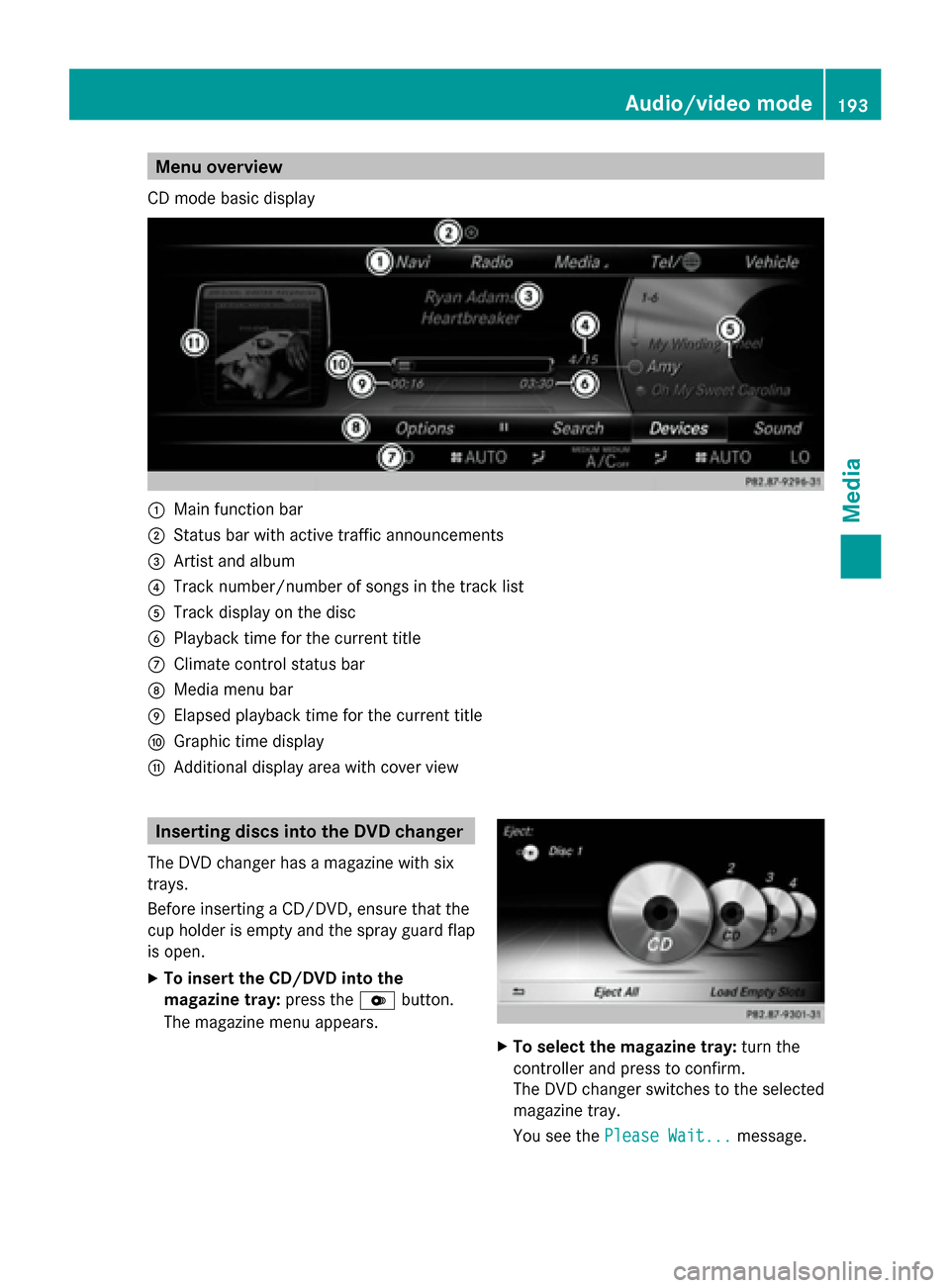
Menu overview
CD mode basic display 0043
Main function bar
0044 Status bar with active traffic announcements
0087 Artist and album
0085 Track number/number of songs in the track list
0083 Track display on the disc
0084 Playback time for the current title
006B Climate control status bar
006C Media menu bar
006D Elapsed playback time for the current title
006E Graphic time display
006F Additional display area with cover view Inserting discs into the DVD changer
The DVD changer has a magazine with six
trays.
Before inserting a CD/DVD, ensure that the
cup holder is empty and the spray guard flap
is open.
X To insert the CD/DVD into the
magazine tray: press the0065button.
The magazine menu appears. X
To select the magazine tray: turn the
controller and press to confirm.
The DVD changer switches to the selected
magazine tray.
You see the Please Wait... Please Wait... message. Audio/video mode
193Media Z
Page 196 of 278

You then see the
Please insert disc
Please insert disc
X Insert a disc into the disc slot with the
printed side facing upwards. X
To load all empty magazine trays: press
the 0065 button
The magazine menu appears.
X To select Load Empty Slots
Load Empty Slots: slide 005200C5,
turn and press controller.
COMAND switches to the next empty
magazine tray.
You see the Please Wait... Please Wait... message.
You then see the Please insert disc
Please insert disc
X Insert a disc into the disc slot with the
printed side facing upwards.
Once the disc is loaded, the DVD changer
switches to the next empty tray.
X Repeat these steps until all magazine trays
are filled.
The DVD changer plays the last inserted
disc.
X To cancel the loading process: press the
0065 button.
or
X To select 0038in the magazine menu: turn
and press the controller. Ejecting discs from the DVD changer
i If you remove one disc while playing
another disc, the DVD changer interrupts
playback. Playback continues once the disc
has been ejected. X
To eject a single CD/DVD: press the
0065 button.
The magazine menu appears. The current
disc is marked. 0043
Type of data medium
0044 Active ejection
0087 Disc name
0085 Empty tray no. 4
0083 Current disc
X To select a disc: turn the controller and
press to confirm.
The DVD changer ejects the disc.
X Take the disc out of the slot.
X To eject all CDs/DVDs: press the0065
button.
The magazine menu appears.
X Select Eject All Eject All.
The last selected disc is ejected.
The Please remove disc Please remove disc message
appears.
X Remove the disc.
The DVD changer ejects the disc.
X Repeat the last step until the magazine is
empty.
X To exit the menu: press the0065button.
or
X Select 0038in the magazine menu. 194
Audio/video modeMedia
Page 206 of 278

MEDIA REGISTER basic display
0043
Status bar with traffic announcements switched on
0044 Main function bar
0087 Artist and album
0085 Display for the active data medium
0083 Display of current track in the track list
0084 Media menu bar
006B Numerical time display
006C Graphic time display
006D Additional display area with cover view Copying files to the MEDIA REGISTER
General notes You can copy photos, music files and videos
from the following data mediums:
R Discs in a CD/DVD changer or a single CD/
DVD drive
R SD memory card
R USB storage device
R MP3
i Data can only be copied from an MP3
player if this can be configured as a mass
storage device.
Video files from DVD-V cannot be copied.
While copying, several functions will not be
available. If this is the case, you will see a
message to this effect. 1. Selecting a data medium X
To switch on media mode: keep pressing
the 00FD button until the required media
mode has been switched on.
X Slide 00520064the controller.
The media menu bar appears.
X To select Options Options: turn and press the
controller.
X Select Save Files to Media Register
Save Files to Media Register .
The media list appears. A data medium
from which files can be copied is selected
automatically.
i The Save Files to Media Register Save Files to Media Register
function can be accessed from any media
application. 204
MEDIA REGISTERMedia