2014 MERCEDES-BENZ M-Class audio
[x] Cancel search: audioPage 230 of 270
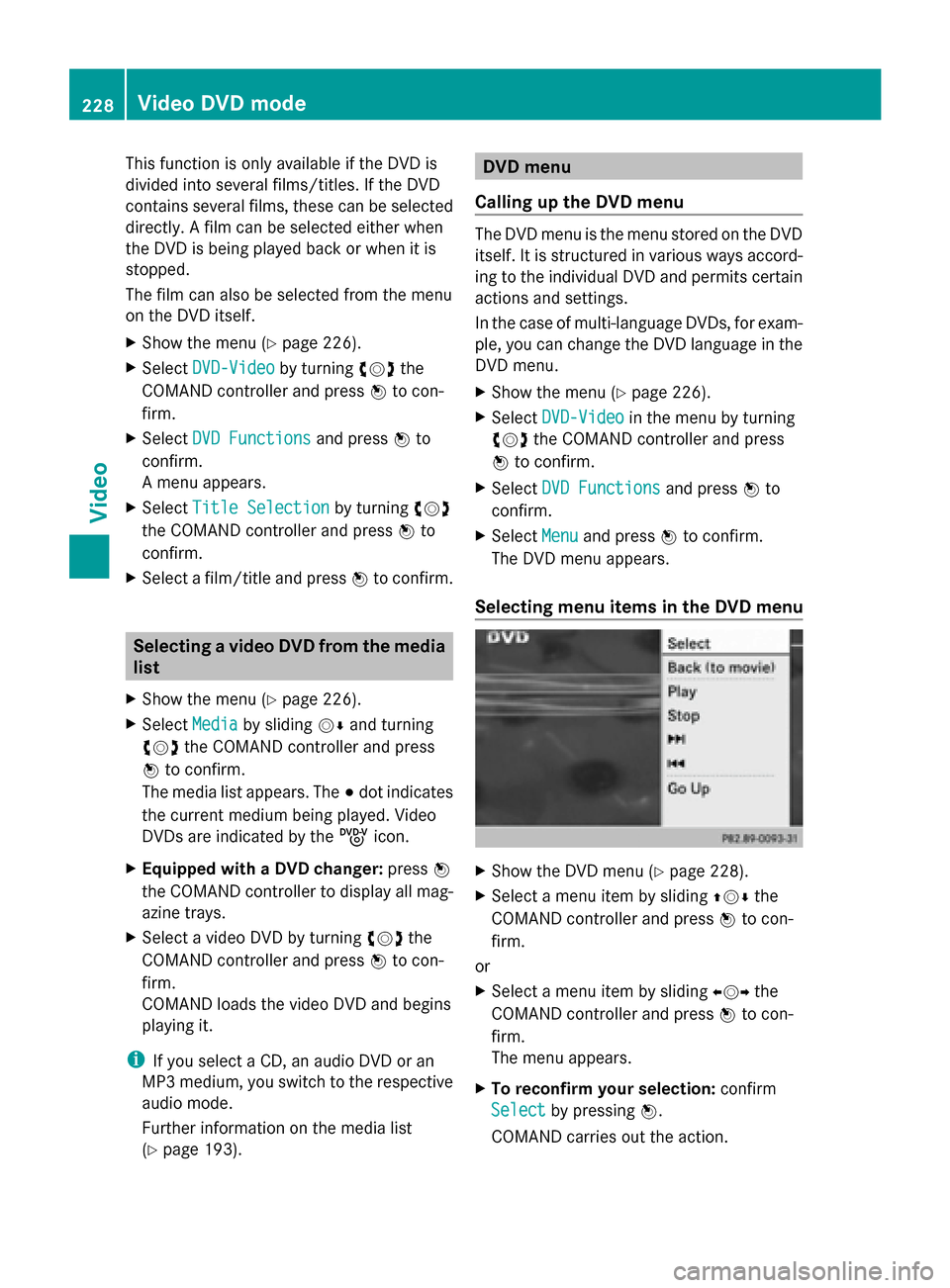
This function is only available if the DVD is
divided into several films/titles. If the DVD
contains several films, these can be selected
directly. A film can be selected either when
the DVD is being played back or when it is
stopped.
The film can also be selected from the menu
on the DVD itself.
X Show the menu (Y page 226).
X Select DVD-Video
DVD-Video by turning00790052007Athe
COMAND controller and press 0098to con-
firm.
X Select DVD Functions
DVD Functions and press0098to
confirm.
A menu appears.
X Select Title Selection
Title Selection by turning00790052007A
the COMAND controller and press 0098to
confirm.
X Select a film/title and press 0098to confirm. Selecting a video DVD from the media
list
X Show the menu (Y page 226).
X Select Media
Media by sliding 00520064and turning
00790052007A the COMAND controller and press
0098 to confirm.
The media list appears. The 003Bdot indicates
the current medium being played. Video
DVDs are indicated by the ýicon.
X Equipped with a DVD changer: press0098
the COMAND controller to display all mag-
azine trays.
X Select a video DVD by turning 00790052007Athe
COMAND controller and press 0098to con-
firm.
COMAND loads the video DVD and begins
playing it.
i If you select a CD, an audio DVD or an
MP3 medium, you switch to the respective
audio mode.
Further information on the media list
(Y page 193). DVD menu
Calling up the DVD menu The DVD menu is the menu stored on the DVD
itself. It is structured in various ways accord-
ing to the individual DVD and permits certain
actions and settings.
In the case of multi-language DVDs, for exam-
ple, you can change the DVD language in the
DVD menu.
X Show the menu (Y page 226).
X Select DVD-Video DVD-Video in the menu by turning
00790052007A the COMAND controller and press
0098 to confirm.
X Select DVD Functions
DVD Functions and press0098to
confirm.
X Select Menu
Menuand press 0098to confirm.
The DVD menu appears.
Selecting menu items in the DVD menu X
Show the DVD menu (Y page 228).
X Select a menu item by sliding 009700520064the
COMAND controller and press 0098to con-
firm.
or
X Select a menu item by sliding 009500520096the
COMAND controller and press 0098to con-
firm.
The menu appears.
X To reconfirm your selection: confirm
Select
Select by pressing 0098.
COMAND carries out the action. 228
Video DVD modeVideo
Page 231 of 270
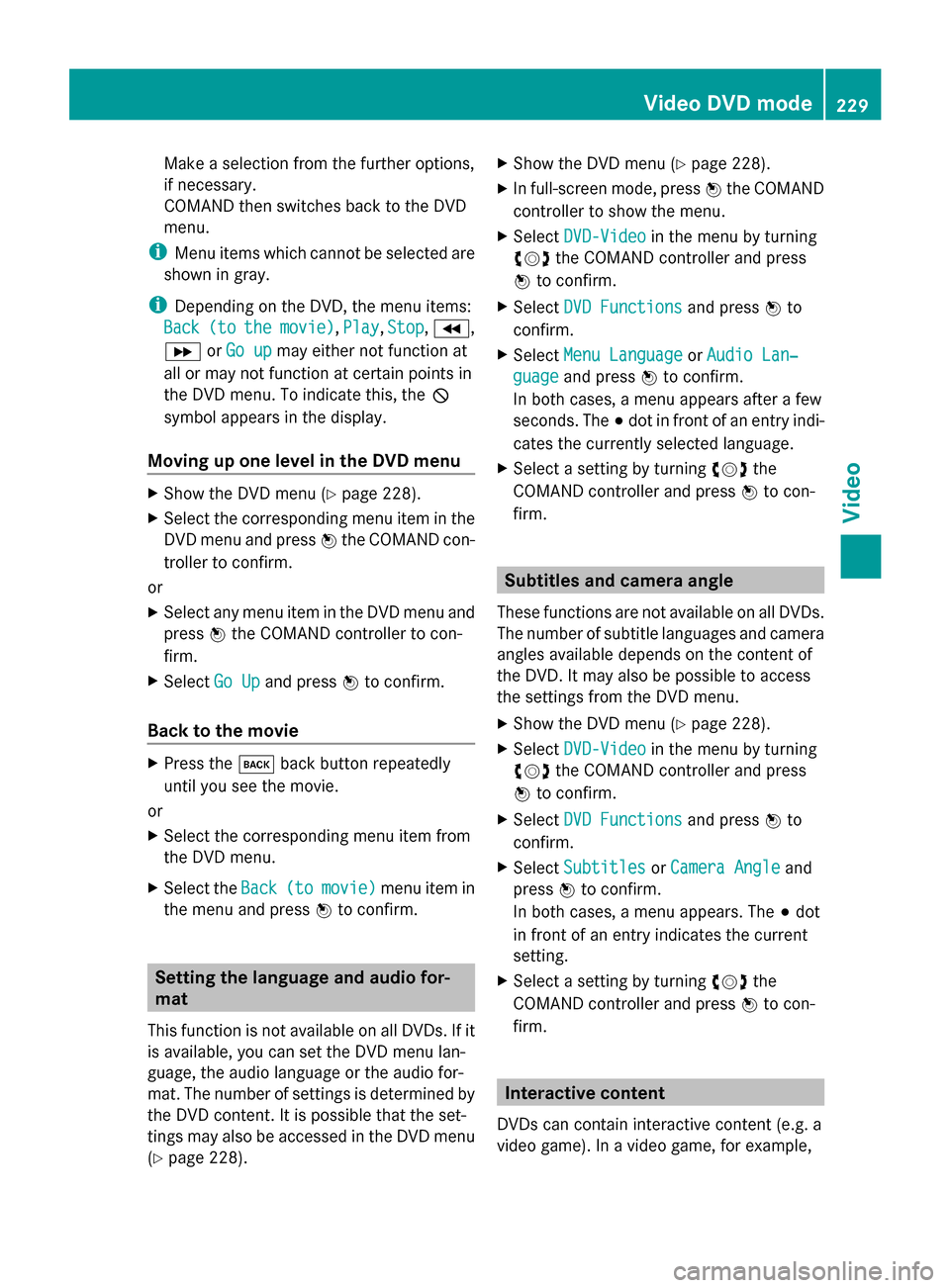
Make a selection from the further options,
if necessary.
COMAND then switches back to the DVD
menu.
i Menu items which cannot be selected are
shown in gray.
i Depending on the DVD, the menu items:
Back Back (to
(tothe
the movie)
movie) ,Play
Play, Stop
Stop,004E,
004F orGo up
Go up may either not function at
all or may not function at certain points in
the DVD menu. To indicate this, the 0047
symbol appears in the display.
Moving up one level in the DVD menu X
Show the DVD menu (Y page 228).
X Select the corresponding menu item in the
DVD menu and press 0098the COMAND con-
troller to confirm.
or
X Select any menu item in the DVD menu and
press 0098the COMAND controller to con-
firm.
X Select Go Up Go Upand press 0098to confirm.
Back to the movie X
Press the 003Dback button repeatedly
until you see the movie.
or
X Select the corresponding menu item from
the DVD menu.
X Select the Back Back(to (tomovie)
movie) menu item in
the menu and press 0098to confirm. Setting the language and audio for-
mat
This function is not available on all DVDs. If it
is available, you can set the DVD menu lan-
guage, the audio language or the audio for-
mat. The number of settings is determined by
the DVD content. It is possible that the set-
tings may also be accessed in the DVD menu
(Y page 228). X
Show the DVD menu (Y page 228).
X In full-screen mode, press 0098the COMAND
controller to show the menu.
X Select DVD-Video DVD-Video in the menu by turning
00790052007A the COMAND controller and press
0098 to confirm.
X Select DVD Functions
DVD Functions and press0098to
confirm.
X Select Menu Language Menu Language orAudio Lan‐ Audio Lan‐
guage
guage and press 0098to confirm.
In both cases, a menu appears after a few
seconds. The 003Bdot in front of an entry indi-
cates the currently selected language.
X Select a setting by turning 00790052007Athe
COMAND controller and press 0098to con-
firm. Subtitles and camera angle
These functions are not available on all DVDs.
The number of subtitle languages and camera
angles available depends on the content of
the DVD. It may also be possible to access
the settings from the DVD menu.
X Show the DVD menu (Y page 228).
X Select DVD-Video DVD-Video in the menu by turning
00790052007A the COMAND controller and press
0098 to confirm.
X Select DVD Functions
DVD Functions and press0098to
confirm.
X Select Subtitles
Subtitles orCamera Angle
Camera Angle and
press 0098to confirm.
In both cases, a menu appears. The 003Bdot
in front of an entry indicates the current
setting.
X Select a setting by turning 00790052007Athe
COMAND controller and press 0098to con-
firm. Interactive content
DVDs can contain interactive content (e.g. a
video game). In a video game, for example, Video DVD mode
229Video Z
Page 232 of 270
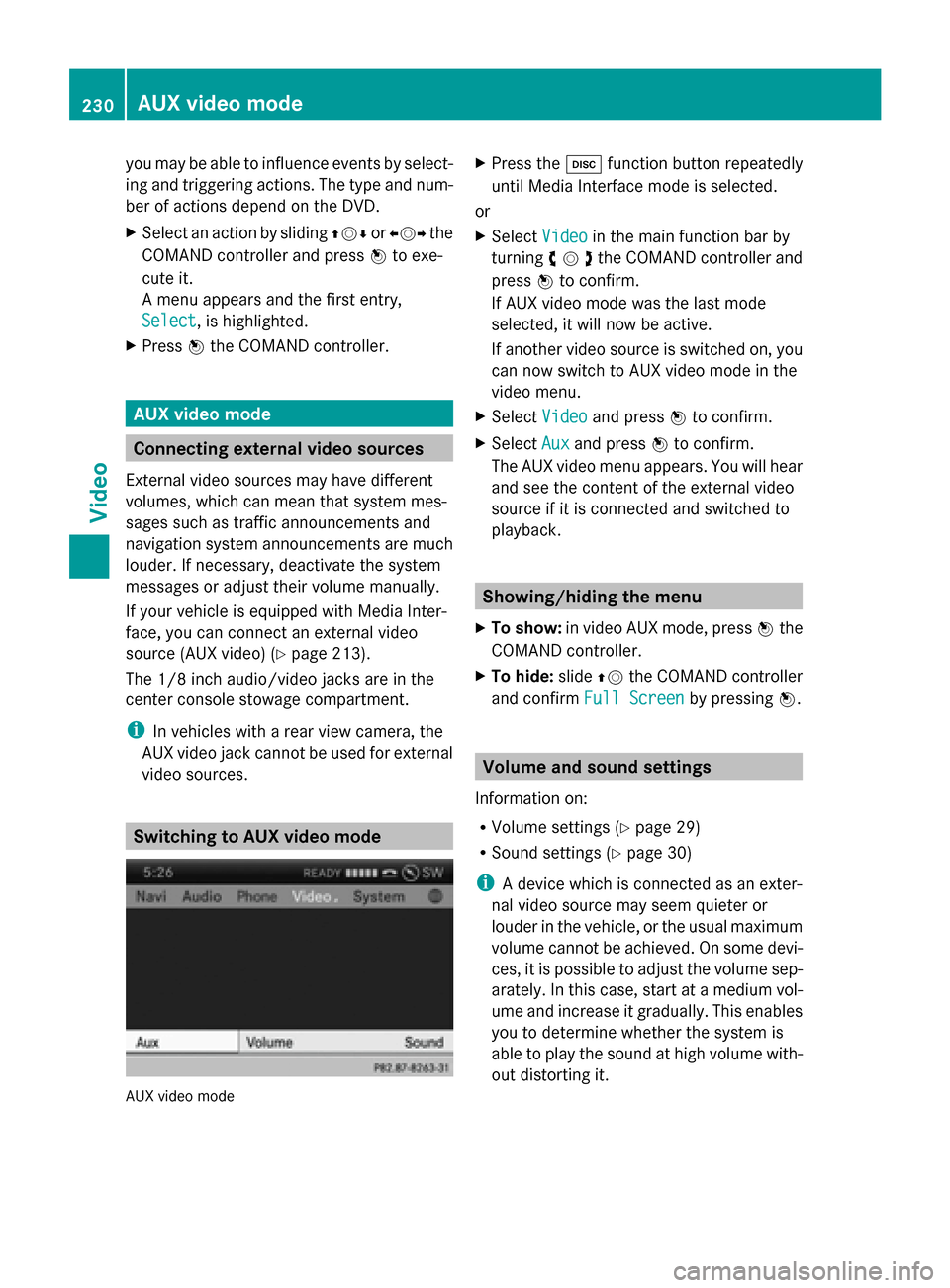
you may be able to influence events by select-
ing and triggering actions. The type and num-
ber of actions depend on the DVD.
X Select an action by sliding 009700520064or009500520096 the
COMAND controller and press 0098to exe-
cute it.
A menu appears and the first entry,
Select
Select , is highlighted.
X Press 0098the COMAND controller. AUX video mode
Connecting external video sources
External video sources may have different
volumes, which can mean that system mes-
sages such as traffic announcements and
navigation system announcements are much
louder. If necessary, deactivate the system
messages or adjust their volume manually.
If your vehicle is equipped with Media Inter-
face, you can connect an external video
source (AUX video) ( Ypage 213).
The 1/8 inch audio/video jacks are in the
center console stowage compartment.
i In vehicles with a rear view camera, the
AUX video jack cannot be used for external
video sources. Switching to AUX video mode
AUX video mode X
Press the 003Afunction button repeatedly
until Media Interface mode is selected.
or
X Select Video
Video in the main function bar by
turning 00790052007Athe COMAND controller and
press 0098to confirm.
If AUX video mode was the last mode
selected, it will now be active.
If another video source is switched on, you
can now switch to AUX video mode in the
video menu.
X Select Video Videoand press 0098to confirm.
X Select Aux
Auxand press 0098to confirm.
The AUX video menu appears. You will hear
and see the content of the external video
source if it is connected and switched to
playback. Showing/hiding the menu
X To show: in video AUX mode, press 0098the
COMAND controller.
X To hide: slide00970052the COMAND controller
and confirm Full Screen Full Screen by pressing0098. Volume and sound settings
Information on:
R Volume settings (Y page 29)
R Sound settings ( Ypage 30)
i A device which is connected as an exter-
nal video source may seem quieter or
louder in the vehicle, or the usual maximum
volume cannot be achieved. On some devi-
ces, it is possible to adjust the volume sep-
arately. In this case, start at a medium vol-
ume and increase it gradually. This enables
you to determine whether the system is
able to play the sound at high volume with-
out distorting it. 230
AUX video modeVideo
Page 233 of 270
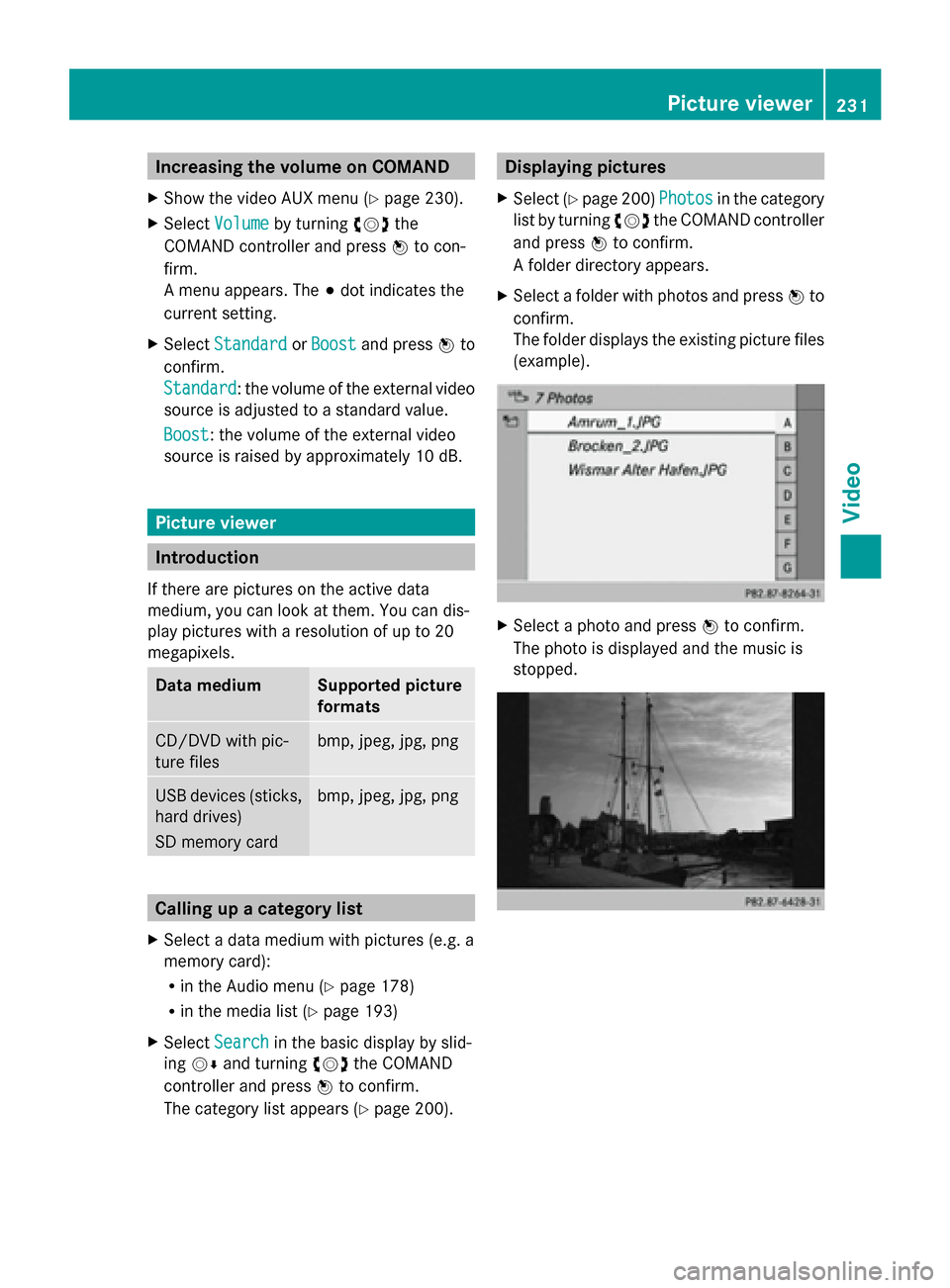
Increasing the volume on COMAND
X Show the video AUX menu (Y page 230).
X Select Volume
Volume by turning 00790052007Athe
COMAND controller and press 0098to con-
firm.
A menu appears. The 003Bdot indicates the
current setting.
X Select Standard Standard orBoost
Boost and press 0098to
confirm.
Standard Standard: the volume of the external video
source is adjusted to a standard value.
Boost
Boost: the volume of the external video
source is raised by approximately 10 dB. Picture viewer
Introduction
If there are pictures on the active data
medium, you can look at them. You can dis-
play pictures with a resolution of up to 20
megapixels. Data medium Supported picture
formats
CD/DVD with pic-
ture files bmp, jpeg, jpg, png
USB devices (sticks,
hard drives)
SD memory card bmp, jpeg, jpg, png
Calling up a category list
X Select a data medium with pictures (e.g. a
memory card):
R
in the Audio menu (Y page 178)
R in the media list ( Ypage 193)
X Select Search Search in the basic display by slid-
ing 00520064 and turning 00790052007Athe COMAND
controller and press 0098to confirm.
The category list appears ( Ypage 200). Displaying pictures
X Select (Y page 200) Photos
Photosin the category
list by turning 00790052007Athe COMAND controller
and press 0098to confirm.
A folder directory appears.
X Select a folder with photos and press 0098to
confirm.
The folder displays the existing picture files
(example). X
Select a photo and press 0098to confirm.
The photo is displayed and the music is
stopped. Picture viewer
231Video Z
Page 235 of 270

Your COMAND equipment
................234
Overview ............................................ 234
Basic functions ................................. 240
System settings ................................ 241
CD/audio DVD and MP3 mode ........242
Video DVD mode ............................... 246
Operation with an active COMAND
source ................................................ 250
AUX mode .......................................... 252 233Rear Seat Entertainment System
Page 236 of 270
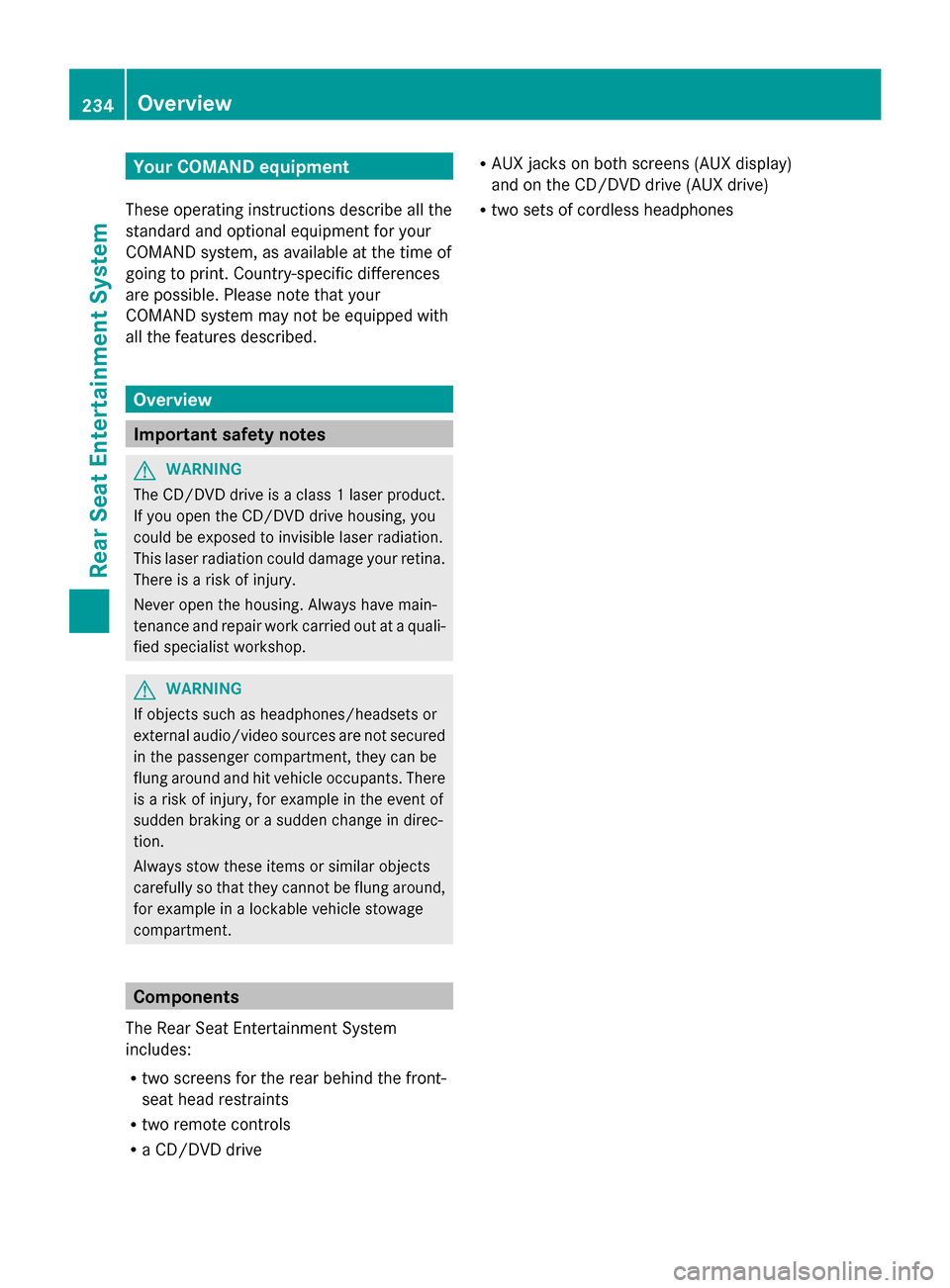
Your COMAND equipment
These operating instructions describe all the
standard and optional equipment for your
COMAND system, as available at the time of
going to print. Country-specific differences
are possible. Please note that your
COMAND system may not be equipped with
all the features described. Overview
Important safety notes
G
WARNING
The CD/DVD drive is a class 1 laser product.
If you open the CD/DVD drive housing, you
could be exposed to invisible laser radiation.
This laser radiation could damage your retina.
There is a risk of injury.
Never open the housing. Always have main-
tenance and repair work carried out at a quali-
fied specialist workshop. G
WARNING
If objects such as headphones/headsets or
external audio/video sources are not secured
in the passenger compartment, they can be
flung around and hit vehicle occupants. There
is a risk of injury, for example in the event of
sudden braking or a sudden change in direc-
tion.
Always stow these items or similar objects
carefully so that they cannot be flung around,
for example in a lockable vehicle stowage
compartment. Components
The Rear Seat Entertainment System
includes:
R two screens for the rear behind the front-
seat head restraints
R two remote controls
R a CD/DVD drive R
AUX jacks on both screens (AUX display)
and on the CD/DVD drive (AUX drive)
R two sets of cordless headphones 234
OverviewRea
r Seat Entertainment System
Page 238 of 270
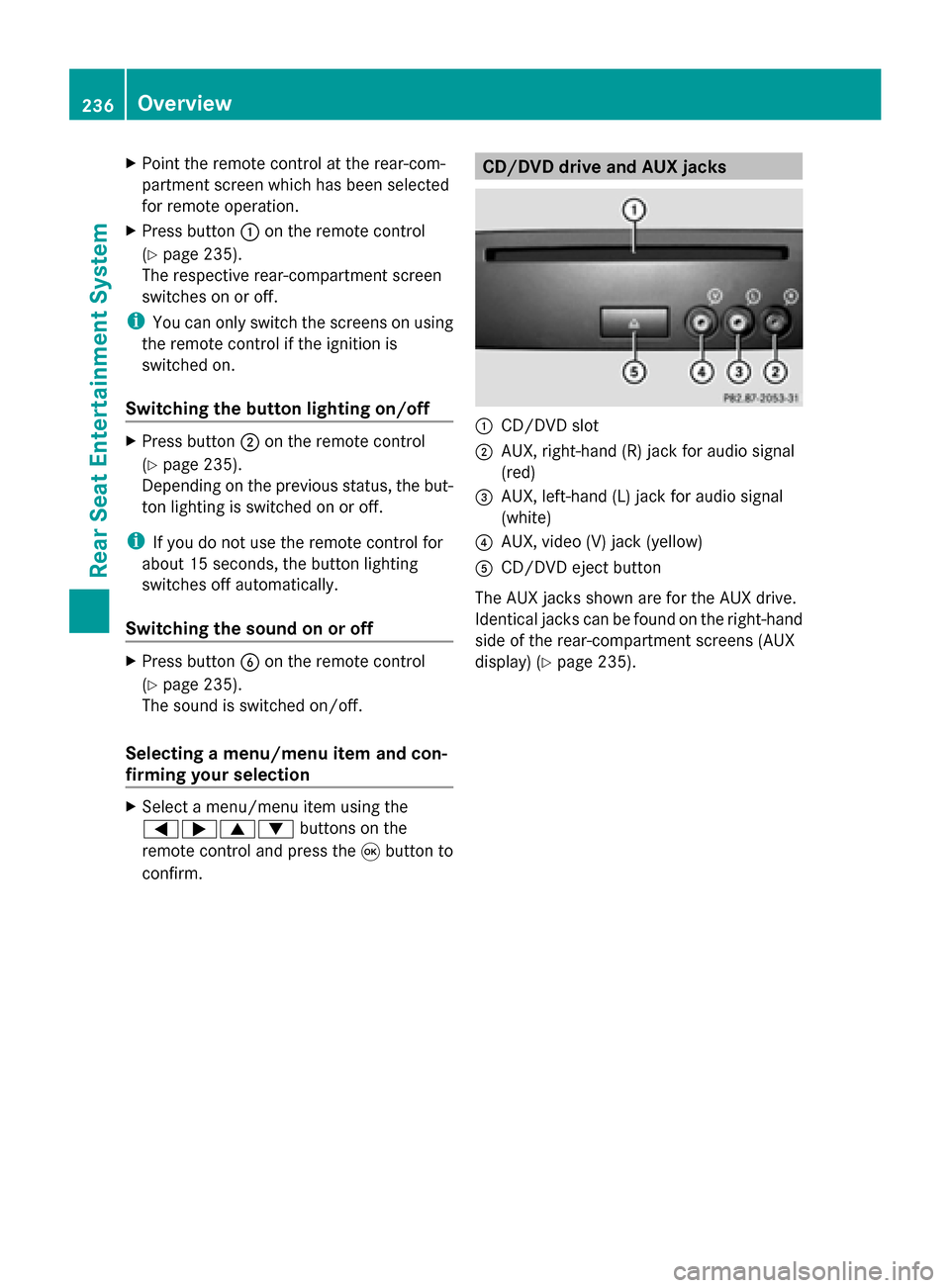
X
Point the remote control at the rear-com-
partment screen which has been selected
for remote operation.
X Press button 0043on the remote control
(Y page 235).
The respective rear-compartment screen
switches on or off.
i You can only switch the screens on using
the remote control if the ignition is
switched on.
Switching the button lighting on/off X
Press button 0044on the remote control
(Y page 235).
Depending on the previous status, the but-
ton lighting is switched on or off.
i If you do not use the remote control for
about 15 seconds, the button lighting
switches off automatically.
Switching the sound on or off X
Press button 0084on the remote control
(Y page 235).
The sound is switched on/off.
Selecting a menu/menu item and con-
firming your selection X
Select a menu/menu item using the
0059006500630064 buttons on the
remote control and press the 008Bbutton to
confirm. CD/DVD drive and AUX jacks
0043
CD/DVD slot
0044 AUX, right-hand (R) jack for audio signal
(red)
0087 AUX, left-hand (L) jack for audio signal
(white)
0085 AUX, video (V) jack (yellow)
0083 CD/DVD eject button
The AUX jacks shown are for the AUX drive.
Identical jacks can be found on the right-hand
side of the rear-compartment screens (AUX
display) (Y page 235).236
OverviewRear Seat Entertainment System
Page 239 of 270

Cordless headphones
Overview 0043
Volume control
0044 Selects a screen for the headphones
0087 Battery compartment cover
0085 Switches the cordless headphones on/off
0083 Indicator lamp with various displays (Y page 238)
X Open both sides of the headphones and adjust the fit of the headphones by pulling the
headphone band in the direction of the arrow.
Switching the cordless headphones
on/off X
Press button 0043.
Depending on the previous status, the
headphones are switched on or off. To save
the battery, the headphones are switched
off automatically if they do not receive an
audio signal within three minutes. Overview
237Rear Seat Entertainment System Z