2014 MERCEDES-BENZ GLK-Class change language
[x] Cancel search: change languagePage 56 of 106

X
To switch from the character bar to the
list: slide 00520097the controller or press 0098
repeatedly until the character bar disap-
pears.
X To switch from the list to the character
bar: press the 003Dbutton on the control-
ler.
Symbol overview Symbol Explanation
00D7
Contact imported from a
mobile phone that supports
PBAP
00BB
Entry imported from a USB
device
00BA
Entry imported via the Blue-
tooth
®
interface Selecting an entry using the character
bar Selecting a character from the character
bar
X
First switch to the character bar when the
list appears.
You determine the first letter of the entry you
are looking for with the first character you
enter.
X Slide 009500520096or turn 00790052007Athe controller.
X To confirm your selection: press0098the
controller. The first entry in the list that starts with the
letter selected is highlighted. If there are sim-
ilar entries, the next different character is
shown. For example, with entries such as
Hilden
Hilden andHilgers Hilgers, the beginnings of the
names are similar. In this case, you will be
offered a choice between D Dand G
G.
X Select the characters of the entry you are
searching for one by one and press 0098to
confirm.
As soon as the selection is unambiguous,
Audio 20 automatically switches to the list.
X To complete the search: switch from the
character bar to the list.
The first list entry is automatically high-
lighted.
Changing the language of the character
bar
X Select 0054and press 0098to confirm.
X Select the desired language and press 0098
to confirm.
Changing the character set of the charac-
ter bar
X Select 0042and press 0098to confirm.
Depending on the previous setting, the
entry mode changes to special characters
or to letters with numbers.
Selecting an entry directly from the list Using the controller
X
You can switch to the list after the charac-
ter bar appears.
X Turn 00790052007Aor slide 009700520064the controller to
select an entry and press 0098to confirm. 54
Using the phone bookTelephone
Page 92 of 106

Multiple users
Simultaneous use of the rear-compart-
ment disc drive The two rear-compartment screens can be
operated almost entirely independently from
one another. However, there can be a conflict
in some menus if the two screens are used
simultaneously.
If the rear-compartment disc drive is being
used for both screens simultaneously, select-
ing certain menus or settings on one of the
screens also affects the other screen.
The following functions affect both screens:
R changing playback options
R selecting a track (from a track list or folder)
R using play, pause and stop
R fast forwarding/rewinding or scrolling
R calling up the DVD menu and navigating
within it
R setting the language, subtitles and camera
angle
R calling up interactive DVD content
The following functions affect only one
screen:
R audio and video functions as well as picture
settings
R switching between full screen and the
menu
Switching between operating modes When you exit an operating mode (e.g. audio
CD mode), the current setting is saved. If you
call up this operating mode again later, there
are two possibilities:
R the operating mode has been changed on
the other screen.
R the operating mode has not been changed.
In the first case, the operating mode appears
as it is on the other screen.
In the second case, the setting appears on the
screen as it was when you last exited the
operating mode. Function restrictions in video DVD
mode
Certain functions or actions may be tempo-
rarily or completely unavailable. As soon as
you try to activate these functions or actions,
you will see the 0047symbol in the display. System settings
Note
You can adjust almost all system settings
individually for each screen without affecting
the other screen. You make these settings
using the remote control (Y page 25). Calling up the system menu
X Select System System in the main functions menu
bar and confirm with the 008Bbutton.
You see the system menu on the selected
rear screen. Selecting the display language
X Select System Settings System Settings using the0059
or 0065 button and press 008Bto confirm.
X Select Language
Language using the0064or0063
button and press 008Bto confirm.
The list of languages appears. A 0036dot
indicates the current setting. 90
System settingsRear Seat Entertainment
Page 93 of 106

X
To change the setting: use the0063
or 0064 button to select a language.
X Press 008B.
The Rear Seat Entertainment System acti-
vates the selected language. Switching the display design
X Select System Settings
System Settings using the0059
or 0065 button and press 008Bto confirm.
X Select Day Mode
Day Mode, Night Mode
Night Mode orAuto‐
Auto‐
matic
matic using the 00630064 buttons and
press the 008Bbutton to confirm.
The dot in front of the menu item indicates
the currently selected setting. Design Explanation
Day Mode
Day Mode The display is set per-
manently to day
design.
Night Mode Night Mode The display is set per-
manently to night
design.
Automatic Automatic The display design
changes depending on
the vehicle instrument
cluster illumination.
Setting the brightness
X Select System Settings System Settings using the0059
or 0065 button and press 008Bto confirm.
X Select Brightness Brightness and confirm with the
008B button.
A scale appears.
X Adjust the brightness using the 00630064
buttons and press the 008Bbutton to confirm.
The brightness bar moves up or down. The
picture becomes lighter or darker in
accordance with the scale. Showing/hiding the picture
X To hide the picture: selectDisplay Off Display Off
in the system menu using the 00640065
buttons on the remote control and press
the 008Bbutton to confirm.
The picture is hidden.
X To show the picture: press the008Bbutton
on the remote control. CD/audio DVD and MP3 mode
Important safety notes
G
WARNING
The CD/DVD drive is a class 1 laser product.
If you open the CD/DVD drive housing, you
could be exposed to invisible laser radiation.
This laser radiation could damage your retina.
There is a risk of injury.
Never open the housing. Always have main-
tenance and repair work carried out at a quali-
fied specialist workshop. General notes
You will find information on the following top-
ics in the Audio section:
R notes on CDs/DVDs (Y page 73)
R notes on MP3 mode ( Ypage 73)
R notes on copyright ( Ypage 74) Inserting a CD/DVD
i The CD/DVD drive is located in the center
behind the front seats. CD/audio DVD and MP3 mode
91Rear Seat Entertainment Z
Page 101 of 106

X
Display the menu system (Y page 97).
X Select DVD-V
DVD-V using the 0059or0065 but-
ton and confirm with the 008Bbutton.
X Select DVD Functions
DVD Functions using the0063
or 0064 button and confirm with the 008B
button. X
Select Tracks
Tracks from the menu.
X To call up the selection list: press the
008B button.
X Select a film/title.
Selecting a film/track directly Example: selecting film 2
X
Press the 0082button.
After a brief pause, the second film is
played.
i The film can also be selected from the
menu on the DVD itself. Picture settings
Adjusting the brightness, contrast or
color X
Display the menu system (Y page 97).
X Select DVD-V
DVD-V using the 0059or0065 but-
ton and confirm with the 008Bbutton.
X Select Brightness Brightness orContrast
Contrast orColor
Color
with the 0063or0064 button and confirm
with the 008Bbutton. X
To change a setting: press and hold the
0063 or0064 button until the desired set-
ting has been reached.
X To store the setting: press the008Bbutton.
Changing the picture format X
Display the menu system if necessary
(Y page 97).
X Select DVD-V DVD-Vusing the 0059or0065 but-
ton and confirm with the 008Bbutton.
The DVD-V menu appears. The äicon in
front of one of these menu items: 16:9
16:9
Optimized
Optimized ,4:3
4:3 orWidescreen
Widescreen indicates
the currently selected format.
X To change the format: press and hold the
0063 or0064 button until the desired for-
mat is selected.
X To store the setting: press the008Bbutton. DVD menu
Calling up the DVD menu The DVD menu is the menu stored on the DVD
itself. It is structured in various ways accord-
ing to the individual DVD and permits certain
actions and settings.
In the case of multi-language DVDs, for exam-
ple, you can change the DVD language in the
DVD menu.
X
Display the menu system (Y page 97).
X Select DVD-V DVD-Vusing the 0059or0065 but-
ton and confirm with the 008Bbutton.
X Select DVD Functions
DVD Functions using the0063
or 0064 button and confirm with the 008B
button.
X Select Menu
Menuand confirm with the 008Bbut-
ton.
The DVD menu appears. Video
DVDmode
99Rear Seat Entertainment Z
Page 103 of 106
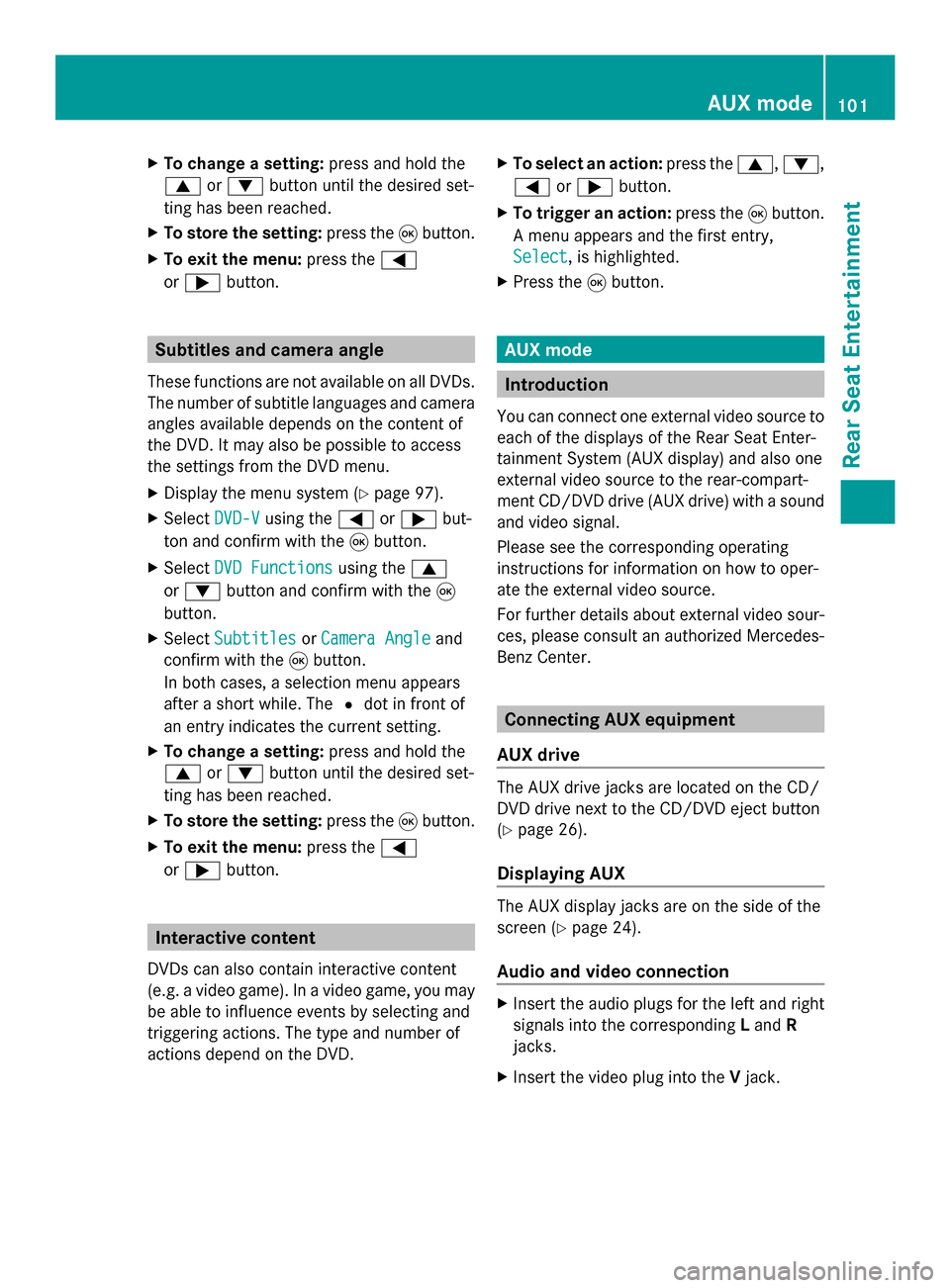
X
To change a setting: press and hold the
0063 or0064 button until the desired set-
ting has been reached.
X To store the setting: press the008Bbutton.
X To exit the menu: press the0059
or 0065 button. Subtitles and camera angle
These functions are not available on all DVDs.
The number of subtitle languages and camera
angles available depends on the content of
the DVD. It may also be possible to access
the settings from the DVD menu.
X Display the menu system (Y page 97).
X Select DVD-V
DVD-V using the 0059or0065 but-
ton and confirm with the 008Bbutton.
X Select DVD Functions DVD Functions using the0063
or 0064 button and confirm with the 008B
button.
X Select Subtitles
Subtitles orCamera Angle
Camera Angle and
confirm with the 008Bbutton.
In both cases, a selection menu appears
after a short while. The 0036dot in front of
an entry indicates the current setting.
X To change a setting: press and hold the
0063 or0064 button until the desired set-
ting has been reached.
X To store the setting: press the008Bbutton.
X To exit the menu: press the0059
or 0065 button. Interactive content
DVDs can also contain interactive content
(e.g. a video game). In a video game, you may
be able to influence events by selecting and
triggering actions. The type and number of
actions depend on the DVD. X
To select an action: press the0063,0064,
0059 or0065 button.
X To trigger an action: press the008Bbutton.
A menu appears and the first entry,
Select
Select , is highlighted.
X Press the 008Bbutton. AUX mode
Introduction
You can connect one external video source to
each of the displays of the Rear Seat Enter-
tainment System (AUX display) and also one
external video source to the rear-compart-
ment CD/DVD drive (AUX drive) with a sound
and video signal.
Please see the corresponding operating
instructions for information on how to oper-
ate the external video source.
For further details about external video sour-
ces, please consult an authorized Mercedes-
Benz Center. Connecting AUX equipment
AUX drive The AUX drive jacks are located on the CD/
DVD drive next to the CD/DVD eject button
(Y
page 26).
Displaying AUX The AUX display jacks are on the side of the
screen (Y
page 24).
Audio and video connection X
Insert the audio plugs for the left and right
signals into the corresponding Land R
jacks.
X Insert the video plug into the Vjack. AUX mode
101Rear Seat Entertainment Z