2014 MERCEDES-BENZ GLK-Class AUX
[x] Cancel search: AUXPage 71 of 106

i
If a disc contains other files in addition to
music files, the loading time is longer.
Inserting a disc into the single CD drive X
Press the 0062button.
If there is a disc already inserted, it will be
ejected.
X Take the disc out of the slot.
X Insert a disc into the slot.
If a suitable data medium is correctly
inserted, the drive draws it in and plays it.
Removing a disc from the single CD
drive X
Press the 0062button.
X Take the disc out of the slot.
If you do not take the disc out of the slot,
the drive will draw it in again automatically
after a short while. Connecting a USB device
The USB port is located under the center con-
sole armrest.
Electrical consumption at this connection
must not exceed a continuous current of
500 mA. If the electrical consumption is
higher, use a separate source to provide
power for the USB device (e.g.
12 V power supply).
The following data formats are supported:
R AAC, M4A: fixed and variable bit rates (Low
Complexity Profile)
R MP3, WMA: fixed and variable bit rates up
to 320 kbit/s
X Connect the USB device (e.g. USB stick) to
the USB port. Switching to audio CD or MP3 mode
Option 1 X
Insert the CD (Y page 68) or connect the
USB device (Y page 69).
Audio 20 loads the inserted medium and
playback starts.
Option 2: X
Press the 003Abutton one or more times.
i Pressing the button repeatedly changes
the operating mode in the following order:
R Audio CD/MP3 (disc)
R USB storage device
R Operation with the Media Interface
R Bluetooth ®
audio mode
R Audio AUX
X Select an audio medium from the media
list.
Option 3 X
Select Audio Audiofrom the main function bar
using the controller (slide 00970052and turn
00790052007A ) and press 0098to confirm.
The last active audio source is now acti-
vated.
You can activate a different audio source
using the audio menu.
X Select Audio Audiousing the controller (slide
00970052and turn 00790052007A) and press 0098to con-
firm.
The audio menu appears.
X Select Disc
Disc, USB USBStorage
Storage, Media
MediaInter‐
Inter‐
face
face orBluetooth
Bluetooth audio
audio and press 0098to
confirm.
This switches to the desired audio source.
X Select an audio medium from the media list
(Y page 70). Audio CD and MP3 mode
69Audio Z
Page 80 of 106

Using the
003A
003Abutton X
Press the 003Abutton one or more times.
i Pressing the button repeatedly changes
the operating mode in the following order:
R Audio CD/MP3 (disc)
R USB storage media
R Operation with the Media Interface
R Bluetooth ®
audio mode
R Audio AUX
Using the media list X
Select Bluetooth Audio
Bluetooth Audio in the media list
by turning 00790052007Athe controller and press
0098 to confirm (Y page 70).
Audio 20 activates the connected device.
You will see a message to this effect. The
basic display then appears.
i If the Bluetooth ®
audio device connected
supports metadata and corresponding data
is available, then the artist, track and album
name can be displayed.
Bluetooth ®
audio basic display Basic display: Bluetooth
®
audio with the single CD
drive (example)
0043 Track name
0044 Current playback settings (no symbol for
"Normal track sequence")
0087 Sound settings
0085 Album name
0083 Media list 0084
To stop 00DBor start 00D0playback
006B Data medium position in the media list
006C To connect a Bluetooth ®
audio device, to
increase the volume on Audio 20
006D Bluetooth ®
audio data medium type Starting/stopping playback
X To start playback: select00D0using the
controller (slide 00520064and turn 00790052007A) and
press 0098to confirm.
Playback starts. 00DBis selected.
X To stop playback: select00DBby turning
00790052007Athe controller and press 0098to con-
firm.
A message appears. 00D0is selected.
X To resume playback: select00D0by turn-
ing 00790052007Athe controller and press 0098to
confirm.
A message appears. 00DBis selected. Starting playback if the Bluetooth
®
audio device has been stopped
During the search for mobile phones
(Y page 44), the connection with the Blue-
tooth ®
audio device is terminated. In the
Bluetooth ®
audio basic display (Y page 48),
you will see the No Bluetooth Audio No Bluetooth Audio
Device Connected
Device Connected message and theCon‐
Con‐
nect Last Device
nect Last Device menu item cannot be
selected while the system is searching for
mobile phones.
When the search is finished, the Bluetooth ®
audio device can be reconnected.
X Confirm Connect Last Device
Connect Last Device by press-
ing 0098.
Depending on the Bluetooth ®
audio device
used, playback starts immediately or you
must start playback manually.
In this case, you will see the Bluetooth Bluetooth
Audio Device Paused
Audio Device Paused message.78
Bluetooth AudioAudio
Page 81 of 106

X
To start playback: select00D0by turning
00790052007Athe controller and press 0098to con-
firm.
Playback resumes from the beginning. Selecting a track
The function is not supported by all Blue-
tooth ®
audio devices.
X To skip forwards or backwards to a
track: press the 0048or0049 button.
or
X Press the 0063or0064 button briefly on
the multifunction steering wheel.
X Rapid scroll: press and hold the 0063
or 0064 button on the multifunction steer-
ing wheel until the desired track is reached.
If you press and hold the 0063or0064 but-
ton, the rapid scrolling speed is increased. Selecting playback options
If the Bluetooth ®
audio device supports the
corresponding function, the following options
are available:
R Normal Track Sequence
Normal Track Sequence
The tracks are played in the normal order
(e.g. track 1, 2, 3, etc.).
Audio data playback is determined by the
order in which the tracks are written to the
data carrier. Alphabetical order is the most
common. Once all the tracks in a folder have been played, the tracks in the next
folder are played.
R Random Tracks Random Tracks
All the tracks on the medium are played in
random order (e.g. track 3, 8, 5 etc.).
X Select BT BTAudio
Audio by sliding 00520064and turning
00790052007A the controller and press 0098to con-
firm.
The 0036dot indicates the option selected.
X Select an option by turning 00790052007Athe con-
troller and press 0098to confirm.
If you select Random Tracks Random Tracks , you will see
a corresponding symbol in the display/
selection window. Adjusting the sound settings
A description of the sound settings using
radio mode as an example can be found under
"Basic functions of Audio 20" (Y page 21). Increasing the Audio 20 volume
X Select BT BTAudio
Audio using the controller (slide
0052 0064and turn 00790052007A) and press 0098to con-
firm.
X Select Volume
Volume and press 0098to confirm.
A menu appears. The 0036dot indicates the
current setting. X
Select Standard
Standard orBoost
Boost and press 0098to
confirm.
You will find further information in the "Audio
AUX mode" section (Y page 85). Bluetooth Audio
79Audio Z
Page 83 of 106
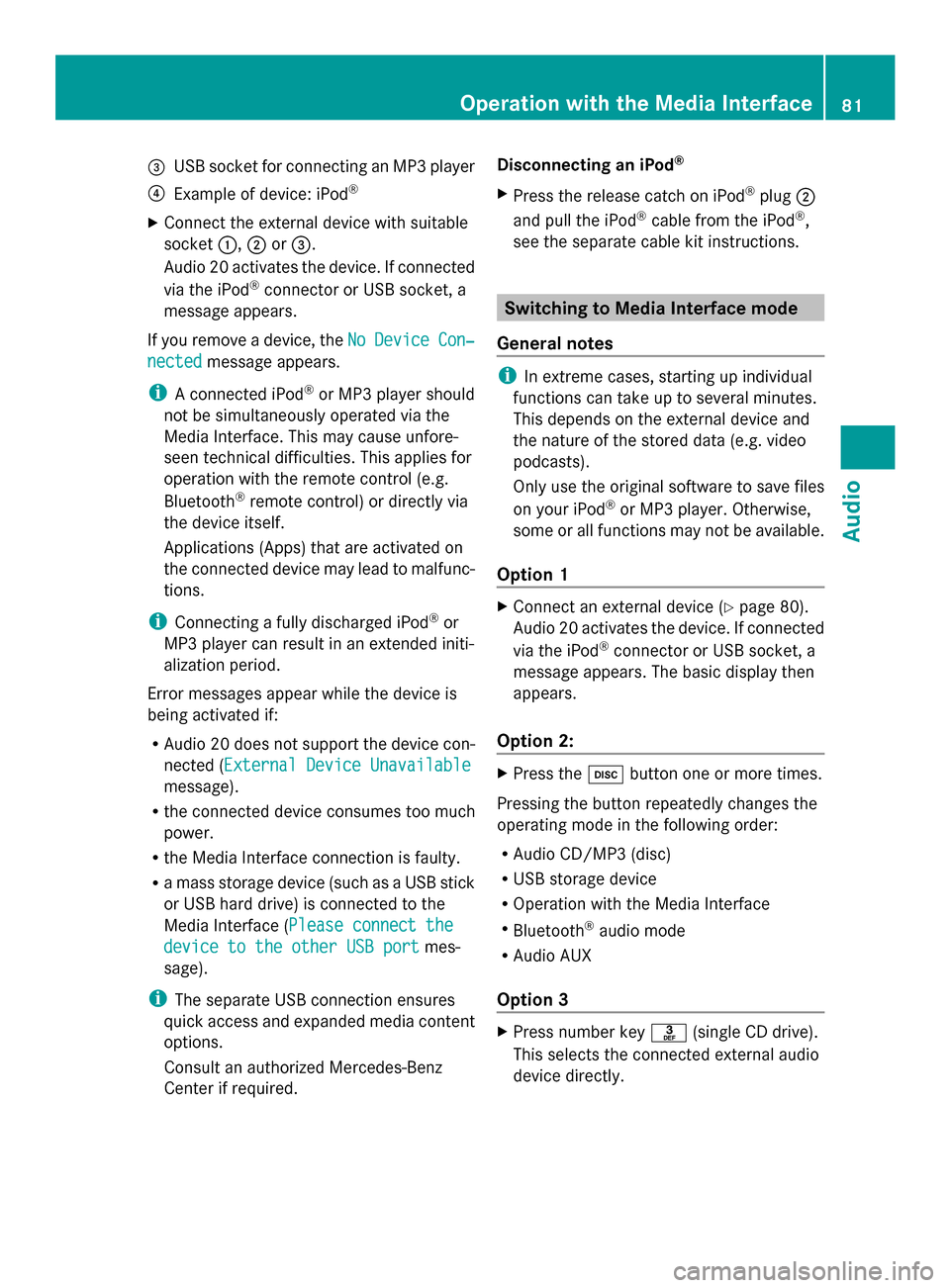
0087
USB socket for connecting an MP3 player
0085 Example of device: iPod ®
X Connect the external device with suitable
socket 0043,0044or0087.
Audio 20 activates the device. If connected
via the iPod ®
connector or USB socket, a
message appears.
If you remove a device, the No
No Device Device Con‐
Con‐
nected
nected message appears.
i A connected iPod ®
or MP3 player should
not be simultaneously operated via the
Media Interface. This may cause unfore-
seen technical difficulties. This applies for
operation with the remote control (e.g.
Bluetooth ®
remote control) or directly via
the device itself.
Applications (Apps) that are activated on
the connected device may lead to malfunc-
tions.
i Connecting a fully discharged iPod ®
or
MP3 player can result in an extended initi-
alization period.
Error messages appear while the device is
being activated if:
R Audio 20 does not support the device con-
nected (External Device Unavailable External Device Unavailable
message).
R the connected device consumes too much
power.
R the Media Interface connection is faulty.
R a mass storage device (such as a USB stick
or USB hard drive) is connected to the
Media Interface (Please connect the Please connect the
device to the other USB port
device to the other USB port mes-
sage).
i The separate USB connection ensures
quick access and expanded media content
options.
Consult an authorized Mercedes-Benz
Center if required. Disconnecting an iPod
®
X Press the release catch on iPod ®
plug 0044
and pull the iPod ®
cable from the iPod ®
,
see the separate cable kit instructions. Switching to Media Interface mode
General notes i
In extreme cases, starting up individual
functions can take up to several minutes.
This depends on the external device and
the nature of the stored data (e.g. video
podcasts).
Only use the original software to save files
on your iPod ®
or MP3 player. Otherwise,
some or all functions may not be available.
Option 1 X
Connect an external device (Y page 80).
Audio 20 activates the device. If connected
via the iPod ®
connector or USB socket, a
message appears. The basic display then
appears.
Option 2: X
Press the 003Abutton one or more times.
Pressing the button repeatedly changes the
operating mode in the following order:
R Audio CD/MP3 (disc)
R USB storage device
R Operation with the Media Interface
R Bluetooth ®
audio mode
R Audio AUX
Option 3 X
Press number key 0083(single CD drive).
This selects the connected external audio
device directly. Operation with the Media Interface
81Audio Z
Page 87 of 106

All the tracks on the medium are played in
random order.
R Random Tracks
Random Tracks
The tracks in the currently active category
or folder, including any subfolders, are
played in random order.
X To select the playback option: select
Media Interface
Media Interface from the basic display
by turning 00790052007Athe controller and press
0098 to confirm.
The options list appears. The 0036dot indi-
cates the option selected.
X Select an option and press 0098to confirm.
i If the connected iPod ®
/iPhone ®
is not
functioning or paused, the playback
options are inactive. The display of options
is grayed out. MP3 player instructions
General information Up to 30,000 tracks per medium are sup-
ported.
You can speed up some functions and
improve the search results by:
R making sure the names of tracks, albums
and artists, for example, are written the
same way
R labeling albums featuring various artists as
"compilations"
i Multiple entries of tracks in playlists are
filtered out for some players
Data formats MP3 and WMA are supported as data formats
with fixed and variable bit rates (up to
320 kbit/s). Special considerations when using MP3
players R
Up to eight directory levels with up to 1,000
tracks per directory are supported.
R Do not use USB extension leads or adapt-
ers. They can impair functionality.
i DRM (Digital Rights Management) pro-
tected files are not supported by the Media
Interface. Audio AUX mode
Notes on audio AUX mode
You can connect an external audio source
(AUX) to Audio 20 using the jack plug in the
center console. Please consult an authorized
Mercedes-Benz Center for further informa-
tion.
Depending on the vehicle model series, the
connection is made using a jack in the stow-
age compartment in the center console or a
USB port (Y page 69).
If Audio 20 is equipped with a Media Inter-
face, the connection is made using the asso-
ciated audio cable set. An AUX socket is not
provided. The connections for the Media
Interface are located in the stowage compart-
ment in the center console.
When you connect an external audio source,
audio AUX is not selected automatically. Switching to audio AUX mode
Option 1 X
Select Audio Audiofrom the main function bar
using the controller (slide 009500520096or turn
00790052007A ) and press 0098to confirm.
If AUX mode was the last mode selected, it
will now be active. Audio AUX mode
85Audio Z
Page 88 of 106

If another audio source is switched on, you
can now switch to audio AUX mode in the
audio menu.
X Slide 00970052the controller to select Audio
Audio
and press 0098to confirm.
The audio menu appears.
X Turn 00790052007Athe controller to select Aux
Aux and
press 0098to confirm.
The audio AUX menu appears. The medium
is played if the external audio source is
connected and playback is selected.
Option 2: X
Press the 003Abutton one or more times.
i Pressing the button repeatedly changes
the operating mode in the following order:
R Audio CD/MP3 (disc)
R USB storage device
R Operation with the Media Interface
R Bluetooth ®
audio mode
R Audio AUX
i Please see the respective operating
instructions for how to operate the external
audio source.
You can select a sound setting specifically for
audio AUX mode. See (Y page 21).Adjusting the volume
i The volume of external audio sources can
vary greatly. A device which is connected
as an external audio source may seem qui-
eter or louder in the vehicle, or the usual
maximum volume cannot be achieved. On
some devices, it is possible to adjust the
volume separately. In this case, start at a
medium volume and increase it gradually.
This enables you to determine whether the
system is able to play the music at high
volume without distorting it. You can increase the volume of the external
audio sources.
X Select Volume
Volume from the AUX basic menu
using the controller (slide 00520064,009500520096or
turn 00790052007A ) and press 0098to confirm.
The selection list appears. The 0036dot indi-
cates the option selected. 0043
Default setting
0044 Volume amplification 86
Audio AUX modeAudio
Page 89 of 106

Audio system features
.......................88
General information ............................88
Basic functions .................................... 89
System settings .................................. 90
CD/audio DVD and MP3 mode ...........91
Video DVD mode ................................. 96
AUX mode .......................................... 101 87Rear Seat Entertainment
Page 91 of 106

On the cordless headphones
The battery compartment cover is located on
the left headphone. 0043
Battery compartment cover
The cordless headphones contain 2 type AAA,
1.5 V batteries.
X To open the battery compartment: flip
battery compartment cover 0043upwards.
As you do so, hold the left-hand side of the
headphones as shown to prevent the bat-
teries from falling out.
X Remove the discharged batteries from the
tray.
X Insert the new batteries. Observe the polar-
ity markings on the batteries and battery
compartment when doing so.
Left-hand battery: the positive pole (+)
must face upwards.
Right-hand battery: the positive pole (+)
must face downwards.
X To close the battery compartment:
press battery compartment cover down-
wards until it engages into place.
If the batteries have been inserted cor-
rectly, the indicator lamp will light up green
when the headphones are switched on.
i The operating duration of the headphones
with a set of batteries is up to 40 hours. Basic functions
Introduction
The following operating modes are available
for the Rear Seat Entertainment System:
R CD/DVD audio and MP3 mode
(Y page 91)
R Video DVD operation (Y page 91)
R AUX mode (Y page 101)
In AUX mode, you can view external video
sources which are connected either to the
rear screens (display AUX) or to the CD/
DVD drive (drive AUX).
The system settings allow you to adjust
screen-related settings, such as the design
and the language (Y page 90). Using headphones
You can use the cordless headphones sup-
plied and/or up to two sets of corded head-
phones connected to the corresponding jack
of the rear-compartment screens
(Y page 24). Adjusting the sound settings
Call up the menu for the respective mode:
R Audio CD (Y page 92)
R Audio DVD (Y page 92)
R MP3 (Y page 92)
R Video DVD (Y page 97)
R AUX (Y page 102)
X Select Treble Treble orBass
Bass and press the 008B
button to confirm.
An adjustment scale appears.
X To make a setting: press the0063
or 0064 button until the desired format has
been selected.
X To confirm your selection: press the008B
button. Basic functions
89Rear Seat Entertainment Z