2014 MERCEDES-BENZ GL clock
[x] Cancel search: clockPage 274 of 462
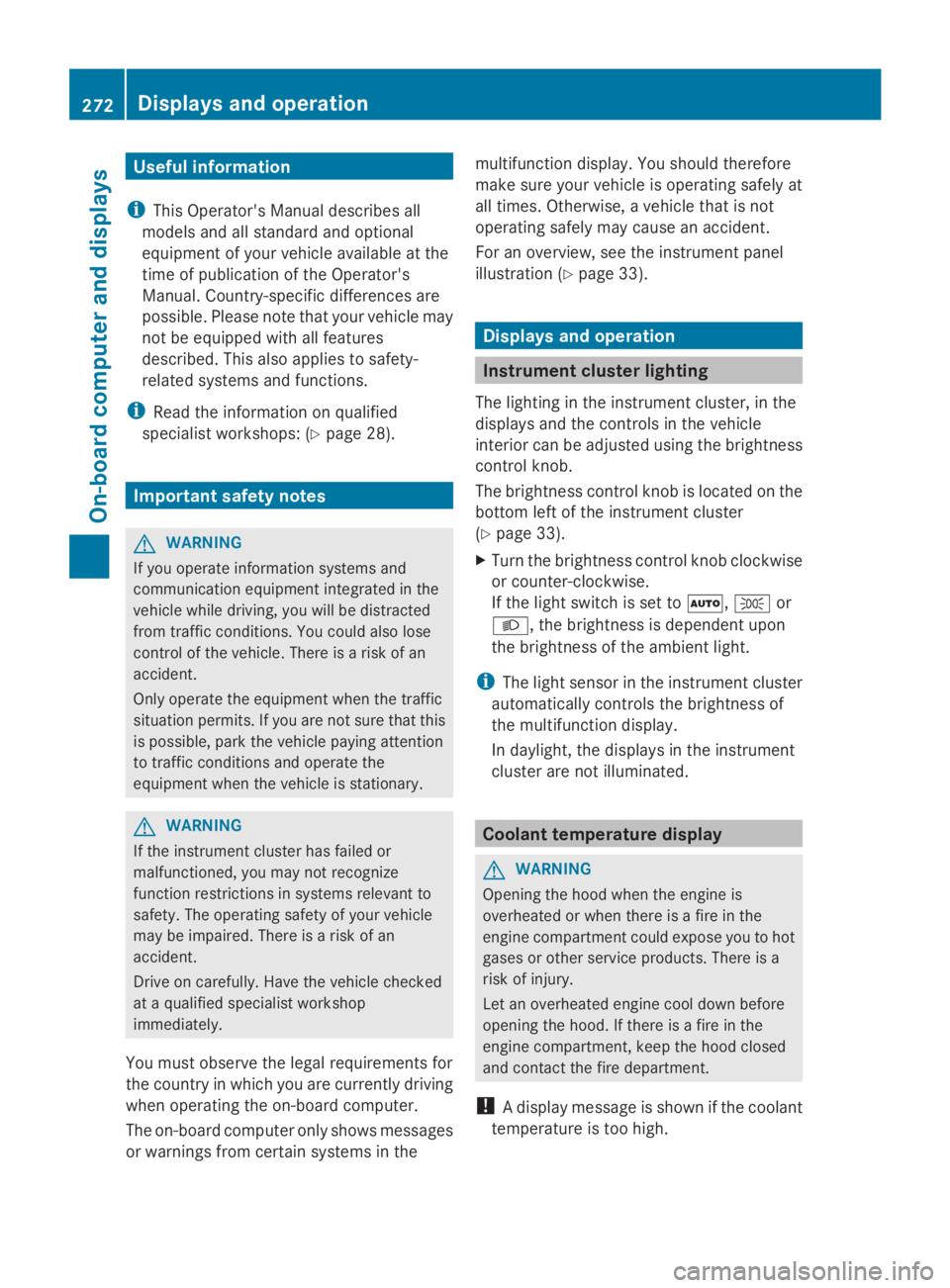
Useful information
iThis Operator's Manual describes all
models and all standard and optional
equipment of your vehicle available at the
time of publication of the Operator's
Manual. Country-specific differences are
possible. Please note that your vehicle may
not be equipped with all features
described. This also applies to safety-
related systems and functions.
iRead the information on qualified
specialist workshops: (Ypage 28).
Important safety notes
GWARNING
If you operate information systems and
communication equipment integrated in the
vehicle while driving, you will be distracted
from traffic conditions. You could also lose
control of the vehicle. There is a risk of an
accident.
Only operate the equipment when the traffic
situation permits. If you are not sure that this
is possible, park the vehicle paying attention
to traffic conditions and operate the
equipment when the vehicle is stationary.
GWARNING
If the instrument cluster has failed or
malfunctioned, you may not recognize
function restrictions in systems relevant to
safety. The operating safety of your vehicle
may be impaired. There is a risk of an
accident.
Drive on carefully. Have the vehicle checked
at a qualified specialist workshop
immediately.
You must observe the legal requirements for
the country in which you are currently driving
when operating the on-board computer.
The on-board computer only shows messages
or warnings from certain systems in the
multifunction display. You should therefore
make sure your vehicle is operating safely at
all times. Otherwise, a vehicle that is not
operating safely may cause an accident.
For an overview, see the instrument panel
illustration (Ypage 33).
Displays and operation
Instrument cluster lighting
The lighting in the instrument cluster, in the
displays and the controls in the vehicle
interior can be adjusted using the brightness
control knob.
The brightness control knob is located on the
bottom left of the instrument cluster
(Ypage 33).
XTurn the brightness control knob clockwise
or counter-clockwise.
If the light switch is set to�X,�`or
�X, the brightness is dependent upon
the brightness of the ambient light.
iThe light sensor in the instrument cluster
automatically controls the brightness of
the multifunction display.
In daylight, the displays in the instrument
cluster are not illuminated.
Coolant temperature display
GWARNING
Opening the hood when the engine is
overheated or when there is a fire in the
engine compartment could expose you to hot
gases or other service products. There is a
risk of injury.
Let an overheated engine cool down before
opening the hood. If there is a fire in the
engine compartment, keep the hood closed
and contact the fire department.
!A display message is shown if the coolant
temperature is too high.
272Displays and operation
On-board computer and displays
Page 287 of 462
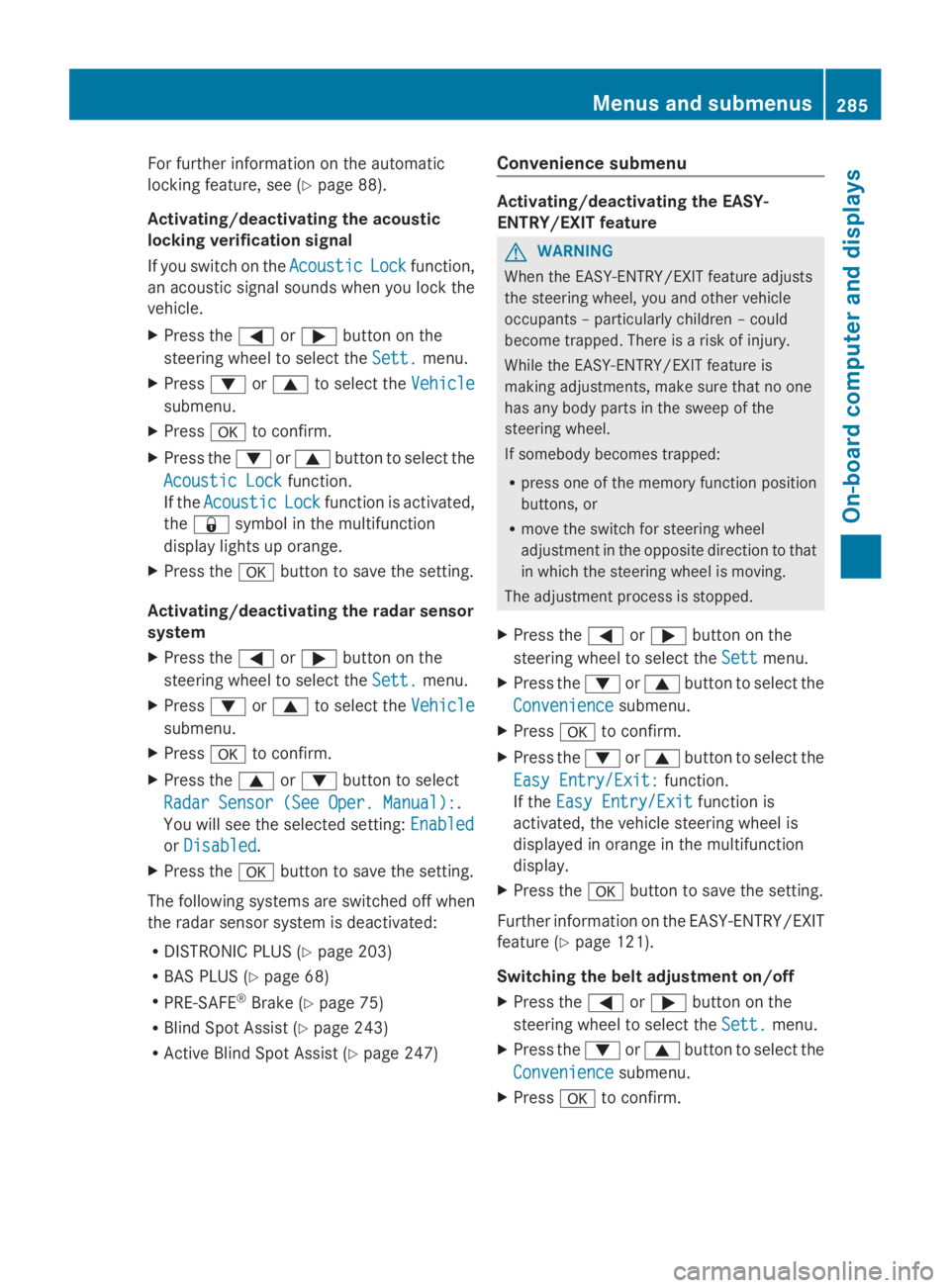
For further information on the automatic
locking feature, see (Ypage 88).
Activating/deactivating the acoustic
locking verification signal
If you switch on theAcousticAcousticLockLockfunction,
an acoustic signal sounds when you lock the
vehicle.
XPress the�Yor�ebutton on the
steering wheel to select theSett.Sett.menu.
XPress�dor�cto select theVehicleVehicle
submenu.
XPress�vto confirm.
XPress the�dor�cbutton to select the
Acoustic LockAcoustic Lockfunction.
If theAcousticAcousticLockLockfunction is activated,
the�7symbol in the multifunction
display lights up orange.
XPress the�vbutton to save the setting.
Activating/deactivating the radar sensor
system
XPress the�Yor�ebutton on the
steering wheel to select theSett.Sett.menu.
XPress�dor�cto select theVehicleVehicle
submenu.
XPress�vto confirm.
XPress the�cor�dbutton to select
Radar Sensor (See Oper. Manual):Radar Sensor (See Oper. Manual):.
You will see the selected setting:EnabledEnabled
orDisabledDisabled.
XPress the�vbutton to save the setting.
The following systems are switched off when
the radar sensor system is deactivated:
RDISTRONIC PLUS (Ypage 203)
RBAS PLUS (Ypage 68)
RPRE-SAFE®Brake (Ypage 75)
RBlind Spot Assist (Ypage 243)
RActive Blind Spot Assist (Ypage 247)
Convenience submenu
Activating/deactivating the EASY-
ENTRY/EXIT feature
GWARNING
When the EASY-ENTRY/EXIT feature adjusts
the steering wheel, you and other vehicle
occupants – particularly children – could
become trapped. There is a risk of injury.
While the EASY-ENTRY/EXIT feature is
making adjustments, make sure that no one
has any body parts in the sweep of the
steering wheel.
If somebody becomes trapped:
Rpress one of the memory function position
buttons, or
Rmove the switch for steering wheel
adjustment in the opposite direction to that
in which the steering wheel is moving.
The adjustment process is stopped.
XPress the�Yor�ebutton on the
steering wheel to select theSettSettmenu.
XPress the�dor�cbutton to select the
ConvenienceConveniencesubmenu.
XPress�vto confirm.
XPress the�dor�cbutton to select the
Easy Entry/Exit:Easy Entry/Exit:function.
If theEasy Entry/ExitEasy Entry/Exitfunction is
activated, the vehicle steering wheel is
displayed in orange in the multifunction
display.
XPress the�vbutton to save the setting.
Further information on the EASY-ENTRY/EXIT
feature (Ypage 121).
Switching the belt adjustment on/off
XPress the�Yor�ebutton on the
steering wheel to select theSett.Sett.menu.
XPress the�dor�cbutton to select the
ConvenienceConveniencesubmenu.
XPress�vto confirm.
Menus and submenus285
On-board computer and displays
Z
Page 375 of 462
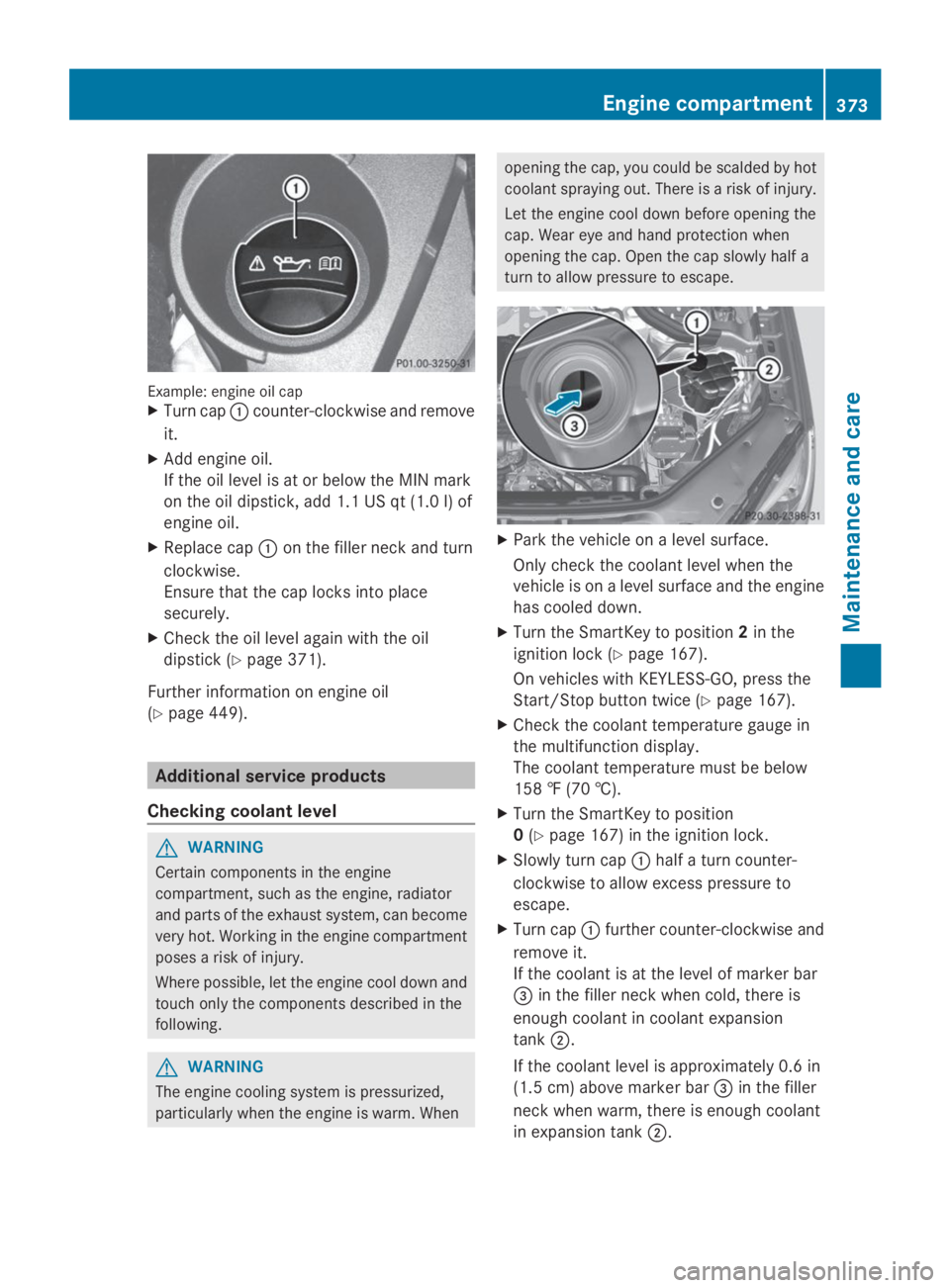
Example: engine oil capXTurn cap�Ccounter-clockwise and remove
it.
XAdd engine oil.
If the oil level is at or below the MIN mark
on the oil dipstick, add 1.1 US qt (1.0 l) of
engine oil.
XReplace cap�Con the filler neck and turn
clockwise.
Ensure that the cap locks into place
securely.
XCheck the oil level again with the oil
dipstick (Ypage 371).
Further information on engine oil
(Ypage 449).
Additional service products
Checking coolant level
GWARNING
Certain components in the engine
compartment, such as the engine, radiator
and parts of the exhaust system, can become
very hot. Working in the engine compartment
poses a risk of injury.
Where possible, let the engine cool down and
touch only the components described in the
following.
GWARNING
The engine cooling system is pressurized,
particularly when the engine is warm. When
opening the cap, you could be scalded by hot
coolant spraying out. There is a risk of injury.
Let the engine cool down before opening the
cap. Wear eye and hand protection when
opening the cap. Open the cap slowly half a
turn to allow pressure to escape.
XPark the vehicle on a level surface.
Only check the coolant level when the
vehicle is on a level surface and the engine
has cooled down.
XTurn the SmartKey to position2in the
ignition lock (Ypage 167).
On vehicles with KEYLESS-GO, press the
Start/Stop button twice (Ypage 167).
XCheck the coolant temperature gauge in
the multifunction display.
The coolant temperature must be below
158 ‡ (70 †).
XTurn the SmartKey to position
0(Ypage 167) in the ignition lock.
XSlowly turn cap�Chalf a turn counter-
clockwise to allow excess pressure to
escape.
XTurn cap�Cfurther counter-clockwise and
remove it.
If the coolant is at the level of marker bar
�
Page 376 of 462
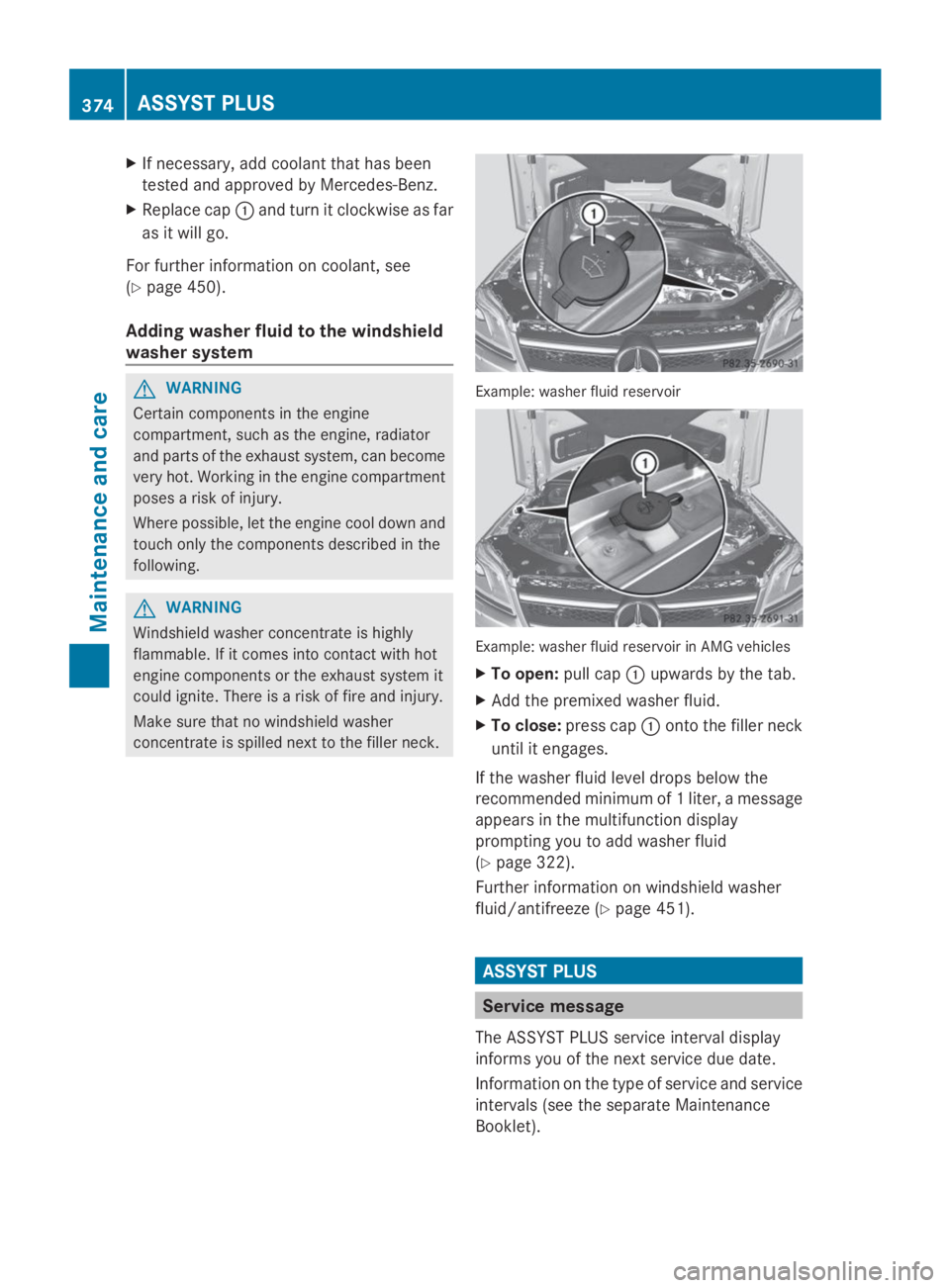
XIf necessary, add coolant that has been
tested and approved by Mercedes-Benz.
XReplace cap�Cand turn it clockwise as far
as it will go.
For further information on coolant, see
(Ypage 450).
Adding washer fluid to the windshield
washer system
GWARNING
Certain components in the engine
compartment, such as the engine, radiator
and parts of the exhaust system, can become
very hot. Working in the engine compartment
poses a risk of injury.
Where possible, let the engine cool down and
touch only the components described in the
following.
GWARNING
Windshield washer concentrate is highly
flammable. If it comes into contact with hot
engine components or the exhaust system it
could ignite. There is a risk of fire and injury.
Make sure that no windshield washer
concentrate is spilled next to the filler neck.
Example: washer fluid reservoir
Example: washer fluid reservoir in AMG vehicles
XTo open:pull cap�Cupwards by the tab.
XAdd the premixed washer fluid.
XTo close:press cap�Conto the filler neck
until it engages.
If the washer fluid level drops below the
recommended minimum of 1 liter, a message
appears in the multifunction display
prompting you to add washer fluid
(Ypage 322).
Further information on windshield washer
fluid/antifreeze (Ypage 451).
ASSYST PLUS
Service message
The ASSYST PLUS service interval display
informs you of the next service due date.
Information on the type of service and service
intervals (see the separate Maintenance
Booklet).
374ASSYST PLUS
Maintenance and care
Page 396 of 462
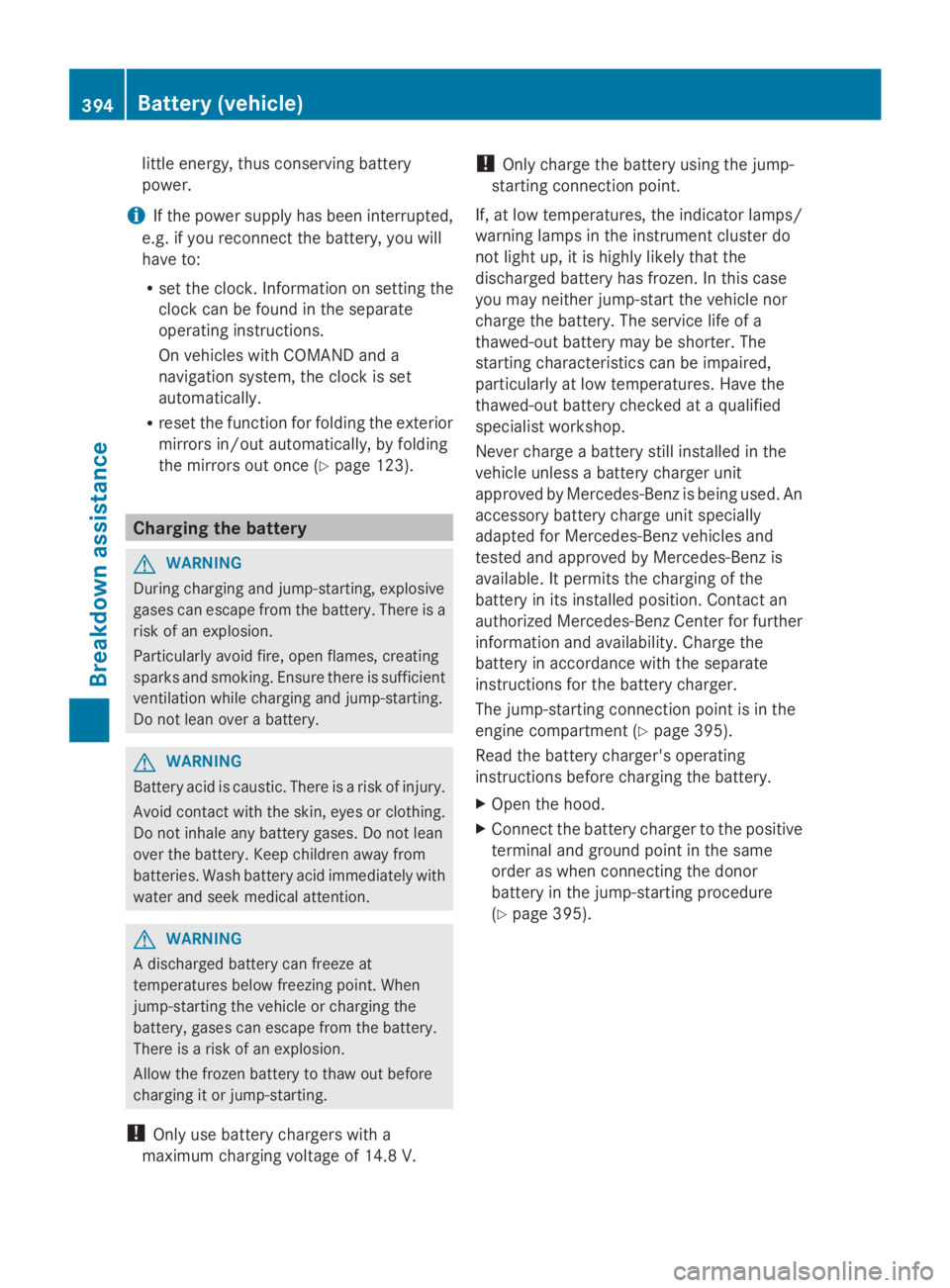
little energy, thus conserving battery
power.
iIf the power supply has been interrupted,
e.g. if you reconnect the battery, you will
have to:
Rset the clock. Information on setting the
clock can be found in the separate
operating instructions.
On vehicles with COMAND and a
navigation system, the clock is set
automatically.
Rreset the function for folding the exterior
mirrors in/out automatically, by folding
the mirrors out once (Ypage 123).
Charging the battery
GWARNING
During charging and jump-starting, explosive
gases can escape from the battery. There is a
risk of an explosion.
Particularly avoid fire, open flames, creating
sparks and smoking. Ensure there is sufficient
ventilation while charging and jump-starting.
Do not lean over a battery.
GWARNING
Battery acid is caustic. There is a risk of injury.
Avoid contact with the skin, eyes or clothing.
Do not inhale any battery gases. Do not lean
over the battery. Keep children away from
batteries. Wash battery acid immediately with
water and seek medical attention.
GWARNING
A discharged battery can freeze at
temperatures below freezing point. When
jump-starting the vehicle or charging the
battery, gases can escape from the battery.
There is a risk of an explosion.
Allow the frozen battery to thaw out before
charging it or jump-starting.
!Only use battery chargers with a
maximum charging voltage of 14.8 V.
!Only charge the battery using the jump-
starting connection point.
If, at low temperatures, the indicator lamps/
warning lamps in the instrument cluster do
not light up, it is highly likely that the
discharged battery has frozen. In this case
you may neither jump-start the vehicle nor
charge the battery. The service life of a
thawed-out battery may be shorter. The
starting characteristics can be impaired,
particularly at low temperatures. Have the
thawed-out battery checked at a qualified
specialist workshop.
Never charge a battery still installed in the
vehicle unless a battery charger unit
approved by Mercedes-Benz is being used. An
accessory battery charge unit specially
adapted for Mercedes-Benz vehicles and
tested and approved by Mercedes-Benz is
available. It permits the charging of the
battery in its installed position. Contact an
authorized Mercedes-Benz Center for further
information and availability. Charge the
battery in accordance with the separate
instructions for the battery charger.
The jump-starting connection point is in the
engine compartment (Ypage 395).
Read the battery charger's operating
instructions before charging the battery.
XOpen the hood.
XConnect the battery charger to the positive
terminal and ground point in the same
order as when connecting the donor
battery in the jump-starting procedure
(Ypage 395).
394Battery (vehicle)
Breakdown assistance
Page 401 of 462
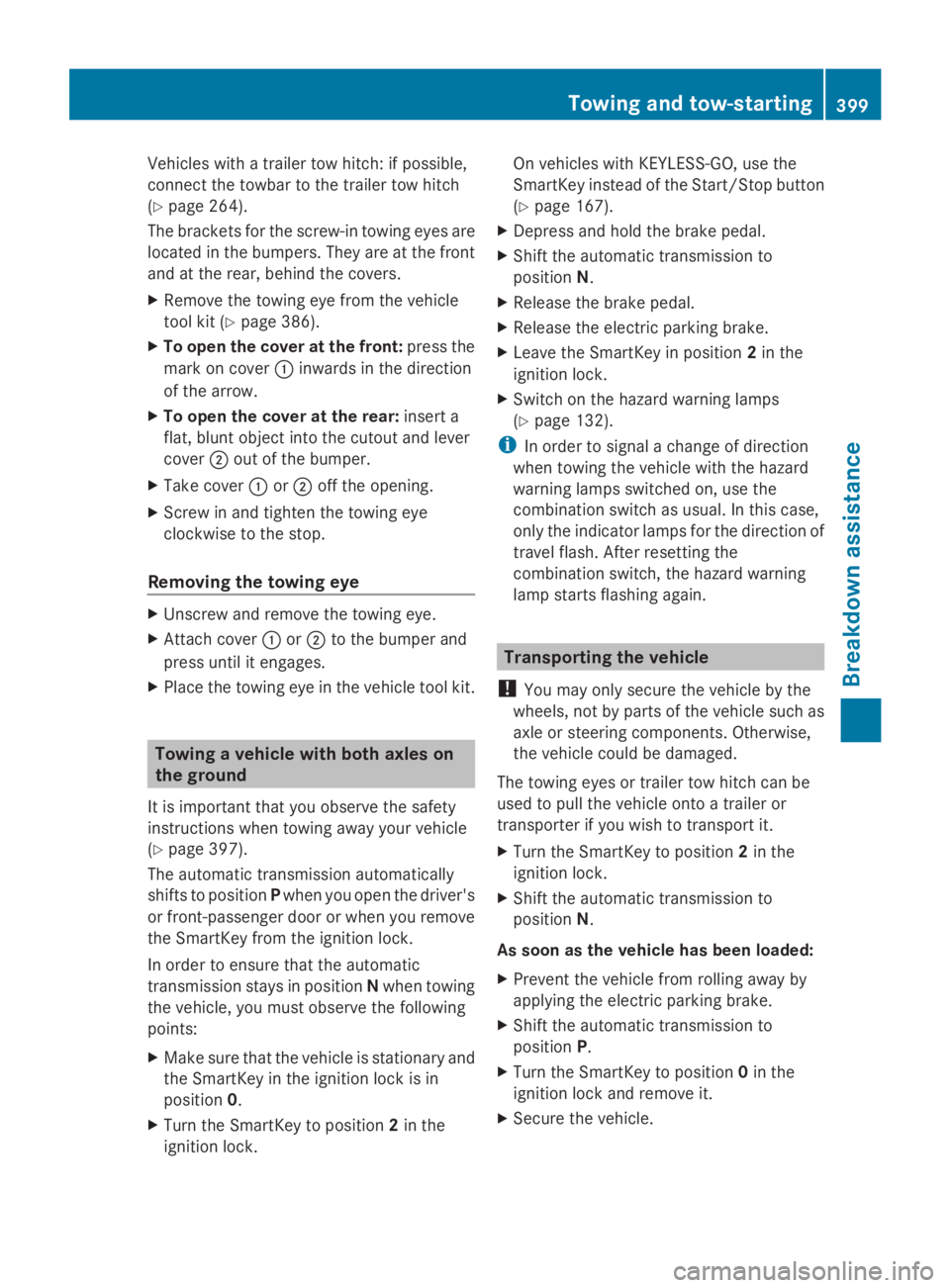
Vehicles with a trailer tow hitch: if possible,
connect the towbar to the trailer tow hitch
(Ypage 264).
The brackets for the screw-in towing eyes are
located in the bumpers. They are at the front
and at the rear, behind the covers.
XRemove the towing eye from the vehicle
tool kit (Ypage 386).
XTo open the cover at the front:press the
mark on cover�Cinwards in the direction
of the arrow.
XTo open the cover at the rear:insert a
flat, blunt object into the cutout and lever
cover�Dout of the bumper.
XTake cover�Cor�Doff the opening.
XScrew in and tighten the towing eye
clockwise to the stop.
Removing the towing eye
XUnscrew and remove the towing eye.
XAttach cover�Cor�Dto the bumper and
press until it engages.
XPlace the towing eye in the vehicle tool kit.
Towing a vehicle with both axles on
the ground
It is important that you observe the safety
instructions when towing away your vehicle
(Ypage 397).
The automatic transmission automatically
shifts to positionPwhen you open the driver's
or front-passenger door or when you remove
the SmartKey from the ignition lock.
In order to ensure that the automatic
transmission stays in positionNwhen towing
the vehicle, you must observe the following
points:
XMake sure that the vehicle is stationary and
the SmartKey in the ignition lock is in
position0.
XTurn the SmartKey to position2in the
ignition lock.
On vehicles with KEYLESS-GO, use the
SmartKey instead of the Start/Stop button
(Ypage 167).
XDepress and hold the brake pedal.
XShift the automatic transmission to
positionN.
XRelease the brake pedal.
XRelease the electric parking brake.
XLeave the SmartKey in position2in the
ignition lock.
XSwitch on the hazard warning lamps
(Ypage 132).
iIn order to signal a change of direction
when towing the vehicle with the hazard
warning lamps switched on, use the
combination switch as usual. In this case,
only the indicator lamps for the direction of
travel flash. After resetting the
combination switch, the hazard warning
lamp starts flashing again.
Transporting the vehicle
!You may only secure the vehicle by the
wheels, not by parts of the vehicle such as
axle or steering components. Otherwise,
the vehicle could be damaged.
The towing eyes or trailer tow hitch can be
used to pull the vehicle onto a trailer or
transporter if you wish to transport it.
XTurn the SmartKey to position2in the
ignition lock.
XShift the automatic transmission to
positionN.
As soon as the vehicle has been loaded:
XPrevent the vehicle from rolling away by
applying the electric parking brake.
XShift the automatic transmission to
positionP.
XTurn the SmartKey to position0in the
ignition lock and remove it.
XSecure the vehicle.
Towing and tow-starting399
Breakdown assistance
Z
Page 442 of 462
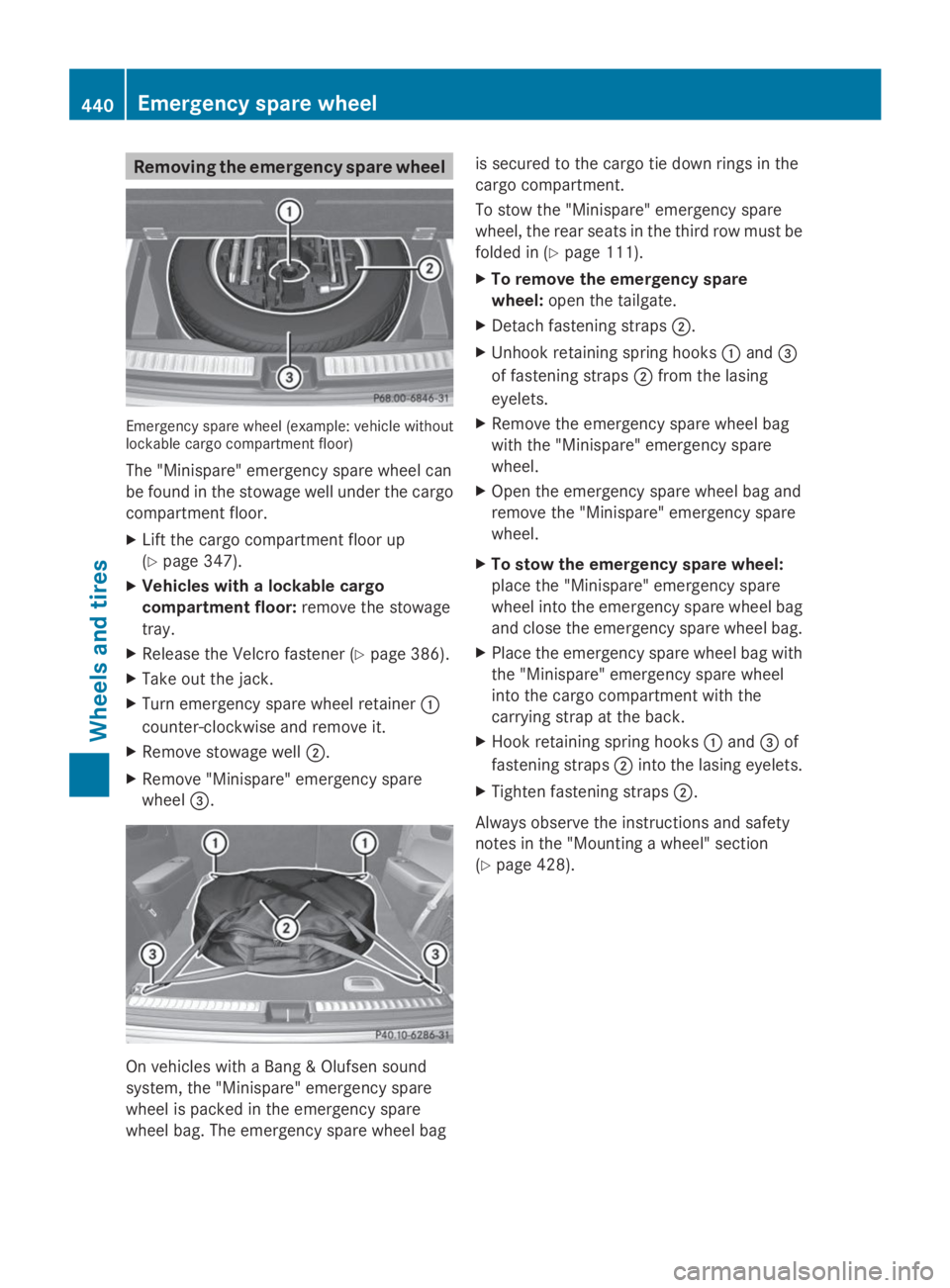
Removing the emergency spare wheel
Emergency spare wheel (example: vehicle withoutlockable cargo compartment floor)
The "Minispare" emergency spare wheel can
be found in the stowage well under the cargo
compartment floor.
XLift the cargo compartment floor up
(Ypage 347).
XVehicles with a lockable cargo
compartment floor:remove the stowage
tray.
XRelease the Velcro fastener (Ypage 386).
XTake out the jack.
XTurn emergency spare wheel retainer�C
counter-clockwise and remove it.
XRemove stowage well�D.
XRemove "Minispare" emergency spare
wheel�