2014 MERCEDES-BENZ GL-Class page 29
[x] Cancel search: page 29Page 109 of 270
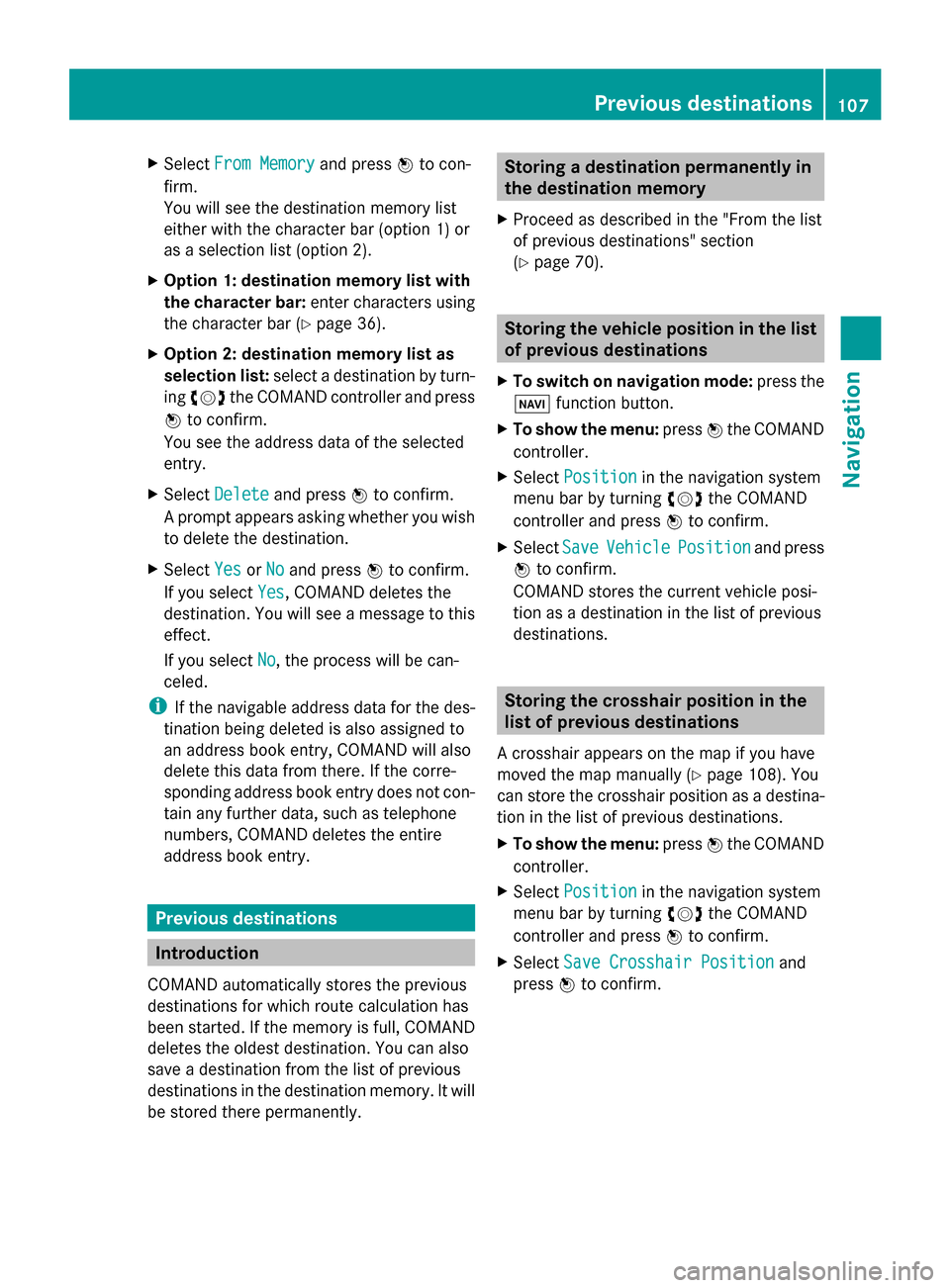
X
Select From Memory
From Memory and press0098to con-
firm.
You will see the destination memory list
either with the character bar (option 1) or
as a selection list (option 2).
X Option 1: destination memory list with
the character bar: enter characters using
the character bar (Y page 36).
X Option 2: destination memory list as
selection list: select a destination by turn-
ing 00790052007A the COMAND controller and press
0098 to confirm.
You see the address data of the selected
entry.
X Select Delete
Delete and press 0098to confirm.
A prompt appears asking whether you wish
to delete the destination.
X Select Yes
Yes orNo No and press 0098to confirm.
If you select Yes
Yes , COMAND deletes the
destination. You will see a message to this
effect.
If you select No No, the process will be can-
celed.
i If the navigable address data for the des-
tination being deleted is also assigned to
an address book entry, COMAND will also
delete this data from there. If the corre-
sponding address book entry does not con-
tain any further data, such as telephone
numbers, COMAND deletes the entire
address book entry. Previous destinations
Introduction
COMAND automatically stores the previous
destinations for which route calculation has
been started. If the memory is full, COMAND
deletes the oldest destination. You can also
save a destination from the list of previous
destinations in the destination memory. It will
be stored there permanently. Storing a destination permanently in
the destination memory
X Proceed as described in the "From the list
of previous destinations" section
(Y page 70). Storing the vehicle position in the list
of previous destinations
X To switch on navigation mode: press the
00BE function button.
X To show the menu: press0098the COMAND
controller.
X Select Position Position in the navigation system
menu bar by turning 00790052007Athe COMAND
controller and press 0098to confirm.
X Select Save
SaveVehicle
Vehicle Position
Position and press
0098 to confirm.
COMAND stores the current vehicle posi-
tion as a destination in the list of previous
destinations. Storing the crosshair position in the
list of previous destinations
A crosshair appears on the map if you have
moved the map manually (Y page 108). You
can store the crosshair position as a destina-
tion in the list of previous destinations.
X To show the menu: press0098the COMAND
controller.
X Select Position
Position in the navigation system
menu bar by turning 00790052007Athe COMAND
controller and press 0098to confirm.
X Select Save Crosshair Position
Save Crosshair Position and
press 0098to confirm. Previous destinations
107Navigation Z
Page 111 of 270
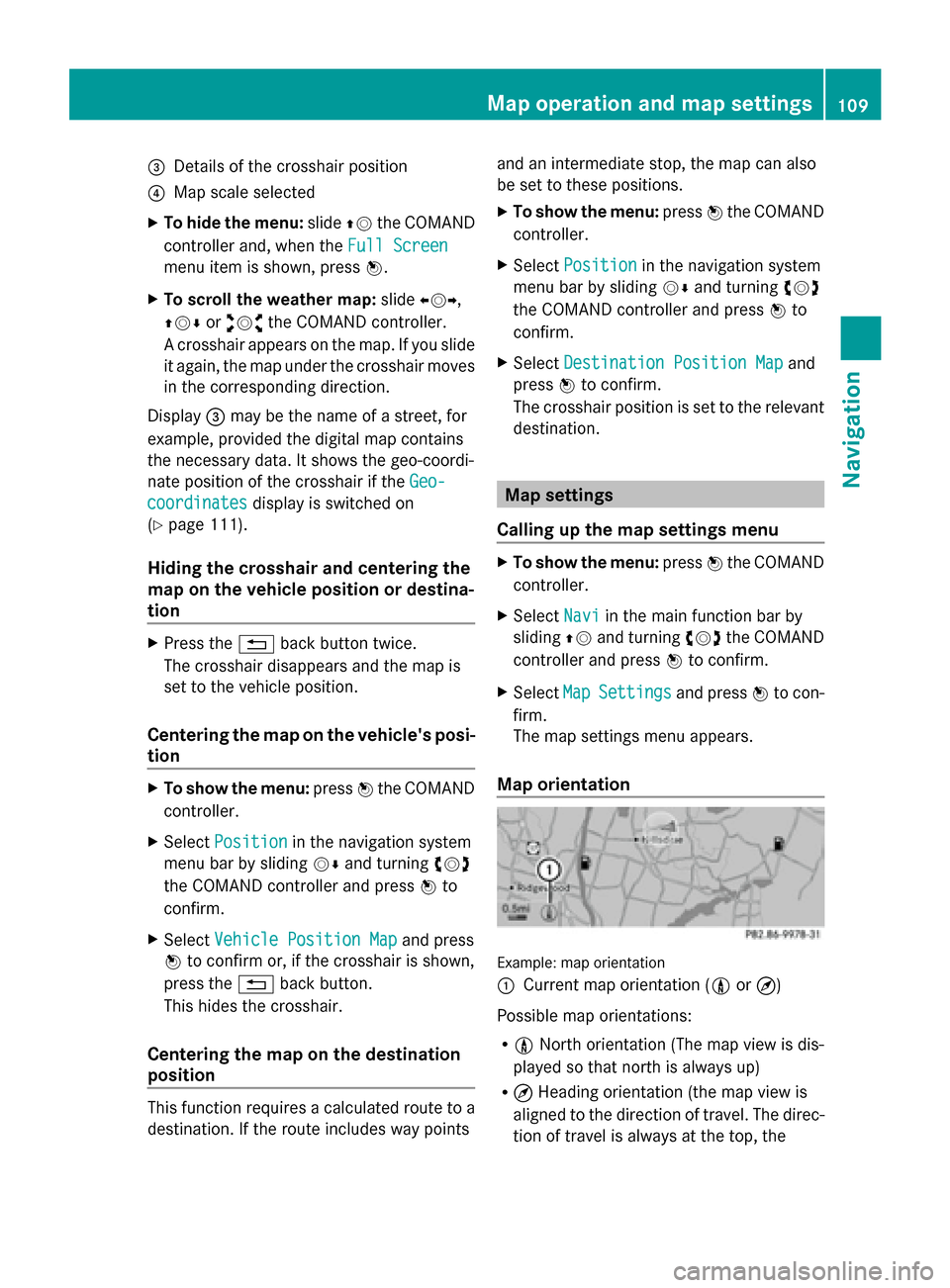
0087
Details of the crosshair position
0085 Map scale selected
X To hide the menu: slide00970052the COMAND
controller and, when the Full Screen
Full Screen
menu item is shown, press 0098.
X To scroll the weather map: slide009500520096,
009700520064 or009100520078 the COMAND controller.
A crosshair appears on the map. If you slide
it again, the map under the crosshair moves
in the corresponding direction.
Display 0087may be the name of a street, for
example, provided the digital map contains
the necessary data. It shows the geo-coordi-
nate position of the crosshair if the Geo-
Geo-
coordinates
coordinates display is switched on
(Y page 111).
Hiding the crosshair and centering the
map on the vehicle position or destina-
tion X
Press the 0038back button twice.
The crosshair disappears and the map is
set to the vehicle position.
Centering the map on the vehicle's posi-
tion X
To show the menu: press0098the COMAND
controller.
X Select Position
Position in the navigation system
menu bar by sliding 00520064and turning 00790052007A
the COMAND controller and press 0098to
confirm.
X Select Vehicle Position Map Vehicle Position Map and press
0098 to confirm or, if the crosshair is shown,
press the 0038back button.
This hides the crosshair.
Centering the map on the destination
position This function requires a calculated route to a
destination. If the route includes way points and an intermediate stop, the map can also
be set to these positions.
X
To show the menu: press0098the COMAND
controller.
X Select Position
Position in the navigation system
menu bar by sliding 00520064and turning 00790052007A
the COMAND controller and press 0098to
confirm.
X Select Destination Position Map
Destination Position Map and
press 0098to confirm.
The crosshair position is set to the relevant
destination. Map settings
Calling up the map settings menu X
To show the menu: press0098the COMAND
controller.
X Select Navi
Navi in the main function bar by
sliding 00970052and turning 00790052007Athe COMAND
controller and press 0098to confirm.
X Select Map MapSettings
Settings and press0098to con-
firm.
The map settings menu appears.
Map orientation Example: map orientation
0043
Current map orientation (005B or¤)
Possible map orientations:
R 005B North orientation (The map view is dis-
played so that north is always up)
R ¤ Heading orientation (the map view is
aligned to the direction of travel. The direc-
tion of travel is always at the top, the Map operation and map settings
109Navigation Z
Page 114 of 270

0087
Current vehicle position: longitude coor-
dinates
0085 Number of GPS satellites currently being
used
There must be sufficient GPS reception for all
displays to be shown. If this is not the case,
the display will be grayed out. Height dis-
play 0043may vary from the actual value,
because the navigation system uses the GPS
signals for the calculation.
During the "Move map" function, you will see
the geo-coordinates of the crosshair position.
Height display 0043and number of satellites
used 0085are not displayed. Display switched off
0043
Current map orientation
While moving the map, you will see additional
data, depending on the crosshair position, if
the digital map supports this data. A street
name, for example, can be shown here
(Y page 108).
Coordinates on the map X
To show the menu: press0098the COMAND
controller.
X Select Navi
Navi in the main function bar by
sliding 00970052and turning 00790052007Athe COMAND
controller and press 0098to confirm.
X Select Map
Map Settings Settings and press0098to con-
firm.
The map settings menu appears.
X Select Compass On Map
Compass On Map and press0098to
confirm.
A menu appears. X
Select Never
Never, When Off-Road When Off-Road orWhen
When
Route Guidance Inactive
Route Guidance Inactive and press0098
to confirm.
The selected setting is accepted.
Switching additional information on/
off Switching the topographic map on/off
X
To show the menu: press0098the COMAND
controller.
X Select Navi Naviin the main function bar by
sliding 00970052and turning 00790052007Athe COMAND
controller and press 0098to confirm.
X Select Map
MapSettings
Settings and press0098to con-
firm.
The map settings menu appears.
X Select Topographic Map Topographic Map and press0098to
confirm.
Depending on the previous status, switch
the option on 0073or off 0053.
The topographical map uses different colors
to depict elevation. The color key generally
reflects the topography's dominant vegeta-
tion or the ground's perceived color when
seen from the air, for example:
R green (grass) for lowland
R yellow, brown (woodland) for hills
R gray (stone) and white (snow) for moun-
tains Example: highway information
Switching highway information on/off112
Map operation and map settingsNavigation
Page 117 of 270

The calculated route may include an area to
be avoided if:
R your destination is located in such an area.
R the route uses roads that lead through an
area to be avoided.
i Highways within blocked areas are always
taken into consideration in the route cal-
culation.
Defining an area for the first time X
To switch to navigation mode: press the
00BE button.
X To show the menu: press0098the COMAND
controller.
X Select Navi
Navi in the main function bar by
sliding 00970052and turning 00790052007Athe COMAND
controller and press 0098to confirm.
X Select Avoid Area Avoid Area and press0098to con-
firm.
If you have not previously blocked an area,
a menu appears. X
Select Using Map
Using Map ,From Memory From Memory orFrom
From
Personal POIs
Personal POIs and press0098to confirm.
If you select Using Map
Using Map, the map with the
crosshair appears.
If you select From Memory
From Memory orFrom Per‐ From Per‐
sonal POIs
sonal POIs, either the destination mem-
ory or the list of categories for POIs
appears. R
Destination memory (Y page 70)
R List of categories for personal POIs
(Y page 85)
X Select the desired destination or personal
POI and press 0098to confirm.
X When the destination address is displayed,
select Continue Continue and press0098to confirm.
The map appears.
The crosshair marks the center of the area
that is to be avoided.
X To scroll the weather map: slide009500520096,
009700520064 or009100520078 the COMAND controller.
X To set the map scale: as soon as you turn
00790052007A the COMAND controller, the scale bar
appears. Turning clockwise zooms out from
the map; turning counter-clockwise zooms
in.
X Turn 00790052007A until the desired scale is set.
X To apply a block: press0098the COMAND
controller.
A red square appears on the map. X
To adjust the size of the square: turn
00790052007A the COMAND controller.
The square is enlarged or reduced.
X To confirm the settings: press0098.
The list appears. The previously selected
area to be avoided has been added and
activated.
You can also determine additional areas to be
avoided (Y page 116). Additional settings
115Navigation Z
Page 118 of 270

Defining further areas
X
To switch to navigation mode: press the
00BE button.
X To show the menu: press0098the COMAND
controller.
X Select Navi
Navi in the main function bar by
sliding 00970052and turning 00790052007Athe COMAND
controller and press 0098to confirm.
X Select Avoid Area
Avoid Area and press0098to con-
firm.
If you have already selected one or more
areas to avoid, a list of areas appears. Example: list of areas
i
Available positions in the list are named
Empty
Empty and are shown in gray.
X Select Avoid New Area Avoid New Area by turning00790052007A
the COMAND controller and press 0098to
confirm.
A menu appears. X
Select Using Map Using Map ,From Memory
From Memory orFrom
From
Personal POIs
Personal POIs and press0098to confirm.
If you select Using Map
Using Map, the map with the
crosshair appears.
If you select From Memory From Memory orFrom Per‐
From Per‐
sonal POIs
sonal POIs, either the destination mem-
ory or the list of categories for POIs
appears.
R Destination memory (Y page 70)
R List of categories for personal POIs
(Y page 85)
X Select the desired destination or personal
POI and press 0098to confirm.
X When the destination address is displayed,
select Continue Continue and press0098to confirm.
The map appears.
X To avoid a new area: call up the area menu
again ( Ypage 115).
Switching an avoided area on/off X
Call up the area list ( Ypage 116).
X Select an entry in the list by turning 00790052007A
the COMAND controller and press 0098to
confirm.
The avoided area is switched on 0073or off
0053 depending on the previous status.
Displaying and changing an avoided
area X
Call up the area list ( Ypage 116).
X Select an entry in the list by turning 00790052007A
the COMAND controller.
X Slide 00520096the COMAND controller and
press 0098to confirm.
X Select Display Display /
/Change
Change and press 0098to
confirm.
The area to be avoided is indicated in the
map.
X To change the location of the area: slide
009500520096 ,009700520064 or009100520078 the COMAND control-
ler.
The area is moved on the map. 116
Additional settingsNavigation
Page 119 of 270

X
To adjust the size of the area: turn
00790052007A the COMAND controller.
The area is enlarged or reduced.
X To confirm the change: press0098the
COMAND controller.
The list appears and the change is entered.
Deleting a set area X
Call up the area list (Y page 116).
X Select an entry in the list by turning 00790052007A
the COMAND controller.
X Slide 00520096the COMAND controller and
press 0098to confirm.
X Select Delete
Delete and press 0098to confirm.
A query appears asking whether the entry
should be deleted.
X Select Yes
Yes orNo No.
If you select Yes
Yes, the entry is deleted.
If you select No
No, the process will be can-
celed. SIRIUS XM service
Displaying SIRIUS XM service informa-
tion You can display the SIRIUS XM service infor-
mation.
X To show the menu: press0098the COMAND
controller.
X Select Navi
Navi in the main function bar by
sliding 00970052and turning 00790052007Athe COMAND
controller and press 0098to confirm.
X Select SIRIUS Service SIRIUS Service and press0098to
confirm.
The window on the right half of the display
shows the telephone number of the pro-
vider (SIRIUS XM) and the serial number of
your service module. Registering for the SIRIUS XM traffic
report service X
Call the traffic report provider's phone
number shown on the screen.
i You can also have the satellite service
activated online. To do so, visit the SIRIUS
XM Radio website at
http://www.sirius.com (USA).
Once the connection has been established:
X Follow the instructions of the operator.
The activation process may take up to ten
minutes.
If registration is not included when purchas-
ing the system, your credit card details will be
required to activate your account. Compass function
You can view the current direction of travel,
the current height and the coordinates of the
current vehicle position in the compass view.
X To switch to navigation mode: press the
00BE button.
X To show the menu: press0098the COMAND
controller.
X Select Position
Position in the navigation system
menu bar by sliding 00520064and turning 00790052007A
the COMAND controller and press 0098to
confirm.
X Select Compass
Compass and press 0098to confirm. Additional settings
117Navigation Z
Page 121 of 270

is a risk of fatal injury. Therefore never leave
the engine running in enclosed spaces with-
out sufficient ventilation.
Introduction The digital maps generated by the map soft-
ware become outdated in the same way as
conventional road maps. Optimal route guid-
ance can only be provided by the navigation
system in conjunction with the most up-to-
date map software.
Information about new versions of the digital
map can be obtained from an authorized
Mercedes-Benz Center. You can have the dig-
ital map updated there with a DVD, or you can
update it yourself.
Carrying out a manual update i
The update process can take a long time
(over an hour), depending on the size of the
digital map. During this time, you will only
be able to switch on radio mode and to
accept incoming calls. The update will be
completed more quickly if the vehicle is
stationary.
If you start the update with the engine
switched off and the starter battery has
insufficient power, COMAND may automat-
ically switch off. This protects the battery.
If this occurs, restart the update with the
engine running.
X Insert the DVD:
R
in the single DVD drive (Y page 188)
R in the DVD changer (Y page 188)
COMAND checks whether the digital map
on the DVD is compatible with the naviga-
tion system and system software.
A prompt then appears asking if you want
to install the database. Versions of the
database currently installed and the data-
base that is to be installed are displayed.
X Select Yes
Yes orNo No and press 0098to confirm.
After selecting Yes
Yes, an activation code
must be entered when installing a database
for the first time. You will receive the acti- vation code when you buy the navigation
DVD.
If you select No
No, the process will be can-
celed.
X Enter the activation code.
After entering the activation code cor-
rectly, COMAND starts updating the digital
map. Once the update is finished, you will
see a message.
X To confirm the message: press0098the
COMAND controller.
X Take the DVD out of the slot.
While the update is running, you will see a
message to this effect and a progress bar.
The navigation system is not operational
until the update is complete.
i You cannot eject the DVD during the
update. If you switch off COMAND during
the update, the update is interrupted. It
then continues from where it was inter-
rupted when the system is restarted.
COMAND may prompt you to change the DVD
during the update.
X Press the 0065(for DVD changer) or
0062 (for single DVD drive) load/eject but-
ton.
X Take the DVD out of the slot.
X Insert the requested DVD.
Once the update has been successfully
completed, you will see a message to this
effect.
X To confirm the message: press0098the
COMAND controller.
X Take the DVD out of the slot.
The update is complete.
If the update is not successfully completed,
you will see a message that the map update
is not possible.
X To confirm the message: press0098the
COMAND controller.
X Take the DVD out of the slot. Additional settings
119Navigation Z
Page 122 of 270

Problems with the navigation system
Problem Possible causes/consequences and
0050
0050Solutions COMAND is unable to
continue route guid-
ance after the journey
has been interrupted. Route guidance is canceled if you interrupt the journey for more
than two hours.
"Interrupting the journey" refers to stopping the vehicle.
"Continuing route guidance" refers to switching COMAND back on
and driving on.
X Continue route guidance (Y page 92).Problem Possible causes/consequences and
0050 0050Solutions COMAND is unable to
determine the vehicle's
position. COMAND has to redetermine the position of the vehicle if the
vehicle has been transported.
Example:
R
After transporting the vehicle by ferry
R After transporting the vehicle by motorail
R After the vehicle has been towed
X Start the vehicle and pull away.
COMAND determines the vehicle's position. Depending on the
driving situation, this may take some time.
Route guidance may be restricted during the determination of
the vehicle's position.
When positioning is complete, route guidance is resumed with
navigation announcements and route guidance displays. 120
Problems with the navigation systemNavigation