Page 210 of 354

0083
Outside temperature or speed
(Ypage 215)
0084 Time
006B Transfer case position (Y page 193)
X To show menu bar 0085:press the 0059
or 0065 button on the steering wheel.
Menu bar 0085disappears after a few seconds.
Text field 0087shows the selected menu or
submenu as well as display messages.
For further information on displaying the
transmission position, see (Y page 146).
i You can set the time using the audio
system or COMAND, see the separate
operating instructions.
The following messages may appear in the
multifunction display:
0097 Upshift indicator (Y page 151)
00B2 Cruise control (Y page 168)
LIM
LIM SPEEDTRONIC (Y
page 174)
00A7 ECO start/stop function (AMG
vehicles) (Y page 141)
LOW LOW
RANGE RANGE LOW RANGE off-road gear
(Y
page 194)
00D9 HOLD function (Y page 188)Menus and submenus
Menu overview
Press the 0059or0065 button on the
steering wheel to call up the menu bar and
select a menu.
Operating the on-board computer
(Y page 206).
Depending on the equipment installed in the
vehicle, you can call up the following menus:
R Trip
Trip menu (Y page 208)
R Navi Navi menu (navigation instructions)
(Y page 209)
R Audio
Audio menu (Y page 211)
R Tel
Tel menu (telephone) (Y page 212)R
DriveAssist
DriveAssist menu (assistance)
(Y page 213)
R Serv.
Serv. menu (Y page 214)
R Sett.
Sett. menu (Y page 214)
R AMG
AMG menu in AMG vehicles (Y page 217) Trip menu
Standard display X
Press and hold the 0038button on the
steering wheel until the Trip
Tripmenu with
trip odometer 0043and odometer 0044is
shown.
Trip computer "From start" or "From
reset" Example: trip computer "From Start"
0043
Distance
0044 Time
0087 Average speed
0085 Average fuel consumption
X Press the 0059or0065 button on the
steering wheel to select the Trip Tripmenu.
X Press 0063or0064 to select From Start
From Start
or From Reset
From Reset.
The values in the From Start
From Startsubmenu are
calculated from the start of a journey whilst
the values in the From Reset
From Reset submenu are208
Menus and submenusOn-board computer and displays
Page 213 of 354

Other status indicators of the
navigation system
R
004B: you have reached the destination or an
intermediate destination.
R New Route...
New Route... orCalculating Route Calculating Route:
calculating a new route
R Off Map
Off Map orOff
Off Mapped
Mapped Road
Road: the vehicle
position is outside the area of the digital
map (off-map position).
R No Route
No Route : no route could be calculated to
the selected destination. Audio menu
Selecting a radio station 0043
Waveband
0044 Station frequency with memory position
i Station 0044is displayed with the station
frequency or station name. The memory
position is only displayed along with
station 0044if this has been stored.
X Switch on COMAND and select Radio; see
the separate operating instructions.
X Press the 0059or0065 button on the
steering wheel to select the Audio Audiomenu.
X To select a stored station: briefly press
the 0063 or0064 button.
X To select a station from the station
list: press and briefly hold the 0063
or 0064 button.
If no station list is received:
X To select a station using the station
search: press and briefly hold the 0063
or 0064 button. i
For information on switching waveband
and storing stations; see the separate
operating instructions.
i SIRIUS XM satellite radio functions like a
normal radio.
For more information on satellite radio
operation, see the separate operating
instructions.
Operating audio devices or media Display CD/DVD changer (example)
0043
Current CD in the CD/DVD changer
0044 Current title
Audio data from various audio devices or
media can be played, depending on the
equipment installed in the vehicle.
X Switch on COMAND and select the audio
player or medium (see the separate
operating instructions).
X Press the 0059or0065 button on the
steering wheel to select the Audio
Audio menu.
X To select the next/previous track:
briefly press the 0063or0064 button.
X To select a track from the track list
(rapid scrolling): press and hold the
0063 or0064 button until desired
track 0044has been reached.
If you press and hold 0063or0064, the
rapid scrolling speed is increased. Not all
audio drives or data carriers support this
function.
If track information is stored on the audio
device or medium, the multifunction display
will show the number and title of the track.
The current track does not appear in audio
AUX mode (Auxiliary audio mode: external
audio source connected). Menus and submenus
211On-board computer and displays Z
Page 214 of 354
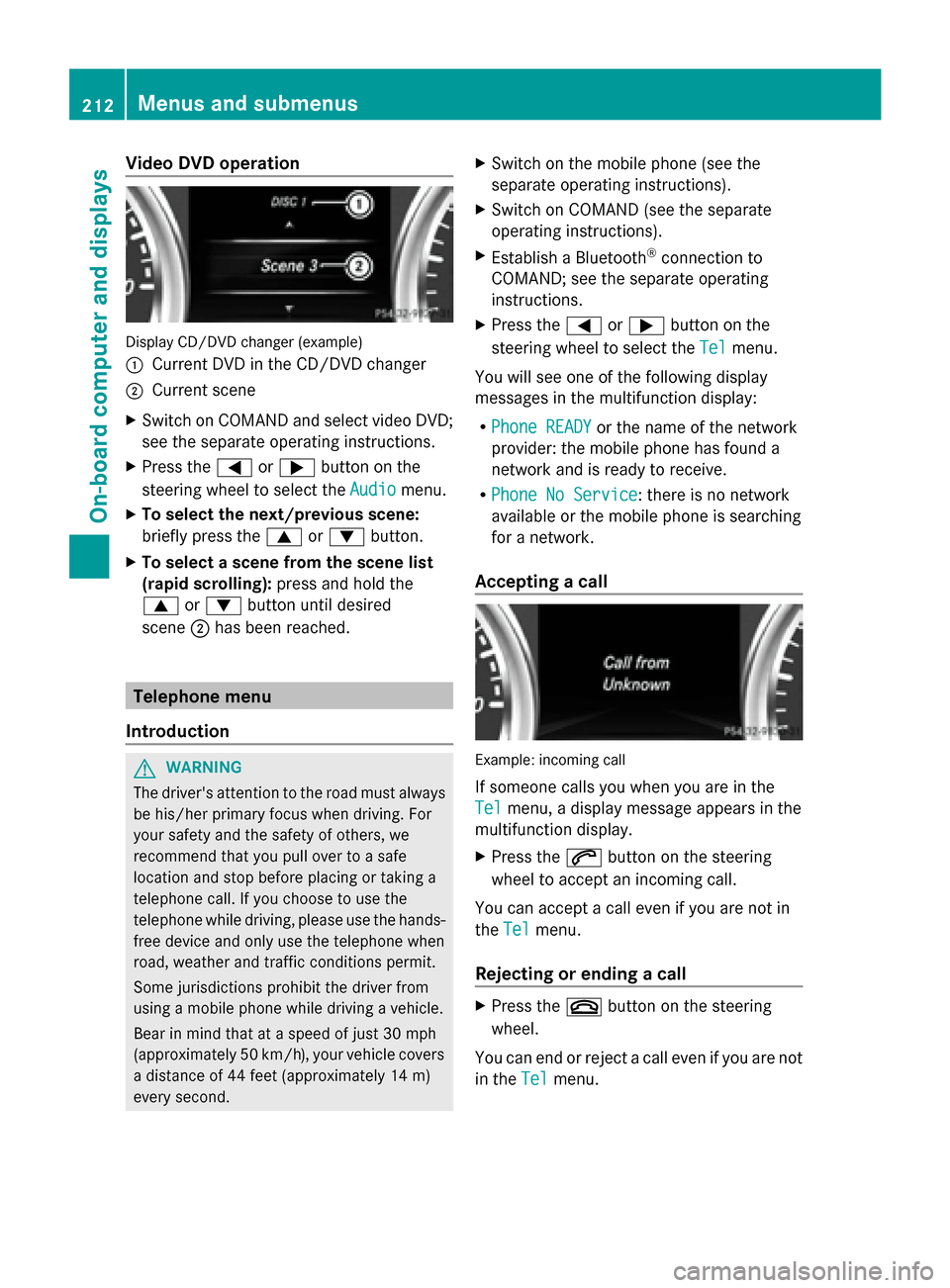
Video DVD operation
Display CD/DVD changer (example)
0043
Current DVD in the CD/DVD changer
0044 Current scene
X Switch on COMAND and select video DVD;
see the separate operating instructions.
X Press the 0059or0065 button on the
steering wheel to select the Audio
Audio menu.
X To select the next/previous scene:
briefly press the 0063or0064 button.
X To select a scene from the scene list
(rapid scrolling): press and hold the
0063 or0064 button until desired
scene 0044has been reached. Telephone menu
Introduction G
WARNING
The driver's attention to the road must always
be his/her primary focus when driving. For
your safety and the safety of others, we
recommend that you pull over to a safe
location and stop before placing or taking a
telephone call. If you choose to use the
telephone while driving, please use the hands-
free device and only use the telephone when
road, weather and traffic conditions permit.
Some jurisdictions prohibit the driver from
using a mobile phone while driving a vehicle.
Bear in mind that at a speed of just 30 mph
(approximately 50 km/h), your vehicle covers
a distance of 44 feet (approximately 14 m)
every second. X
Switch on the mobile phone (see the
separate operating instructions).
X Switch on COMAND (see the separate
operating instructions).
X Establish a Bluetooth ®
connection to
COMAND; see the separate operating
instructions.
X Press the 0059or0065 button on the
steering wheel to select the Tel Telmenu.
You will see one of the following display
messages in the multifunction display:
R Phone READY Phone READY or the name of the network
provider: the mobile phone has found a
network and is ready to receive.
R Phone No Service
Phone No Service: there is no network
available or the mobile phone is searching
for a network.
Accepting a call Example: incoming call
If someone calls you when you are in the
Tel Tel
menu, a display message appears in the
multifunction display.
X Press the 0061button on the steering
wheel to accept an incoming call.
You can accept a call even if you are not in
the Tel Tel menu.
Rejecting or ending a call X
Press the 0076button on the steering
wheel.
You can end or reject a call even if you are not
in the Tel Telmenu. 212
Menus and submenusOn-board computer and displays