2014 MERCEDES-BENZ E-Class ESP
[x] Cancel search: ESPPage 110 of 270
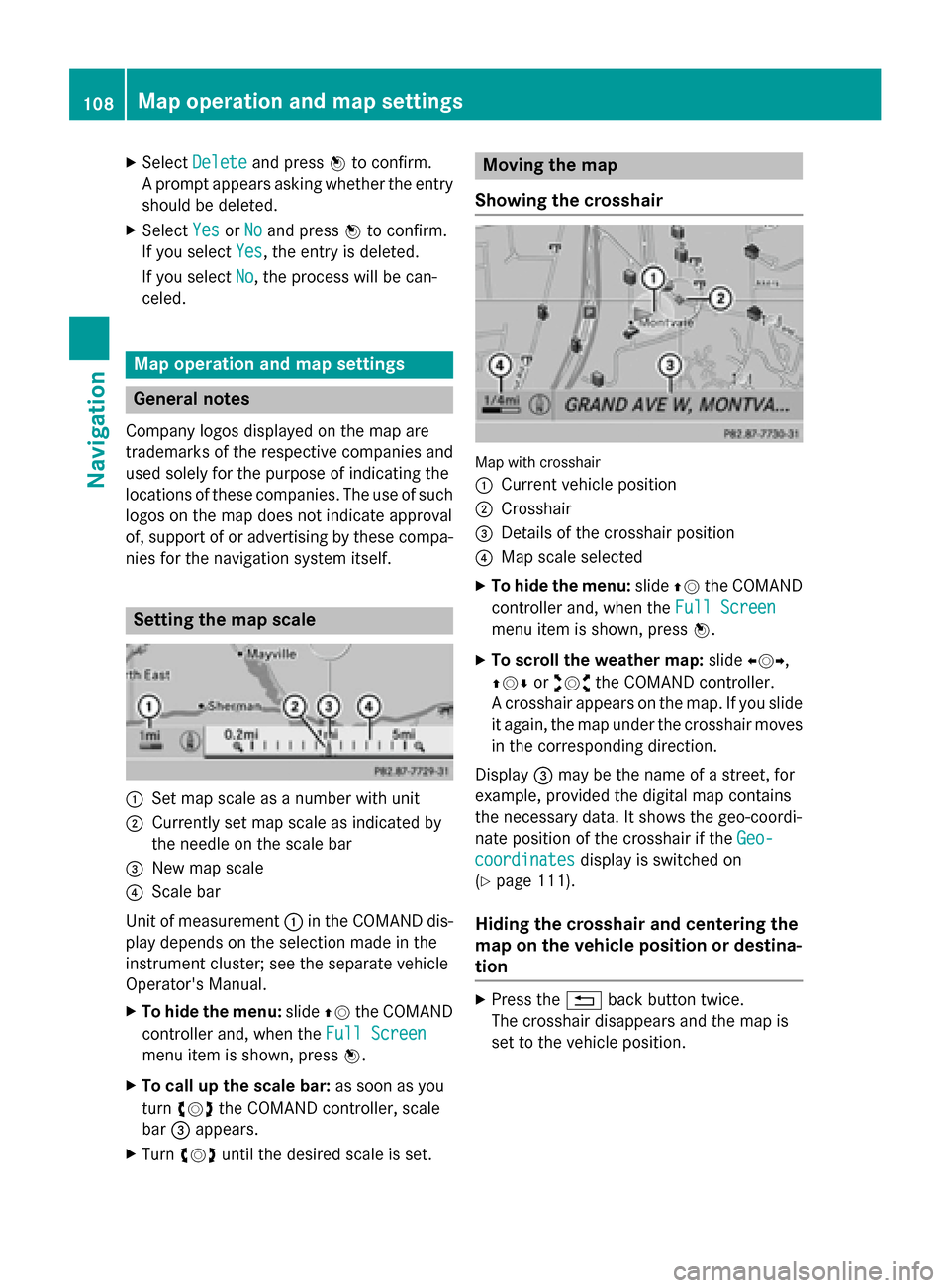
X
Select Delete
Delete and press 0098to confirm.
A prompt appears asking whether the entry
should be deleted.
X Select Yes
Yes orNo
No and press 0098to confirm.
If you select Yes
Yes, the entry is deleted.
If you select No
No, the process will be can-
celed. Map operation and map settings
General notes
Company logos displayed on the map are
trademarks of the respective companies and
used solely for the purpose of indicating the
locations of these companies. The use of such
logos on the map does not indicate approval
of, support of or advertising by these compa-
nies for the navigation system itself. Setting the map scale
0043
Set map scale as a number with unit
0044 Currently set map scale as indicated by
the needle on the scale bar
0087 New map scale
0085 Scale bar
Unit of measurement 0043in the COMAND dis-
play depends on the selection made in the
instrument cluster; see the separate vehicle
Operator's Manual.
X To hide the menu: slide00970052the COMAND
controller and, when the Full Screen
Full Screen
menu item is shown, press 0098.
X To call up the scale bar: as soon as you
turn 00790052007A the COMAND controller, scale
bar 0087appears.
X Turn 00790052007A until the desired scale is set. Moving the map
Showing the crosshair Map with crosshair
0043
Current vehicle position
0044 Crosshair
0087 Details of the crosshair position
0085 Map scale selected
X To hide the menu: slide00970052the COMAND
controller and, when the Full Screen Full Screen
menu item is shown, press 0098.
X To scroll the weather map: slide009500520096,
009700520064 or009100520078 the COMAND controller.
A crosshair appears on the map. If you slide it again, the map under the crosshair movesin the corresponding direction.
Display 0087may be the name of a street, for
example, provided the digital map contains
the necessary data. It shows the geo-coordi-
nate position of the crosshair if the Geo-
Geo-
coordinates coordinates display is switched on
(Y page 111).
Hiding the crosshair and centering the
map on the vehicle position or destina-
tion X
Press the 0038back button twice.
The crosshair disappears and the map is
set to the vehicle position. 108
Map operation and map settingsNavigation
Page 136 of 270
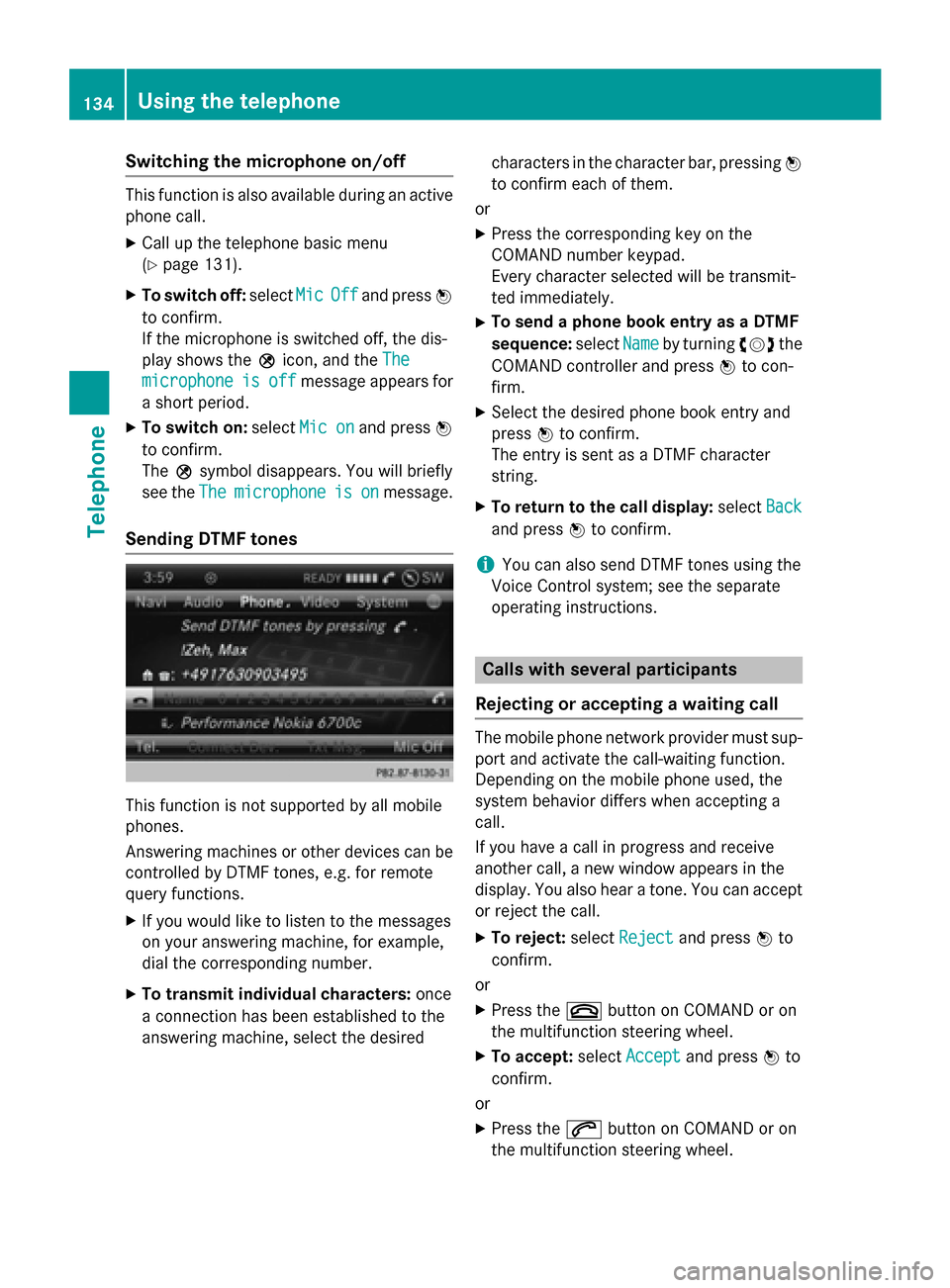
Switching the microphone on/off
This function is also available during an active
phone call.
X Call up the telephone basic menu
(Y page 131).
X To switch off: selectMic
MicOff
Offand press 0098
to confirm.
If the microphone is switched off, the dis-
play shows the 004Dicon, and the The
The
microphone microphone is
isoff
off message appears for
a short period.
X To switch on: selectMic on Mic on and press 0098
to confirm.
The 004Dsymbol disappears. You will briefly
see the The
The microphone microphone is
ison
onmessage.
Sending DTMF tones This function is not supported by all mobile
phones.
Answering machines or other devices can be
controlled by DTMF tones, e.g. for remote
query functions.
X If you would like to listen to the messages
on your answering machine, for example,
dial the corresponding number.
X To transmit individual characters: once
a connection has been established to the
answering machine, select the desired characters in the character bar, pressing
0098
to confirm each of them.
or
X Press the corresponding key on the
COMAND number keypad.
Every character selected will be transmit-
ted immediately.
X To send a phone book entry as a DTMF
sequence: selectName
Name by turning 00790052007Athe
COMAND controller and press 0098to con-
firm.
X Select the desired phone book entry and
press 0098to confirm.
The entry is sent as a DTMF character
string.
X To return to the call display: selectBack Back
and press 0098to confirm.
i You can also send DTMF tones using the
Voice Control system; see the separate
operating instructions. Calls with several participants
Rejecting or accepting a waiting call The mobile phone network provider must sup-
port and activate the call-waiting function.
Depending on the mobile phone used, the
system behavior differs when accepting a
call.
If you have a call in progress and receive
another call, a new window appears in the
display. You also hear a tone. You can accept or reject the call.
X To reject: selectReject Reject and press 0098to
confirm.
or
X Press the 0076button on COMAND or on
the multifunction steering wheel.
X To accept: selectAccept
Accept and press 0098to
confirm.
or
X Press the 0061button on COMAND or on
the multifunction steering wheel. 134
Using the telephoneTelephone
Page 142 of 270

X
Select Yes
YesorNo
No and press 0098to confirm.
If you select Yes
Yes, a selection list will appear
containing the five existing numbers.
If you select No
No, the process will be can-
celed.
X Select the number to be overwritten by
turning 00790052007Athe COMAND controller and
press 0098to confirm.
An input menu appears. The data field for
entering the new phone number is high-
lighted.
X Enter characters (Y page 33)
X Store the entry (Y page 34)Using call lists
Introduction
While the telephone is being used, COMAND
stores individual lists for both incoming and
outgoing calls (including missed calls). Call
lists are not available unless a mobile phone is connected to COMAND.
COMAND supports the PBAP Bluetooth ®
pro-
file. How COMAND processes call lists
depends on the model of the mobile phone
connected:
R Bluetooth ®
telephone with PBAP Blue-
tooth ®
profile:
The call lists are downloaded automatically from the mobile phone by COMAND as
soon as the mobile phone is connected to
COMAND.
R Bluetooth ®
telephone without PBAP Blue-
tooth ®
profile:
COMAND creates the call lists from both
incoming and outgoing calls (including
missed calls) as soon as the mobile phone
is connected to COMAND.
i For Bluetooth ®
telephones without the
PBAP Bluetooth ®
profile, the call lists in
COMAND are not synchronized with those
on your mobile phone. These calls may or may not be listed on your mobile phone,
depending on the model.
i If no mobile phone is connected, then the
Call Lists
Call Lists menu item is grayed out and
cannot be selected. If you connect a mobile phone other than the previous one to
COMAND, the previously available call listsand their entries will be deleted automati-
cally. They are still available on the mobile
phone itself.
i You will only be able to select the respec-
tive menu items once calls have been
received or dialed from COMAND.
Displaying missed calls in the COMAND
display is not supported by all mobile
phones. Opening the call list and selecting an
entry
X Press the 002Bfunction button.
X Select Call Lists Call Lists in the telephone basic
menu by sliding 00520064and turning 00790052007Athe
COMAND controller and press 0098to con-
firm.
A menu appears.
X Select Calls Received Calls Received orCalls Dialed
Calls Dialed
by turning 00790052007Aand press 0098to confirm.
The corresponding list appears.
i You can also call up the list of dialed calls
by pressing the 0061button when the tele-
phone basic menu is shown. In this case,
the list will only show phone numbers.
X Select an entry by turning 00790052007Athe
COMAND controller.
X To dial a phone number: press0098.
X To close the list: select the0039symbol
and press 0098to confirm.
or X Press the 003Dback button. 140
Using call listsTelephone
Page 150 of 270

Searching for an address book entry
Search menu with character bar
0043
¥Address book entry
0044 0048 Complete address data from the nav-
igation system
0087 Character bar
0085 0034 Phone book entry on the mobile phone
0083 Entry with voice tag
For more symbols, see the symbol overview
(Y page 137)
X Find entry (Y page 137) Creating a new entry in the address
book
You can enter address data directly into the
address book. If you store telephone num-
bers in the COMAND phone book, these are
also saved in the address book. If you store a navigation destination, COMAND creates an
address book entry which includes the com-
plete navigable address data.
X Call up the address book (Y page 147)
X Select New
New in the address book by sliding
00520064 and turning 00790052007Athe COMAND con-
troller and press 0098to confirm.
An input menu with data fields appears. Input menu with data fields
0043
Selected data field with cursor
0044 Character bar
X Enter characters (Y page 33)
X Store the entry (Y page 34) Deleting an address book entry
X Option 1: selectDelete
Delete by sliding 00520064and
turning 00790052007Athe COMAND controller and
press 0098to confirm.
X Option 2: search for an address book entry
(Y page 137).
X Select the list symbol to the right of the
entry by sliding 00520096the COMAND control-
ler and press 0098to confirm.
X Select Delete Delete and press 0098to confirm.
Irrespective of the option chosen, a prompt
will appear.
X Select Yes
Yes orNo
No and press 0098to confirm.
If you select Yes
Yes, the entry will be deleted.
If you select No
No, the process will be can-
celed. 148
Using the address bookTelephone
Page 151 of 270

Displaying the detailed view for an
address book entry
Selecting an entry Detailed display of address book
0043
To return to the previous menu
0044 \Business details
0087 List symbol (to call up options)
X Search for an address book entry
(Y page 137)
X Make a selection in the selection list by
turning 00790052007Athe COMAND controller.
or X Call up the address book (Y page 147)
X Select an entry by turning 00790052007Athe
COMAND controller.
X Press 0098the COMAND controller.
The detailed view appears.
Starting route guidance to an address X
Select the address data field by turning
00790052007A the COMAND controller and press 0098
to confirm.
The route to the destination address is cal-
culated and route guidance starts
(Y page 69).
Calling a telephone number X
Select the phone number data field by turn-
ing 00790052007A the COMAND controller and press
0098 to confirm.
This initiates dialing and you can then make your call (Y page 133). Showing the details of an address book
entry X
Select the list symbol to the right of the
entry by sliding 00520096the COMAND control-
ler and press 0098to confirm.
X Select Details Details and press 0098to confirm.
The display is shown in full.
X To close the detailed display: press the
0038 back button.
Changing an address book entry X
Option 1: search for an address book entry
(Y page 137).
X Make a selection in the selection list by
turning 00790052007Athe COMAND controller.
X Select the list symbol to the right of the
entry by sliding 00520096the COMAND control-
ler and press 0098to confirm.
A menu appears. X
Select Edit Editand press 0098to confirm.
X Option 2: call up the detailed view for an
address book entry (Y page 149).
X Select the list symbol to the right of the
entry by sliding 00520096the COMAND control-
ler and press 0098to confirm.
X Select Edit
Edit and press 0098to confirm.
Irrespective of the option chosen, the input menu containing data fields appears.
Information about character entry
(Y page 33) Using the address book
149Telephone Z
Page 155 of 270

Overwrite
Overwrite
imports the entries from the
memory card or USB device and overwrites all entries in the address book with the
00BB symbol. The previous entries are then
no longer available.
After the contact data has been imported
successfully, you will see a message to this
effect. The address book or the respective
telephone basic menu is displayed.
i You can select
Overwrite
Overwrite if the address
book already contains corresponding
entries. A message notifies you when the
address book is full.
Receiving vCards via Bluetooth ®X
Select Address Book Address Book in the address book
or, if the telephone basic menu is shown,
select Phone
Phone by sliding 00520064and turning
00790052007A the COMAND controller and press 0098
to confirm.
A menu appears.
X Select Download Contacts
Download Contacts and press0098
to confirm.
X Select Receive Receive Contacts
Contacts From
FromPhone
Phone in
the menu by turning 00790052007Athe COMAND
controller and press 0098to confirm.
This interrupts the Bluetooth ®
connection
between COMAND and your active mobile
phone. COMAND is, however, ready to
receive vCards from another Bluetooth ®
device (PC, mobile phone).
X Start the data transfer on the external Blue-
tooth ®
device (see the operating instruc-
tions for the device). The number of vCards received is dis-
played.
X To end reception: press0098or the 0038
back button.
COMAND then reconnects to the mobile
phone.
Received vCards are identified by the 00BA
symbol in the address book.
i If you switch to another main function,
e.g. navigation, while receiving vCards, the
reception of vCards will be terminated.
Deleting contacts X
Select Address Book Address Book in the address book
or, if the telephone basic menu is shown,
select Phone
Phone by sliding 00520064and turning
00790052007A the COMAND controller and press 0098
to confirm.
A menu appears.
X Select Delete Contacts Delete Contacts and press0098to
confirm.
X Select one of the following options:
R Internal Contacts
Internal Contacts
R Contacts From Storage Device
Contacts From Storage Device
R Received Business Cards
Received Business Cards
R Delete All
Delete All
A prompt corresponding to your selection
appears.
X Select Yes
YesorNo
No and press 0098to confirm.
If you select Yes
Yes, the contacts are deleted
according to your selection.
If you select No No, the process will be can-
celed. Using the address book
153Telephone Z
Page 176 of 270
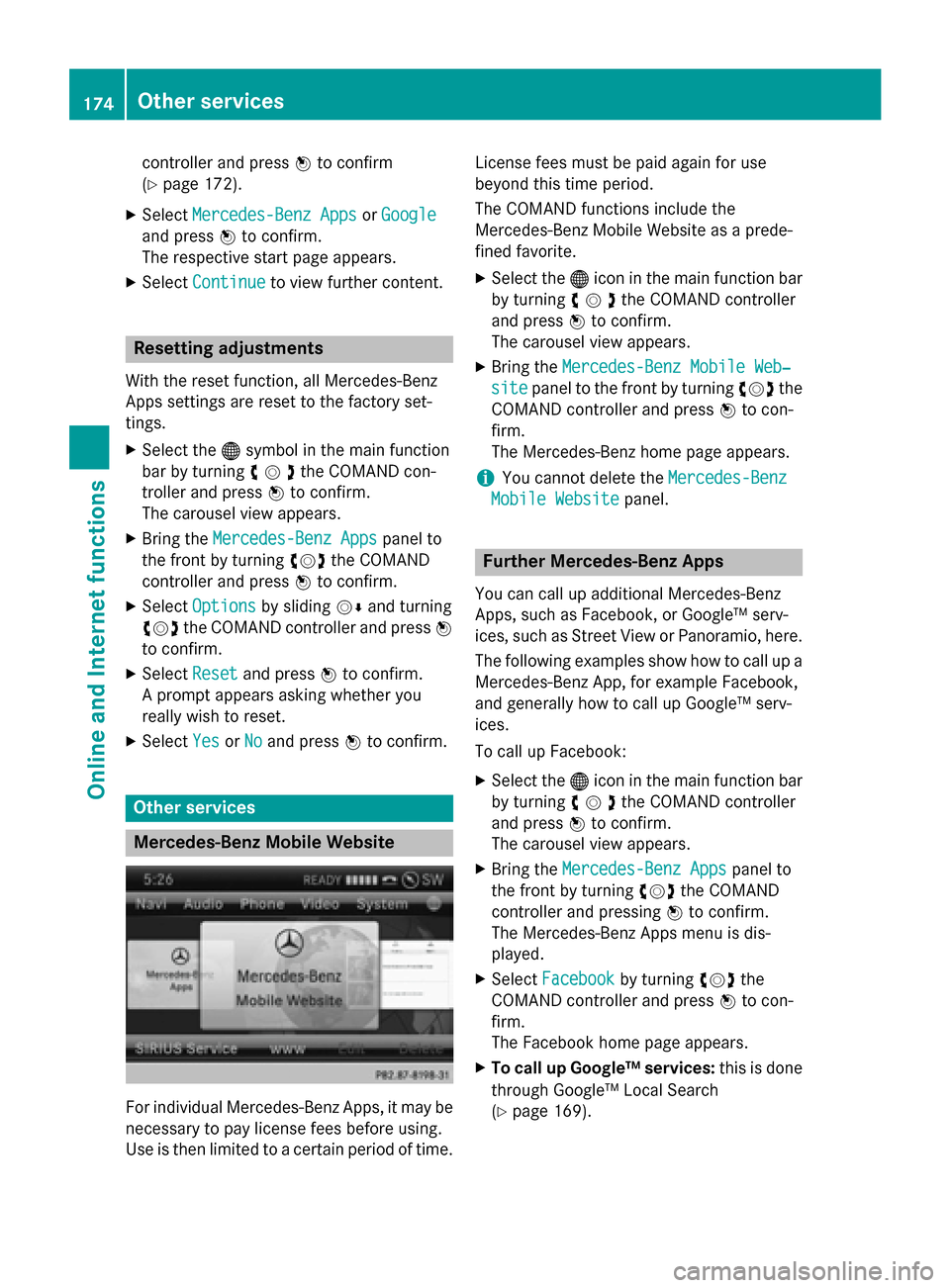
controller and press
0098to confirm
(Y page 172).
X Select Mercedes-Benz Apps
Mercedes-Benz Apps orGoogle
Google
and press 0098to confirm.
The respective start page appears.
X Select Continue
Continue to view further content. Resetting adjustments
With the reset function, all Mercedes-Benz
Apps settings are reset to the factory set-
tings. X Select the 00A7symbol in the main function
bar by turning 00790052007Athe COMAND con-
troller and press 0098to confirm.
The carousel view appears.
X Bring the Mercedes-Benz Apps Mercedes-Benz Apps panel to
the front by turning 00790052007Athe COMAND
controller and press 0098to confirm.
X Select Options
Options by sliding 00520064and turning
00790052007A the COMAND controller and press 0098
to confirm.
X Select Reset
Reset and press 0098to confirm.
A prompt appears asking whether you
really wish to reset.
X Select Yes
Yes orNo
No and press 0098to confirm. Other services
Mercedes-Benz Mobile Website
For individual Mercedes-Benz Apps, it may be
necessary to pay license fees before using.
Use is then limited to a certain period of time. License fees must be paid again for use
beyond this time period.
The COMAND functions include the
Mercedes-Benz Mobile Website as a prede-
fined favorite.
X Select the 00A7icon in the main function bar
by turning 00790052007Athe COMAND controller
and press 0098to confirm.
The carousel view appears.
X Bring the Mercedes-Benz Mobile Web‐ Mercedes-Benz Mobile Web‐
site
site panel to the front by turning 00790052007Athe
COMAND controller and press 0098to con-
firm.
The Mercedes-Benz home page appears.
i You cannot delete the
Mercedes-Benz Mercedes-Benz
Mobile Website
Mobile Website panel. Further Mercedes-Benz Apps
You can call up additional Mercedes-Benz
Apps, such as Facebook, or Google™ serv-
ices, such as Street View or Panoramio, here. The following examples show how to call up aMercedes-Benz App, for example Facebook,
and generally how to call up Google™ serv-
ices.
To call up Facebook:
X Select the 00A7icon in the main function bar
by turning 00790052007Athe COMAND controller
and press 0098to confirm.
The carousel view appears.
X Bring the Mercedes-Benz Apps
Mercedes-Benz Apps panel to
the front by turning 00790052007Athe COMAND
controller and pressing 0098to confirm.
The Mercedes-Benz Apps menu is dis-
played.
X Select Facebook Facebook by turning 00790052007Athe
COMAND controller and press 0098to con-
firm.
The Facebook home page appears.
X To call up Google™ services: this is done
through Google™ Local Search
(Y page 169). 174
Other servicesOnline and
Internet functions
Page 180 of 270

Navigating the website
Overview Step Result
X
Turn 00790052007A the
controller. Navigates from one
item that can be
selected (e.g. link,
text field or selec-
tion list) to the next
and highlights the
respective element
on the website.
Sliding the control-
ler:
X Left or right 009500520096
X Up or down 009700520064
X Diagonally 009100520078 Moves the pointer
on the page.
X
Press 0098the con-
troller. Calls up the menu or
opens the selected
item. X
Press the 003D
button. Calls up the previ-
ous page.
X
Press the 0084
button. Closes the Internet
browser. If several
windows are open,
the current window
is closed.
Example: highlighting an item that can
be selected X
Turn 00790052007A the COMAND controller.
A button is highlighted in the example.
Example: entering text X
Select an input line by turning 00790052007Athe
COMAND controller and press 0098to con-
firm.
The character bar appears. X
Enter the text using the character bar or the
number keypad. Character entry
(Y page 33).
X If the text has been entered, select the
0054 symbol by turning 00790052007Athe COMAND
controller and press 0098to confirm.
The text has now been entered. 178
InternetOnline and
Internet functions