2014 MERCEDES-BENZ CLS-Class navigation
[x] Cancel search: navigationPage 75 of 270

COMAND controller and pressing
0098to
confirm.
X Select Mercedes-Benz Apps
Mercedes-Benz Apps and press
0098 to confirm.
If an Internet connection is established, you
will see the message Do you want to Do you want to
accept the navigation data sent
accept the navigation data sent
via Mercedes-Benz Apps? via Mercedes-Benz Apps? Street View
X
To switch to navigation mode: press the
00BE button.
X To show the menu: press0098the COMAND
controller.
X Select Destination Destination in the lower menu bar
by turning 00790052007Athe COMAND controller
and press 0098to confirm.
X Select Address Entry Address Entry and press0098to
confirm.
X Select icon 0043in the address entry menu
and press 0098to confirm.
If an Internet connection is established, you
will see the Street View basic display.
X To explore the view of the street: turn
00790052007A or slide 009500520096,
009700520064 the COMAND controller.
X To return to navigation: press the003D
button. Entering way points
Introduction You can map the route yourself by entering
up to four way points. The sequence of the
way points can be changed at any time.
COMAND provides a selection of predefined
destinations in eight categories for this pur-
pose, e.g.
GAS GASSTATION
STATION orCOFFEE
COFFEE SHOP
SHOP. You
can also use the destination entry options to
enter way points.
Creating way points Way point menu (with destination, without way
point)
X
To switch to navigation mode: press the
00BE button.
X To show the menu: press0098the COMAND
controller.
X Select Destination Destination in the navigation sys-
tem menu bar by turning 00790052007Athe
COMAND controller and pressing 0098to
confirm.
X Select Intermediate Destinations
Intermediate Destinations and
press 0098to confirm.
The destination is entered into the way
points menu. The way points are not yet
entered.
X Confirm Add: Add:by pressing 0098the COMAND
controller. Destination input
73Navigation Z
Page 76 of 270

X
Select the category or Other
Otherby turning
00790052007A the COMAND controller and press
0098 to confirm.
After selecting a category, the POIs which
are available along the route and in the
vicinity are displayed.
COMAND first searches for destinations
along the route. Searching for destinations
then continues within a radius of approx-
imately 60 miles (100 km) of the vehicle
position.
X After selecting Other Other, select one of the
destination entry options from the list. Selection Action
Address Entry
Address Entry X
Enter a destina-
tion by address
(Y page 63). From Memory From Memory X
Select a destina-
tion from the des-
tination memory
(Y page 70). From Last Desti‐ From Last Desti‐
nations nations X
Select a destina-
tion from the list
of last destina-
tions (Y page 70). From POIs From POIs X
Select a point of
interest
(Y page 76). Selection Action
From Personal From Personal
POIs POIs X
Enter a destina-
tion from the per-
sonal POIs
(Y page 85). Using Map Using Map X
Enter a destina-
tion using the map
(Y page 71). Using Geo-Coor‐ Using Geo-Coor‐
dinates dinates X
Enter a destina-
tion using the geo-
coordinates
(Y page 72). X
Select POI and press 0098to confirm.
After selecting a POI or entering a destina-
tion, the address of the way point is dis-
played.
After entering a destination using the map,
the address entry menu is displayed. OK OKis
highlighted. 74
Destination inputNavigation
Page 77 of 270

X
To accept the way point: confirmOK
OKby
pressing 0098.
Once you have accepted the way point, it
is entered in the way point menu.
X To display the details: selectDetails
Details by
turning 00790052007Athe COMAND controller and
press 0098to confirm.
X To make a call: selectCall Callwith the
COMAND controller and press 0098to con-
firm. COMAND switches to telephone
mode (Y page 132).
i This menu item is available if the way
point has a telephone number and if a
mobile phone is connected to COMAND
(Y page 126).
X To call up the map: selectMap
Map with the
COMAND controller and press 0098to con-
firm.
X You can move the map and select the des-
tination.
X To store the way point in the destina-
tion memory: selectPresets
Presets with the
COMAND controller and press 0098to con-
firm (Y page 105). Way point menu with two way point entries
Editing way points You can:
R
change way points
R change the sequence in the way point
menu
R delete way points To change the sequence, at least one way
point and the destination must be entered.
X
Select a way point in the way point menu
by turning 00790052007Athe COMAND controller
and press 0098to confirm.
A menu appears. X
To change a way point: selectEdit Editfrom
the menu and press 0098to confirm.
X Change the address, e.g. the city and
street, and confirm with OK OK.
The way point menu appears and displays
the modified way point. Destination input
75Navigation Z
Page 78 of 270

You can change the sequence of the way
points and the destination.
X To change the sequence: from the menu,
select Move
Move by turning 00790052007Athe COMAND
controller and press 0098to confirm.
X Turn 00790052007A the COMAND controller and
move the way point or destination to the
desired position, then press 0098to confirm.
X To delete way points: from the menu,
select Delete
Delete and press 0098to confirm.
Accepting way points for the route X
Select Start Startin the way point menu by
turning 00790052007Athe COMAND controller and
press 0098to confirm.
The route is calculated with the entered
way points.
i Continue
Continue is displayed instead of Start
Start
when Calculate Alternative Routes
Calculate Alternative Routes
is activated in the navigation menu
(Y page 93).
i If a way point has been passed during
route guidance, the way point will be dis-
played in the way point menu with a green
arrow. Once the route has been recalcu-
lated, the way point is deleted from the way
point menu.
Searching for a gas station when the
fuel level is low If the reserve fuel warning is displayed, you
will see the message: Reserve Fuel
Reserve Fuel
Level. Do you want to start the Level. Do you want to start the
search//for surrounding gas sta‐
search//for surrounding gas sta‐
tions?
tions?.
X
Select Yes YesorNo
No.
If you select Yes
Yes, the gas station search
starts. When the search is complete, a list
of the gas stations available along the route
or in the vicinity is displayed. If you select
No
No, the search is canceled.
X Select a gas station and press 0098to con-
firm.
The address of the gas station is displayed.
X Confirm Start Startby pressing 0098.
The selected gas station is entered into
position 1 of the way points menu. Route
guidance begins.
If the way points menu already contains
four way points, a prompt will be displayed,
asking you whether you wish to enter the
gas station into position 1. If you select
Yes
Yes, the gas station is transferred into the
list and way point 4 is deleted. Entering a POI
Calling up the points of interest menu
Example: POI menu
POIs are predefined destinations within cat-
egories, e.g. a gas station in the
AUTOMO‐ AUTOMO‐
TIVE
TIVE category.
X To switch to navigation mode: press the
00BE button.
X To show the menu: press0098the COMAND
controller.
X Select Destination
Destination in the navigation sys-
tem menu bar by turning 00790052007Athe
COMAND controller and press 0098to con-
firm.
X Select From
FromPOIs
POIsand press 0098to confirm.
A menu appears. 76
Entering a POINavigation
Page 79 of 270

X
Choose one of the options and press 0098to
confirm.
Further steps are arranged in a table
according to the option selected
(Y page 78). Entering a POI
77Navigation Z
Page 80 of 270
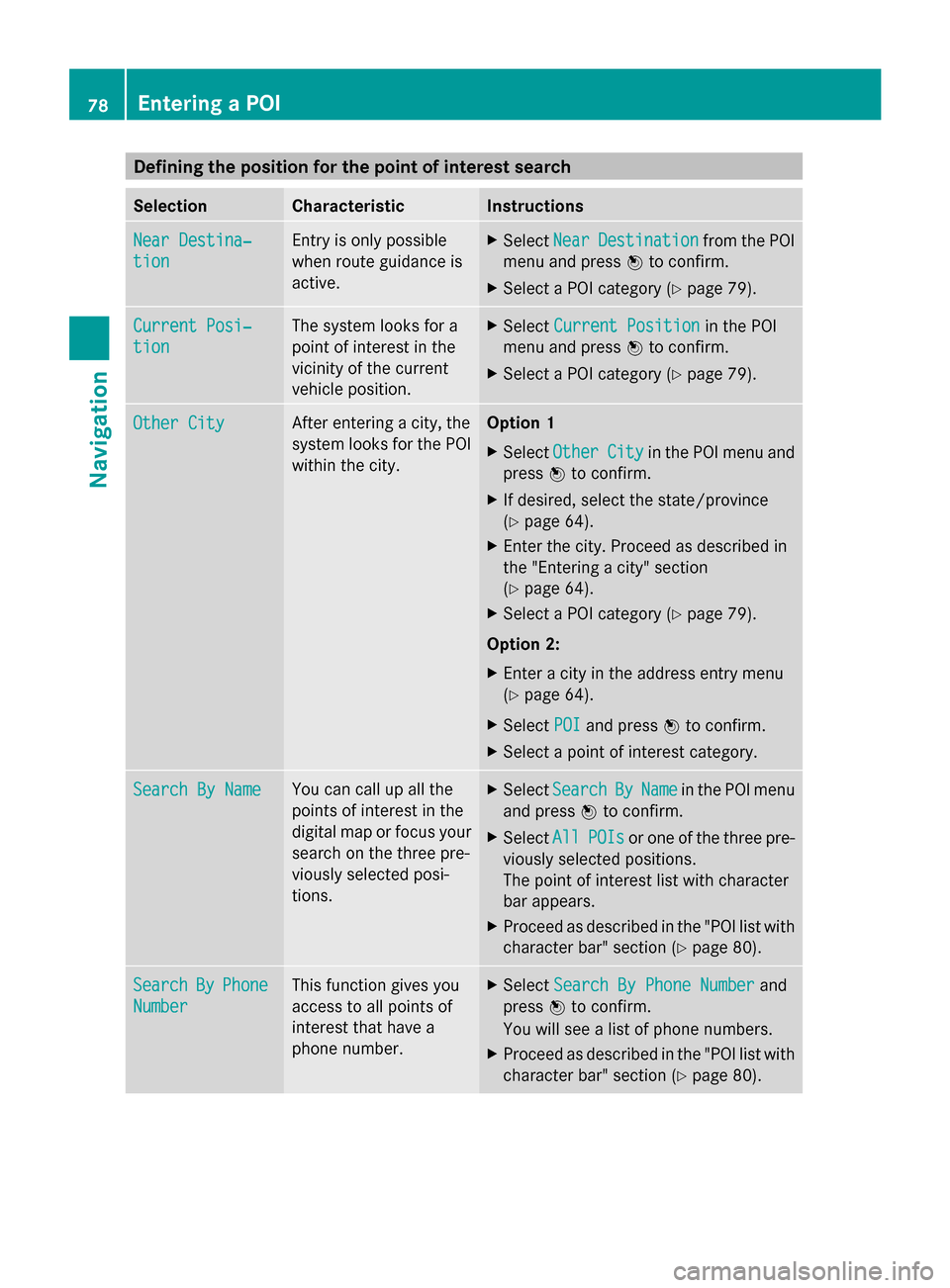
Defining the position for the point of interest search
Selection Characteristic Instructions
Near Destina‐
Near Destina‐
tion tion Entry is only possible
when route guidance is
active. X
Select Near NearDestination
Destination from the POI
menu and press 0098to confirm.
X Select a POI category (Y page 79).Current Posi‐
Current Posi‐
tion tion The system looks for a
point of interest in the
vicinity of the current
vehicle position. X
Select Current Position Current Position in the POI
menu and press 0098to confirm.
X Select a POI category (Y page 79).Other City
Other City After entering a city, the
system looks for the POI
within the city. Option 1
X Select Other Other City
Cityin the POI menu and
press 0098to confirm.
X If desired, select the state/province
(Y page 64).
X Enter the city. Proceed as described in
the "Entering a city" section
(Y page 64).
X Select a POI category (Y page 79).
Option 2:
X Enter a city in the address entry menu
(Y page 64).
X Select POI
POI and press 0098to confirm.
X Select a point of interest category. Search By Name Search By Name You can call up all the
points of interest in the
digital map or focus your
search on the three pre-
viously selected posi-
tions. X
Select Search Search By
ByName
Name in the POI menu
and press 0098to confirm.
X Select All
AllPOIs
POIs or one of the three pre-
viously selected positions.
The point of interest list with character
bar appears.
X Proceed as described in the "POI list with
character bar" section (Y page 80).Search Search
By
ByPhone
Phone
Number
Number This function gives you
access to all points of
interest that have a
phone number. X
Select Search By Phone Number Search By Phone Number and
press 0098to confirm.
You will see a list of phone numbers.
X Proceed as described in the "POI list with
character bar" section (Y page 80).78
Entering a POINavigation
Page 81 of 270

Searching by point of interest cate-
gory POI category list
X
Call up the POI menu (Y page 76).
After entering a city, the POI category list
appears after choosing the menu item
Near Destination Near Destination, Current Position
Current Position
or Other City
Other City.
X Select a POI category by turning 00790052007Athe
COMAND controller and press 0098to con-
firm. The 0043arrow behind an entry shows
that other categories are available. GAS STATION category selected
X
Select an entry and press 0098to confirm.
The search for points of interest begins in
the vicinity of the selected position. Point of interest search near the current position
(example)
The POI search is canceled when 50 POIs
have been found.
COMAND searches within a radius of approx-
imately 60 miles (100 km).
Once the search is completed, the POI list is
displayed.
If COMAND does not find any POIs within this
radius, it extends its search range to approx-
imately 125 miles (200 km).
If COMAND finds one POI within this radius,
it finishes the search. POI list
Introduction POI list (example)
The POI list displays the search results for the
category in the vicinity of the selected posi-
tion. Entering a POI
79Navigation Z
Page 82 of 270

The search results display the following infor-
mation:
R an arrow that shows the linear direction to
the point of interest
R the linear distance to the point of interest
R the name of the point of interest
i The arrow and linear distance to the des-
tination are not visible if you have entered
a POI after entering another city.
The arrow is also not shown when search-
ing for a POI in the vicinity of the destina-
tion.
Depending on the POI selected, COMAND
uses different reference points in deter-
mining the linear distance to the destina-
tion:
R vicinity of current position: the linear dis-
tance is the distance of the point of inter-
est from the current vehicle position.
R vicinity of destination: the linear distance
is the distance from the destination
entered to the point of interest.
Selecting a point of interest 0043
Point of interest with address
0044 To start route calculation
0087 To store an address in the destination
memory
0085 To display details
0083 To make a call (when available)
0084 To cancel selection
006B To display a point of interest's position on
the map Further information on searching via POI cat-
egories (Y page 79).
X Select the POI in the POI list by turning
00790052007A the COMAND controller and press
0098 to confirm.
The complete address of the point of inter-
est selected is shown.
X To start route calculation: select
Start
Start0044 and press 0098to confirm.
X To store an address in the destination
memory: selectSave Save0087and press 0098to
confirm. You can now select storing
options (Y page 105).
X To show the detailed view: select
Details Details 0085and press 0098to confirm.
X To make a call: selectCall
Call0083 and press
0098 to confirm. COMAND switches to tele-
phone mode (Y page 132).
i This menu item is available if the POI has
a telephone number and a mobile phone is
connected to COMAND (Y page 126).
X To call up the map: selectMap Map006B and
press 0098to confirm.
X You can move the map and select the des-
tination (Y page 71).
POI list with character bar Search by name in the vicinity of the destination
(example)
If you have selected
Search By Name Search By Namein the
POI menu and then defined the position for
the search (Y page 78), the POI list with char-
acter bar appears. 80
Entering a POINavigation