2014 MERCEDES-BENZ CL-Class USB
[x] Cancel search: USBPage 15 of 494

Heating
see Climate control
High-beam headlamps
Changing bulbs .............................. 257
Display message ............................ 368
Switching Adaptive Highbeam
Assist on/off ................................. 254
Switching on/off ........................... 253
Hill start assist .................................. 275
HOLD function Display message ............................ 377
Function/notes ............................. 308
Home
see Home address
Home address
Entering and saving .......................144
Selecting from the destination
memory ......................................... 146
Hood
Closing .......................................... .421
Display message ............................ 386
Opening ......................................... 420
Hydroplaning ..................................... 295I
Ignition lock see Key positions
Immobilizer .......................................... 70
In-car hotspot see separate operating instructions
Incident (traffic report) .....................162
Indicator lamps see Warning and indicator lamps
Indicators
see Turn signals
Instrument cluster
Overview .......................................... 35
Warning and indicator lamps ...........36
Instrument lighting
see Instrument cluster lighting
Interface (USB, iPod ®
)
see Medi aInterface
Interior lighting ......................... 237, 255
Ambient light (COMAND) ...............238
Automatic control ..........................256
Manual control ............................... 256 Overview
........................................ 255
Reading lamp ................................. 255
Intermediate stop
Deleting ......................................... 149
Entering ......................................... 148
iPod ®
Alphabetical track selection ..........226
Connecting to the Media Interface 222
Selecting a category/playlis t......... 225
Supported variants ........................222 J
Jack Storage location ............................ 436
Using ............................................. 438
Jump starting (engine) ......................445 K
Key see SmartKey
KEYLESS-GO
Convenience closing feature ............90
Locking ............................................ 75
Start/Stop button .......................... 273
Starting the engine ........................275
Unlocking ......................................... 75
Keyp ositions
KEYLESS-GO .................................. 273
SmartKey ....................................... 273
Kickdown
Driving tips .................................... 282
Manual drive program ....................285
Knee bag .............................................. 48 L
Lamps see Warning and indicator lamps
Lane detection (automatic)
see Lane Keeping Assist
Lap time (RACETIMER) ......................344
LATCH-type (ISOFIX) child seat
anchors ................................................ 62
Letter bar see Character bar
License plate lamp (display
message) ............................................ 368 Index
13
Page 17 of 494

System
.......................................... 407
Vehicle remote unlocking ..............413
Mechanical key
Function/notes ................................ 77
Media Interface
Active partition .............................. 226
Alphabetical track selection ..........226
Connecting an external audio
source ............................................ 222
Connectio noption s....................... 222
iPod ®
............................................. 222
Mode ............................................. 222
Notes on USB devices ...................227
Playback options ........................... 226
Selecting categories ......................225
Selecting folders ............................ 225
Selecting musi cfiles ...................... 224
Selecting playlists ..........................225
Switching to ................................... 222
USB mass storag edevice .............. 222
Media list
Audio mode (CD, DVD, MP3) .........212
Video DVD ..................................... 231
Memory card (audio) .........................343
Memory function ............................... 106
Menu item Selecting ........................................ 119
Message memory (on-board
computer) .......................................... 352
Messages see Display messages
Microphone, switching on/off .........189
Mirrors see Exterior mirrors
see Rear-view mirror
see Vanity mirror
Mobile phone
Menu (on-board computer) ............346
see Phone
MOExtended run-flat system ...........441
MP3 Bit/sampling rates ......................... 217
Copyright ....................................... 218
Data medium ................................. 217
Fast forward/fast rewind ...............214
File systems ................................... 217
Formats ......................................... 217Mode
,switchin gto........................ 210
Notes ............................................. 217
Operation ....................................... 343
Pause function ............................... 211
Playback options ........................... 216
Safety notes .................................. 209
Selecting amedia type .................. 212
Selecting atrack ............................ 213
Sound settings (balance, bass,
fader, treble ).................................. 128
Multicontour seat
Front .............................................. 243
Multifunction display
Function/notes ............................. 338
Lane recommendations .................157
Multifunction steering wheel
Adjusting the volume .....................127
Operating the on-board computer .337
Overview .......................................... 37
Using the telephone ....................... 187
Multisession CD ................................ 217
Music files Recording ...................................... 214
MUSIC REGISTER
Copying musi cdata ....................... 219
Deleting allm usic files................... 220
Deleting individual musi cfiles ....... 221
Disk space information ..................220
Folder functions ............................. 221
General notes ................................ 218
Playback options ........................... 221
Switching to ................................... 218
Music search ..................................... 214
Music storage see MUSIC REGISTER
Mute ................................................... 127 N
Navigation Adjusting the volume of the
navigation announcements ............127
Alternativ eroute ............................ 159
Basi csettings ................................ 139
Blocking a route section affected
by a traffic jam ............................... 159
Compass function ..........................176
Destination memory ......................166 Index
15
Page 26 of 494

Locking separately
...........................86
Opening automatically from insid e..86
Trunk lid
Display message ............................ 386
Power closing feature ......................83
Trunk lid opening height restriction 239
Turn signals Display message ............................ 367
Switching on/off ........................... 252
TV
Automatic picture shutoff ..............228
Picture settings .............................. 228
Type identification plate
see Vehicle identification plate U
Unlocking Emergency unlocking .......................83
From inside the vehicle (central
unlocking button) ............................. 82
USB
see Medi aInterface V
Vanity mirror (in the sun visor) ........ 404
Vehicle Correct us e...................................... 29
Data acquisition ............................... 30
Display message ............................ 385
Emergency locking ........................... 83
Emergency unlocking .......................83
Equipment ....................................... 26
Individua lsettings .......................... 349
Limited Warranty ............................. 30
Loading .......................................... 464
Lowering ........................................ 441
Maintenance .................................... 27
Parking for a long period ................ 291
Pulling away ................................... 275
Raising ........................................... 438
Reporting problems .........................30
Towing away .................................. 446
Transporting .................................. 448
Vehicle data ................................... 490
Vehicle battery
see Battery (vehicle) Vehicle data
....................................... 490
Vehicle dimensions ...........................490
Vehicle identification number see VIN
Vehicle identification plate ..............482
Vehicle level Active Body Control (ABC) .............310
AIRMATIC ...................................... 309
Display message ............................ 377
Vehicle level (display message) .......376
Vehicle tool kit .................................. 436
Video see Video DVD
Video AUX
Setting the picture .........................228
Video DVD
Automatic picture shutoff ..............228
DVD menu ..................................... 232
Fast forward/rewind ..................... .231
Function restrictions ......................230
Interactive content ........................234
Notes on discs ............................... 229
Operation ....................................... 229
Pause function ............................... 231
Playing conditions .......................... 229
Safety notes .................................. 229
Selecting ........................................ 231
Selecting a film/title ..................... .232
Selecting a scene/chapter ............231
Setting the audio forma t................ 233
Setting the language ......................233
Setting the picture .........................228
Showing/hiding the control menu .230
Showing/hiding the menu .............230
Stop function ................................. 231
Subtitles ........................................ 233
Switching to ................................... 230
VIN ...................................................... 482
Voice Control System Settings ......................................... 132
Volume, adjusting
COMAND ....................................... 127
Navigation messages .....................12724
Index
Page 114 of 494

At
ag lance COMAND operating system
Overview Function Page
:
COMAN
Ddisplay 116
;
COMAND controller and
function buttons
112
=
Telephone keypad 114
Components of COMAND
COMAND consists of:
R
the COMAND display/SPLITVIEW
R the DVD changer
R the COMAND controller
R the COMAND function buttons R
the telephone keypad
R connections in the glove box (USB,
additional USB, jac kplug and iPod ®
connection)
R a remote control for the front passenger
R cordless headphones for the front
passenger
You can use COMAND to operate the
following main functions:
R the navigation system
R the audio function with radio and satellite
radio modes, disk (audio CD/DV Dand MP3
mode), memory card (MP3 mode), MUSIC
REGISTER, Media Interface and audio AUX
R the telephone and the address book
R the video function with video DVD and
video AUX modes
R the system settings
You can call up the main functions:
R using the corresponding functio nbuttons
or
R using the main function bar in the COMAND
display
COMAND controller You can use the COMAND controller to select
the menu items in the COMAND display.
You can call up menus or lists, scroll through
menus or lists and exit menus or lists.112
At
ag lanceCOMAND
Page 118 of 494

Navi Audio Telephone Video Vehicle
Mode FM/AM radio Video DVD ECO
Map orientation Sat radio AUX Multicontour
seat/lumbar
settings
Point of interest
symbols on the map Disc Video off Rear window
blind
Traffi
csymbols on the
map Memory card EASY-ENTRY/
EXIT system
Text information on
map MUSIC
REGISTER Exterior
lighting
delayed
switch-off
O
Topographical
map Media
Interface Interior
lighting
delayed
switch-off
O
City view USB Ambient
lighting
O
Freeway
information AUX O
Automatic
mirror fold-in
function O
Volume reduction Audio off O
Locator
lighting SIRIUS service O
Automatic
locking Map version O
Interior
motion sensor O
Tow-away
alarm O
Trunk lid
opening height
restriction SPLITVIEW
SPLITVIEW allows you to simultaneously use
different COMAND functions on the front-
passenger side and on the driver's side.
Depending on the viewing angle of the display
(from the driver's seat or from the front-
passenger seat), you will see two different
displays.116
At
ag lanceCOMAND
Page 119 of 494

For example, the "Navi" function can be used
from the driver's side while the "Video"
function is used on the front-passenger side.
Use the remote control to operate COMAND
from the front-passenger side with
SPLITVIEW.
Please bear the following in mind
R You rvehicle may be equipped with
SPLITVIEW, depending on its date of
production. The use of SPLITVIEW is
currently not permitted in the following
states: AL, AZ, CO, IL, LA, MA, MD, NH, PA,
VA, VT, WA, WI, and WV or in the Canadian
provinces of Manitoba, Newfoundland,
New Brunswick, and Prince Edward Island.
It is the driver's responsibility to observe
ALL regional legally prescribed regulations.
If your vehicle is registered in a state or
province in which SPLITVIEW is not
approved, this function must be
deactivated. Please contact an authorized
specialist dealer to chec kwhether
SPLITVIEW is approved in your state or
province.
R Volume adjustment for the cordless
headphones can be carried out on the
headphones. Before putting on the
headphones, make sure that the volume
has not been set too high.
R The remote control can be used for the
volume adjustment of corded headphones.
R You can only use media from the driver's
and front-passenger sides separately if the
media are from different sources. Example:
on the driver's side, an audio CD is being
played by the DVD changer. This means
that on the front-passenger side, the DVD
changer cannot be used to play a different
disc type, for instance a video DVD.
However, other media can be used at the
same time on the front-passenger side,
including radio, memory card, MUSIC
REGISTER, Media Interface, USB or AUX.
R If you use the same medium on both sides,
settings for this medium can be carried out
from either side. R
There must be intervisibility between the
headphones and the display so that
COMAND can optimally transmit music and
speech via the infrared signal on the front-
passenger's headphones. For this reason,
please also observe that the headphones
have left and right sides, and use them
correctly.
R Only entertainment functions, i.e. audio
and video, can be used separately via
SPLITVIEW.
R The multifunction steering wheel can only
be used for functions which relate to the
driver's side.
Switching SPLITVIEW on/off X
To switch on SPLITVIEW: select
Vehicle from the main function bar by
turning cVdthe COMAND controller and
press Wto confirm.
The "Vehicle" menu appears.
X Select SPLITVIEW ON .
SPLITVIEW symbol :appears in the
display, and display ;switches to
SPLITVIEW OFF .
X To switch off SPLITVIEW: select
Vehicle from the main function bar by
turning cVdthe COMAND controller and
press Wto confirm.
The "Vehicle" menu appears.
X Select SPLITVIEW OFF .
Display ;switches to SPLITVIEW ON .
i If COMAND has already been switched
on, you can also use the remote control to At
ag lance
117COMAND Z
Page 212 of 494

X
Remove the CD/DVD from slot :.
The DVD changer switches to the next
loaded magazine tray and ejects the CD/
DVD.
X Repeat the last step until the magazine is
empty.
Loading and removing SD cards i
Not all SD memory cards are designed for
the temperatures which may be reached in
the vehicle.
Due to the wide range of SD cards available
on the market, Mercedes-Benz cannot
guarantee playbac kfor all brands of SD
memory card. X
To load an SD card: press the SD card into
slot :.T he tapered side must point
towards the right.
If the SD card contains MP3 tracks,
COMAND will play them back.
X To remove the SD card: press the SD card
into slot :as far as it will go and then
release it again.
X Pull out the card.
Activating audio CD/DVD or MP3 mode Option 1
X
Insert a CD/DVD (Y page 209) or an SD
card (Y page 210) or connect aUSB device
(Y page 222).
COMAND loads the mediu minserted and
starts to play it. Option 2
X
Press the Rfunction button once or
twice.
X Select an audio mediu mfrom the media list
(Y page 212).
Option 3
X Select Audio in the main function bar by
sliding ZVand turning cVdthe COMAND
controller and press Wto confirm.
The lasta ctive audio source is now
activated.
If another audio source is switched on, you
can now switch to disc mode in the audio
menu.
X Select Audio by sliding
ZVand turning
cVd the COMAND controller and press
W to confirm.
The audio menu appears.
X Select Disc ,
Memory Card ,
MUSIC REGISTER ,
Media Interface or
USB and
press Wto confirm.
This switches to the desired audio source.
X Select an audio mediu mfrom the media list
(Y page 212).
Example display: audio CD mode :
Disc type
; Track number
= Disc number
? Disc name (only if stored on the disc)
A Track name (only if stored on the disc)
B Track time 210
AudioCOMAND
Page 214 of 494
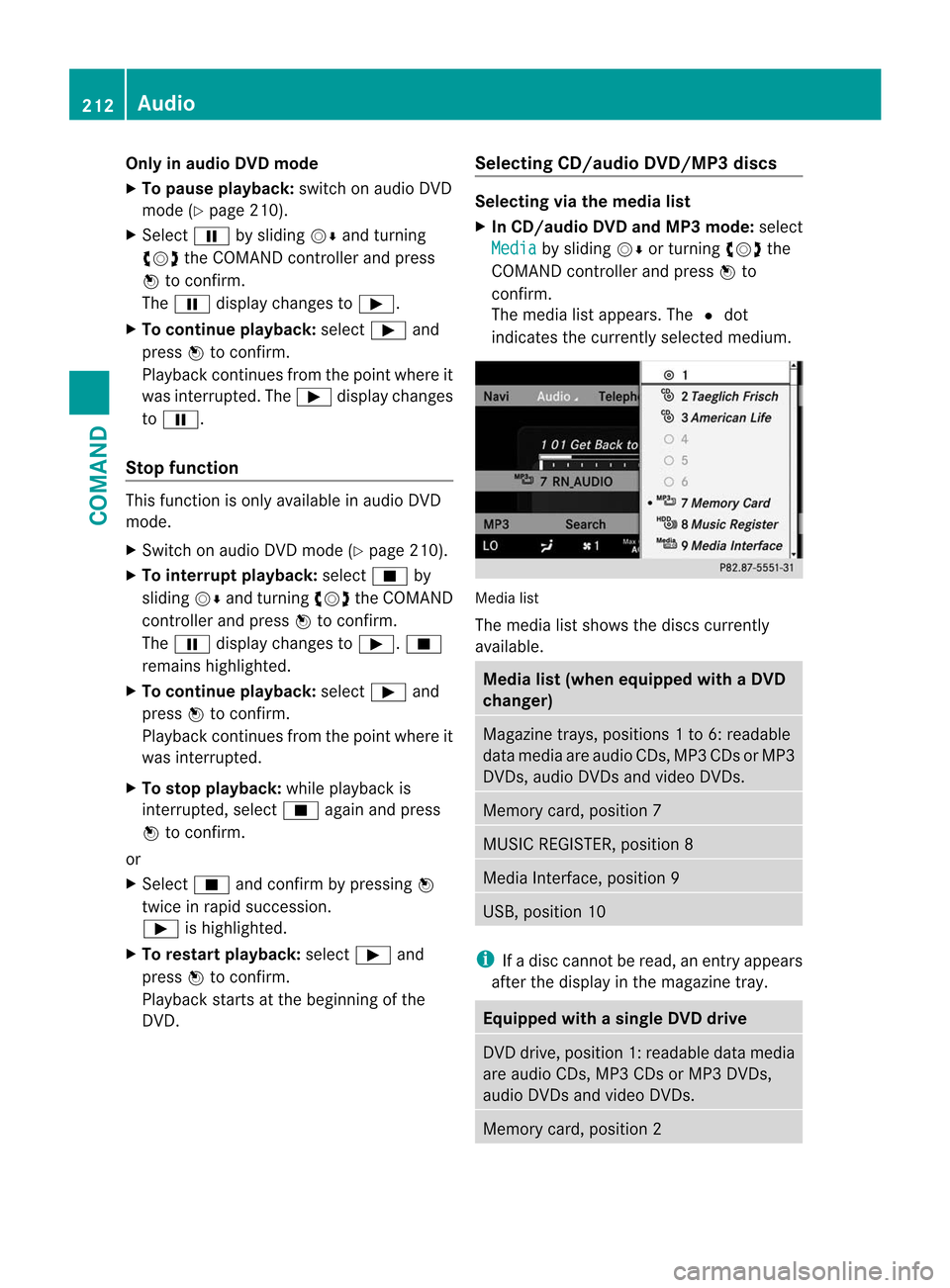
Only in audio DVD mode
X To pause playback: switch on audio DVD
mode (Y page 210).
X Select Ëby sliding VÆand turning
cVd the COMAND controller and press
W to confirm.
The Ë display changes to Ì.
X To continue playback: selectÌand
press Wto confirm.
Playback continues from the point where it
was interrupted. The Ìdisplay changes
to Ë.
Stop function This function is only available in audio DVD
mode.
X
Switch on audio DVD mode (Y page 210).
X To interrupt playback: selectÉby
sliding VÆand turning cVdthe COMAND
controller and press Wto confirm.
The Ë display changes to Ì.É
remains highlighted.
X To continue playback: selectÌand
press Wto confirm.
Playback continues from the point where it
was interrupted.
X To stop playback: while playback is
interrupted, select Éagain and press
W to confirm.
or
X Select Éand confirm by pressing W
twice in rapid succession.
Ì is highlighted.
X To restart playback: selectÌand
press Wto confirm.
Playback starts at the beginning of the
DVD. Selecting CD/audio DVD/MP3 discs Selecting via the media list
X
In CD/audio DVD and MP3 mode: select
Media by sliding
VÆor turning cVdthe
COMAND controller and press Wto
confirm.
The media list appears. The #dot
indicates the currently selected medium. Media list
The media list shows the discs currently
available.
Media list (when equipped with a DVD
changer)
Magazine trays, positions
1to 6: readable
data media are audio CDs, MP3 CDs or MP3
DVDs, audio DVDs and video DVDs. Memory card, position 7
MUSIC REGISTER, position 8
Media Interface, position 9
USB, position 10
i
If a disc cannot be read, an entry appears
after the display in the magazine tray. Equipped with a single DVD drive
DVD drive, position 1: readable data media
are audio CDs, MP3 CDs or MP3 DVDs,
audio DVDs and video DVDs.
Memory card, position 2212
AudioCOMAND