2014 MERCEDES-BENZ CL-Class wheel
[x] Cancel search: wheelPage 209 of 494

Selecting
acategory
X To call up the category list: select
Category by turning
cVdthe COMAND
controller and press Wto confirm.
The category lis tappears.
X To select acategory: select a category by
turning cVdthe COMAND controller and
pressing Wto confirm.
The category selected is show ninthe
display. You hear the station last selected
for this category.
The All Channels category is at the top
of the category list. This category is sorted
by channel number and allows you to
browse all available channels.
Selecting achannel
Channel search
X Turn cVd or slide XVYthe COMAND
controlle rwhile the display/selection
window in the SatRadio displayi s active.
COMAND searches in both directions
(ascending and descending) and stops at
the next channel found in the selected
category.
Using the multifunction steering wheel
X Press =or; to select the Audio menu.
X Press and hold 9or:.
SatRadio menu
X Select Sat. Radio in the submenu bar by
turning cVdthe COMAND controller and
press Wto confirm.
The SatRadio menu appears.
Entering channel numbers directly
Option 1
X Press the Äbutton.
An input menu appears. Option 2
X
Select Sat. Radio in the submenu bar by
turning cVdthe COMAND controller and
press Wto confirm.
X Select Enter Channel and press
Wto
confirm.
An input menu appears.
X To enter achannel: irrespective of the
option, press the corresponding number
keys on the control panel one after the
other.
COMAND sets the selected channel.
i You can only select currently permitted
digits.
Selecting a channel from the SatRadio
channel list
X Select Sat. Radio in the submenu bar by
turning cVdthe COMAND controller and
press Wto confirm.
X Select Channel List and press
Wto
confirm.
The channel lis tappears.
X Select a channel by turning cVdthe
COMAND controller and press Wto
confirm.
Memory functions
Storing channels
i There are ten presets available.
X Press Wthe COMAND controller when the
display/selection window is active.
or
X Select Presets in the submenu bar by
turning cVdthe COMAND controller and
press Wto confirm.
In both cases, the channel presets appear.
The Rdot in front of a preset position
indicates that the currently selected
channel is stored there. Audio
207COMAND Z
Page 210 of 494

X
Select a preset by turning cVdthe
COMAND controlle rand press and hold
W until you hea ratone.
or
X Press and hold a numbe rbutton, e.g. 4,
until you hear a tone.
The channel is stored under the preset.
Storing channels automatically
This function automatically stores channels
with adequate reception in the preset
memory. Channels stored manually in the
preset memory will be overwritten.
X Option 1: pressWthe COMAND controller
when the display/selection window is
active.
X Select Autostore in the presets by turning
cVd the COMAND controller and press
W to confirm.
X Option 2: selectPresets in the submenu
bar by sliding VÆand turning cVdthe
COMAND controller and press Wto
confirm.
X Select Autostore and press
Wto confirm.
In both cases, COMAND searches for
channels that can be received. You will see
a message to this effect. The available
channels are automatically stored in the
preset positions.
X To cancel storing: selectCancel and
press Wto confirm.
Selecting achannel from the preset list
X To call up the channel list: select
Presets by turning
cVdthe COMAND
controlle rand press Wto confirm.
The channel preset list appears.
X To se tachannel: select a prese tby
turning cVdthe COMAND controller and
press Wto confirm.
or
X Press a numbe rkey, e.g. 4. Using the multifunction steering wheel
X
Press =or; to select the Audio menu.
X Press 9or: briefly.
Displaying information
X Select Info in the submenu bar by turning
cVd the COMAND controller and press
W to confirm.
Information on the currently received
program is displayed.
X To return to the SatRadio main display:
slide XVY the COMAND controller.
Displaying service information
The provider's customer service center is
available by phone at any time to answer any
general questions or questions on the
versions available.
X Select Sat. Radio in the submenu bar by
turning cVdthe COMAND controller and
press Wto confirm.
X Select Service and press
Wto confirm.
The provider's details appear.
X To return to the SatRadio main display:
slide XVY the COMAND controller.
Channel list updates
When receiving a new channel list, the display
shows the Updating channel... message.
The station last selected is switched to mute
until the update has been completed.
Satellite radio mode is not available during
this process.
Once the update has been completed, the
satellite radio main menu appears. The
station last selected is played.
Sound settings
You will find details on the sound settings in
the "At a glance" section (Y page 128).208
AudioCOMAND
Page 213 of 494

C
Graphic time and track display
D Sound settings
E Curren tplayback option
F Media selection
G Music search
H Recording (saving) music
I CD functions
Example display: audio DVD mode :
Disc type
; Track name
= Disc number
? Disc name (only if stored on the disc)
A Track time
B Graphic time and track display
C Sound settings
D Curren tplayback option
E Media selection
F Music search
G Stop function
H Pause function
I Audio DVD mode Example display: MP3 mode :
Disc type
; Disc number
= File or track name (ID3 tags)
? Disc or directory name
A Curren tplayback option
B Track time
C Graphic time and track display
D Sound settings
E Media selection
F Music search
G Artist (ID3 tags)
H MP3 functions
Pause function In audio CD/DVD and MP3 mode
X
To pause playback: briefly press the
8 button on the multifunction steering
wheel.
X To continue playback: briefly press the
8 button on the multifunction steering
wheel again. Audio
211COMAND Z
Page 215 of 494

MUSIC REGISTER, position 3
Media Interface, position 4
USB, position 5
X
Select the data medium by turning cVd
the COMAND controller and press Wto
confirm.
i If you select a video DVD, the system
switches to video DVD mode
(Y page 229).
Selecting atrac kusing the number
keypad
X Press a number button, e.g. n, when the
display/selection window is active.
The medium at the corresponding position
in the media list is loaded and then played.
Selects atrack Selecting by skipping to
atrack
X To skip forwards or back to a track: slide
XVY or turn cVdthe COMAND controller
when the display/selectio nwindow is
active.
The skip forward function skips to the next
track.
Skipping backwards restarts the current
track (if it has been playing for more than
8s econds) or starts the previous trac k(if
the current track has only been playing for
a shorter time).
If you activate the Medium Mix or
Track List Mix playback option (MP3 mode
only), the track order is random.
X On the multifunction steering wheel:
switch COMAND to audio CD, audio DV Dor
MP3 mode (Y page 210).
X Press =or; to select the Audio menu.
X Press the 9or: button on the
multifunction steering wheel. Selecting by track list
X
In audio mode, select Search by sliding
VÆ or turning cVdthe COMAND
controller and press Wto confirm.
X Select Current Track List .
or
X Press Wthe COMAND controller in audio
mode when the display/selection window
is active.
X Select Current Track List by turning
cVd the COMAND controller and press
W to confirm.
X Select the track by turning cVdand press
W to confirm.
i In MP3 mode, the list shows all the tracks
in alphabetical order.
X On the multifunction steering wheel:
switch COMAND to audio CD, audio DVD or
MP3 mode (Y page 210).
X Press =or; to select the Audio menu.
X Press and hold the 9or: button
until the desired track has been reached.
If you hold down 9or:, the system
runs through the list more quickly. Not all
audio drives or data carriers support this
function.
If track information is stored on the audio
drive or data storage device, the
multifunction display shows the number and
name of the track.
Selecting atrac kusing the number
keypad
X Press the Äbutton on the number
keypad.
An umerical entry field appears. The
number of positions offere dcorresponds to
the number of trackso n the CD/DVD. Only
numbers that correspond to a track
number on the CD/DVD can be entered.
X Enter the desired track number using the
numbe rkeys. Audio
213COMAND Z
Page 226 of 494

under the corresponding position and
press
Wto confirm.
COMAND activates the connected device.
You will see a message to this effect. The
basic display then appears.
If no device is connected, you will see the
Media Interface entry instead of a
device name. Example display: iPod mode
:
Data medium type
; Track number
= Track name
? Graphic time display
A Track time
B Graphic track display
C Curren tplayback settings (no symbol for
"Normal track sequence")
D Sound settings
E Media list
F Album name (if available)
G Categories, playlists and/or folders
H Artis t(if available)
I Playback options
Type of device :connected is indicated by
the corresponding symbol for iPod, MP3
player or USB mass storage device.
i If the device connected does not contain
any playable tracks, a message appears to
this effect. Selecting music files Note
COMAND displays the data stored on the
iPod
®
, MP3 player or USB mass storage
device according to the filing structure used
in the respective medium.
Selecting by skipping to atrack
X To skip forwards or back to a track: turn
cVd the COMAND controller when the
display/selectio nwindow is active.
The skip forward function skips to the next
track. The skip back function skips to the
beginning of the current track if the track
has been playing for more than eight
seconds .Ifthe track has been playing for
less than eight seconds, it skips to the start
of the previous track.Ify ou have selected
a playback option other than Normal Track Sequence , the track sequence is
random.
X On the multifunction steering wheel:
switch on Media Interface mode
(Y page 222).
X On the multifunction steering wheel, press
the = or; button to select the
Audio menu.
X On the multifunction steering wheel, press
9 or: to select a track.
Selecting using the number keypad
X To makeane ntry:press the Äbutton.
An input menu appears. The number of
characters available for input depends on
the number of tracks that can currently be
selected.
X To enter a track number: press a number
key, e.g. q.
The digit is entered in the first position in
the input line.
i COMAND will ignore and not display an
invalid digit.
X Enter more numbers if desired.
The selected trac kis played. 224
AudioCOMAND
Page 234 of 494

It may also be possible to select the scene/
chapter from within the menu stored on the
DVD.
X
To skip forwards or back: turncVd or
slide XVY the COMAND controller.
The control menu (Y page 230) appears for
approximately eight seconds.
X On the multifunction steering wheel:
switch on video DVD mode in COMAND
(Y page 230).
X Use the =or; button to select the
Audio menu.
X Press 9or: to select a scene/
chapter.
If you press and hold 9or: for an
extended period, rapid scroll begins.
Selecting afilm/title This function is only available if the DVD is
divided into several films/tracks. If the DVD
contains several films, these can be selected
directly.
Afilm can be selected either when
the DV Dis being played back or when it is
stopped.
The film can also be selected from the menu
on the DVD itself.
X Press Wthe COMAND controller to show
the menu.
X Select DVD-V by turning
cVdthe COMAND
controller and press Wto confirm.
X Select DVD Functions and press
Wto
confirm.
Am enu appears. X
Select Title Selection by turning
cVd
the COMAND controller and press Wto
confirm.
X Select a film/title and press Wto confirm.
DVD menu Calling up the DVD menu
The DVD menu is the menu stored on the DVD
itself. It is structured in various ways
according to the individual DVD and permits
certain actions and settings.
In the case of multi-language DVDs, for
example, you can set the language in the DVD
menu.
X Press Wthe COMAND controller to show
the menu.
X Select DVD-V in the menu by turning
cVd
the COMAND controller and press Wto
confirm.
X Select DVD Functions and press
Wto
confirm.
X Select Menu and press
Wto confirm.
The DVD menu appears.
Selecting menu items in the DVD menu
X Select a menu item by sliding ZVÆor
turning XVYthe COMAND controller and
press Wto confirm.
The menu appears.
i Menu items that cannot be selected are
grayed out. X
To reconfirm your selection: confirm
Select by pressing
W.232
VideoCOMAND
Page 238 of 494
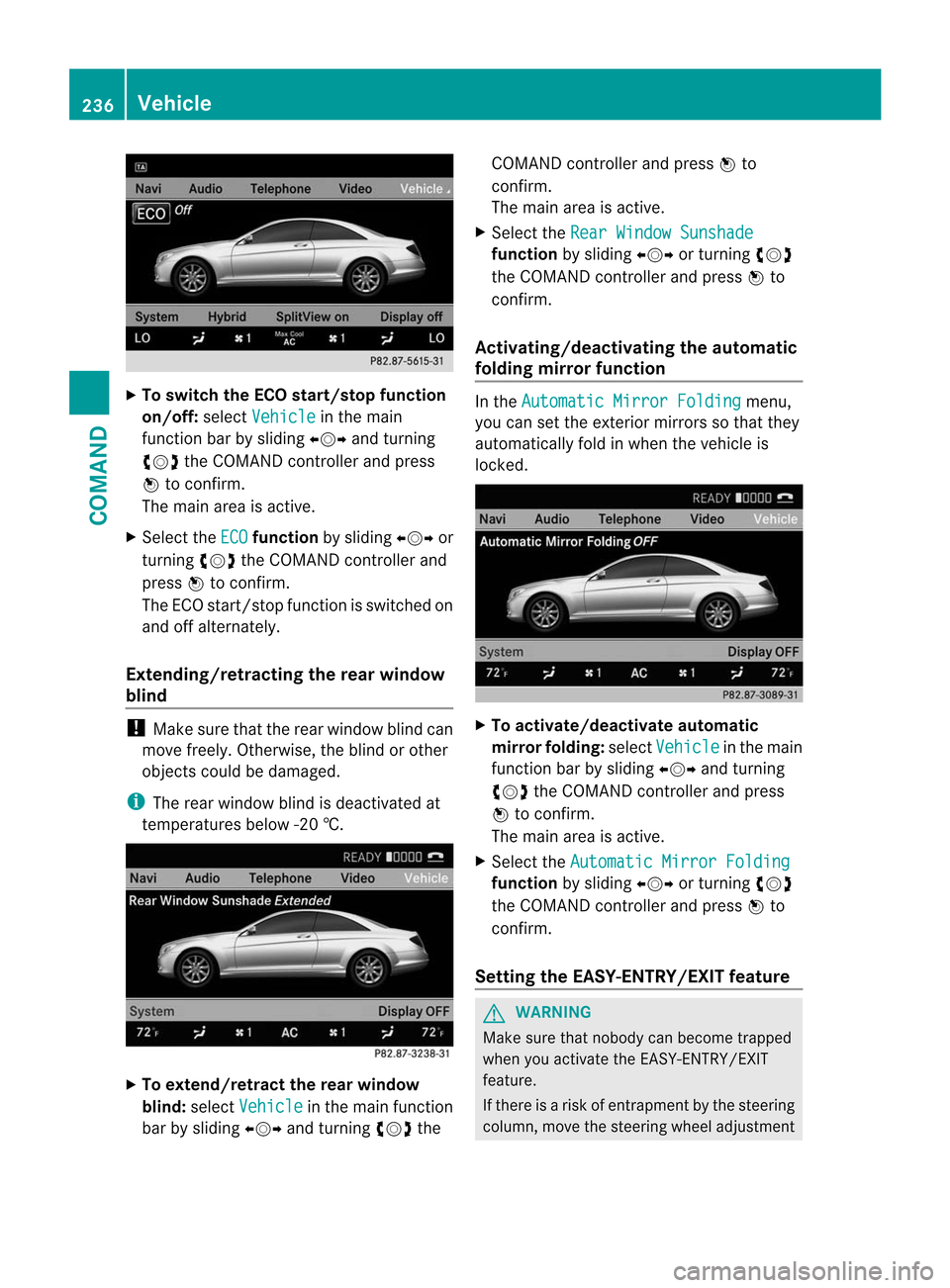
X
To switch the ECO start/stop function
on/off: selectVehicle in the main
functio nbar by sliding XVYand turning
cVd the COMAND controller and press
W to confirm.
The main area is active.
X Select the ECO function
by sliding XVYor
turning cVdthe COMAND controller and
press Wto confirm.
The ECO start/stop function is switched on
and off alternately.
Extending/retracting the rea rwindow
blind !
Make sure that the rear window blind can
move freely. Otherwise, the blind or other
objects could be damaged.
i The rear window blind is deactivated at
temperatures below -2 0†.X
To extend/retract the rear window
blind: selectVehicle in the main function
ba rb y sliding XVYand turning cVdthe COMAND controller and press
Wto
confirm.
The main area is active.
X Selec tthe Rear Window Sunshade function
by sliding XVYor turning cVd
the COMAND controller and press Wto
confirm.
Activating/deactivating the automatic
folding mirror function In the
Automatic Mirror Folding menu,
you can set the exterior mirrors so that they
automatically fold in when the vehicle is
locked. X
To activate/deactivate automatic
mirror folding: selectVehicle in the main
function bar by sliding XVYand turning
cVd the COMAND controller and press
W to confirm.
The main area is active.
X Select the Automatic Mirror Folding function
by sliding XVYor turning cVd
the COMAND controller and press Wto
confirm.
Setting the EASY-ENTRY/EXIT feature G
WARNING
Make sure that nobody can become trapped
when you activate the EASY-ENTRY/EXIT
feature.
If there is a risk of entrapmentb y the steering
column, move the steering wheel adjustment 236
VehicleCOMAND
Page 239 of 494

lever or press the position button of the
memory function.
If there is a risk of entrapmen tby the seat, you
can also cancel the adjustmen tprocedure by
moving the switch for seat adjustment. The
steering colum nand driver's sea tstop moving
immediately.
Never leave children unsupervised in the
vehicle. They could open the driver's door and
thereby unintentionally activate the EASY-
ENTRY/EXIT feature and become trapped.
You can make a setting in COMAND so that
the steering wheel swings upwards and/or
the driver's seat moves backwards before you
get into the vehicle. You can make the
following settings:
R Off : the function is switched off.
R Steering Column :t
he steering wheel
swings upwards.
R Steering Column and Seat :t
he steering
wheel swings upwards and the driver’s seat
moves backwards. X
To set the EASY-ENTRY/EXIT feature:
select Vehicle in the main function bar by
sliding XVYand turning cVdthe COMAND controller and press
Wto
confirm.
The main area is active.
X Select the Easy Entry/Exit Feature menu
by sliding XVYor turning cVdthe
COMAND controller.
The EASY-ENTRY/EXIT feature menu
appears. The current setting is indicated by
a # dot.
X Select Setting by sliding ZVÆor turning
cVd the COMAND controller.
The selected setting is indicated by a #
dot.
Setting the interior/exterior lighting
delayed switch-off time Interior lighting: you can set whether and for
how long you wish the interior lighting to
remain on in the dark after you have removed
the SmartKey from the ignition lock.
Exterior light: you can set whether and for
how long you want the exterior lighting to
remain on in the dark after the doors have
been closed. The exterior lighting
automatically switches off after the switch-off
delay has elapsed.
You may select from the following settings:
R
0s econds: delayed switch-off is
deactivated.
R 15, 30, 45, 60 seconds: delayed switch-off
is activated.
i You can reactivate this function by
opening a door within one minute. If none
of the doors are opened after the key is
removed from the ignition lock or if a door
is not closed after it has been opened, the
exterior lights switch off after 60 seconds. Vehicle
237COMAND Z