2014 MERCEDES-BENZ CL-Class ECO mode
[x] Cancel search: ECO modePage 213 of 494

C
Graphic time and track display
D Sound settings
E Curren tplayback option
F Media selection
G Music search
H Recording (saving) music
I CD functions
Example display: audio DVD mode :
Disc type
; Track name
= Disc number
? Disc name (only if stored on the disc)
A Track time
B Graphic time and track display
C Sound settings
D Curren tplayback option
E Media selection
F Music search
G Stop function
H Pause function
I Audio DVD mode Example display: MP3 mode :
Disc type
; Disc number
= File or track name (ID3 tags)
? Disc or directory name
A Curren tplayback option
B Track time
C Graphic time and track display
D Sound settings
E Media selection
F Music search
G Artist (ID3 tags)
H MP3 functions
Pause function In audio CD/DVD and MP3 mode
X
To pause playback: briefly press the
8 button on the multifunction steering
wheel.
X To continue playback: briefly press the
8 button on the multifunction steering
wheel again. Audio
211COMAND Z
Page 215 of 494

MUSIC REGISTER, position 3
Media Interface, position 4
USB, position 5
X
Select the data medium by turning cVd
the COMAND controller and press Wto
confirm.
i If you select a video DVD, the system
switches to video DVD mode
(Y page 229).
Selecting atrac kusing the number
keypad
X Press a number button, e.g. n, when the
display/selection window is active.
The medium at the corresponding position
in the media list is loaded and then played.
Selects atrack Selecting by skipping to
atrack
X To skip forwards or back to a track: slide
XVY or turn cVdthe COMAND controller
when the display/selectio nwindow is
active.
The skip forward function skips to the next
track.
Skipping backwards restarts the current
track (if it has been playing for more than
8s econds) or starts the previous trac k(if
the current track has only been playing for
a shorter time).
If you activate the Medium Mix or
Track List Mix playback option (MP3 mode
only), the track order is random.
X On the multifunction steering wheel:
switch COMAND to audio CD, audio DV Dor
MP3 mode (Y page 210).
X Press =or; to select the Audio menu.
X Press the 9or: button on the
multifunction steering wheel. Selecting by track list
X
In audio mode, select Search by sliding
VÆ or turning cVdthe COMAND
controller and press Wto confirm.
X Select Current Track List .
or
X Press Wthe COMAND controller in audio
mode when the display/selection window
is active.
X Select Current Track List by turning
cVd the COMAND controller and press
W to confirm.
X Select the track by turning cVdand press
W to confirm.
i In MP3 mode, the list shows all the tracks
in alphabetical order.
X On the multifunction steering wheel:
switch COMAND to audio CD, audio DVD or
MP3 mode (Y page 210).
X Press =or; to select the Audio menu.
X Press and hold the 9or: button
until the desired track has been reached.
If you hold down 9or:, the system
runs through the list more quickly. Not all
audio drives or data carriers support this
function.
If track information is stored on the audio
drive or data storage device, the
multifunction display shows the number and
name of the track.
Selecting atrac kusing the number
keypad
X Press the Äbutton on the number
keypad.
An umerical entry field appears. The
number of positions offere dcorresponds to
the number of trackso n the CD/DVD. Only
numbers that correspond to a track
number on the CD/DVD can be entered.
X Enter the desired track number using the
numbe rkeys. Audio
213COMAND Z
Page 217 of 494

?
Title selection
A To start the copying process
B Name of the copied data
C Cancel procedure without copying files
D Media position in the media list
X Select START by sliding
VÆand turning
cVd and confirm with W.
All music tracks from the audio CD are
copied to COMAND's MUSIC REGISTER as
MP3 files.
X To copy individual music tracks: select
Track Select. by sliding
VÆand turning
cVd and confirm with W.
The track list appears.
X Select individual tracks by turning cVd
and confirm with W.
X Select START by turning
cVdand confirm
with W.
The selected music tracks from the audio
CD are copied to COMAND's MUSIC
REGISTER as MP3 files.
If the audio CD contains CD text or
Gracenote ®
data, this will be used for naming
when the tracks are copied. The data is then
copied to the MUSIC REGISTER in the
following structure: artist/album/track. The
copied titles can then be selected and played
using the music search in the MUSIC
REGISTER.
X To delete music files: (Ypage 221).
Gracenote Media Database Introduction
This function is only available in audio CD
mode.
There is a version of the music recognition
software from Gracenote ®
, Emeryville,
California, USA on the hard disk. You will
recognize this by the logo which can be seen
in the bottom right-hand corner of certain
audio displays. Many audio CDs contain CD text. COMAND
uses the information contained therein to
display the artist, album and track name.
If the audio CD does not contain any CD text
information, COMAND can use the Gracenote
Media Database to identify unknown audio
tracks when running in audio CD mode. This
is only possible if the relevant information is
saved in the Gracenote Media Database and
if the "Gracenote Media Database" function
is activated.
If this is the case, COMAND will display the
corresponding data such as artist, album and
track name in the relevant displays and lists.
If COMAND accesses the Gracenote Media
Database when reading an audio CD, you will
see the following message:
Selecting Gracenote
®
data to be displayed
If the inserted CD does not contain any
Gracenote ®
data, the Gracenote Media Database menu item is shown in gray and
cannot be selected. Audio
215COMAND Z
Page 218 of 494

X
Switch on audio CD mode (Y page 210).
X Select CD by sliding
VÆand turning cVd
the COMAND controlle rand press Wto
confirm.
X Select Gracenote Media Database by
turning cVdthe COMAND controller and
press Wto confirm.
Switch the function on Oor off ª.
Updating Gracenote ®
music recognition
technology and the Gracenote Media
Database
The digital data on the Gracenote Media
Database becomes obsolete due to the
release of new CDs .Optimum functionality
can only be attained with up-to-date
Gracenote ®
music recognition technology.
Information about new versions can be
obtained from an authorized Mercedes-Benz
Center.
You can have your music recognition
software updated there with aDVD, or you
can update it yourself.
i The Gracenote Media Database is
updated in conjunction with the navigation
system's digital map (Y page 176).
Setting the audio format You can only set the audio format in audio
DVD mode. The number of audio formats
available depends on the DVD. The contentof
an audio DV Dis called an "album", and this
can be divided into up to nine groups. Agroup
can contain musi cindifferen tsound qualities
(stereo and multichannel formats, for
example), or bonus tracks. Each group can
contain up to 99 tracks. If an audio DVD only
contains one audio format, the "Group" menu
item(s) cannot be selected.
X Switch on audio DVD mode (Y page 210).
X Select DVD-A by sliding
VÆand turning
cVd the COMAND controller and press
W to confirm. X
Select Group by turning
cVdand press
W to confirm.
The list of available groups appears. The
# dot indicates the group currently
selected.
X To exit the menu: slideXVY the COMAND
controller or press the %button.
Playback options The following options are available to you:
R
Normal Track Sequence The tracks are played in the normal order
(e.g. track 1, 2, 3, etc.).
In MP3 mode, the track order is determined
by the order in which the tracks are written
to the MP3 data carrier when it is created.
Alphabetical order is the most common.
Once all the tracks in a folder have been
played, the tracks in the next folder are
played.
R Medium Mix All the tracks on the medium are played in
random order (e.g. track 3, 8, 5 etc.).
R Track List Mix (MP3 mode only)
All the tracks that are listed in the current
track list are played in random order.
X To select options: switch on audio CD/
DVD or MP3 mode (Y page 210).
X Select CD ,
DVD-A or
MP3 by sliding
VÆand
turning cVdthe COMAND controller and
press Wto confirm.
The options list appears. The #dot
indicates the option selected.
X Select an option by turning cVdand press
W to confirm.
The option is switched on. For all options
except "Normal track sequence", you will
see a corresponding display in the display/
selection window. See the example of the
display in audio CD mode (Y page 210).
i The "Normal track sequence" option is
automatically selected when you change
the medium you are currently listening to 216
AudioCOMAND
Page 219 of 494

or when you select a different medium. If
an option is selected, it remains selected
after COMAND is switched on or off.
Notes on MP3 mode Permissible discs
R
CD-R and CD-RW
R DVD+R and DVD+RW
R DVD-R and DVD-RW
R SD memory card:
R USB stick
R iPod ®
R MP3 player
Permissible file systems
R ISO 9660/Joliet standard for CDs
R UDF for audio and video DVDs
R FAT16 or FAT32 for storage media
Multisession CDs
For multisession CDs, the content of the first
session determines how COMAND will
process the CD. COMAND plays only one
session and gives priority to the audio CD
session.
If possible, use COMAND to play only CDs
which have been written in one session.
File structure of a data carrier
When you create a disc with compressed
music files, the tracks can be organized in
folders. Afolder may also contain subfolders.
A disc can contain amaximum of 255 folders.
Each folder can contain a maximum of
255 tracks and 255 subfolders.
The disc may contain no more than eight
directory levels. Files beyond the eighth level
will no tbe recognized by the system.
Track and file names
When you create a disc with compressed
music files, you can assign names to the
tracks and folders.
COMAND uses these names accordingly for
the display. Folders which contain data other than MP3 or WMA tracks are not displayed by
COMAND.
If MP3 or WMA files are stored in the root
directory itself, the root directory will also be
treated as a folder. COMAND will then show
the name of the root directory as the folder
name.
You must observe the following when
assigning trac knames:
R track names must have at least 1
character.
R track names must have the extension
"mp3" or "wma".
R there must be a full stop between the track
name and the extension.
Example of a correct track name:
"Track1.mp3".
i COMAND does no tsuppor tID3 tags.
Permissible formats
COMAND supports the following formats:
R Microsoft Windows Media Audio V2, V7, V8
and V9 (WMA)
Permissible bi tand sampling rates
COMAND supports MP3files of the following
types:
R fixed and variable bit rates from 32 kbit/s
to 320 kbit/s
R sampling rates of 8 kHz to 48 kHz
COMAND supports WMAfiles of the
following types:
R fixed bit rates from 5 kbit/s to 384 kbit/s
R sampling rates of 8 kHz to 48 kHz
COMAND does notsupport WMAfiles of the
following types:
R DRM (Digital Rights Management)
encrypted files
i Only use tracks with a bit rate of at least
128 kbit/s and a sampling rate of at least
44.1 kHz. Lower rates can cause a
noticeable deterioration in quality. This is
especially the case if you have activated a
surround sound function. Audio
217COMAND Z
Page 220 of 494
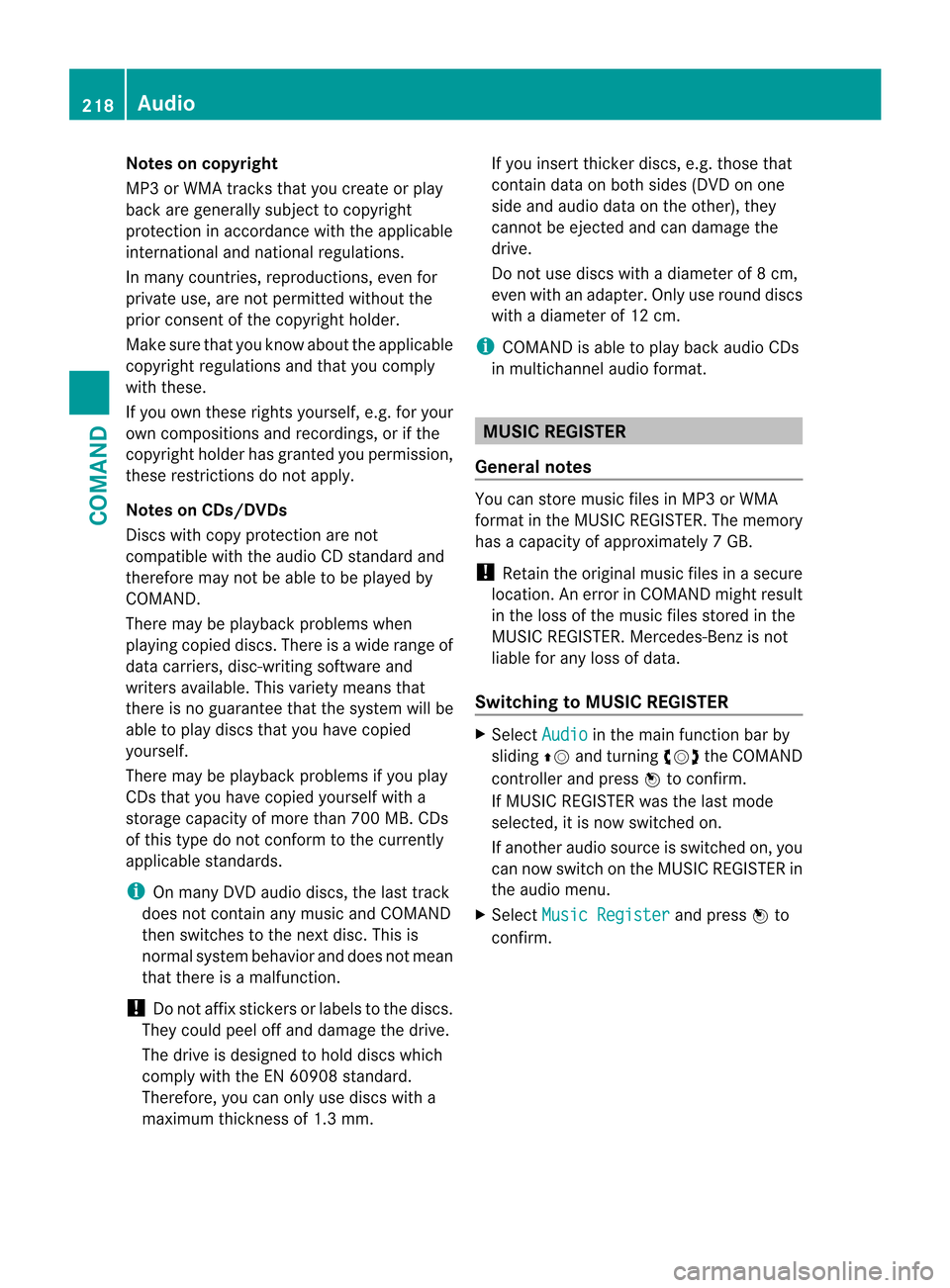
Notes on copyright
MP3 or WMA tracks that you create or play
back are generally subject to copyright
protection in accordance with the applicable
international and national regulations.
In many countries, reproductions, even for
private use, are not permitted withou tthe
prior consentoft he copyright holder.
Make sure that you know about the applicable
copyright regulations and that you comply
with these.
If you own these rights yourself, e.g. for your
own compositions and recordings, or if the
copyright holder has granted you permission,
these restrictions do not apply.
Notes on CDs/DVDs
Discs with copy protection are not
compatible with the audio CD standard and
therefore may not be able to be played by
COMAND.
There may be playback problems when
playing copied discs. There is a wide range of
data carriers, disc-writing software and
writers available. This variety means that
there is no guarantee that the system will be
able to play discs that you have copied
yourself.
There may be playback problems if you play
CDs that you have copied yourself with a
storage capacity of more than 700 MB. CDs
of this type do not conform to the currently
applicable standards.
i On many DVD audio discs, the last track
does not contain any music and COMAND
then switches to the next disc. This is
normal system behavior and does not mean
that there is a malfunction.
! Do not affix stickers or labels to the discs.
They could peel off and damage the drive.
The drive is designed to hold discs which
comply with the EN 60908 standard.
Therefore, you can only use discs with a
maximum thickness of 1.3 mm. If you insert thicker discs, e.g. those that
contain data on both sides (DVD on one
side and audio data on the other), they
cannot be ejected and can damage the
drive.
Do not use discs with a diameter of 8 cm,
even with an adapter. Only use round discs
with a diameter of 12 cm.
i COMAND is able to play back audio CDs
in multichannel audio format. MUSIC REGISTER
General notes You can store music files in MP3 or WMA
format in the MUSIC REGISTER. The memory
has a capacity of approximately
7GB.
! Retai nthe original music files in a secure
location. An error in COMAND might result
in the loss of the music files stored in the
MUSIC REGISTER. Mercedes-Benz is not
liable for any loss of data.
Switching to MUSIC REGISTER X
Select Audio in the main function bar by
sliding ZVand turning cVdthe COMAND
controller and press Wto confirm.
If MUSIC REGISTER was the last mode
selected, it is now switched on.
If another audio source is switched on, you
can now switch on the MUSIC REGISTER in
the audio menu.
X Select Music Register and press
Wto
confirm. 218
AudioCOMAND
Page 226 of 494

under the corresponding position and
press
Wto confirm.
COMAND activates the connected device.
You will see a message to this effect. The
basic display then appears.
If no device is connected, you will see the
Media Interface entry instead of a
device name. Example display: iPod mode
:
Data medium type
; Track number
= Track name
? Graphic time display
A Track time
B Graphic track display
C Curren tplayback settings (no symbol for
"Normal track sequence")
D Sound settings
E Media list
F Album name (if available)
G Categories, playlists and/or folders
H Artis t(if available)
I Playback options
Type of device :connected is indicated by
the corresponding symbol for iPod, MP3
player or USB mass storage device.
i If the device connected does not contain
any playable tracks, a message appears to
this effect. Selecting music files Note
COMAND displays the data stored on the
iPod
®
, MP3 player or USB mass storage
device according to the filing structure used
in the respective medium.
Selecting by skipping to atrack
X To skip forwards or back to a track: turn
cVd the COMAND controller when the
display/selectio nwindow is active.
The skip forward function skips to the next
track. The skip back function skips to the
beginning of the current track if the track
has been playing for more than eight
seconds .Ifthe track has been playing for
less than eight seconds, it skips to the start
of the previous track.Ify ou have selected
a playback option other than Normal Track Sequence , the track sequence is
random.
X On the multifunction steering wheel:
switch on Media Interface mode
(Y page 222).
X On the multifunction steering wheel, press
the = or; button to select the
Audio menu.
X On the multifunction steering wheel, press
9 or: to select a track.
Selecting using the number keypad
X To makeane ntry:press the Äbutton.
An input menu appears. The number of
characters available for input depends on
the number of tracks that can currently be
selected.
X To enter a track number: press a number
key, e.g. q.
The digit is entered in the first position in
the input line.
i COMAND will ignore and not display an
invalid digit.
X Enter more numbers if desired.
The selected trac kis played. 224
AudioCOMAND
Page 231 of 494

Changing the picture format
X
Press Wthe COMAND controller to show
the menu.
X Select Video by sliding
VÆand turning
cVd the COMAND controller and press
W to confirm.
X Select Video DVD and press
Wto confirm.
X Select DVD-V and press
Wto confirm.
The DVD- Vmenu appears. The ädot in
front of a menu item indicates the current
setting.
X Select Auto ,
16:9 optimized ,
4:3 or
Widescreen and press
Wto confirm.
X Select a setting by turning cVdthe
COMAND controller and press Wto
confirm. Video DVD mode
Safety notes G
WARNING
COMAND is classified as a Class 1laser
product .You must not open the casing. If you
open the casing, or if the casing is faulty or
damaged, there is a risk of exposure to
invisible laser radiation. This may damage
your eyes, or those of others.
COMAND does not contain any parts that can
be serviced by the user. For safety reasons,
all maintenance work must be carried out by
qualified aftersales technicians. G
WARNING
Only when the vehicle is stationary should
you:
R load a disc
R eject a disc
There is a risk of being distracted from the
road and traffic conditions if this is done while
the vehicle is in motion. Notes about discs There may be playback problems when
playing copied discs. There are a large variety
of discs, DVD authoring software, writing
software and writers available. This variety
means that there is no guarantee that the
system will be able to play discs that you have
copied yourself.
! Do not affix stickers or labels to the discs,
as they could peel off and damage
COMAND. Stickers can cause the disc to
bend, which can result in read errors and
disc recognition problems.
! COMAND is designed to accommodate
discs which comply with the EN 60908
standard. You can therefore only use discs
with a maximum thickness of 1.3 mm.
If you insert thicker discs, e.g. those that
contain data on both sides (DVD on one
side and audio data on the other), they
cannot be ejected and can damage
COMAND.
Use round discs with a diameter of 12 cm.
Do not use discs with a diameter of 8 cm,
even with an adapter.
DVD playback conditions If video DVDsdon
ot conform to the NTSC or
PAL TV standards, they may create picture,
sound or other problems during playback.
COMAND can play back video DVDs
produced according to the following
standards:
R region code 1orregion code 0(no region
code)
i If you insert a video DVD with a different
regio ncode, you will see a message to this
effect.
R PAL or NTSC standard
You will generally find the relevant details
either on the DVD itself or on the DVD case.
i COMAND is set to region code 1 at the
factory. This setting can be changed at an Video
229COMAND Z