2014 MERCEDES-BENZ CL-Class remote control
[x] Cancel search: remote controlPage 222 of 274
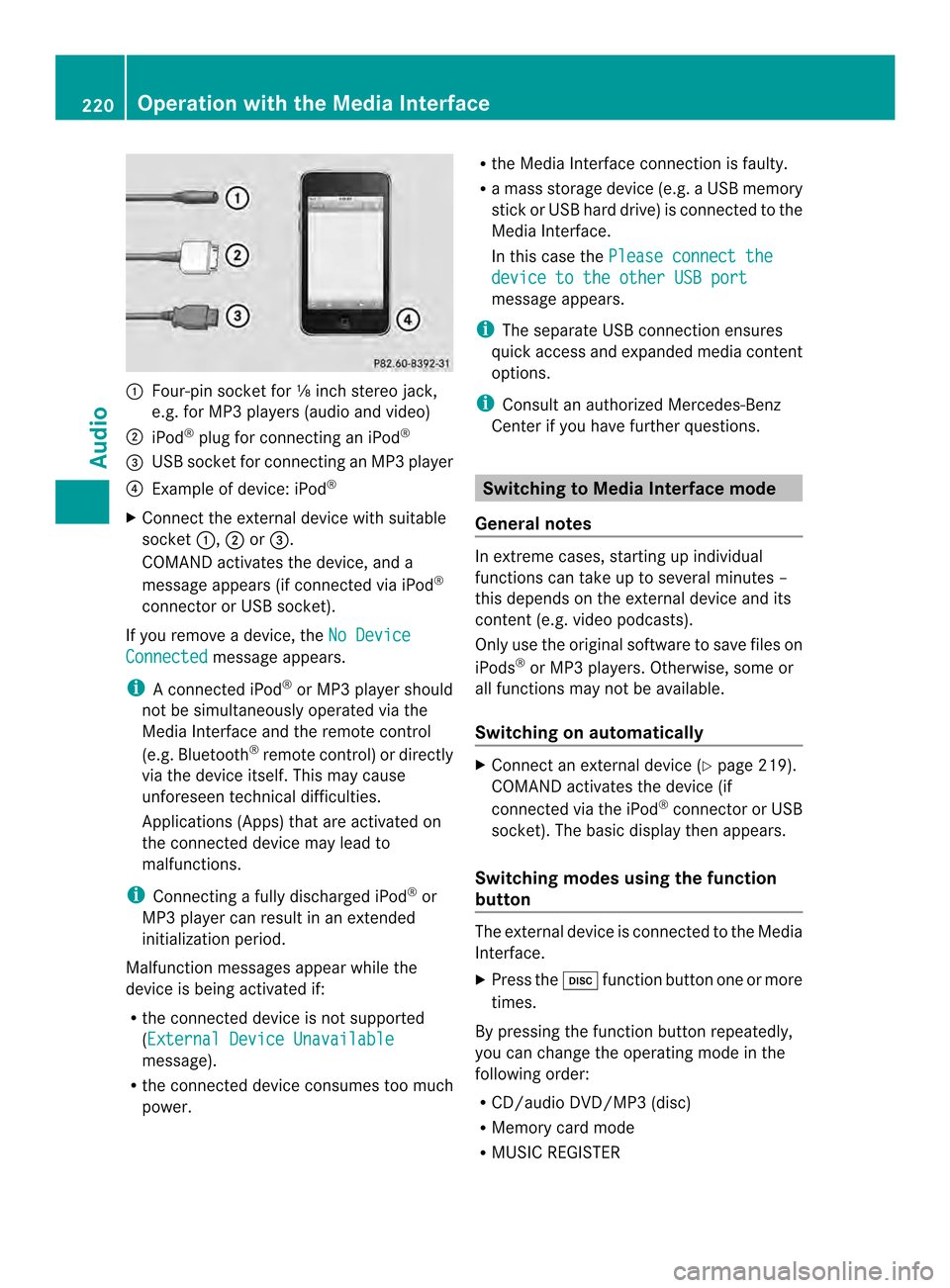
0001
Four-pin socket for ⅛ inch stereo jack,
e.g. for MP3 players (audio and video)
0002 iPod ®
plug for connecting an iPod ®
0014 USB socket for connecting an MP3 player
0013 Example of device: iPod ®
X Connect the external device with suitable
socket 0001,0002or0014.
COMAND activates the device, and a
message appears (i fconnected via iPod ®
connector or USB socket).
If you remove a device, the No DeviceConnected message appears.
i A connected iPod ®
or MP3 players hould
not be simultaneously operated via the
Media Interface and the remote control
(e.g. Bluetooth ®
remote control) or directly
via the device itself. This may cause
unforeseen technical difficulties.
Applications (Apps) that are activated on
the connected device may lead to
malfunctions.
i Connecting a fully discharged iPod ®
or
MP3 player can result in an extended
initialization period.
Malfunction messages appearw hile the
device is being activated if:
R the connected device is not supported
(External Device Unavailable message).
R the connected device consumes too much
power. R
the Media Interface connection is faulty.
R a mass storage device (e.g. a USB memory
stick or USB hard drive) is connected to the
Media Interface.
In this case the Please connect the device to the other USB port
message appears.
i The separate USB connection ensures
quick access and expanded media content
options.
i Consult an authorized Mercedes-Benz
Center if you have further questions. Switching to Media Interface mode
General notes In extreme cases, starting up individual
functions can take up to several minutes –
this depends on the external device and its
content (e.g. video podcasts).
Only use the original software to save files on
iPods
®
or MP3 players. Otherwise, some or
all functions may not be available.
Switching on automatically X
Connect an external device (Y page 219).
COMAND activates the device (if
connected via the iPod ®
connector or USB
socket). The basic display then appears.
Switching modes using the function
button The external device is connected to the Media
Interface.
X
Press the 0007function button one or more
times.
By pressing the function button repeatedly,
you can change the operating mode in the
following order:
R CD/audio DVD/MP3 (disc)
R Memory card mode
R MUSIC REGISTER 220
Operation with the Media InterfaceAudio
Page 240 of 274

Your COMAND equipment
These operating instructions describe all the
standard and optional equipmen tfor your
COMAND system, as available at the time of
going to print. Country-specific differences
are possible. Please note that your COMAND
system may not be equipped with all the
features described. Overview
Important safety notes
G
WARNING
The CD/DVD drive is a class 1laser product.
If you open the CD/DV Ddrive housing, you
could be exposed to invisible laser radiation.
This laser radiation could damage yourr etina.
There is a risk of injury.
Never open the housing. Always have
maintenance and repair work carried out at a
qualified specialist workshop. G
WARNING
If objects such as headphones/headsets or
external audio/video sources are not secured
in the passenger compartment, they can be
flung around and hit vehicle occupants. There
is a risk of injury, for example in the event of
sudden braking or a sudden change in
direction.
Always stow these items or similar objects
carefully so that they cannot be flung around,
for example in a lockable vehicle stowage
compartment. Components
The Rear Seat Entertainment System
includes:
R two screens for the rear behind the front-
seat head restraints
R two remote controls
R a CD/DVD drive R
AUX jacks on both screens (AUX display)
and on the CD/DVD drive (AUX drive)
R two sets of cordless headphones 238
OverviewRear Seat Entertainment System
Page 241 of 274
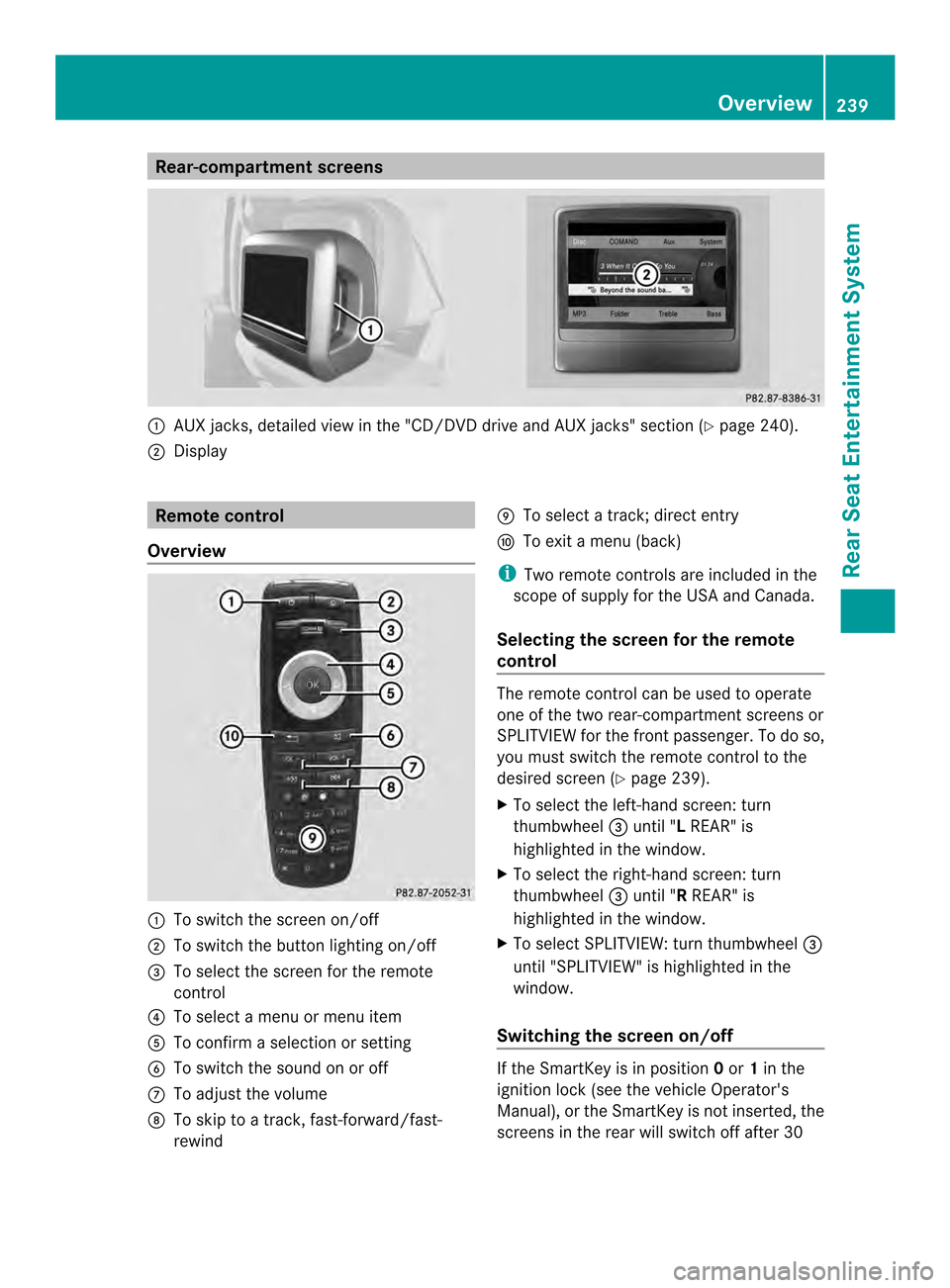
Rear-compartment screens
0001
AUX jacks, detailed view in the "CD/DVD drive and AUX jacks" section (Y page 240).
0002 Display Remote control
Overview 0001
To switch the screen on/off
0002 To switch the button lighting on/off
0014 To select the screen for the remote
control
0013 To select a menu or menu item
0011 To confirm a selection or setting
0012 To switch the sound on or off
0005 To adjust the volume
0006 To skip to a track, fast-forward/fast-
rewind 0007
To select a track; direct entry
0008 To exi tamenu (back)
i Two remote controls are included in the
scope of supply for the USA and Canada.
Selecting the screen for the remote
control The remote control can be used to operate
one of the two rear-compartment screens or
SPLITVIEW for the front passenger. To do so,
you must switch the remote control to the
desired screen (Y
page 239).
X To select the left-hand screen: turn
thumbwheel 0014until "L REAR" is
highlighted in the window.
X To select the right-hand screen: turn
thumbwheel 0014until "R REAR" is
highlighted in the window.
X To select SPLITVIEW: turn thumbwheel 0014
until "SPLITVIEW" is highlighted in the
window.
Switching the screen on/off If the SmartKey is in position
0or 1in the
ignitio nlock (see the vehicle Operator's
Manual), or the SmartKey is not inserted, the
screens in the rear will switch off after 30 Overview
239Rear Seat Entertainment System Z
Page 242 of 274

minutes. Before the screens switch off, they
show a message to this effect.
You can switch the screens back on.
However, this will discharge the starter
battery.
X
Point the remote control at the rear-
compartment screen which has been
selected for remote operation.
X Press button 0001on the remote control
(Y page 239).
The respective rear-compartment screen
switches on or off.
i You can only switch the screens on using
the remote control if the ignition is
switched on.
Switching the button lighting on/off X
Press button 0002on the remote control
(Y page 239).
Depending on the previous status, the
button lighting is switched on or off.
i If you do not use the remote control for
about 15 seconds, the button lighting
switches off automatically.
Switching the sound on or off X
Press button 0012on the remote control
(Y page 239).
The sound is switched on/off.
Selecting amenu/menu item and
confirming your selection X
Select a menu/menu item using the
0006000A0008 buttons on the
remote control and press the 0016button to
confirm. CD/DVD drive and AUX jacks
0001
CD/DVD slot
0002 AUX, right-hand (R) jac kfor audio signal
(red)
0014 AUX, left-hand (L) jack for audio signal
(white)
0013 AUX, video (V) jack (yellow)
0011 CD/DVD eject button
The AUX jacks shown are for the AUX drive.
Identical jacks can be found on the right-hand
side of the rear-compartment screens (AUX
display) (Y page 239).240
OverviewRear Seat Entertainment System
Page 244 of 274

Adjusting the volume of the
headphones
X
Turn volume control 0001until the desired
volume has been set.
i If you have connected cordless
headphones to a rear-compartment
screen, you can adjust the volume using
the remote control (Y page 239).
Selecting ascreen for the headphones X
Move push slider 0001toL(left-hand screen)
or R(right-hand screen). Indicator lamp displays The color of the indicator lamp shows
whether the headphones are switched on or
off and indicates the charge level of the
batteries inserted.
LED
display Status
Green The batteries are fine.
Red The batteries are almost
discharged.
Lit
continuous
ly The headphones are switched
on and connected to
ascreen. Flashing The headphones are
searching for the connection
to a screen.
Off (dark) The headphones are switched
off or the batteries are
discharged.
Connecting additional headphones
You can connect one additional set of corded
headphones to each of the two rea
rscreens
(Y page 239). The socke tis designed for
headphones with a 3.5 mm stereo jack plug
and an impedance of 32 ohms. Replacing batteries
Notes G
WARNING
Batteries contain toxic and corrosive
substances. If batteries are swallowed, it can
result in severe health problems. There is a
risk of fatal injury.
Keep batteries out of the reach of children. If
a battery is swallowed, seek medical attention
immediately. 242
OverviewRear Seat Entertainment System
Page 245 of 274

H
Environmental note
Dispose of discharged batteries in an
environmentally responsible manner.
Batteries are required for the remote control
and for the two sets of cordless headphones.
The batteries can be replaced (Y page 242).
On the remote control 0001
Battery compartment
0002 Catch tab
0014 Battery compartment cover
0013 Retaining lugs
0011 Batteries
The remote control contains 2 type AAA,
1.5 V batteries.
X To open the battery compartment:
remove battery compartment cover 0014on
the back of the remote control.
X To do so, press down retaining lug 0002and
take off battery compartment cover 0014.
X Remove discharged batteries 0011from the
tray.
X Inser tthe new batteries. Observe the
polarity markings on the batteries and
battery compartmentw hen doing so.
Left-hand battery: the positive pole (+)
must face upwards. Right-hand battery: the positive pole (+)
must face downwards.
X To close the battery compartment:
insert battery compartment cover 0014
starting with retaining lugs 0013into the
battery compartment and allow catch
tab 0002to engage in place.
On the cordless headphones 0001
Battery compartment cover
The cordless headphones contain two type
AAA,1 .5 V batteries.
X To open the battery compartment: flip
battery compartment cover 0001upwards.
As you do so, hold the left-hand side of the
headphones as shown to prevent the
batteries from falling out.
X Remove the discharged batteries from the
tray.
X Insert the new batteries. Observe the
polarity markings on the batteries and
battery compartment when doing so.
Left-hand battery :the positive pole (+)
must face upwards.
Right-hand battery: the positive pole (+)
must face downwards.
X To close the battery compartment:
press battery compartment cover
downwards until it engages into place.
If the batteries have been inserted
correctly, the indicator lamp will light up
green when the headphones are switched
on. Overview
243Rear Seat Entertainment System Z
Page 246 of 274

i
The operating duration of the headphones
with a set of batteries is up to 40 hours. Basic functions
Using headphones
You can use the cordless headphones
supplied and/or up to two sets of corded
headphones connected to the corresponding
jack of the rear-compartment screens
(Y page 239).
Information on:
R switching the cordless headphones on/off
R adjusting the volume of the headphones
R selecting a screen for the headphones
can be found under "Cordless headphones"
(Y page 241). Using the main loudspeakers
This function is available in conjunction with
COMAND.
You can use the vehicle loudspeakers to
listen to a disc inserted in the rear-
compartment drive. To do so, at least one of
the rear-compartmen tscreens mus tbe set to
disc mode.
X To set on COMAND: press the0006
function button to switch on an audio
mode.
X Select Audio by sliding
00360012the COMAND
controller and press 0037to confirm.
The Audio menu appears.
X Select Rear Audio by turning
003C0012003Dthe
COMAND controller and press 0037to
confirm.
i The headphones' volume setting does not
affect the main loudspeakers. Selecting sound settings
You can select the sound settings in the CD/
audio DVD/MP3, video DVD and AUX modes. X
Switch on an operating mode (e.g. audio
CD mode) (Y page 246).
X Select Treble or
Bass using
the 00090006000A buttons on the remote
control and press the 0016button to confirm.
An adjustment scale appears.
X Select a setting using the 00080009
buttons and press the 0016button to confirm. Multiple users
Simultaneous use of the rear-
compartment disc drive The two rear-compartment screens can be
operated almost entirely independently from
one another. However, there can be a conflict
in some menus if the two screens are used
simultaneously.
If the rear-compartment disc drive is being
used for both screens simultaneously,
selecting certain menus or settings on one of
the screens also affects the other screen.
The following functions affect both screens:
R changing playback options
R selecting a trac k(from a track lis torfolder)
R using the play, pause and stop functions
R fast forwarding/rewinding or scrolling
R calling up the DVD menu and navigating
within it
R setting the language, subtitles and camera
angle
R calling up interactive DVD content
The following functions affect only one
screen:
R audio and video functions as well as picture
settings
R switching between full screen and the
menu 244
Basic functionsRear Seat Entertainment System
Page 247 of 274
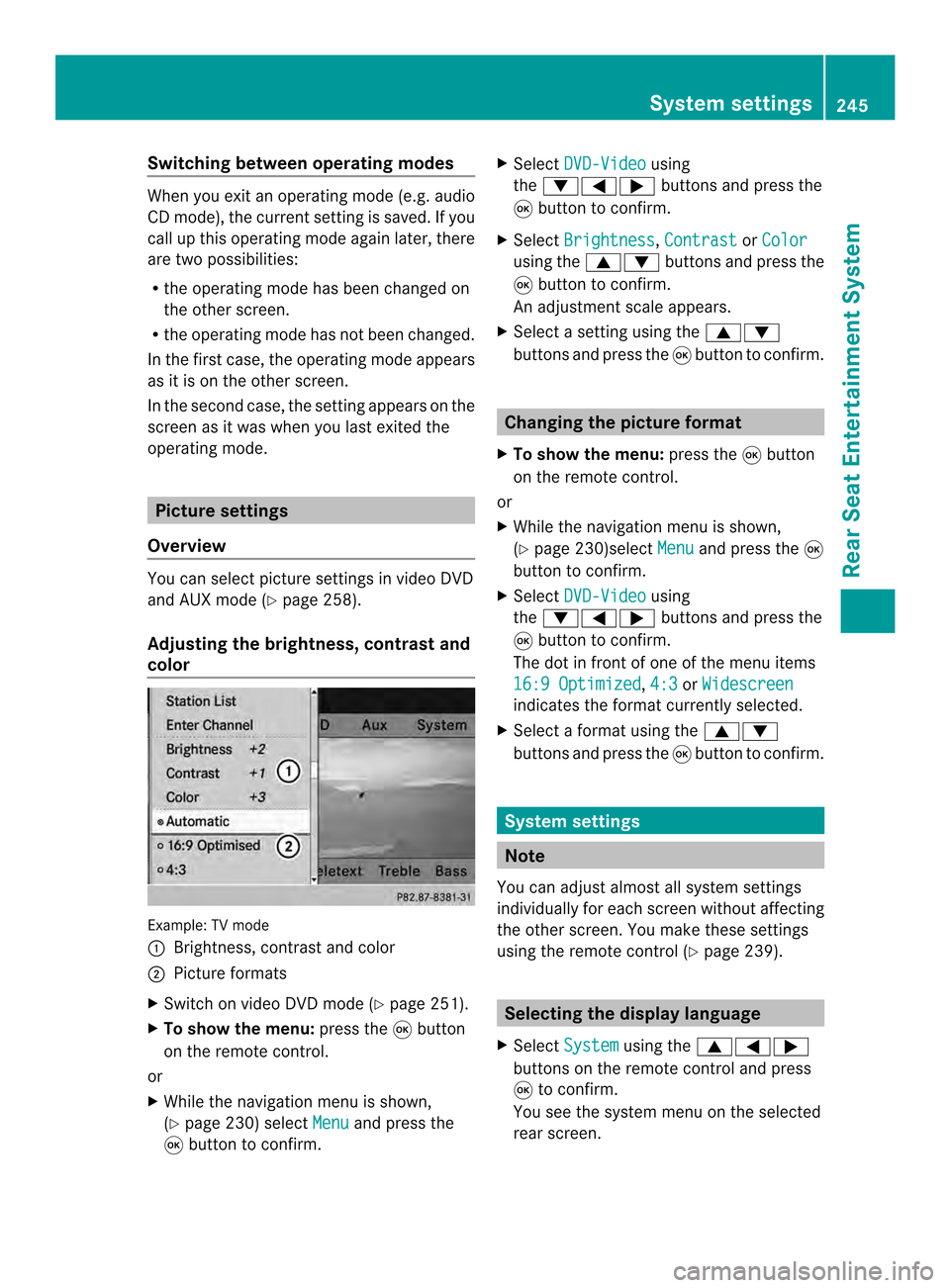
Switching between operating modes
When you exit an operating mode (e.g. audio
CD mode), the current setting is saved. If you
call up this operating mode again later, there
are two possibilities:
R the operating mode has been changed on
the other screen.
R the operating mode has not been changed.
In the first case, the operating mode appears
as it is on the other screen.
In the second case, the setting appears on the
screen as it was when you last exited the
operating mode. Picture settings
Overview You can select picture settings in video DVD
and AUX mode (Y page 258).
Adjusting the brightness, contrast and
color Example: TV mode
0001
Brightness, contrast and color
0002 Picture formats
X Switch on video DVD mode (Y page 251).
X To show the menu: press the0016button
on the remote control.
or
X While the navigation menu is shown,
(Y page 230) select Menu and press the
0016 button to confirm. X
Select DVD-Video using
the 00090006000A buttons and press the
0016 button to confirm.
X Select Brightness ,
Contrast or
Color using the
00080009 buttons and press the
0016 button to confirm.
An adjustment scale appears.
X Select a setting using the 00080009
buttons and press the 0016button to confirm. Changing the picture format
X To show the menu: press the0016button
on the remote control.
or
X While the navigation menu is shown,
(Y page 230)select Menu and press the
0016
button to confirm.
X Select DVD-Video using
the 00090006000A buttons and press the
0016 button to confirm.
The dot in front of one of the menu items
16:9 Optimized ,
4:3 or
Widescreen indicates the format currently selected.
X Select a format using the 00080009
buttons and press the 0016button to confirm. System settings
Note
You can adjust almost all system settings
individually for each screen without affecting
the other screen. You make these settings
using the remote control (Y page 239). Selecting the display language
X Select System using the
00080006000A
buttons on the remote control and press
0016 to confirm.
You see the system menu on the selected
rear screen. System settings
245Rear Seat Entertainment System Z