2014 MERCEDES-BENZ CL-Class USB port
[x] Cancel search: USB portPage 151 of 274

X
Press 0037the COMAND controller while the
textm essage is being displayed.
X Select Save Number and press
0037to
confirm.
X Select New Entry and press
0037to confirm.
X Store the phone number (Y page 143)
Adding the sender of atext message to
an address book entry X
Press 0037the COMAND controller while the
text message is being displayed.
X Select Save Number and press
0037to
confirm.
X Select Add Phone No. and press
0037to
confirm.
X Proceed from the step "Select a number
category" ( Ypage 142).
Deleting atext message X
Select a text message in the text message
inbo xby turning 003C0012003Dthe COMAND
controller.
X Selec tthe list symbol to the right of the text
message by sliding 00120035the COMAND
controller and press 0037to confirm.
X Select Delete and press
0037to confirm.
Ad eletion prompt appears.
X Select Yes or
No and press
0037to confirm.
If you select Yes , the textm
essage is
deleted.
If you select No , the process will be
canceled.
i This delete function is not supported by
all mobile phones. The Delete failed.message appears.
Using the address book
Introduction
Always pay attention to traffic conditions. Before starting the journey, familiarize
yourself with the address book functions.
Only use COMAND when the road and traffic
conditions permit
.You could otherwise
become involved in an accident in which you
or others could be injured.
The address book organizes and stores
entries that are entered from different
sources (mobile phone, memory card, USB
device, COMAND phone book, navigation
system).
You can use these entries to make telephone
calls and for navigation.
i Number of contacts in the address
book: the address book can store a total of
4000 contacts.
1500 entries each are reserved in the
address book for:
R contacts from the mobile phone
R contacts that you create in COMAND or
import from other sources
The remaining 1,000 entries are assigned
by COMAND as necessary.
i Display of mobile phone contacts:
contacts downloaded from the mobile
phone remain in the address book even if
you disconnect the mobile phone from
COMAND. Contacts that have previously
been available can be displayed as soon as
the mobile phone is reconnected.
COMAND downloads the contacts again so
that any new contacts that have been
added to the mobile phone can be
displayed.
As soon as you connect a new mobile
phone to COMAND all the contacts from
the previous mobile phone are replaced by
those from the new phone's address book.
Address book entries remain stored when
the mobile phone is disconnected. For this
reason, delete your personal data using the
reset function before selling your vehicle,
for example (Y page 47). Using the address book
149Telephone Z
Page 156 of 274
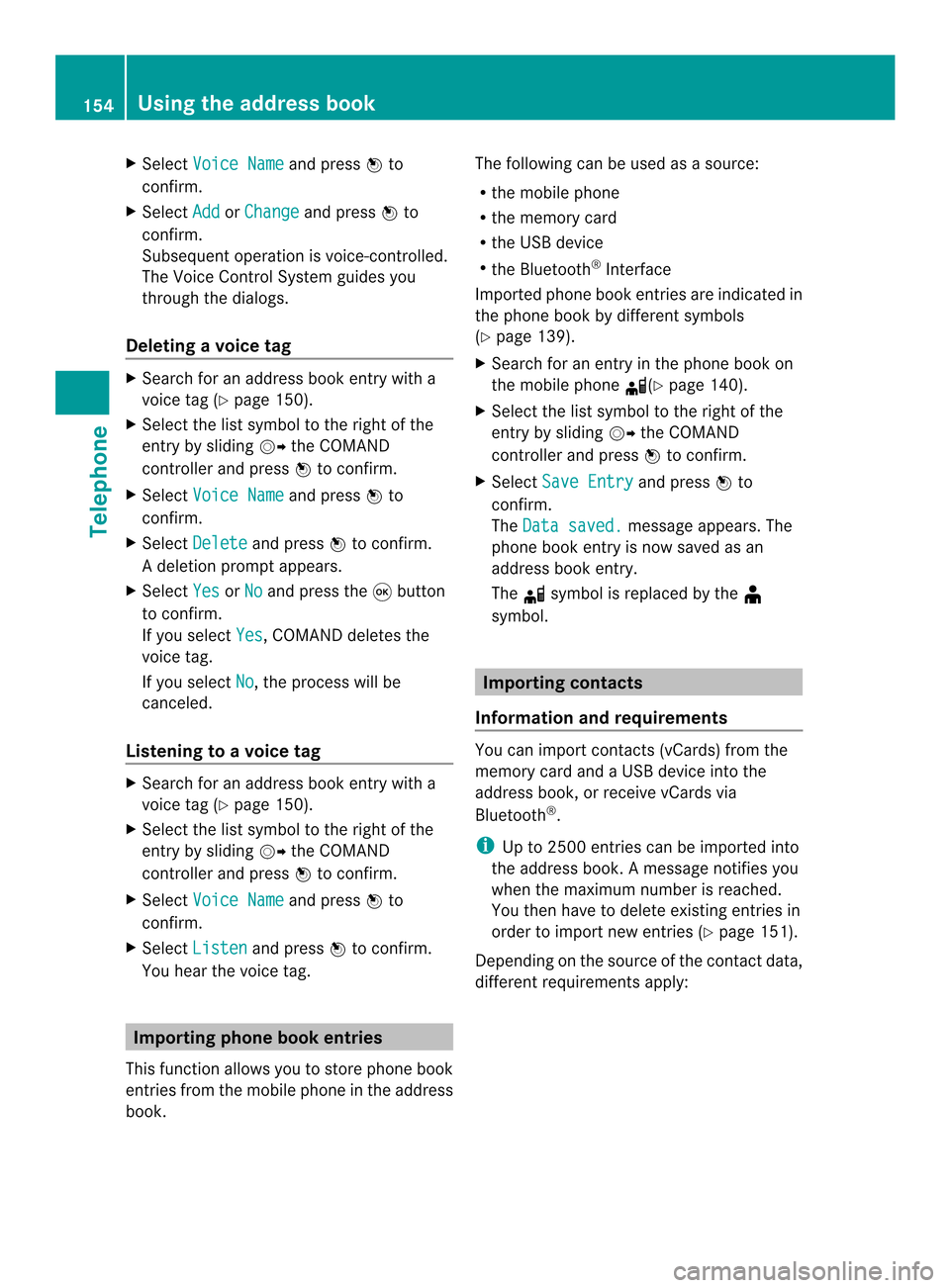
X
Select Voice Name and press
0037to
confirm.
X Select Add or
Change and press
0037to
confirm.
Subsequent operation is voice-controlled.
The Voice Control System guides you
through the dialogs.
Deleting avoice tag X
Search for an address book entry with a
voice tag (Y page 150).
X Select the list symbol to the righ tofthe
entry by sliding 00120035the COMAND
controller and press 0037to confirm.
X Select Voice Name and press
0037to
confirm.
X Select Delete and press
0037to confirm.
Ad eletion prompt appears.
X Select Yes or
No and press the
0016button
to confirm.
If you select Yes , COMAND deletes the
voice tag.
If you select No , the process will be
canceled.
Listening to avoice tag X
Search for an address book entry with a
voice tag (Y page 150).
X Select the list symbol to the righ tofthe
entry by sliding 00120035the COMAND
controller and press 0037to confirm.
X Select Voice Name and press
0037to
confirm.
X Select Listen and press
0037to confirm.
You hear the voice tag. Importing phone book entries
This function allows you to store phone book
entries from the mobile phone in the address
book. The following can be used as a source:
R
the mobile phone
R the memory card
R the USB device
R the Bluetooth ®
Interface
Imported phone book entries are indicated in
the phone book by different symbols
(Y page 139).
X Search for an entry in the phone book on
the mobile phone 000C(Ypage 140).
X Select the list symbol to the right of the
entry by sliding 00120035the COMAND
controller and press 0037to confirm.
X Select Save Entry and press
0037to
confirm.
The Data saved. message appears. The
phone book entry is now saved as an
address book entry.
The 000Csymbol is replaced by the ¥
symbol. Importing contacts
Information and requirements You can import contacts (vCards) from the
memory card and a USB device into the
address book, or receive vCards via
Bluetooth
®
.
i Up to 2500 entries can be imported into
the address book. Amessage notifies you
when the maximum number is reached.
You then have to delete existing entries in
order to import new entries (Y page 151).
Depending on the source of the contact data,
differen trequirements apply: 154
Using the address bookTelephone
Page 157 of 274
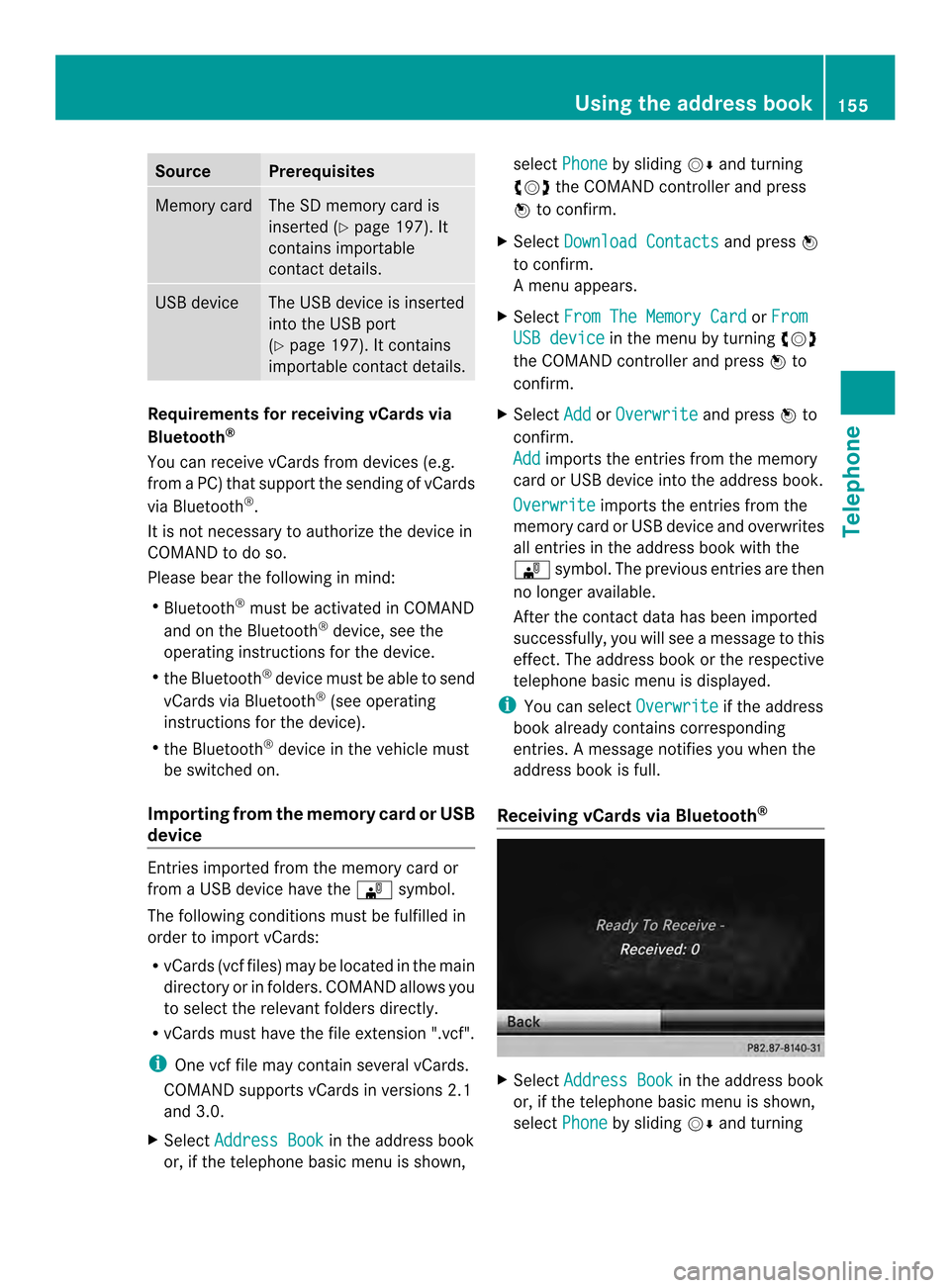
Source Prerequisites
Memory card The SD memory card is
inserted (Y
page 197). It
contains importable
contact details. USB device The USB device is inserted
into the USB port
(Y
page 197). It contains
importable contact details. Requirements for receiving vCards via
Bluetooth ®
You can receive vCards from devices (e.g.
from a PC) that support the sending of vCards
via Bluetooth ®
.
It is not necessary to authorize the device in
COMAND to do so.
Please bear the following in mind:
R Bluetooth ®
must be activated in COMAND
and on the Bluetooth ®
device, see the
operating instructions for the device.
R the Bluetooth ®
device must be able to send
vCards via Bluetooth ®
(see operating
instructions for the device).
R the Bluetooth ®
device in the vehicle must
be switched on.
Importing from the memory card or USB
device Entries imported from the memory card or
from a USB device have the 0004symbol.
The following conditions must be fulfilled in
order to import vCards:
R vCards (vcf files) may be located in the main
directory or in folders. COMAND allows you
to select the relevant folders directly.
R vCards must have the file extension ".vcf".
i One vcf file may contain several vCards.
COMAND supports vCards in versions 2.1
and 3.0.
X Select Address Book in the address book
or, if the telephone basic menu is shown, select
Phone by sliding
00120008and turning
003C0012003D the COMAND controller and press
0037 to confirm.
X Select Download Contacts and press
0037
to confirm.
Am enu appears.
X Select From The Memory Card or
From USB device in the menu by turning
003C0012003D
the COMAND controller and press 0037to
confirm.
X Select Add or
Overwrite and press
0037to
confirm.
Add imports the entries from the memory
card or USB device into the address book.
Overwrite imports the entries from the
memory card or USB device and overwrites
all entries in the address book with the
0004 symbol. The previous entries are then
no longer available.
After the contact data has been imported
successfully, you will see amessage to this
effect. The address book or the respective
telephone basic menu is displayed.
i You can select Overwrite if the address
book already contains corresponding
entries. Amessage notifies you when the
address book is full.
Receiving vCards via Bluetooth ® X
Select Address Book in the address book
or, if the telephone basic menu is shown,
select Phone by sliding
00120008and turning Using the address book
155Telephone Z
Page 199 of 274
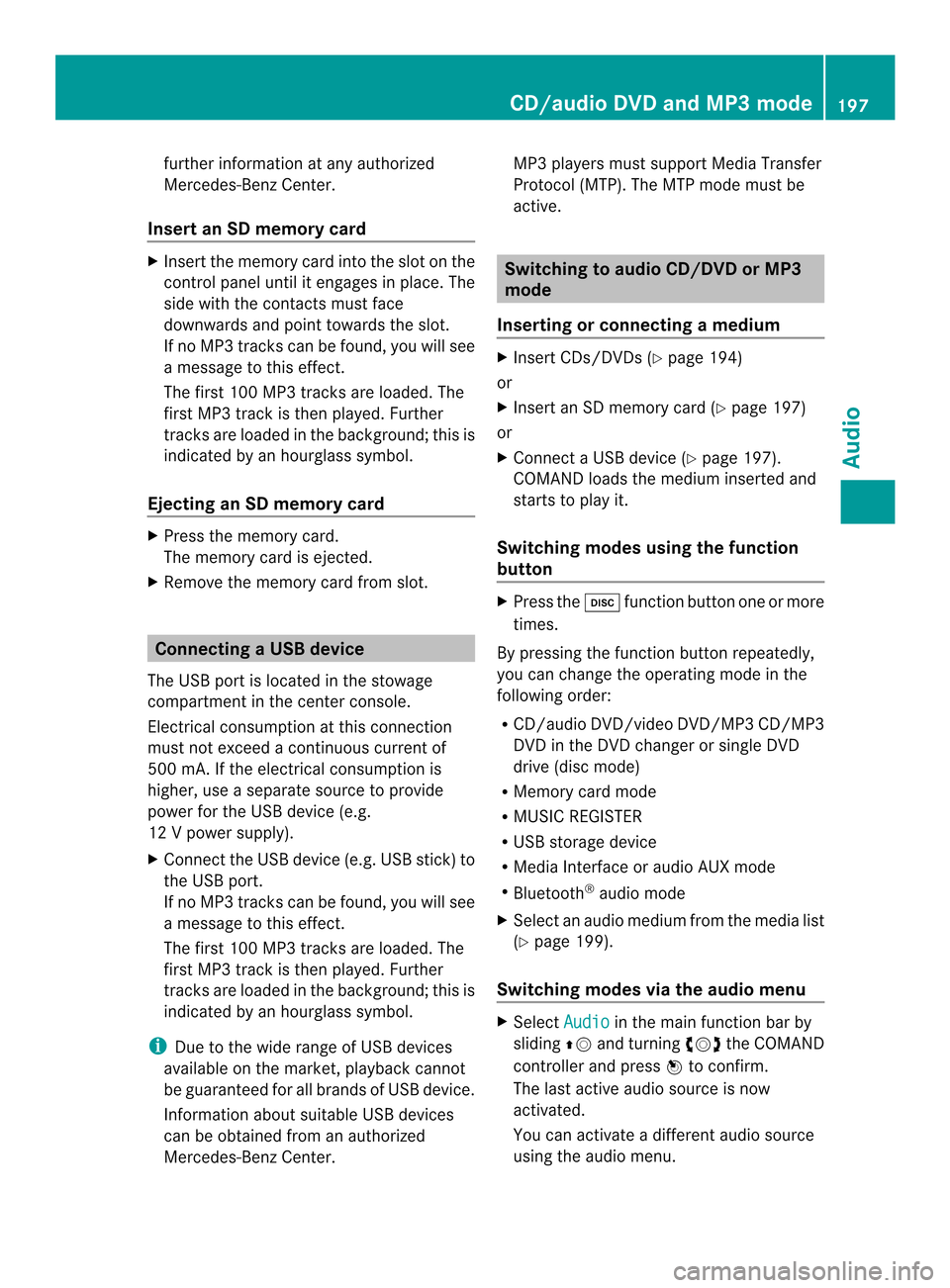
further information at any authorized
Mercedes-Benz Center.
Insert an SD memory card X
Insert the memory card into the slot on the
control panel until it engages in place. The
side with the contacts must face
downwards and point towards the slot.
If no MP3 tracks can be found, you will see
a message to this effect.
The first 100 MP3 tracks are loaded. The
first MP3 track is then played. Further
tracks are loaded in the background; this is
indicated by an hourglass symbol.
Ejecting an SD memory card X
Press the memory card.
The memory card is ejected.
X Remove the memory card from slot. Connecting
aUSB device
The USB port is located in the stowage
compartment in the center console.
Electrical consumption at this connection
must not exceed a continuous current of
500 mA. If the electrical consumption is
higher, use a separate source to provide
power for the USB device (e.g.
12 Vp ower supply).
X Connect the USB device (e.g. USB stick)to
the USB port.
If no MP 3tracks can be found, you will see
a message to this effect.
The first 100 MP3 tracks are loaded. The
first MP3 track is then played. Further
tracks are loaded in the background; this is
indicated by an hourglass symbol.
i Due to the wide range of USB devices
available on the market, playback cannot
be guaranteed for all brands of USB device.
Information about suitable USB devices
can be obtained from an authorized
Mercedes-Benz Center. MP3 players must support Media Transfer
Protocol (MTP). The MTP mode must be
active. Switching to audio CD/DVD or MP3
mode
Inserting or connecting amedium X
Insert CDs/DVD s(Ypage 194)
or
X Insert an SD memory card (Y page 197)
or
X Connect a USB device (Y page 197).
COMAND loads the medium inserted and
starts to play it.
Switching modes using the function
button X
Press the 0007function button one or more
times.
By pressing the function button repeatedly,
you can change the operating mode in the
following order:
R CD/audio DVD/video DVD/MP3 CD/MP3
DVD in the DVD changer or single DVD
drive (disc mode)
R Memory card mode
R MUSIC REGISTER
R USB storage device
R Media Interface or audio AUX mode
R Bluetooth ®
audio mode
X Select an audio medium from the media list
(Y page 199).
Switching modes via the audio menu X
Select Audio in the main function bar by
sliding 00360012and turning 003C0012003Dthe COMAND
controller and press 0037to confirm.
The last active audio source is now
activated.
You can activate a differen taudio source
using the audio menu. CD/audio DVD and MP3 mode
197Audio Z
Page 203 of 274

Selecting
atrac kusing the number
keypad X
Press the 0005key on the number keypad.
An umerical entry field appears. The
number of positions offere dcorresponds to
the number of trackso n the CD/DVD. Only
numbers that correspond to a track
number on the CD/DVD can be entered.
X Enter the desired track number using the
numbe rkeys.
The trac kplays after the last possible
number is entered.
i Pressing and holding a number key for
more than two seconds completes the
entry, and the corresponding track is
played.
Selecting atrac kusing music search X
Select Current Track List ,
Folder or a
category and press 0037to confirm.
Select music via categories (e.g. album,
artist) with the music search function.
If you select a category, COMAND starts a
search for track information if the following
conditions are fulfilled:
R the data carriers are inserted or connected
R the track information from these data
carriers is not yet contained in the
COMAND music database.
COMAND imports track information from the
following data carriers:
R disc (CD/audio DVD/MP3)
R Memory Card R
MUSIC REGISTER
R USB storage device
The Track information is complete message appears once the search is
completed. COMAND stores the music data
in its own database. You can now select the
available music data within the desired
category.
You will find further information on searching
for music in the "Music search" section
(Y
page 206).
X In audio CD/audio DVD mode/MP3 mode,
select Search by sliding
00120008and turning
003C0012003D the COMAND controller and press
0037 to confirm.
The category list appears. Example: current track list
X
Select the track by turning 003C0012003Dthe
COMAND controller and press 0037to
confirm.
The basic display appears and the trac kis
played. Fast forwarding/rewinding
X While the display/selection window is
active, slide 003400120035and hold the COMAND
controller until the desired position has
been reached.
or
X Press and hold the 0001or0002 button
until the desired position is reached. CD/audio DVD and MP3 mode
201Audio Z
Page 205 of 274

Updating Gracenote
®
music
recognition technology and the
Gracenote Media Database Due to the release of new CDs, the digital data
on the Gracenote Media Database must be
updated. Optimum functionality can only be
attained with up-to-date Gracenote ®
music
recognition technology. Information about
new versions can be obtained from an
authorized Mercedes-Benz Center.
You can have your music recognition
software updated there with aDVD, or you
can update it yourself.
i The Gracenote Media Database is
updated in conjunction with the navigation
system's digital map (Y page 119).Displaying the track and album
X Press the 0031button.
The current track and albuma re displayed
in a window. Displaying metadata (MP3 mode)
COMAND can also display the album name
and artist (metadata) during playback if this
information has been entered into the
system.
For all media that contain MP3 data (e.g. MP3
CD, SD memory card, MUSIC REGISTER), you
can determine whether:
R the metadata contained in the tags of the
encoded musi cdata should be displayed
R the file and directory names should be
displayed during playback
X To display the album and artist name:
select MP3 or
USB in the basic display by
sliding 00120008and turning 003C0012003Dthe COMAND
controller and press 0037to confirm.
X Select Display Track Information and
press 0037to confirm. Selecting
agrou p(audio DVD)
The content of an audio DVD can be divided
into up to 9groups. The availability and type
of group depends on the respective DVD.
Ag roup can contain musi cindifferen tsound
qualities (stereo and multichannel formats,
for example), or bonus tracks.
Each group can contain up to 99 tracks.
If an audio DVD only contains one audio
format, the Group menu item(s) cannot be
selected.
X Switch on audio DVD mode (Y page 197).
X Select DVD-A by sliding
00120008and turning
003C0012003D the COMAND controller and press
0037 to confirm.
X Select Group by turning
003C0012003Dand press
0037 to confirm.
The 000Fdot indicates the group currently
selected.
X Select the desired group by turning 003C0012003D
and press 0037to confirm.
X To exit the menu: slide003400120035 the COMAND
controller or press the 000Aback button. Selecting an active partition (USB
mass storage devices only)
You can select this function for USB mass
storage devices when the storage device is
partitioned. Up to 5partitions (primary or
logical, FAT, FAT32 and NTFS) are supported.
X Select MP3 in the basic display by sliding
00120008 and turning 003C0012003Dthe COMAND
controller and press 0037to confirm.
X Select Select Active Partition and
press 0037to confirm. CD/audio DVD and MP3 mode
203Audio Z
Page 212 of 274
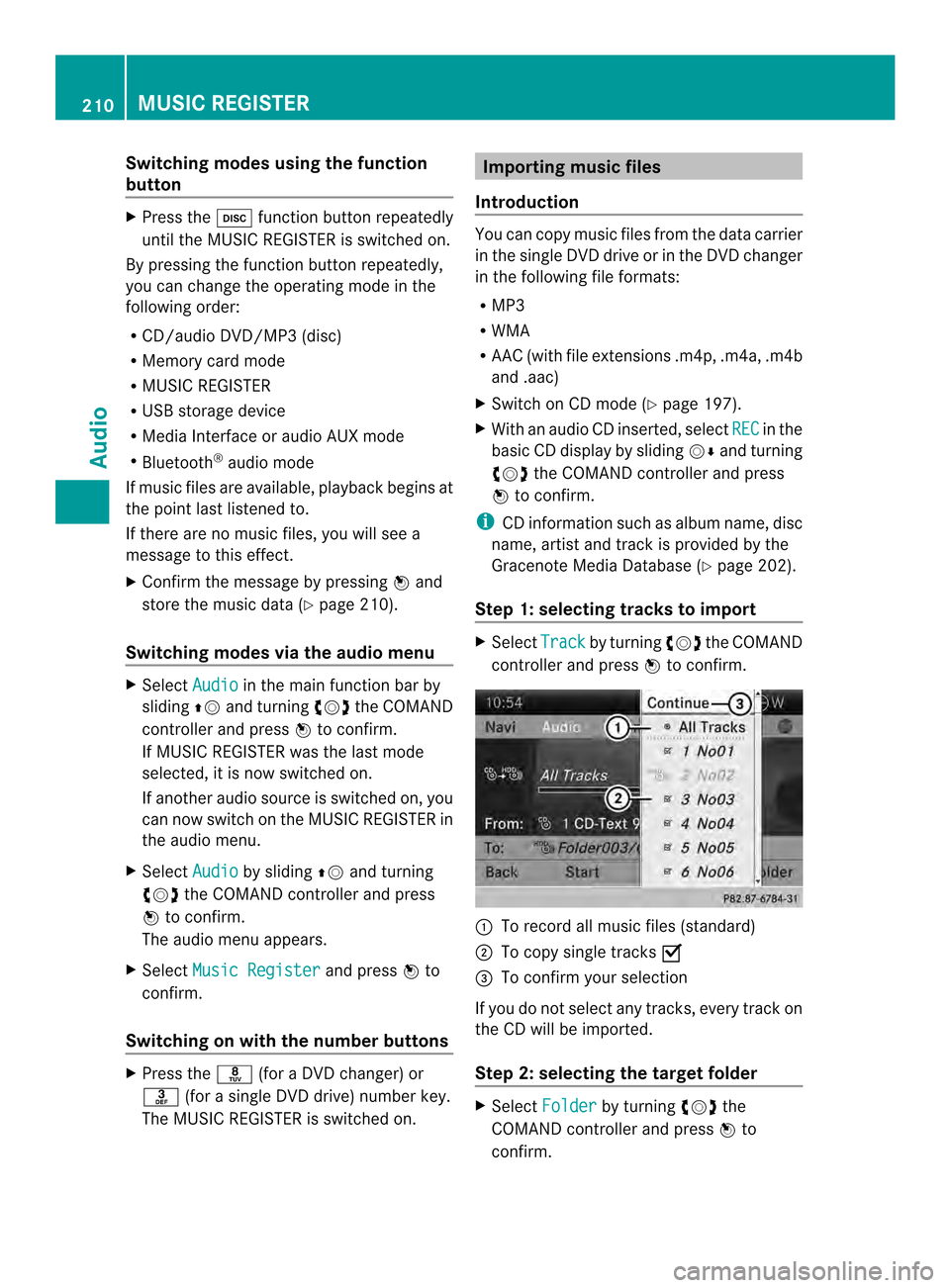
Switching modes using the function
button
X
Press the 0007function button repeatedly
until the MUSIC REGISTER is switched on.
By pressing the function button repeatedly,
you can change the operating mode in the
following order:
R CD/audio DVD/MP3 (disc)
R Memory card mode
R MUSIC REGISTER
R USB storage device
R Media Interface or audio AUX mode
R Bluetooth ®
audio mode
If music files are available, playback begins at
the point last listened to.
If there are no music files, you will see a
message to this effect.
X Confirm the message by pressing 0037and
store the music data (Y page 210).
Switching modes via the audio menu X
Select Audio in the main function bar by
sliding 00360012and turning 003C0012003Dthe COMAND
controller and press 0037to confirm.
If MUSIC REGISTER was the last mode
selected, it is now switched on.
If another audio source is switched on, you
can now switch on the MUSIC REGISTER in
the audio menu.
X Select Audio by sliding
00360012and turning
003C0012003D the COMAND controller and press
0037 to confirm.
The audio menu appears.
X Select Music Register and press
0037to
confirm.
Switching on with the number buttons X
Press the 0030(for a DVD changer) or
002B (for a single DVD drive) number key.
The MUSIC REGISTER is switched on. Importing music files
Introduction You can copy music files from the data carrier
in the single DVD drive or in the DVD changer
in the following file formats:
R MP3
R WMA
R AAC (with file extensions .m4p, .m4a, .m4b
and .aac)
X Switch on CD mode (Y page 197).
X With an audio CD inserted, select REC in the
basic CD display by sliding 00120008and turning
003C0012003D the COMAND controller and press
0037 to confirm.
i CD information such as albumn ame, disc
name, artist and track is provided by the
Gracenote Media Database ( Ypage 202).
Step 1: selecting tracks to import X
Select Track by turning
003C0012003Dthe COMAND
controller and press 0037to confirm. 0001
To record all music files (standard)
0002 To copy single tracks 0010
0014 To confirm your selection
If you do no tselect any tracks, every trac kon
the CD will be imported.
Ste p2:s electing the target folder X
Select Folder by turning
003C0012003Dthe
COMAND controller and press 0037to
confirm. 210
MUSIC REGISTERAudio
Page 219 of 274
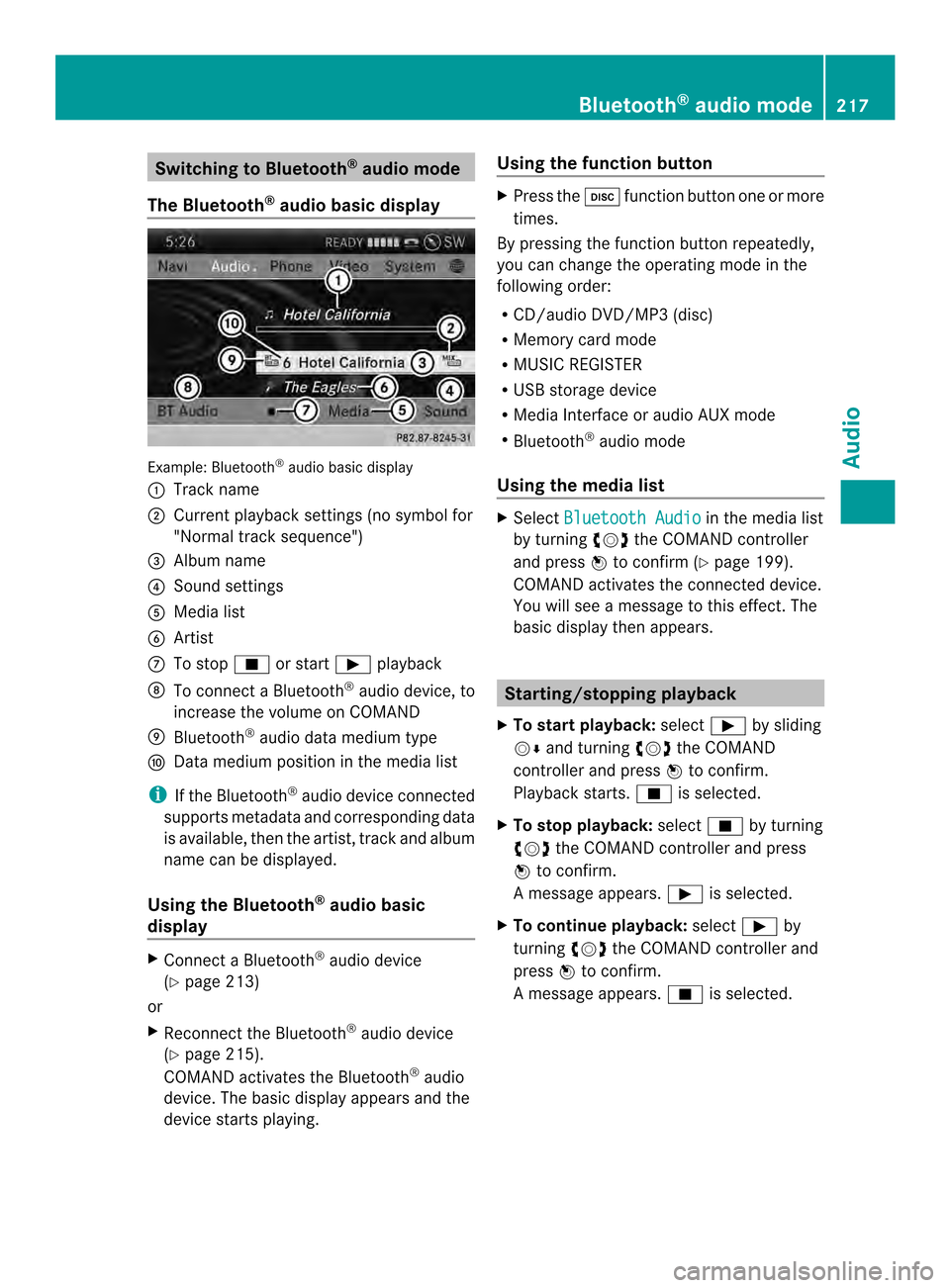
Switching to Bluetooth
®
audio mode
The Bluetooth ®
audio basic display Example: Bluetooth
®
audio basic display
0001 Track name
0002 Current playback settings (no symbol for
"Normal track sequence")
0014 Album name
0013 Sound settings
0011 Media list
0012 Artist
0005 To stop 0014or start 0004playback
0006 To connect a Bluetooth ®
audio device, to
increase the volume on COMAND
0007 Bluetooth ®
audio data medium type
0008 Data medium position in the media list
i If the Bluetooth ®
audio device connected
supports metadata and corresponding data
is available, then the artist, track and album
name can be displayed.
Using the Bluetooth ®
audio basic
display X
Connect a Bluetooth ®
audio device
(Y page 213)
or
X Reconnec tthe Bluetooth ®
audio device
(Y page 215).
COMAND activates the Bluetooth ®
audio
device. The basic display appears and the
device starts playing. Using the function button X
Press the 0007function button one or more
times.
By pressing the function button repeatedly,
you can change the operating mode in the
following order:
R CD/audio DVD/MP3 (disc)
R Memory card mode
R MUSIC REGISTER
R USB storage device
R Media Interface or audio AUX mode
R Bluetooth ®
audio mode
Using the media list X
Select Bluetooth Audio in the media list
by turning 003C0012003Dthe COMAND controller
and press 0037to confirm (Y page 199).
COMAND activates the connected device.
You will see a message to this effect.T he
basic display then appears. Starting/stopping playback
X To start playback: select0004by sliding
00120008 and turning 003C0012003Dthe COMAND
controller and press 0037to confirm.
Playback starts. 0014is selected.
X To stop playback: select0014by turning
003C0012003D the COMAND controller and press
0037 to confirm.
Am essage appears. 0004is selected.
X To continue playback: select0004by
turning 003C0012003Dthe COMAND controller and
press 0037to confirm.
Am essage appears. 0014is selected. Bluetooth
®
audio mode 217Audio Z