2014 MERCEDES-BENZ C-Class window
[x] Cancel search: windowPage 188 of 270
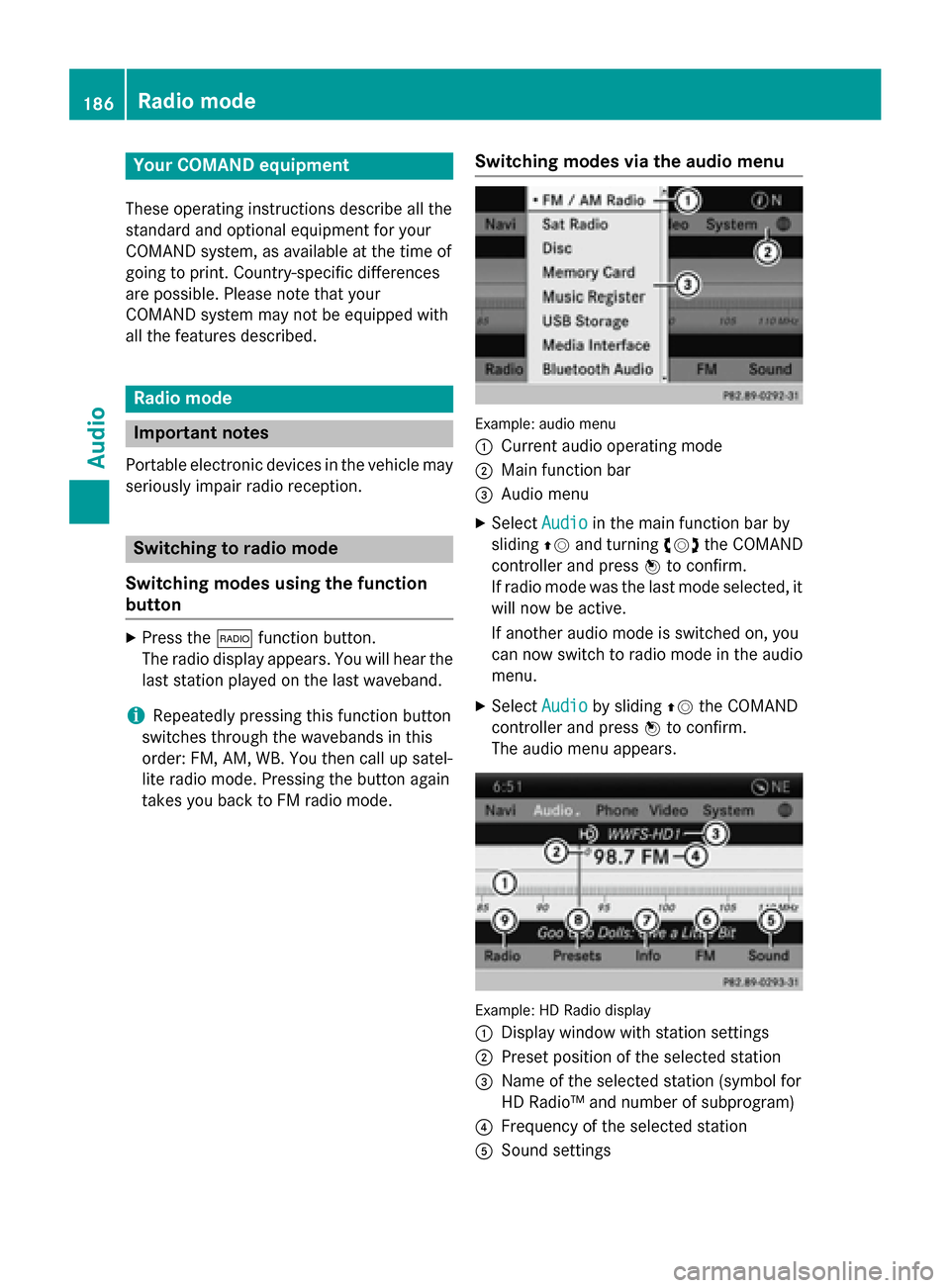
Your COMAND equipment
These operating instructions describe all the
standard and optional equipment for your
COMAND system, as available at the time of
going to print. Country-specific differences
are possible. Please note that your
COMAND system may not be equipped with
all the features described. Radio mode
Important notes
Portable electronic devices in the vehicle may seriously impair radio reception. Switching to radio mode
Switching modes using the function
button X
Press the 002Afunction button.
The radio display appears. You will hear the
last station played on the last waveband.
i Repeatedly pressing this function button
switches through the wavebands in this
order: FM, AM, WB. You then call up satel-
lite radio mode. Pressing the button again
takes you back to FM radio mode. Switching modes via the audio menu Example: audio menu
0043
Current audio operating mode
0044 Main function bar
0087 Audio menu
X Select Audio Audioin the main function bar by
sliding 00970052and turning 00790052the COMAND
controller and press 0098to confirm.
If radio mode was the last mode selected, it
will now be active.
If another audio mode is switched on, you
can now switch to radio mode in the audio menu.
X Select Audio
Audio by sliding 00970052the COMAND
controller and press 0098to confirm.
The audio menu appears. Example: HD Radio display
0043 Display window with station settings
0044 Preset position of the selected station
0087 Name of the selected station (symbol for
HD Radio™ and number of subprogram)
0085 Frequency of the selected station
0083 Sound settings 186
Radio
modeAudio
Page 190 of 270
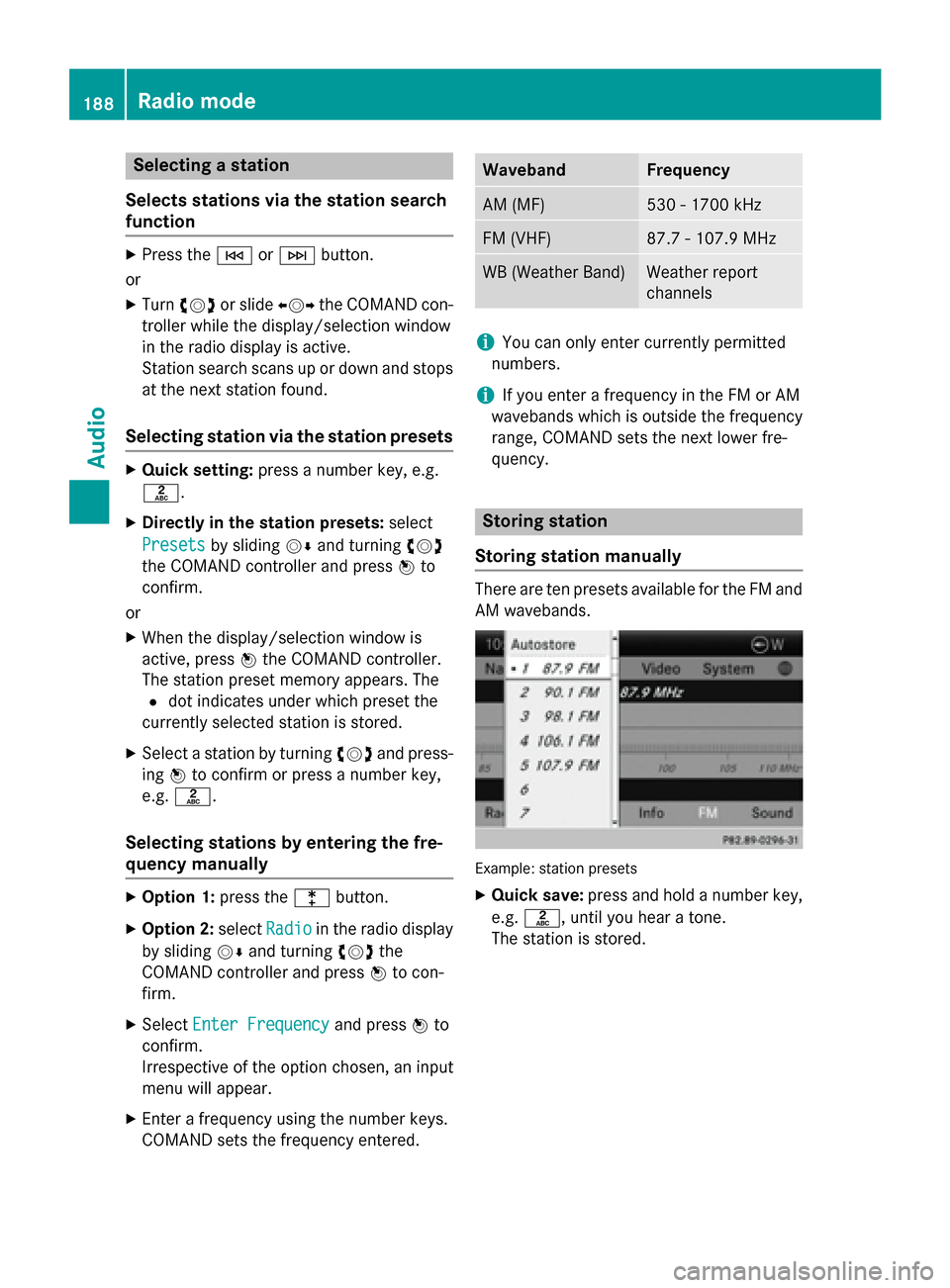
Selecting a station
Selects stations via the station search
function X
Press the 0048or0049 button.
or
X Turn 00790052007A or slide 009500520096the COMAND con-
troller while the display/selection window
in the radio display is active.
Station search scans up or down and stops at the next station found.
Selecting station via the station presets X
Quick setting: press a number key, e.g.
0082.
X Directly in the station presets: select
Presets
Presets by sliding 00520064and turning 00790052007A
the COMAND controller and press 0098to
confirm.
or
X When the display/selection window is
active, press 0098the COMAND controller.
The station preset memory appears. The
0036 dot indicates under which preset the
currently selected station is stored.
X Select a station by turning 00790052007Aand press-
ing 0098to confirm or press a number key,
e.g. 0082.
Selecting stations by entering the fre-
quency manually X
Option 1: press the003Ebutton.
X Option 2: selectRadio Radio in the radio display
by sliding 00520064and turning 00790052007Athe
COMAND controller and press 0098to con-
firm.
X Select Enter Frequency
Enter Frequency and press0098to
confirm.
Irrespective of the option chosen, an input
menu will appear.
X Enter a frequency using the number keys.
COMAND sets the frequency entered. Waveband Frequency
AM (MF) 530 - 1700 kHz
FM (VHF) 87.7 - 107.9 MHz
WB (Weather Band) Weather report
channels
i
You can only enter currently permitted
numbers.
i If you enter a frequency in the FM or AM
wavebands which is outside the frequency
range, COMAND sets the next lower fre-
quency. Storing station
Storing station manually There are ten presets available for the FM and
AM wavebands. Example: station presets
X Quick save: press and hold a number key,
e.g. 0082, until you hear a tone.
The station is stored. 188
Radio modeAudio
Page 191 of 270
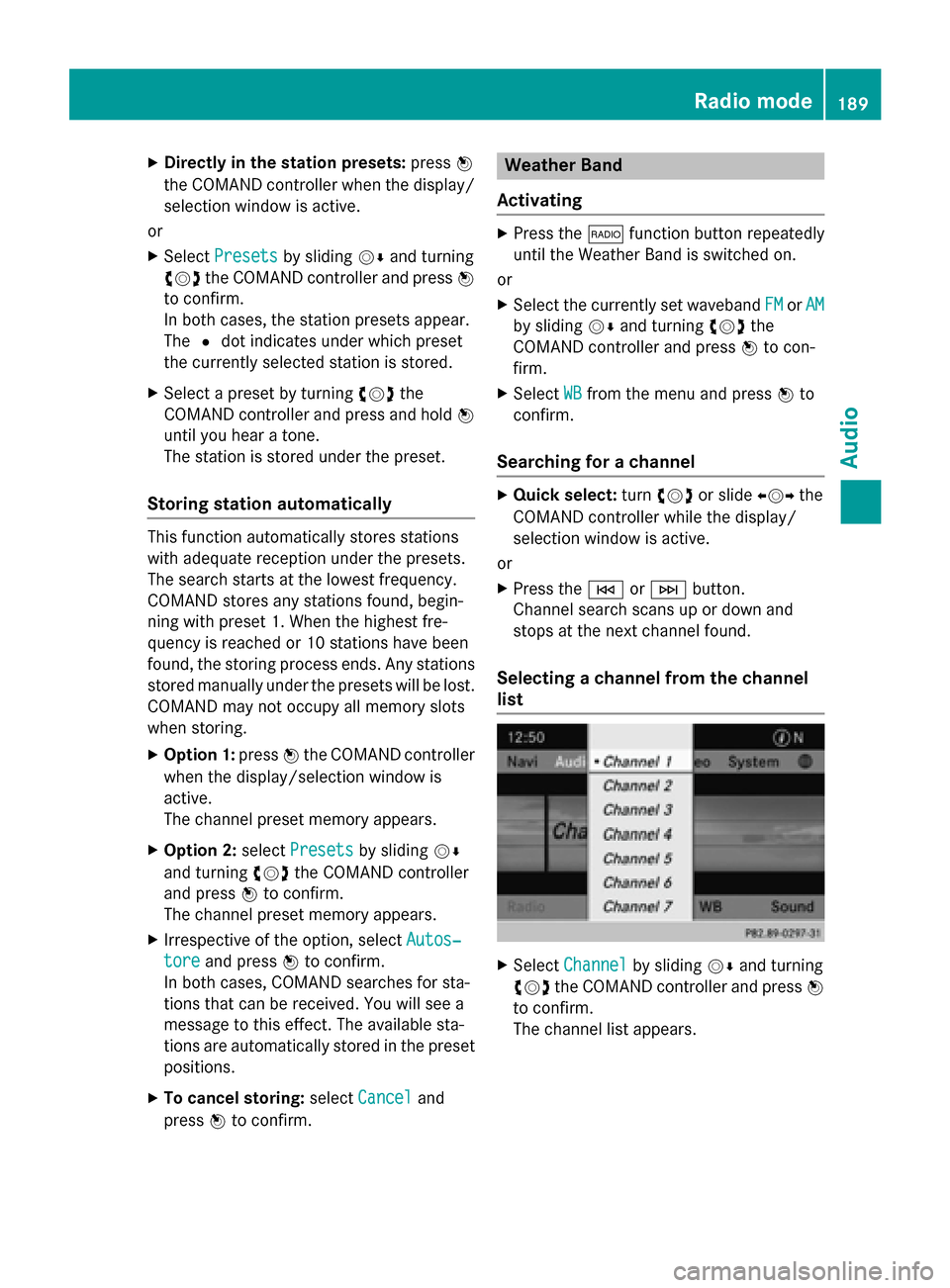
X
Directly in the station presets: press0098
the COMAND controller when the display/
selection window is active.
or X Select Presets
Presets by sliding 00520064and turning
00790052007A the COMAND controller and press 0098
to confirm.
In both cases, the station presets appear.
The 0036dot indicates under which preset
the currently selected station is stored.
X Select a preset by turning 00790052007Athe
COMAND controller and press and hold 0098
until you hear a tone.
The station is stored under the preset.
Storing station automatically This function automatically stores stations
with adequate reception under the presets.
The search starts at the lowest frequency.
COMAND stores any stations found, begin-
ning with preset 1. When the highest fre-
quency is reached or 10 stations have been
found, the storing process ends. Any stations stored manually under the presets will be lost.
COMAND may not occupy all memory slots
when storing.
X Option 1: press0098the COMAND controller
when the display/selection window is
active.
The channel preset memory appears.
X Option 2: selectPresets
Presets by sliding 00520064
and turning 00790052007Athe COMAND controller
and press 0098to confirm.
The channel preset memory appears.
X Irrespective of the option, select Autos‐
Autos‐
tore
tore and press 0098to confirm.
In both cases, COMAND searches for sta-
tions that can be received. You will see a
message to this effect. The available sta-
tions are automatically stored in the preset
positions.
X To cancel storing: selectCancel
Cancel and
press 0098to confirm. Weather Band
Activating X
Press the 002Afunction button repeatedly
until the Weather Band is switched on.
or
X Select the currently set waveband FM
FM orAM AM
by sliding 00520064and turning 00790052007Athe
COMAND controller and press 0098to con-
firm.
X Select WB WBfrom the menu and press 0098to
confirm.
Searching for a channel X
Quick select: turn00790052007A or slide 009500520096the
COMAND controller while the display/
selection window is active.
or X Press the 0048or0049 button.
Channel search scans up or down and
stops at the next channel found.
Selecting a channel from the channel
list X
Select Channel Channel by sliding 00520064and turning
00790052007A the COMAND controller and press 0098
to confirm.
The channel list appears. Radio
mode
189Audio
Page 192 of 270
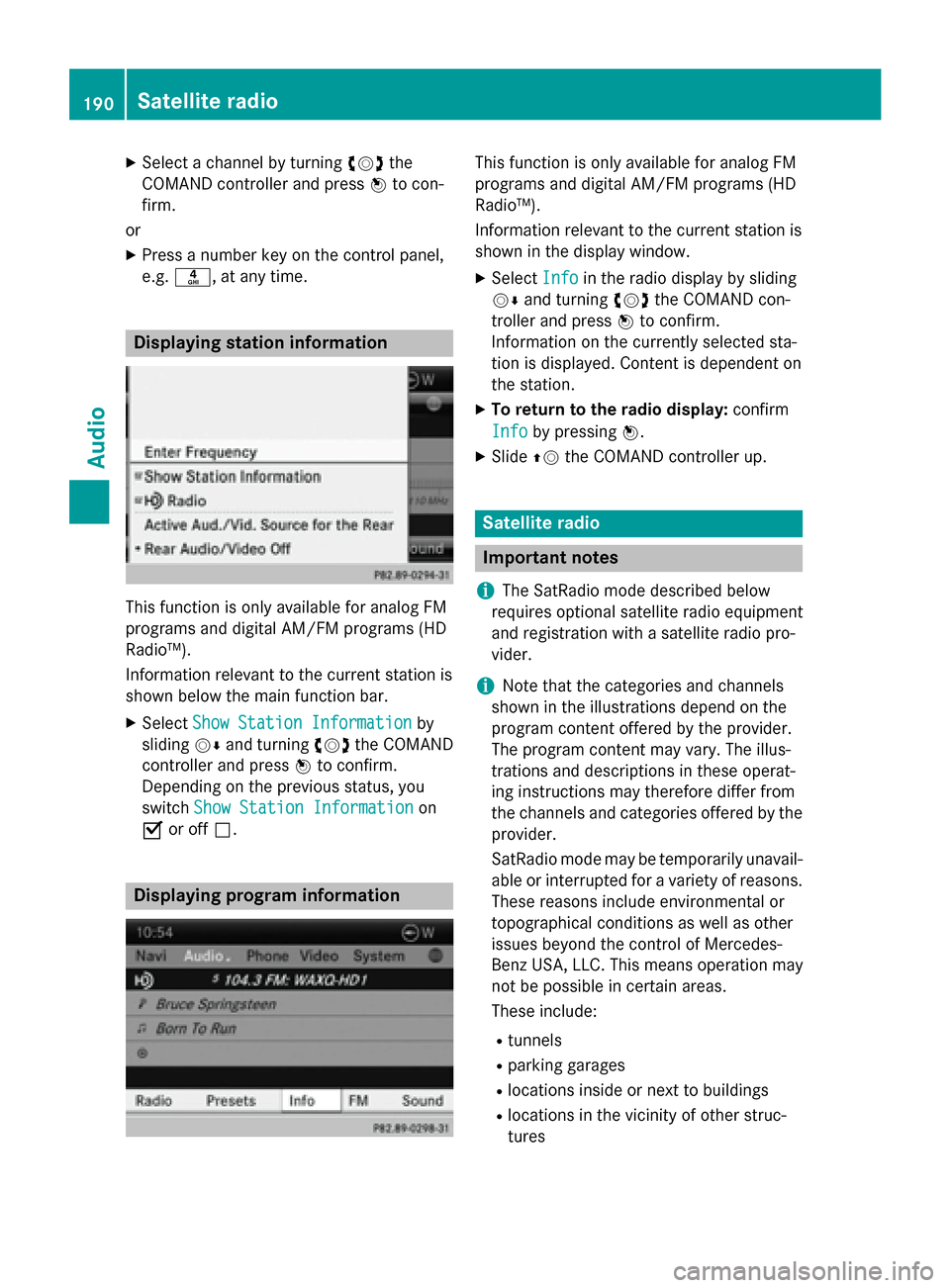
X
Select a channel by turning 00790052007Athe
COMAND controller and press 0098to con-
firm.
or X Press a number key on the control panel,
e.g. 0084, at any time. Displaying station information
This function is only available for analog FM
programs and digital AM/FM programs (HD
Radio™).
Information relevant to the current station is
shown below the main function bar.
X Select Show Station Information
Show Station Information by
sliding 00520064and turning 00790052007Athe COMAND
controller and press 0098to confirm.
Depending on the previous status, you
switch Show Station Information
Show Station Information on
0073 or off 0053. Displaying program information This function is only available for analog FM
programs and digital AM/FM programs (HD
Radio™).
Information relevant to the current station is
shown in the display window.
X Select Info Infoin the radio display by sliding
00520064 and turning 00790052007Athe COMAND con-
troller and press 0098to confirm.
Information on the currently selected sta-
tion is displayed. Content is dependent on
the station.
X To return to the radio display: confirm
Info Info by pressing 0098.
X Slide 00970052the COMAND controller up. Satellite radio
Important notes
i The SatRadio mode described below
requires optional satellite radio equipment
and registration with a satellite radio pro-
vider.
i Note that the categories and channels
shown in the illustrations depend on the
program content offered by the provider.
The program content may vary. The illus-
trations and descriptions in these operat-
ing instructions may therefore differ from
the channels and categories offered by the
provider.
SatRadio mode may be temporarily unavail- able or interrupted for a variety of reasons.These reasons include environmental or
topographical conditions as well as other
issues beyond the control of Mercedes-
Benz USA, LLC. This means operation may
not be possible in certain areas.
These include:
R tunnels
R parking garages
R locations inside or next to buildings
R locations in the vicinity of other struc-
tures 190
Satellite radioAudio
Page 195 of 270

Selecting a channel
Channel search
X Turn 00790052007A or slide 009500520096the COMAND con-
troller while the display/selection window
in the SatRadio display is active.
or
X Press the 0048or0049 button.
COMAND searches in both directions
(ascending and descending) and stops at
the next channel found in the selected cat-
egory. Satellite radio menu
X Select Sat Satin the submenu bar by turning
00790052007A the COMAND controller and press 0098
to confirm.
The satellite radio menu appears. Entering channel numbers directly
X Option 1: press the003Ebutton.
An input menu appears.
X Option 2: selectSat Satin the submenu bar by
turning 00790052007Athe COMAND controller and
press 0098to confirm.
X Select Enter Channel
Enter Channel and press0098to
confirm.
An input menu appears.
Entering the channel X With both options, press the corresponding
number buttons on the control unit in suc-
cession.
COMAND sets the selected channel.
i You can only select currently permitted
digits. Selecting a channel from the SatRadio
channel list
You can select the channel from the channel
list (option 1) or via the channel list that
shows the artists and tracks that are currently
being played (option 2).
X Select Sat Satin the submenu bar by turning
00790052007A the COMAND controller and press 0098
to confirm.
Option 1
X Select Channel
Channel List
Listand press 0098to con-
firm.
The channel list appears.
X Select a channel by turning 00790052007Athe
COMAND controller and press 0098to con-
firm. Satellite radio
193Audio
Page 196 of 270

Option 2
X Select Channel List with Artist,
Channel List with Artist,
Title
Title and press 0098to confirm.
The channel list appears and displays the
artists and tracks currently being played. X
Select a channel by turning 00790052007Athe
COMAND controller and press 0098to con-
firm.
Memory functions Station presets
There are ten presets available.
Storing channels
X Press 0098the COMAND controller when the
display/selection window is active.
or X Select Presets Presets in the submenu bar by turn-
ing 00790052007A the COMAND controller and press
0098 to confirm.
In both cases, the channel presets appear.
The 0036dot in front of a preset entry indi-
cates that the currently selected channel is
stored under this preset. X
Select a preset by turning 00790052007Athe
COMAND controller and press and hold 0098
until you hear a tone.
or X Press and hold a number button, e.g. 0084,
until you hear a tone.
The channel is stored under the preset.
Storing channels automatically
This function automatically stores channels
with adequate reception in the preset mem-
ory. Channels stored manually in the preset
memory will be overwritten.
X Option 1: press0098the COMAND controller
when the display/selection window is
active.
X Select Autostore Autostore in the presets by turning
00790052007A the COMAND controller and press 0098
to confirm.
X Option 2: selectPresets Presets in the submenu
bar by sliding 00520064and00790052007A turning the
COMAND controller and press 0098to con-
firm.
X Select Autostore
Autostore and press0098to confirm.
In both cases, COMAND searches for chan- nels that can be received. You will see a
message to this effect. The available chan-
nels are automatically stored in the preset
positions.
X To cancel storing: selectCancel Cancel and
press 0098to confirm.
Selecting a channel from the preset list
X To call up the channel preset list: select
Presets
Presets in the submenu bar by turning
00790052007A the COMAND controller and press 0098
to confirm.
The channel preset list appears.
X To set a channel: select a preset by turn-
ing 00790052007A the COMAND controller and press
0098 to confirm.
or X Press a number key, such as 0084.194
Satellite radioAudio
Page 201 of 270

Positions in the media list
Single DVD drive, position 1: readable data
media are audio CDs, MP3 CDs or MP3
DVDs and video DVDs Memory card, position 2
MUSIC REGISTER, position 3
USB storage device, position 4
Media Interface, position 5
Bluetooth
®
audio: position 6 i
If a disc cannot be read, an entry appears
next to the corresponding magazine tray.
i If you select a video DVD, the system
switches to video DVD mode (Y page 226).
Selecting a track using the number key- pad X
When the display/selection window is
active, press a number key, e.g. 0084.
The medium at the corresponding position
in the media list is loaded and then played. Selecting a track
Selecting by skipping to a track X
To skip forwards or back to a track: turn
00790052007A the COMAND controller when the dis-
play/selection window is active.
or
X Press the 0048or0049 button.
The skip forward function skips to the next track.
The skip back function skips to the begin-
ning of the current track if the track has
been playing for more than 8 seconds. If the
track has been playing for less than
8 seconds, it skips to the start of the pre-
vious track. If the
Random Tracks
Random Tracks orRandom Folder Random Folder
playback option has been selected, the
track order is random.
Selecting a track using the number key- pad X
Press the 0056key on the number keypad.
A numerical entry field appears. The num-
ber of positions offered corresponds to the
number of tracks on the CD. Only numbers that correspond to a track number on the
CD can be entered.
X Enter the desired track number using the
number keys.
The track plays after the last possible num-
ber is entered.
i Pressing and holding a number key for
more than 2 seconds completes the entry,
and the corresponding track is played.
Selecting a track using music search X
Select Current Tracklist Current Tracklist, Folder
Folderor a
category and press 0098to confirm.
Select music via categories (e.g. album,
artist) with the music search function.
If you select a category, COMAND starts a
search for track information if the following
conditions are fulfilled: R the data carriers are inserted or connected
R the track information from these data car-
riers is not yet contained in the COMAND
music database. Audio CD and MP3 mode
199Audio Z
Page 202 of 270

COMAND imports track information from the
following data carriers:
R Disc (CD/MP3)
R Memory card
R MUSIC REGISTER
R USB storage device
The Track information is complete
Track information is complete
message appears once the search is comple-
ted. COMAND stores the music data in its
own database. You can now select the avail-
able music data within the desired category.
You will find further information on searching
for music in the "Music search" section
(Y page 204).
X In audio CD or MP3 mode, select Search
Search by
sliding 00520064and turning 00790052007Athe COMAND
controller and then press 0098to confirm.
The category list appears. Example: current track list
X Select the track by turning 00790052007Athe
COMAND controller and press 0098to con-
firm.
The basic display appears and the track is
played. Fast forwarding/rewinding
X While the display/selection window is
active, slide 009500520096and hold the COMAND controller until the desired position has
been reached.
or
X Press and hold the 0048or0049 button
until the desired position is reached. Gracenote
®
Media Database
Introduction This function is only available in audio CD
mode.
There is a version of
Gracenote® music recognition technology
on the COMAND hard drive. You will recog-
nize this by the logo which can be seen in the
bottom right-hand corner of certain audio dis-plays.
Many audio CDs contain CD text. COMAND
uses the information contained therein to dis-
play the artist, album and track name.
If the audio CD does not contain any CD text
information, COMAND can use the Grace-
note ®
Media Database to identify unknown
audio tracks when in audio CD mode. This is
only possible if the relevant information is
saved in the Gracenote ®
Media Database and
if the "Gracenote Media Database" function is
activated.
If this is the case, COMAND will display the
corresponding data such as artist, album and
track name in the relevant displays and lists. 200
Audio CD and MP3 modeAudio