2014 MERCEDES-BENZ C-Class reset
[x] Cancel search: resetPage 149 of 270

You can use these entries to make telephone
calls and for navigation.
i Number of contacts in the address
book: the address book can store a total of
4000 contacts.
1500 entries each are reserved in the
address book for:
R contacts from the mobile phone
R contacts that you create in COMAND or
import from other sources
The remaining 1,000 entries are assigned
by COMAND as necessary.
i Display of mobile phone contacts:
con-
tacts downloaded from the mobile phone
remain in the address book even if you dis-
connect the mobile phone from COMAND.
Contacts that have previously been availa-
ble can be displayed as soon as the mobile
phone is reconnected. COMAND down-
loads the contacts again so that any new
contacts that have been added to the
mobile phone can be displayed.
As soon as you connect a new mobile
phone to COMAND all the contacts from
the previous mobile phone are replaced by those from the new phone's address book.
Address book entries remain stored when
the mobile phone is disconnected. For this reason, delete your personal data using the
reset function before selling your vehicle,
for example (Y page 47). Calling up the address book
Using the function button:
X Press the 002Bfunction button.
You see either the telephone basic menu or
the address book, depending on which was
last active.
X If the telephone basic menu is displayed,
press the 002Bfunction button again. Using the telephone basic menu:
X When the telephone basic menu is dis-
played, select Tel
Tel by sliding 00520097the
COMAND controller and press 0098to con-
firm.
X Select Address Book Address Book from the menu and
press 0098to confirm. Address book with address book entry
¥and nav-
igable data 0048
X To browse in the address book: turn
00790052007A the COMAND controller.
X To close the address book: press the
002B button.
i An address book entry can contain the
following information:
R name
R first name
R company
R two addresses
R geo-coordinates
R up to five telephone numbers Using the address book
147Telephone Z
Page 152 of 270
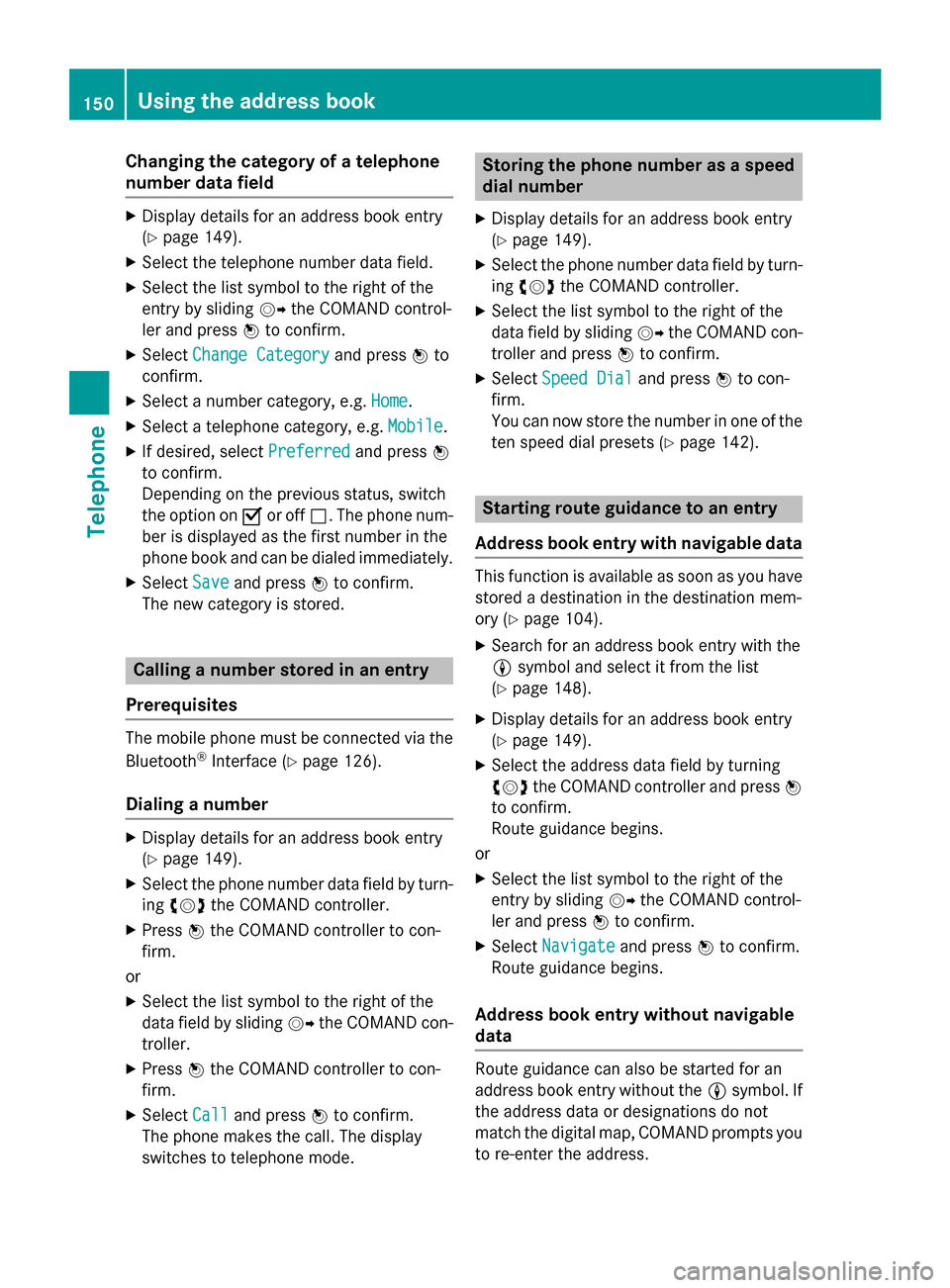
Changing the category of a telephone
number data field X
Display details for an address book entry
(Y page 149).
X Select the telephone number data field.
X Select the list symbol to the right of the
entry by sliding 00520096the COMAND control-
ler and press 0098to confirm.
X Select Change Category Change Category and press0098to
confirm.
X Select a number category, e.g. Home
Home.
X Select a telephone category, e.g. Mobile
Mobile.
X If desired, select Preferred
Preferred and press0098
to confirm.
Depending on the previous status, switch
the option on 0073or off 0053. The phone num-
ber is displayed as the first number in the
phone book and can be dialed immediately.
X Select Save
Save and press 0098to confirm.
The new category is stored. Calling a number stored in an entry
Prerequisites The mobile phone must be connected via the
Bluetooth ®
Interface (Y page 126).
Dialing a number X
Display details for an address book entry
(Y page 149).
X Select the phone number data field by turn-
ing 00790052007A the COMAND controller.
X Press 0098the COMAND controller to con-
firm.
or X Select the list symbol to the right of the
data field by sliding 00520096the COMAND con-
troller.
X Press 0098the COMAND controller to con-
firm.
X Select Call
Call and press 0098to confirm.
The phone makes the call. The display
switches to telephone mode. Storing the phone number as a speed
dial number
X Display details for an address book entry
(Y page 149).
X Select the phone number data field by turn-
ing 00790052007A the COMAND controller.
X Select the list symbol to the right of the
data field by sliding 00520096the COMAND con-
troller and press 0098to confirm.
X Select Speed Dial Speed Dial and press0098to con-
firm.
You can now store the number in one of the ten speed dial presets (Y page 142). Starting route guidance to an entry
Address book entry with navigable data This function is available as soon as you have
stored a destination in the destination mem-
ory (Y page 104).
X Search for an address book entry with the
0048 symbol and select it from the list
(Y page 148).
X Display details for an address book entry
(Y page 149).
X Select the address data field by turning
00790052007A the COMAND controller and press 0098
to confirm.
Route guidance begins.
or X Select the list symbol to the right of the
entry by sliding 00520096the COMAND control-
ler and press 0098to confirm.
X Select Navigate
Navigate and press0098to confirm.
Route guidance begins.
Address book entry without navigable
data Route guidance can also be started for an
address book entry without the
0048symbol. If
the address data or designations do not
match the digital map, COMAND prompts you
to re-enter the address. 150
Using the address bookTelephone
Page 162 of 270
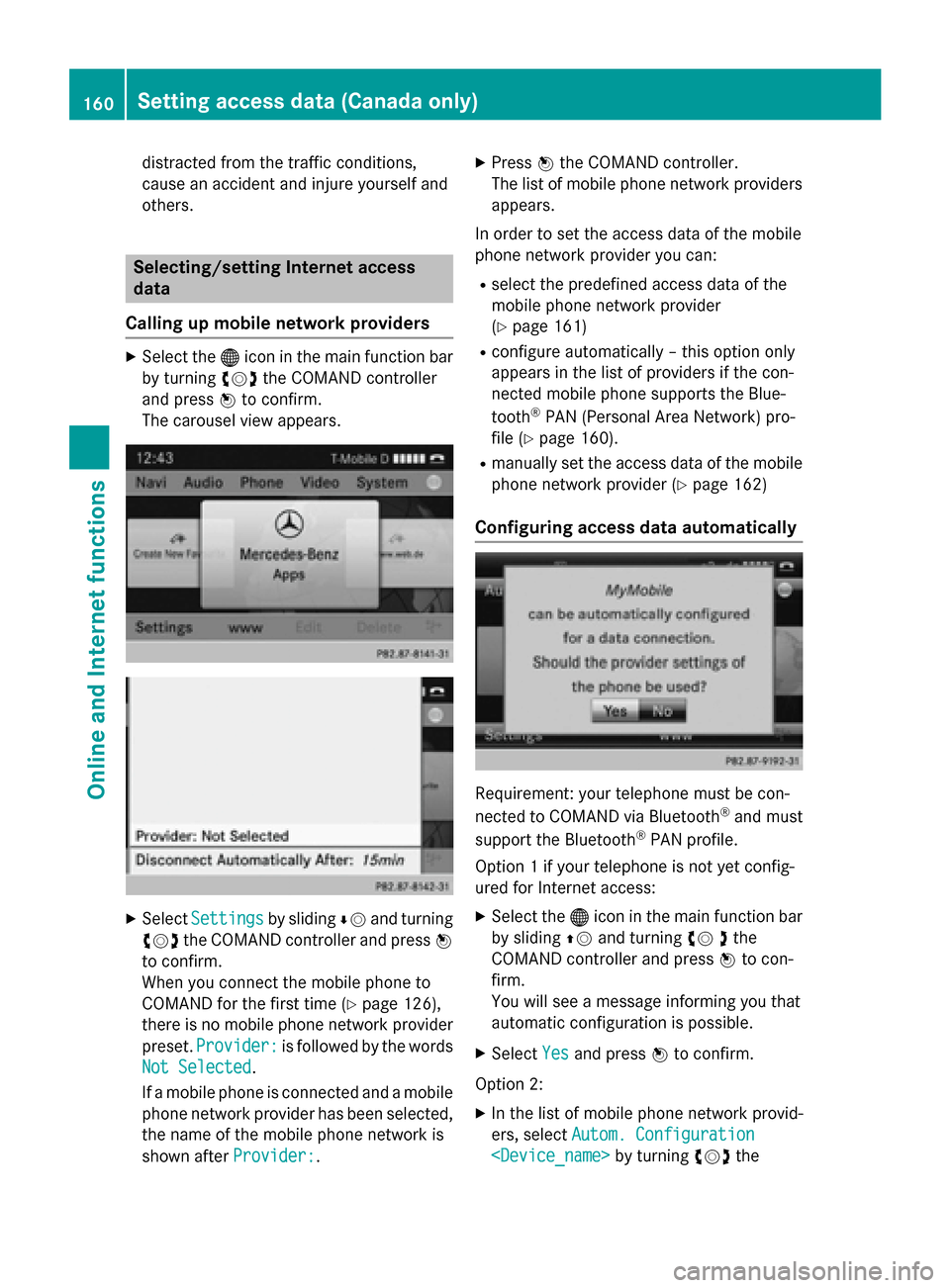
distracted from the traffic conditions,
cause an accident and injure yourself and
others. Selecting/setting Internet access
data
Calling up mobile network providers X
Select the 00A7icon in the main function bar
by turning 00790052007Athe COMAND controller
and press 0098to confirm.
The carousel view appears. X
Select Settings Settings by sliding00640052and turning
00790052007A the COMAND controller and press 0098
to confirm.
When you connect the mobile phone to
COMAND for the first time (Y page 126),
there is no mobile phone network provider
preset. Provider:
Provider: is followed by the words
Not Selected Not Selected.
If a mobile phone is connected and a mobile phone network provider has been selected,
the name of the mobile phone network is
shown after Provider:
Provider:. X
Press 0098the COMAND controller.
The list of mobile phone network providers
appears.
In order to set the access data of the mobile
phone network provider you can: R select the predefined access data of the
mobile phone network provider
(Y page 161)
R configure automatically – this option only
appears in the list of providers if the con-
nected mobile phone supports the Blue-
tooth ®
PAN (Personal Area Network) pro-
file (Y page 160).
R manually set the access data of the mobile
phone network provider (Y page 162)
Configuring access data automatically Requirement: your telephone must be con-
nected to COMAND via Bluetooth
®
and must
support the Bluetooth ®
PAN profile.
Option 1 if your telephone is not yet config-
ured for Internet access:
X Select the 00A7icon in the main function bar
by sliding 00970052and turning 00790052the
COMAND controller and press 0098to con-
firm.
You will see a message informing you that
automatic configuration is possible.
X Select Yes Yesand press 0098to confirm.
Option 2: X In the list of mobile phone network provid-
ers, select Autom. Configuration Autom. Configuration
Setting access data (Canada only)Online and Internet functions
Page 163 of 270
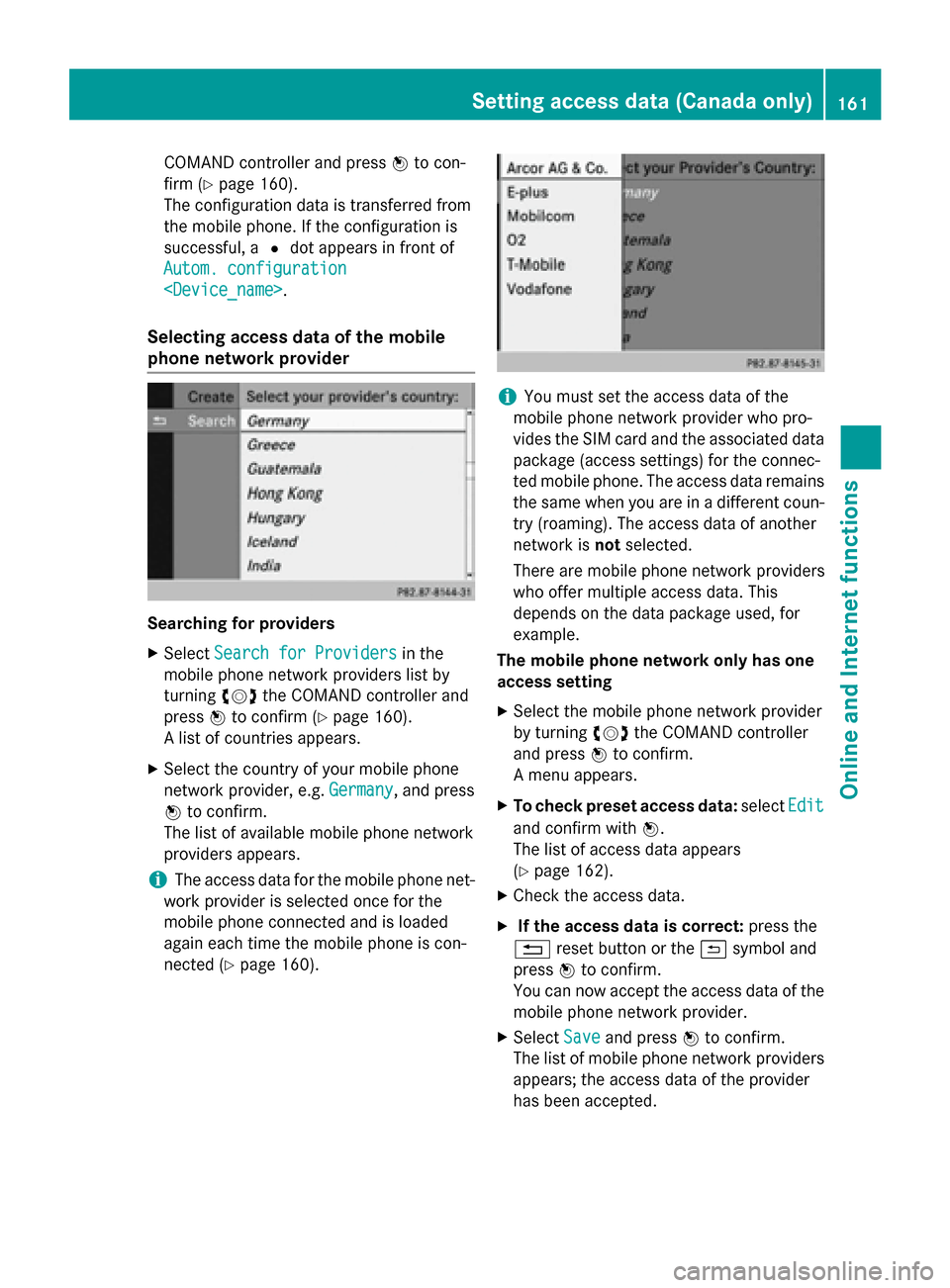
COMAND controller and press
0098to con-
firm (Y page 160).
The configuration data is transferred from
the mobile phone. If the configuration is
successful, a 0036dot appears in front of
Autom. configuration
Autom. configuration
Selecting access data of the mobile
phone network provider Searching for providers
X Select Search for Providers
Search for Providers in the
mobile phone network providers list by
turning 00790052007Athe COMAND controller and
press 0098to confirm (Y page 160).
A list of countries appears.
X Select the country of your mobile phone
network provider, e.g. Germany
Germany, and press
0098 to confirm.
The list of available mobile phone network
providers appears.
i The access data for the mobile phone net-
work provider is selected once for the
mobile phone connected and is loaded
again each time the mobile phone is con-
nected (Y page 160). i
You must set the access data of the
mobile phone network provider who pro-
vides the SIM card and the associated data package (access settings) for the connec-
ted mobile phone. The access data remains the same when you are in a different coun-
try (roaming). The access data of another
network is notselected.
There are mobile phone network providers
who offer multiple access data. This
depends on the data package used, for
example.
The mobile phone network only has one
access setting
X Select the mobile phone network provider
by turning 00790052007Athe COMAND controller
and press 0098to confirm.
A menu appears.
X To check preset access data: selectEdit Edit
and confirm with 0098.
The list of access data appears
(Y page 162).
X Check the access data.
X If the access data is correct: press the
0038 reset button or the 0039symbol and
press 0098to confirm.
You can now accept the access data of the
mobile phone network provider.
X Select Save
Save and press 0098to confirm.
The list of mobile phone network providers
appears; the access data of the provider
has been accepted. Setting access data (Canada only)
161Online and Internet functions Z
Page 164 of 270
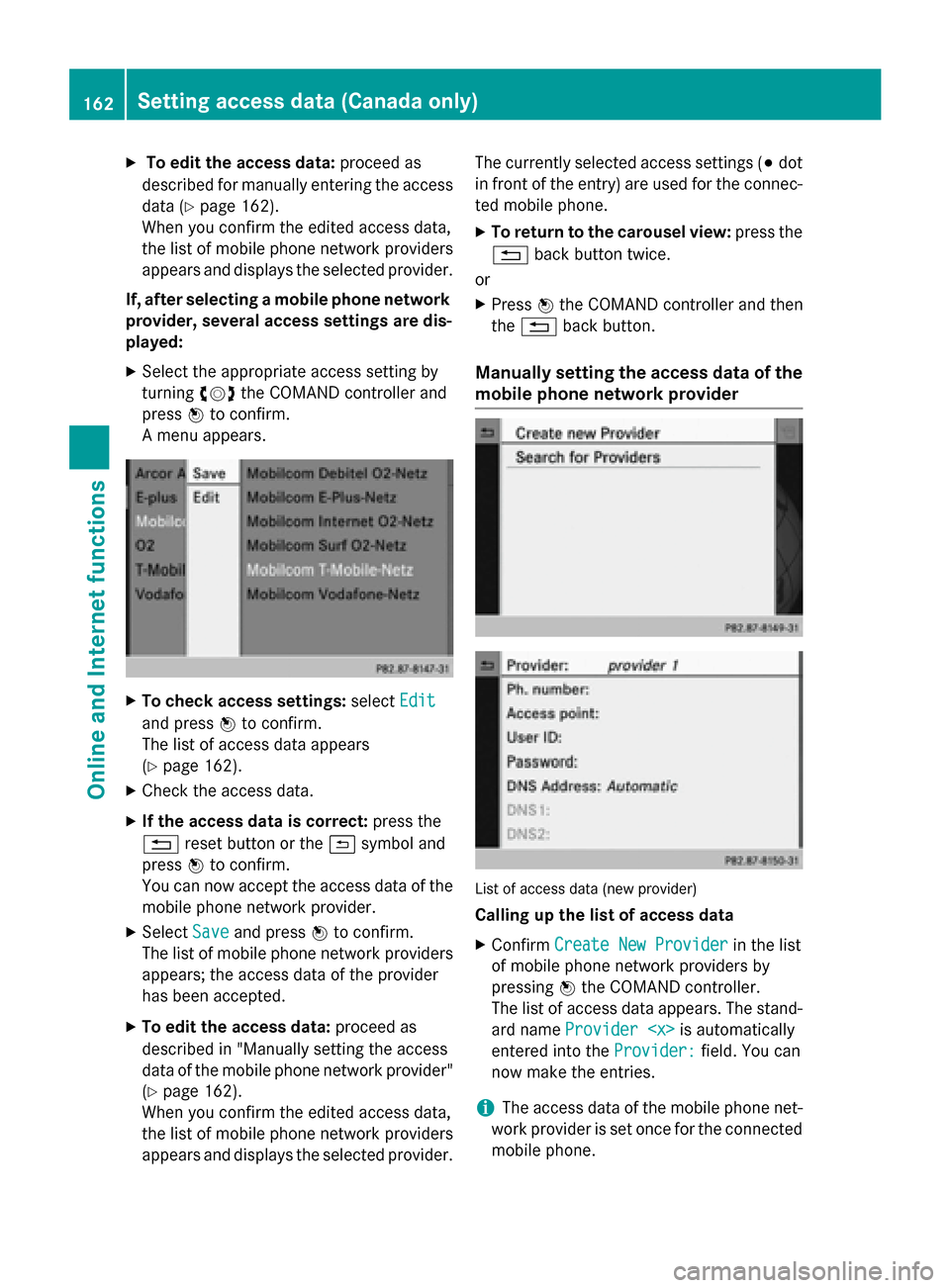
X
To edit the access data: proceed as
described for manually entering the access data (Y page 162).
When you confirm the edited access data,
the list of mobile phone network providers
appears and displays the selected provider.
If, after selecting a mobile phone network provider, several access settings are dis-
played:
X Select the appropriate access setting by
turning 00790052007Athe COMAND controller and
press 0098to confirm.
A menu appears. X
To check access settings: selectEdit Edit
and press 0098to confirm.
The list of access data appears
(Y page 162).
X Check the access data.
X If the access data is correct: press the
0038 reset button or the 0039symbol and
press 0098to confirm.
You can now accept the access data of the
mobile phone network provider.
X Select Save
Save and press 0098to confirm.
The list of mobile phone network providers
appears; the access data of the provider
has been accepted.
X To edit the access data: proceed as
described in "Manually setting the access
data of the mobile phone network provider" (Y page 162).
When you confirm the edited access data,
the list of mobile phone network providers
appears and displays the selected provider. The currently selected access settings (003B
dot
in front of the entry) are used for the connec- ted mobile phone.
X To return to the carousel view: press the
0038 back button twice.
or
X Press 0098the COMAND controller and then
the 0038 back button.
Manually setting the access data of the
mobile phone network provider List of access data (new provider)
Calling up the list of access data
X Confirm Create New Provider Create New Provider in the list
of mobile phone network providers by
pressing 0098the COMAND controller.
The list of access data appears. The stand-
ard name Provider
entered into the Provider:
Provider:field. You can
now make the entries.
i The access data of the mobile phone net-
work provider is set once for the connected
mobile phone. 162
Setting access data (Canada only)Online and Internet functions
Page 168 of 270
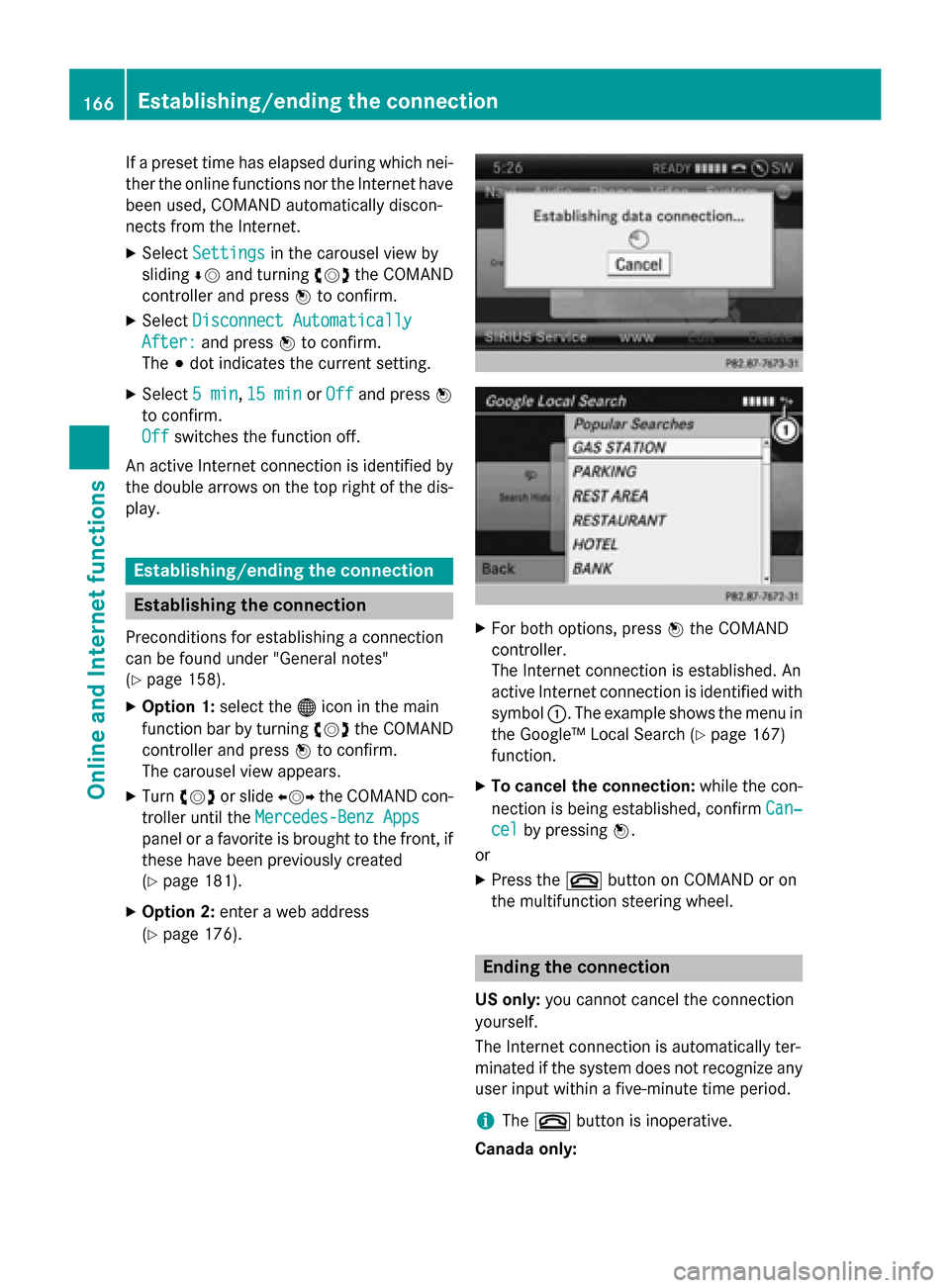
If a preset time has elapsed during which nei-
ther the online functions nor the Internet have
been used, COMAND automatically discon-
nects from the Internet.
X Select Settings Settings in the carousel view by
sliding 00640052and turning 00790052007Athe COMAND
controller and press 0098to confirm.
X Select Disconnect Automatically
Disconnect Automatically
After:
After: and press 0098to confirm.
The 003Bdot indicates the current setting.
X Select 5 min
5 min ,15 min
15 min orOff
Off and press 0098
to confirm.
Off
Off switches the function off.
An active Internet connection is identified by the double arrows on the top right of the dis-
play. Establishing/ending the connection
Establishing the connection
Preconditions for establishing a connection
can be found under "General notes"
(Y page 158).
X Option 1: select the00A7icon in the main
function bar by turning 00790052007Athe COMAND
controller and press 0098to confirm.
The carousel view appears.
X Turn 00790052007A or slide 009500520096the COMAND con-
troller until the Mercedes-Benz Apps Mercedes-Benz Apps
panel or a favorite is brought to the front, if
these have been previously created
(Y page 181).
X Option 2: enter a web address
(Y page 176). X
For both options, press 0098the COMAND
controller.
The Internet connection is established. An
active Internet connection is identified with symbol 0043. The example shows the menu in
the Google™ Local Search (Y page 167)
function.
X To cancel the connection: while the con-
nection is being established, confirm Can‐
Can‐
cel cel by pressing 0098.
or
X Press the 0076button on COMAND or on
the multifunction steering wheel. Ending the connection
US only: you cannot cancel the connection
yourself.
The Internet connection is automatically ter-
minated if the system does not recognize any user input within a five-minute time period.
i The
0076 button is inoperative.
Canada only: 166
Establishing/ending the connectionOnline and Internet functions
Page 174 of 270
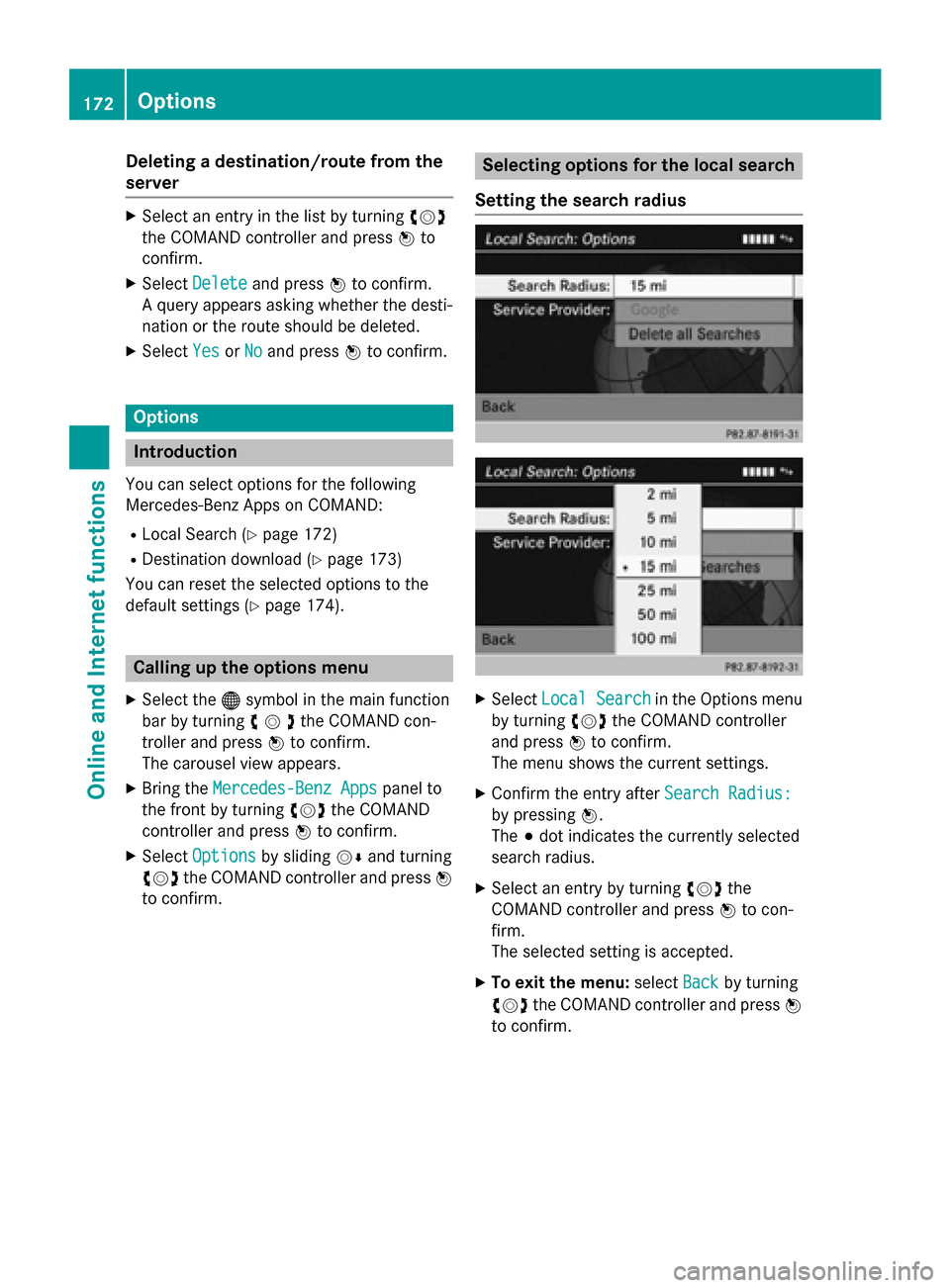
Deleting a destination/route from the
server X
Select an entry in the list by turning 00790052007A
the COMAND controller and press 0098to
confirm.
X Select Delete
Delete and press 0098to confirm.
A query appears asking whether the desti-
nation or the route should be deleted.
X Select Yes
Yes orNo No and press 0098to confirm. Options
Introduction
You can select options for the following
Mercedes-Benz Apps on COMAND:
R Local Search (Y page 172)
R Destination download (Y page 173)
You can reset the selected options to the
default settings (Y page 174).Calling up the options menu
X Select the 00A7symbol in the main function
bar by turning 00790052007Athe COMAND con-
troller and press 0098to confirm.
The carousel view appears.
X Bring the Mercedes-Benz Apps
Mercedes-Benz Apps panel to
the front by turning 00790052007Athe COMAND
controller and press 0098to confirm.
X Select Options
Options by sliding 00520064and turning
00790052007A the COMAND controller and press 0098
to confirm. Selecting options for the local search
Setting the search radius X
Select Local Search
Local Search in the Options menu
by turning 00790052007Athe COMAND controller
and press 0098to confirm.
The menu shows the current settings.
X Confirm the entry after Search Radius:
Search Radius:
by pressing 0098.
The 003Bdot indicates the currently selected
search radius.
X Select an entry by turning 00790052007Athe
COMAND controller and press 0098to con-
firm.
The selected setting is accepted.
X To exit the menu: selectBack Backby turning
00790052007A the COMAND controller and press 0098
to confirm. 172
OptionsOnline and
Internet functions
Page 176 of 270
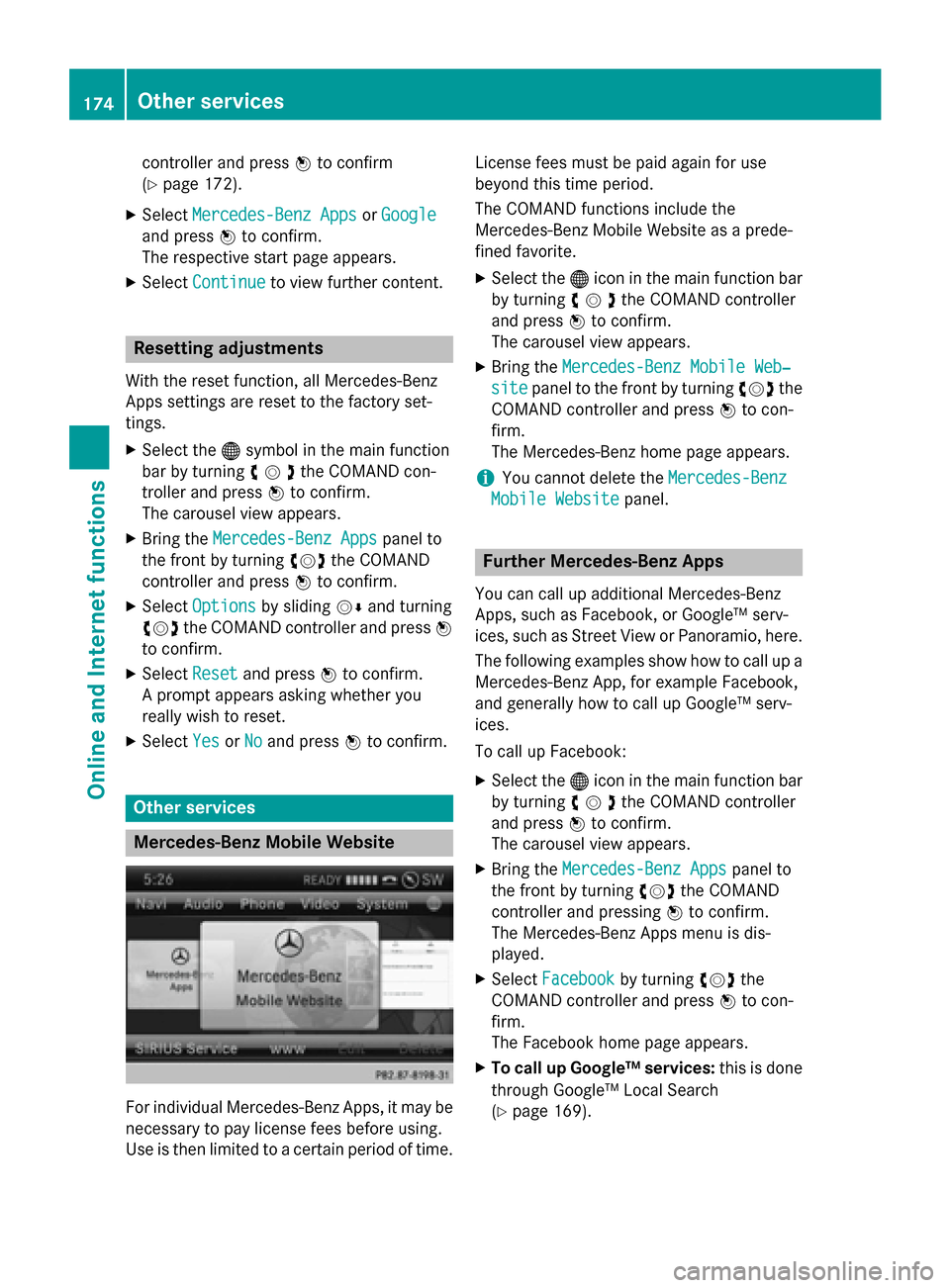
controller and press
0098to confirm
(Y page 172).
X Select Mercedes-Benz Apps
Mercedes-Benz Apps orGoogle
Google
and press 0098to confirm.
The respective start page appears.
X Select Continue
Continue to view further content. Resetting adjustments
With the reset function, all Mercedes-Benz
Apps settings are reset to the factory set-
tings. X Select the 00A7symbol in the main function
bar by turning 00790052007Athe COMAND con-
troller and press 0098to confirm.
The carousel view appears.
X Bring the Mercedes-Benz Apps Mercedes-Benz Apps panel to
the front by turning 00790052007Athe COMAND
controller and press 0098to confirm.
X Select Options
Options by sliding 00520064and turning
00790052007A the COMAND controller and press 0098
to confirm.
X Select Reset
Reset and press 0098to confirm.
A prompt appears asking whether you
really wish to reset.
X Select Yes
Yes orNo
No and press 0098to confirm. Other services
Mercedes-Benz Mobile Website
For individual Mercedes-Benz Apps, it may be
necessary to pay license fees before using.
Use is then limited to a certain period of time. License fees must be paid again for use
beyond this time period.
The COMAND functions include the
Mercedes-Benz Mobile Website as a prede-
fined favorite.
X Select the 00A7icon in the main function bar
by turning 00790052007Athe COMAND controller
and press 0098to confirm.
The carousel view appears.
X Bring the Mercedes-Benz Mobile Web‐ Mercedes-Benz Mobile Web‐
site
site panel to the front by turning 00790052007Athe
COMAND controller and press 0098to con-
firm.
The Mercedes-Benz home page appears.
i You cannot delete the
Mercedes-Benz Mercedes-Benz
Mobile Website
Mobile Website panel. Further Mercedes-Benz Apps
You can call up additional Mercedes-Benz
Apps, such as Facebook, or Google™ serv-
ices, such as Street View or Panoramio, here. The following examples show how to call up aMercedes-Benz App, for example Facebook,
and generally how to call up Google™ serv-
ices.
To call up Facebook:
X Select the 00A7icon in the main function bar
by turning 00790052007Athe COMAND controller
and press 0098to confirm.
The carousel view appears.
X Bring the Mercedes-Benz Apps
Mercedes-Benz Apps panel to
the front by turning 00790052007Athe COMAND
controller and pressing 0098to confirm.
The Mercedes-Benz Apps menu is dis-
played.
X Select Facebook Facebook by turning 00790052007Athe
COMAND controller and press 0098to con-
firm.
The Facebook home page appears.
X To call up Google™ services: this is done
through Google™ Local Search
(Y page 169). 174
Other servicesOnline and
Internet functions