2014 MERCEDES-BENZ C-Class phone
[x] Cancel search: phonePage 169 of 270
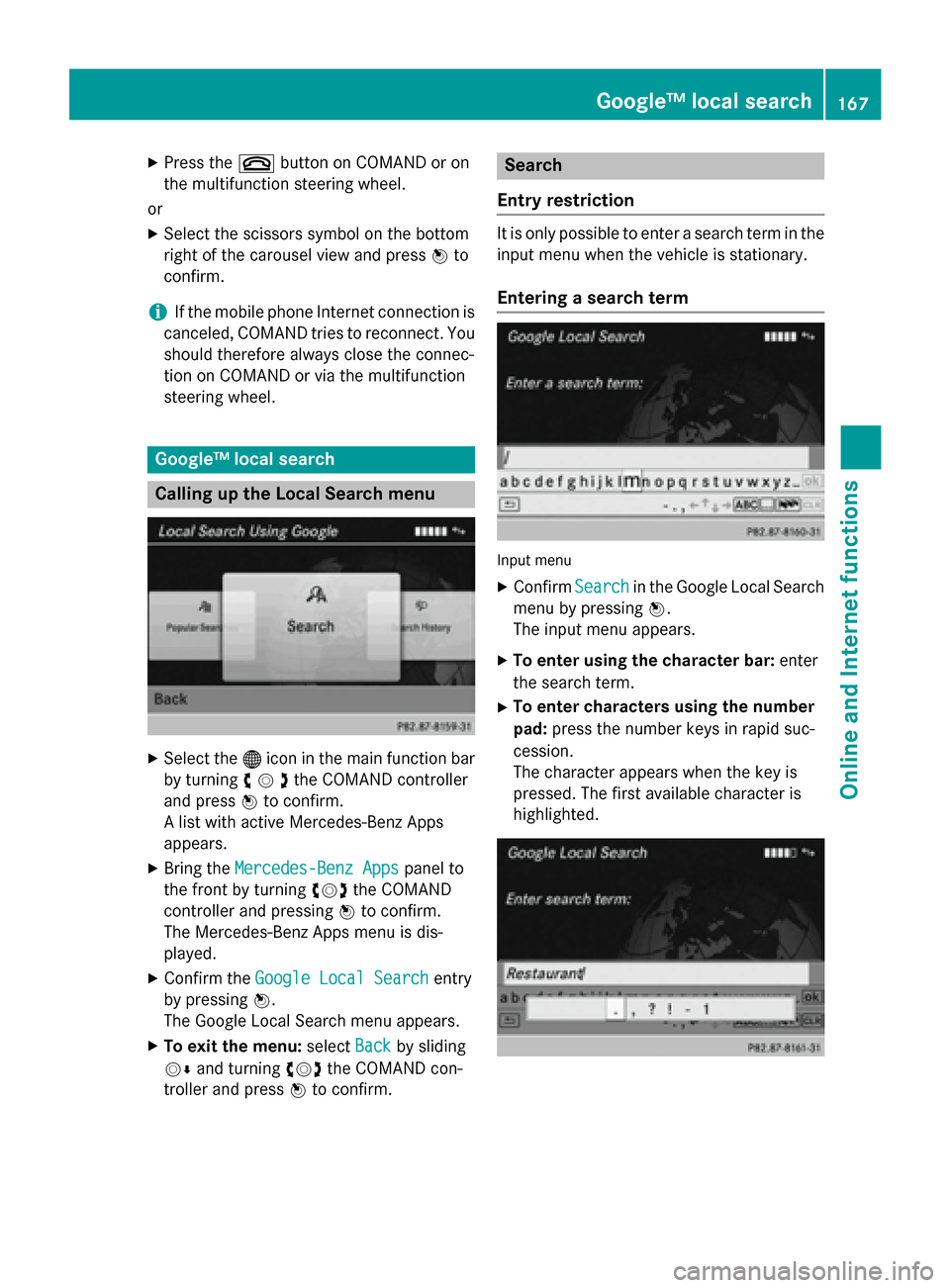
X
Press the 0076button on COMAND or on
the multifunction steering wheel.
or X Select the scissors symbol on the bottom
right of the carousel view and press 0098to
confirm.
i If the mobile phone Internet connection is
canceled, COMAND tries to reconnect. You
should therefore always close the connec-
tion on COMAND or via the multifunction
steering wheel. Google™ local search
Calling up the Local Search menu
X
Select the 00A7icon in the main function bar
by turning 00790052007Athe COMAND controller
and press 0098to confirm.
A list with active Mercedes-Benz Apps
appears.
X Bring the Mercedes-Benz Apps
Mercedes-Benz Apps panel to
the front by turning 00790052007Athe COMAND
controller and pressing 0098to confirm.
The Mercedes-Benz Apps menu is dis-
played.
X Confirm the Google Local Search Google Local Search entry
by pressing 0098.
The Google Local Search menu appears.
X To exit the menu: selectBack
Back by sliding
00520064 and turning 00790052007Athe COMAND con-
troller and press 0098to confirm. Search
Entry restriction It is only possible to enter a search term in the
input menu when the vehicle is stationary.
Entering a search term Input menu
X Confirm Search
Searchin the Google Local Search
menu by pressing 0098.
The input menu appears.
X To enter using the character bar: enter
the search term.
X To enter characters using the number
pad: press the number keys in rapid suc-
cession.
The character appears when the key is
pressed. The first available character is
highlighted. Google™ local search
167Online andInternet functions Z
Page 170 of 270
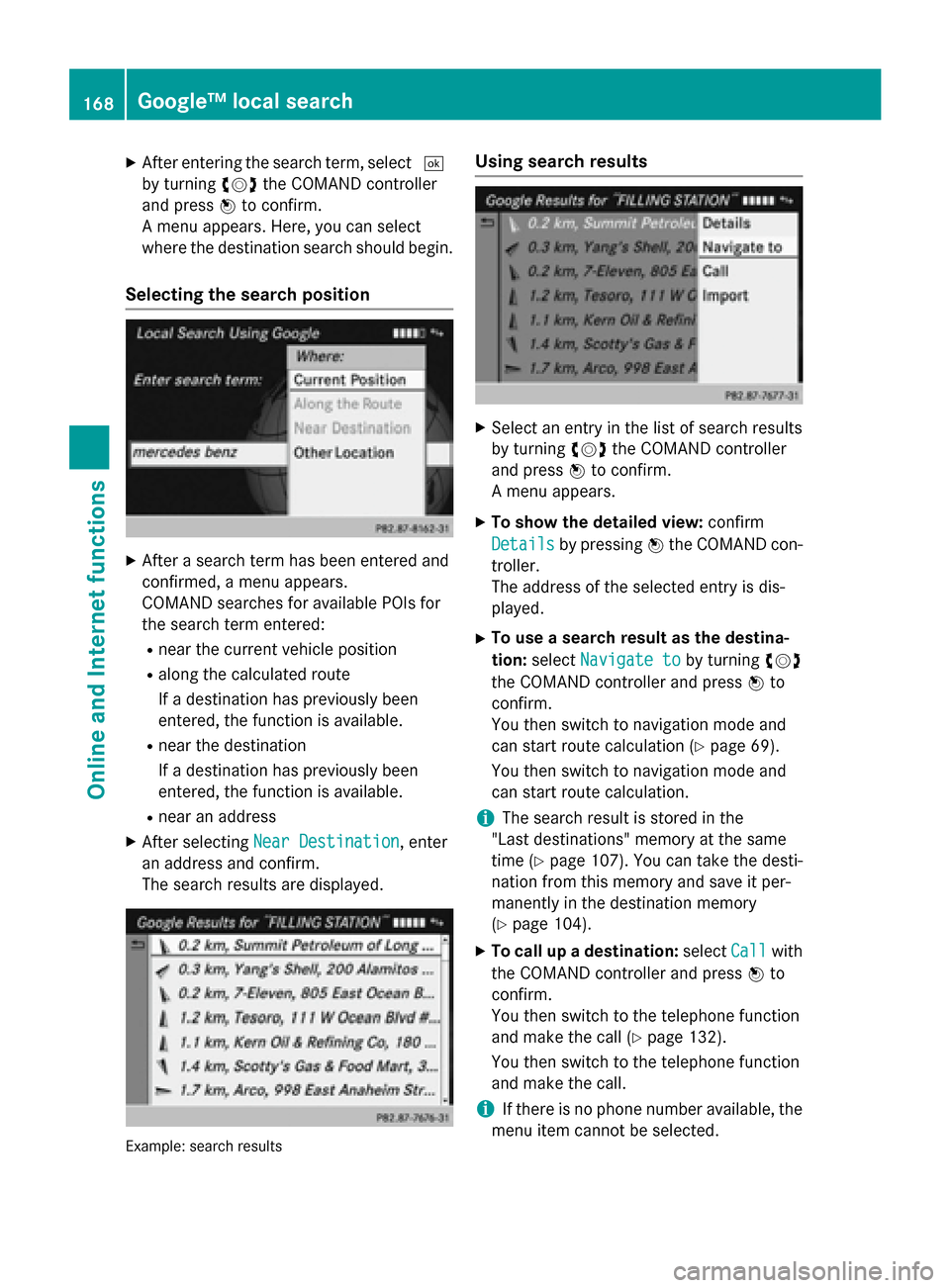
X
After entering the search term, select 0054
by turning 00790052007Athe COMAND controller
and press 0098to confirm.
A menu appears. Here, you can select
where the destination search should begin.
Selecting the search position X
After a search term has been entered and
confirmed, a menu appears.
COMAND searches for available POIs for
the search term entered:
R near the current vehicle position
R along the calculated route
If a destination has previously been
entered, the function is available.
R near the destination
If a destination has previously been
entered, the function is available.
R near an address
X After selecting Near Destination
Near Destination, enter
an address and confirm.
The search results are displayed. Example: search results Using search results
X
Select an entry in the list of search results
by turning 00790052007Athe COMAND controller
and press 0098to confirm.
A menu appears.
X To show the detailed view: confirm
Details Details by pressing 0098the COMAND con-
troller.
The address of the selected entry is dis-
played.
X To use a search result as the destina-
tion: select Navigate to Navigate to by turning00790052007A
the COMAND controller and press 0098to
confirm.
You then switch to navigation mode and
can start route calculation (Y page 69).
You then switch to navigation mode and
can start route calculation.
i The search result is stored in the
"Last destinations" memory at the same
time (Y page 107). You can take the desti-
nation from this memory and save it per-
manently in the destination memory
(Y page 104).
X To call up a destination: selectCall Callwith
the COMAND controller and press 0098to
confirm.
You then switch to the telephone function
and make the call (Y page 132).
You then switch to the telephone function
and make the call.
i If there is no phone number available, the
menu item cannot be selected. 168
Google™ local searchOnline and Internet functions
Page 173 of 270
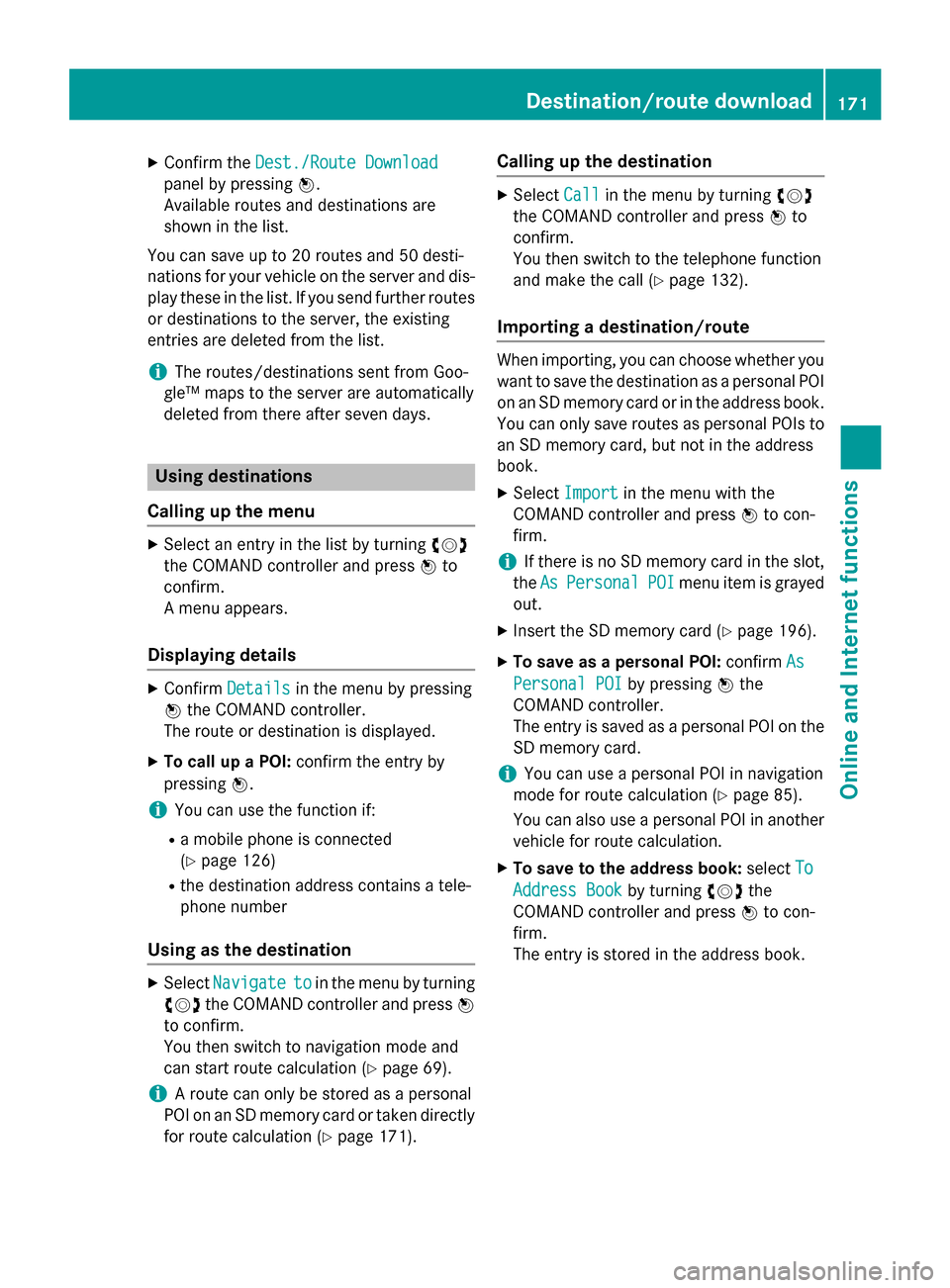
X
Confirm the Dest./Route Download
Dest./Route Download
panel by pressing 0098.
Available routes and destinations are
shown in the list.
You can save up to 20 routes and 50 desti-
nations for your vehicle on the server and dis- play these in the list. If you send further routesor destinations to the server, the existing
entries are deleted from the list.
i The routes/destinations sent from Goo-
gle™ maps to the server are automatically
deleted from there after seven days. Using destinations
Calling up the menu X
Select an entry in the list by turning 00790052007A
the COMAND controller and press 0098to
confirm.
A menu appears.
Displaying details X
Confirm Details Details in the menu by pressing
0098 the COMAND controller.
The route or destination is displayed.
X To call up a POI: confirm the entry by
pressing 0098.
i You can use the function if:
R a mobile phone is connected
(Y page 126)
R the destination address contains a tele-
phone number
Using as the destination X
Select Navigate
Navigate to toin the menu by turning
00790052007A the COMAND controller and press 0098
to confirm.
You then switch to navigation mode and
can start route calculation (Y page 69).
i A route can only be stored as a personal
POI on an SD memory card or taken directly
for route calculation (Y page 171).Calling up the destination X
Select Call Callin the menu by turning 00790052007A
the COMAND controller and press 0098to
confirm.
You then switch to the telephone function
and make the call (Y page 132).
Importing a destination/route When importing, you can choose whether you
want to save the destination as a personal POI
on an SD memory card or in the address book. You can only save routes as personal POIs toan SD memory card, but not in the address
book.
X Select Import Import in the menu with the
COMAND controller and press 0098to con-
firm.
i If there is no SD memory card in the slot,
the As AsPersonal
Personal POI
POImenu item is grayed
out.
X Insert the SD memory card (Y page 196).
X To save as a personal POI: confirmAs
As
Personal POI
Personal POI by pressing0098the
COMAND controller.
The entry is saved as a personal POI on the SD memory card.
i You can use a personal POI in navigation
mode for route calculation (Y page 85).
You can also use a personal POI in another
vehicle for route calculation.
X To save to the address book: selectTo To
Address Book
Address Book by turning00790052007Athe
COMAND controller and press 0098to con-
firm.
The entry is stored in the address book. Destination/route download
171Online and Internet functions Z
Page 177 of 270

i
Facebook is a social network. This App
allows you to log in from your vehicle and
use Facebook's many functions.
Google™ Street View allows you to view
streets in 360-degree panoramas.
Google™ Panoramio expands Google Local Search to include photos at the selected
position. Internet radio
General notes
A good Internet connection is required to
transmit audio data efficiently. To ensure the
best-possible reception, your mobile phone
should be connected to the vehicle's exterior antenna via the phone bracket (optional).
Bear in mind that a relatively large volume of
data can be transmitted when using the Inter- net radio. An average 128 kbit per second
data transfer rate can transfer 56 MB of data
in one hour.
The data transfer rate of a station is displayed while receiving data. Calling up the Internet radio
X
Select the 00A7icon in the main function bar
by sliding 00970052and turning 00790052the COMAND controller and press
0098to con-
firm.
The carousel view appears.
X Bring the Internet Radio
Internet Radio panel to the
front by turning 00790052007Athe COMAND con-
troller and press 0098to confirm.
The Internet radio menu appears. Searching for stations
X Select Search Search in the Internet radio menu.
A list with search criteria appears.
X Select criterion and press 0098to confirm.
i For example as a search criterion, you can
set an Internet radio station that is located
close to your navigation destination. Connecting to a station
X Search for a station (Y page 175).
X Select 0065(play) in the Internet radio
menu and press 0098to confirm.
The call is placed.
If the data stream is interrupted, an automatic attempt is made to re-establish the connec-
tion.
Manually re-establishing a connection
X Select 0065(play) again in the Internet
radio menu and press 0098to confirm.
Ending data transfer: X Select 00DB(stop) in the Internet radio
menu and press 0098to confirm.
or
X Change to another audio source, for exam-
ple Disc
Disc .
If you change to a main function that is not an
audio source, e.g. navigation, the data con-
nection remains on. You can continue listen-
ing to the set station. Internet radio
175Online and Internet functions Z
Page 182 of 270

X
Call up the menu (Y page 179).
X Select View
Viewby turning 00790052007Aor sliding 009700520064
the COMAND controller and press 0098to
confirm.
or
X Press the 0090key on the number keypad.
i You cannot use the
0090key if a phone
call is being made.
X To position the selection window: con-
firm Fullscreen
Fullscreen View
Viewof
ofCurrent
Current Page
Page
by pressing 0098the COMAND controller.
A selection window appears on the web-
site.
X Slide 009500520096,009700520064 or009100520078 the COMAND
controller and position the selection win-
dow on the website.
X Press 0098the COMAND controller.
The selected section is enlarged.
X To display and select open windows:
select Display Open Windows
Display Open Windows by turning
00790052007A or sliding 009700520064the COMAND control-
ler and press 0098to confirm.
The carousel view appears.
X Press 0098the COMAND controller.
The website is displayed.
Exiting the menu X
Call up the menu (Y page 179).
X Select Exit Exitby turning 00790052007Aor sliding 009700520064
the COMAND controller and press 0098to
confirm.
The Internet browser is closed. If other win-
dows are opened in the background,
another prompt appears.
Other menu functions Opening in a new window
You can open up to five windows simultane-
ously. X
Call up the menu (Y page 179).
X Select Open In A New Window
Open In A New Window by turning
00790052007A or sliding 009700520064the COMAND control-
ler and press 0098to confirm.
X To select a window: selectView Viewand press
0098 to confirm.
X Select the website in the carousel view by
turning 00790052007Aor sliding 009500520096the COMAND
controller and press 0098to confirm.
Add To Favorites
Adds the current website to the favorites. The website can then be called up using the car-
ousel view. You can save up to 20 favorites in
the carousel view.
X Call up the menu (Y page 179).
X Select Add AddTo
ToFavorites
Favorites by turning00790052007A
or sliding 009700520064the COMAND controller and
press 0098to confirm.
The following message appears: The
Thepage
page
has been added to your favorites
has been added to your favorites .
Display favorites
X Call up the menu (Y page 179).
X Select Display Favorites
Display Favorites by turning
00790052007A or sliding 009700520064the COMAND control-
ler and press 0098to confirm.
The favorites are shown in the carousel
view.
Further information on favorites
(Y page 181).
Refreshing a website
X Call up the menu (Y page 179).
X Select Reload
Reload by turning 00790052007Aor sliding
009700520064 the COMAND controller and press 0098
to confirm.
Closing the active window
X Call up the menu (Y page 179).
X Select Close Active Window
Close Active Window by turning
00790052007A or sliding 009700520064the COMAND control-
ler and press 0098to confirm.
or X Press the 0084button to the right of the
COMAND controller. 180
InternetOnline and Internet functions
Page 183 of 270

i
You cannot use the
0084button if a
phone call is being made.
Displaying the complete web address of the
selected link
X Call up the menu (Y page 179).
X Select Link Details
Link Details by turning00790052007Aor
sliding 009700520064the COMAND controller and
press 0098to confirm.
The URL appears.
X Press 0098the COMAND controller and close
the display.
Settings
The settings are described in a separate sec- tion (Y page 183). Favorites
Introduction Favorites are frequently visited websites.
You have the following options for creating a
favorite:
R in the carousel view (Y page 181)
R via the menu item Add To Favorites Add To Favorites
(Y page 180)
Before creating a favorite in the carousel
view, you must first close active connections (Y page 166).
You can select and edit favorites that you
have created.
Creating favorites Creating favorites in the carousel view
X Call up the carousel view (Y page 176).
X Bring the Create New Favorite
Create New Favorite panel to
the front by turning 00790052007Aor sliding 009500520096
the COMAND controller.
X Press 0098the COMAND controller.
An input menu appears. X
Enter the web address (URL) and name
using either the character bar or the num-
ber keypad. Entering characters
(Y page 33)
X Select the 0054icon and press 0098to con-
firm.
The favorite has been created.
Adding a favorite via the menu
X When a website is displayed, call up the
menu.
X Select Add AddTo
ToFavorites
Favorites in the menu and
press 0098to confirm (Y page 180).
Selecting favorites X
Call up the carousel view (Y page 176).
X Select the favorite in the carousel view by
turning 00790052007Aor sliding 009500520096the COMAND
controller and press 0098to confirm.
The favorite is opened.
Editing favorites Editing favorites in the carousel view
X Call up the carousel view (Y page 176).
X Select Edit Editby sliding 00520064and turning
00790052007A the COMAND controller and press 0098
to confirm.
An input menu appears.
X Enter the web address (URL) and name
using either the character bar or the num-
ber keypad (Y page 33). Internet
181Online and Internet functions Z
Page 184 of 270

Editing favorites in the Favorites menu
X Call up the menu (Y page 179).
X Select Display Favorites
Display Favorites by turning
00790052007A the COMAND controller and press 0098
to confirm.
The favorite is displayed.
X Press 0098the COMAND controller.
The favorites menu appears.
X Select Edit
Edit by turning 00790052007Aor sliding 009700520064
the COMAND controller and press 0098to
confirm.
or
X Press the 007Dbutton on the number key-
pad (this function is not available if you are using the telephone at the same time).
An input menu appears.
X Enter the web address (URL) and name
using either the character bar or the num-
ber keypad. Character entry (Y page 33).
Other functions in the favorites menu Opening current favorites
X Call up the Favorites menu (Y page 181).
X Confirm Open Openby pressing 0098the COMAND
controller.
Opens the current favorites in a new window.
Opening in a new window
X Call up the Favorites menu (Y page 181).
X Select Open In A New Window
Open In A New Window by turning
00790052007A or sliding 009700520064the COMAND control-
ler and press 0098to confirm.
Calling up details X Call up the Favorites menu (Y page 181).
X Select Details
Details by turning 00790052007Aor sliding
009700520064 the COMAND controller and press 0098
to confirm.
or
X Press the 0090button on the number key-
pad (this function is not available if you are using the telephone at the same time).
The detailed view appears. Exiting
X Call up the Favorites menu (Y page 181).
X Select Exit
Exit by turning 00790052007Aor sliding 009700520064
the COMAND controller and press 0098to
confirm.
or
X Press the 003Dback button on the left next
to the COMAND controller.
The Favorites menu closes.
Deleting favorites Deleting favorites in the carousel view
X Call up the carousel view (Y page 176).
X Select Delete Delete by sliding 00520064and turning
00790052007A the COMAND controller and press 0098
to confirm.
A prompt appears.
X Select Yes
Yes and press 0098to confirm.
The favorite is deleted.
If you select No No, the process will be can-
celed.
Deleting favorites in the Favorites menu X Select Delete
Delete by turning 00790052007Aor sliding
009700520064 the COMAND controller and press 0098
to confirm.
or
X Press the 0084button to the right of the
COMAND controller.
The favorite is deleted. 182
InternetOnline and Internet functions
Page 193 of 270

i
SIRIUS XM Radio offers more than 130
radio stations in digital quality, for example 100% commercial-free music, sports, news
and entertainment.
SIRIUS XM Radio employs a fleet of high-
performance satellites to broadcast around
the clock in the contiguous USA and Can-
ada.
The satellite radio program is available for a
monthly fee. Details are available from the
SIRIUS XM Service Center and at
http://www.sirius.com (USA) or
http://www.siriuscanada.com (Can-
ada). Registering SatRadio
Service information screen
0043
Provider's phone number (SIRIUS XM)
0044 SIRIUS XM ID of your satellite receiver
X Switch on SatRadio mode (Y page 191).
The satellite radio main menu appears,
showing the weather channel. You cannot
select any other stations.
X Select Sat Satin the lower menu bar and press
0098 to confirm.
X Select Service
Service and press 0098to confirm.
The service information screen appears.
Once the connection has been established: X Follow the instructions of the service staff.
The activation process may take up to
ten minutes. If the activation is completed
successfully, the No Service
No Service message appears in the display, followed by the sat-
ellite radio main menu.
i You can also have the satellite service
activated online. To do so, visit the SIRIUS
XM Radio website at
http://www.sirius.com (USA) or
http://www.siriuscanada.com (Can-
ada).
i If registration is not included when pur-
chasing the system, your credit card details
will be required to activate your account.
If the satellite receiver is not installed or is
not installed correctly, the Device Device
Unavailable
Unavailable message will appear. Switching on satellite radio mode
Notes For example, to select a channel or scroll in
the lists, you can also use the
00590065
00630064 buttons on the multifunction
steering wheel, see the separate vehicle
Operator's Manual.
Important information on registering the sat-
ellite radio (Y page 191).
Option 1 X
Press the 002Afunction button.
The No Service No Service message appears when
starting up or if no signal is being received.
Once COMAND receives the signal, the sat-
ellite radio display appears. The station last selected is played.
i Repeatedly pressing this function button
switches through the wavebands in this
order: FM, AM, WB and subsequently
switches on the satellite radio. Pressing the button again takes you back to FM radio
mode. Satellite radio
191Audio