2014 MERCEDES-BENZ C-Class USB
[x] Cancel search: USBPage 6 of 270

1, 2, 3 ...
360° camera Displaying images ............................ 56
Switching on/off .............................. 56
911 emergency call .......................... 125A
Access data of the mobile phone
network provider Deleting .........................................1 65
Editing .......................................... .165
Making entries ............................... 162
Selecting ........................................ 161
Active partition (USB devices only)
Selecting ........................................ 202
Address book
Browsing ........................................ 147
Calling up ....................................... 147
Changing an entry .......................... 149
Connecting a call ........................... 150
Creating an entry ........................... 148
Deleting an entry ........................... 148
Deleting contacts ........................... 153
Details about an entry ................... 149
Entering characters ......................... 33
Entry as a home address .............. .103
Hiding contact details .................... 154
Importing contacts ........................ 152
Introduction ................................... 146
Receiving vCards ........................... 153
Searching for an entry ................... 148
Starting route guidance ................. 150
Voice tags ...................................... 151
Address entry menu ............................ 64
Adjusting the sound settings
Balance ............................................ 30
Alternative Route ................................ 93
Audio
Radio mode ................................... 186
Audio CD/DVD and MP3 mode
Switching to (Rear Seat Entertain-
ment System) ................................ 245
Audio format, setting
Video DVD ..................................... 231
Autostore .......................................... .189 AUX (audio)
Notes/socket ................................ 223
Switching to ................................... 223
AUX (video)
Setting the volume and sound ....... 232
Showing/hiding the menu ............. 232
Switching to ................................... 232
AUX jacks
CD/DVD drive ............................... 238
Avoiding an area ................................ 115 B
Back button ......................................... 27
Balance, adjusting ............................... 30
Bass, setting ........................................ 30
Bird's-eye view (navigation) ............. 109
Bluetooth®
Activating audio mode ................... 215
Activating/deactivating ................... 45
Conditions (telephone) .................. 125
Connecting another mobile
phone ............................................ 129
Connecting audio devices .............. 212
Device list ...................................... 212
Entering the passcode ................... 128
External authorization .................... 129
General information ......................... 44
Interface ........................................ 124
Introduction ................................... 124
Reconnecting an audio device ....... 214
Searching for a mobile phone ....... .127
Settings .......................................... .44
Telephone basic menu ...................1 31
Telephony ...................................... 125
Telephony notes ............................ 124
Bluetooth® audio basic display ....... 215
Brightness, setting (TV, video) ......... 226
Buttons on the COMAND control-
ler .......................................................... 27 C
Call Accepting/ending/rejecting .......... 132
see Telephone
Call lists
Displaying details ........................... 141 4
Index
Page 7 of 270

Opening and selecting an entry ..... 140
Saving an entry in the address
book ..............................................1
41
Car pool lanes ...................................... 62
Category list (music search) ............ 204
CD
Copy protection ............................ .204
Fast forward/fast rewind .............. .200
General information ....................... 204
Inserting ........................................ 196
Inserting/loading (Rear Seat
Entertainment System) .................. 244
Mode, switching to ........................ 197
Multisession .................................. 203
Notes on discs ............................... 204
Pause function ............................... 198
Removing/ejecting (Rear Seat
Entertainment System) .................. 244
Safety notes .................................. 195
Selecting a media type .................. 198
Selecting a track ............................ 199
Sound settings (balance, bass,
treble) .............................................. 30
CD mode
Playback options ........................... 202
CD/DVD
Inserting ........................................ 196
Removing ....................................... 196
Changing direction
Announcement phase ..................... .88
Change-of-direction phase .............. .88
Preparation phase ............................88
Changing the character set ................ 36
Channel presets ................................ 188
Characters
Changing the character set .............. 35
Changing the language .................... 34
Deleting .......................................... .35
Entering ........................................... 35
Entering (address book, phone
book) ............................................... 33
Entering (navigation) ........................ 35
Moving the cursor ............................ 35
Switching to letters .......................... 34
Clear button ......................................... 27
Color, setting (TV, video) .................. 226COMAND
Active multicontour seat .................. 52
Basic functions ................................ 29
Calling up drive status regulator
(ABC) ............................................... 52
Display ............................................. 21
Examples of operation ..................... 27
Importing POIs ............................... 171
Menu overview ................................. 22
Multicontour seat ............................ 52
Seat functions .................................. 52
Settings ......................................... 183
Switching on/off .............................. 29
COMAND and Internet
see Online and Internet functions
COMAND control panel ....................... 25
COMAND controller ............................. 26
COMAND display
Cleaning instructions ....................... 24
Setting ............................................. 42
Switching on/off .............................. 24
Compass function ............................. 117
Connecting a USB device ................. 197
Contacts
Deleting ......................................... 153
Importing ....................................... 152
Contrast, setting (TV, video) ............ 226
Copy protection (CD/DVD) ............... 204
Country-specific information (nav-
igation) ............................................... 118 D
Data carrier MUSIC REGISTER ........................... 207
Data medium
CD/DVD ........................................ 204
MP3 ............................................... 202
Date format, setting ............................ 43
Day design, setting ............................. 42
Deleting
Call lists ......................................... 142
Destination
Assigning to an address book
entry .............................................. 105
Destination (navigation)
Displaying information ..................... 94
Entering a destination by address .... 63 Index
5
Page 9 of 270

Headphones
Changing batteries ........................ 240
Highway information ........................ 112
Home address
Entering and storing ........................ 69
Selecting from the destination
memory ........................................... 70 I
Incident (traffic report) ....................... 99
Interface (USB, iPod®)
see Media Interface
Internet
Calling up the carousel view .......... 176
Conditions for access .................... 158
Creating favorites ......................... .181
Entering the URL ............................ 176
Favorites manager ......................... 181
Favorites menu .............................. 181
Menu functions .............................. 179
Opening favorites .......................... 180
Selecting favorites ......................... 177
Selecting/setting access data ....... 160
Internet radio
Calling up ....................................... 175
Searching for stations .................... 175
iPod®
Alphabetic track selection ............. 221
Connecting to the Media Inter-
face ............................................... 218
Selecting a category/playlis t......... 220
iTunes® .............................................. 221 L
Lane recommendations Explanation ...................................... 89
Presentation .................................... 89
List of access data
New provider ................................. 162
List of mobile phone network pro-
viders
Empty ............................................ 160
With the selected provider ............. 161
Lumbar support
Adjusting (COMAND) ....................... 53 M
Map (navigation) Adjusting the scale ........................ 108
Arrival time/distance to the des-
tination .......................................... 111
City model ..................................... 112
Geo-coordinate display .................. 111
Heading ......................................... 109
Information in the display .............. 111
Map settings .................................. 109
Moving ........................................... 108
North orientation ........................... 109
Note s............................................. 108
Point of interest symbols ............... 110
Road display .................................. 111
Saving the crosshair position ......... 108
Showing the map data version ....... 118
Topographical map ........................ 112
Updating ........................................ 118
Updating process ........................... 118
Media Interface
Alphabetical track selection .......... 221
Basic menu .................................... 219
Connecting an external audio
source ............................................ 218
Connection options ....................... 217
iPod® ............................................ 217
Mode ............................................. 217
MP3 player .................................... 217
Notes for the MP3 player ............... 223
Playback options ........................... 222
Selecting a music file ..................... 219
Selecting categor y......................... 220
Selecting folde r............................. 220
Selecting playlist ............................ 220
Switching to ................................... 218
USB mass storage device .............. 217
Media list ........................................... 198
Microphone, switching on/off ......... 134
Mobile phone
Authorizing .................................... 128
Connecting (Bluetooth® inter-
face) .............................................. 126
De-authorizing ............................... 130
External authorization .................... 129
Registering (authorizing) ................ 128 Index
7
Page 14 of 270

Storing sender in address book ..... 146
Storing the sender as a new
address book entry ........................ 146
Time
Setting ............................................. 44
Setting summer/standard time ....... 43
Setting the format ............................ 43
Setting the time ............................... 42
Setting the time manually ................ 42
Setting the time zone ....................... 43
Setting the time/date format .......... 43
Tone settings
Balance and fader ............................ 30
Track
Selecting (CD, MP3) ....................... 199
Selecting using the number key-
pad ................................................ 199
Track information .............................. 247
Traffic jam function ............................. 92
Traffic reports
Calling up a list .............................. 100
Real-time traffic report .................. 101
Treble, adjusting (sound) .................... 30
True Image™ ........................................ 32
TV
Automatic picture shutoff .............. 226
Picture settings .............................. 226
Sound settings (balance, bass,
treble) .............................................. 30 U
Updating the digital map .................. 118
USB
see Media Interface V
Vehicle Data acquisition ............................... 15
Video
see Video DVD
Video AUX
Setting the picture ......................... 226
Video DVD
Automatic picture shutoff .............. 226
DVD menu ..................................... 230
Fast forward/rewind ...................... 228 Function restrictions ...................... 227
Interactive content ........................ 231
Notes on discs ............................... 227
Operation ....................................... 226
Pause function ............................... 229
Playing conditions .......................... 227
Safety notes .................................. 226
Selecting ........................................ 230
Selecting a film/title ...................... 229
Selecting a scene/chapter ............ 229
Setting the audio format ................ 231
Setting the language ...................... 231
Setting the picture ......................... 226
Showing/hiding the control
menu ............................................. 228
Showing/hiding the menu ............. 228
Stop function ................................. 229
Subtitles ........................................ 231
Switching to ................................... 227
Voice Control System
Setting s........................................... 44
Volume, adjusting
COMAND ......................................... 29
Navigation messages ....................... 29 W
Way points Accepting for the route .................... 76
Creating ........................................... 73
Editing .............................................. 75
Entering ........................................... 73
Searching for a gas station when
the fuel level is lo w.......................... 76
Weather Band
Searching for a channel ................. 189
Switching on .................................. 189
Weather map (SIRIUS)
Activating/deactivating display
levels ............................................. 263
Calling up ....................................... 262
Legend ........................................... 267
Moving ........................................... 262
Showing/hiding the menu ............. 262
Time stamp .................................... 267
Weather memory (SIRIUS)
Selecting an area ........................... 261
Storing an area .............................. 261 12
Index
Page 24 of 270

Menu overview
Navi Audio Telephone Video System
Symbol
00A7
00A7 Route settings FM/AM
radio (using
HD Radio™) Telephone Video DVD Calls up the
system
menu Calls up the
Digital
Operator's
Manual
(available
depending
on the vehi-
cle model)
Map settings Satellite
radio Address
book AUX Calls up
COMAND
and Internet
Personal POIs Disc Calls up the
weather
service SIR-
IUS
Weather
Messages
(street name
announcements,
acoustic informa-
tion during calls,
audio fadeout,
reserve fuel level) Memory
card Calls up the
Mercedes-
Benz Mobile
website 0073
Activates/
deactivates alter-
native routes MUSIC
REGISTER
Avoids an area USB stor-
age device
SIRIUS service Bluetooth
Audio
Map version Media Inter-
face
AUX22
COMAND operating systemAt a glance
Page 27 of 270
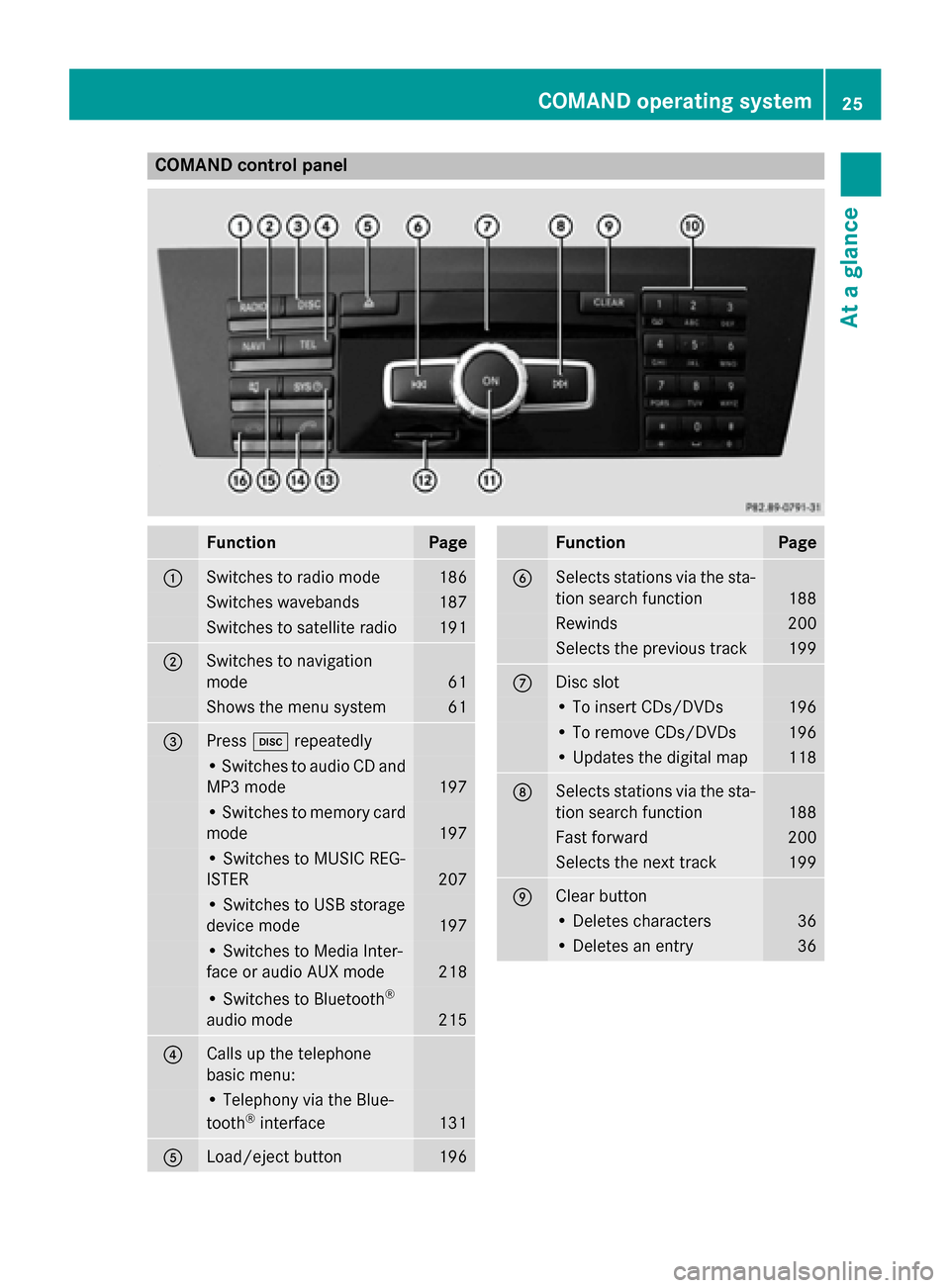
COMAND control panel
Function Page
0043
Switches to radio mode 186
Switches wavebands 187
Switches to satellite radio 191
0044
Switches to navigation
mode 61
Shows the menu system 61
0087
Press
003Arepeatedly • Switches to audio CD and
MP3 mode 197
• Switches to memory card
mode 197
• Switches to MUSIC REG-
ISTER
207
• Switches to USB storage
device mode
197
• Switches to Media Inter-
face or audio AUX mode
218
• Switches to Bluetooth
®
audio mode 215
0085
Calls up the telephone
basic menu: • Telephony via the Blue-
tooth ®
interface 131
0083
Load/eject button 196 Function Page
0084
Selects stations via the sta-
tion search function 188
Rewinds 200
Selects the previous track 199
006B
Disc slot
• To insert CDs/DVDs 196
• To remove CDs/DVDs 196
• Updates the digital map 118
006C
Selects stations via the sta-
tion search function 188
Fast forward 200
Selects the next track 199
006D
Clear button
• Deletes characters 36
• Deletes an entry 36COMAND operating system
25At a glance
Page 33 of 270
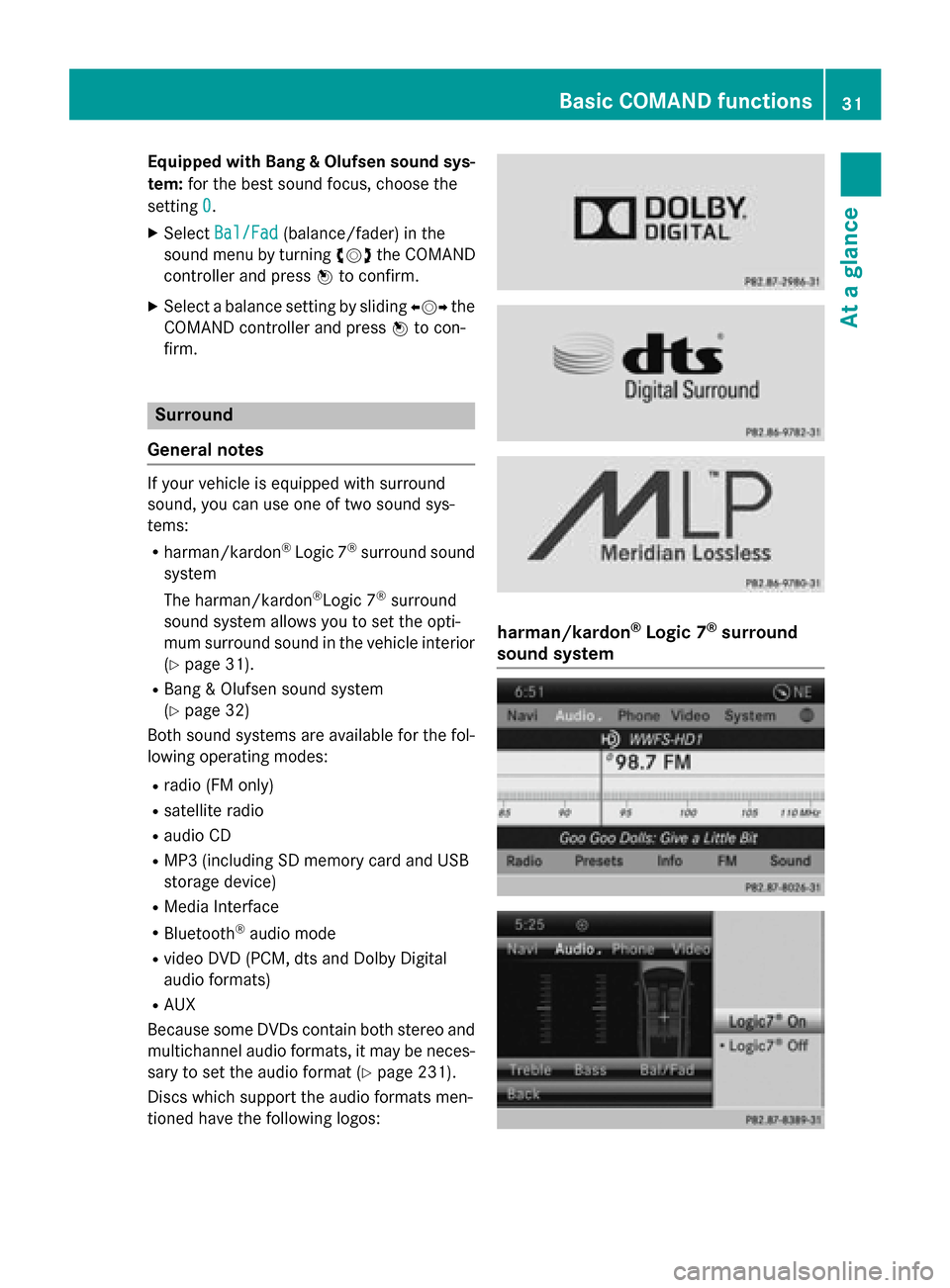
Equipped with Bang & Olufsen sound sys-
tem: for the best sound focus, choose the
setting 0
0.
X Select Bal/Fad
Bal/Fad (balance/fader) in the
sound menu by turning 00790052007Athe COMAND
controller and press 0098to confirm.
X Select a balance setting by sliding 009500520096the
COMAND controller and press 0098to con-
firm. Surround
General notes If your vehicle is equipped with surround
sound, you can use one of two sound sys-
tems:
R harman/kardon ®
Logic 7 ®
surround sound
system
The harman/kardon ®
Logic 7 ®
surround
sound system allows you to set the opti-
mum surround sound in the vehicle interior
(Y page 31).
R Bang & Olufsen sound system
(Y page 32)
Both sound systems are available for the fol-
lowing operating modes:
R radio (FM only)
R satellite radio
R audio CD
R MP3 (including SD memory card and USB
storage device)
R Media Interface
R Bluetooth ®
audio mode
R video DVD (PCM, dts and Dolby Digital
audio formats)
R AUX
Because some DVDs contain both stereo and multichannel audio formats, it may be neces-
sary to set the audio format (Y page 231).
Discs which support the audio formats men-
tioned have the following logos: harman/kardon
®
Logic 7 ®
surround
sound system Basic COMAND functions
31At a glance
Page 40 of 270
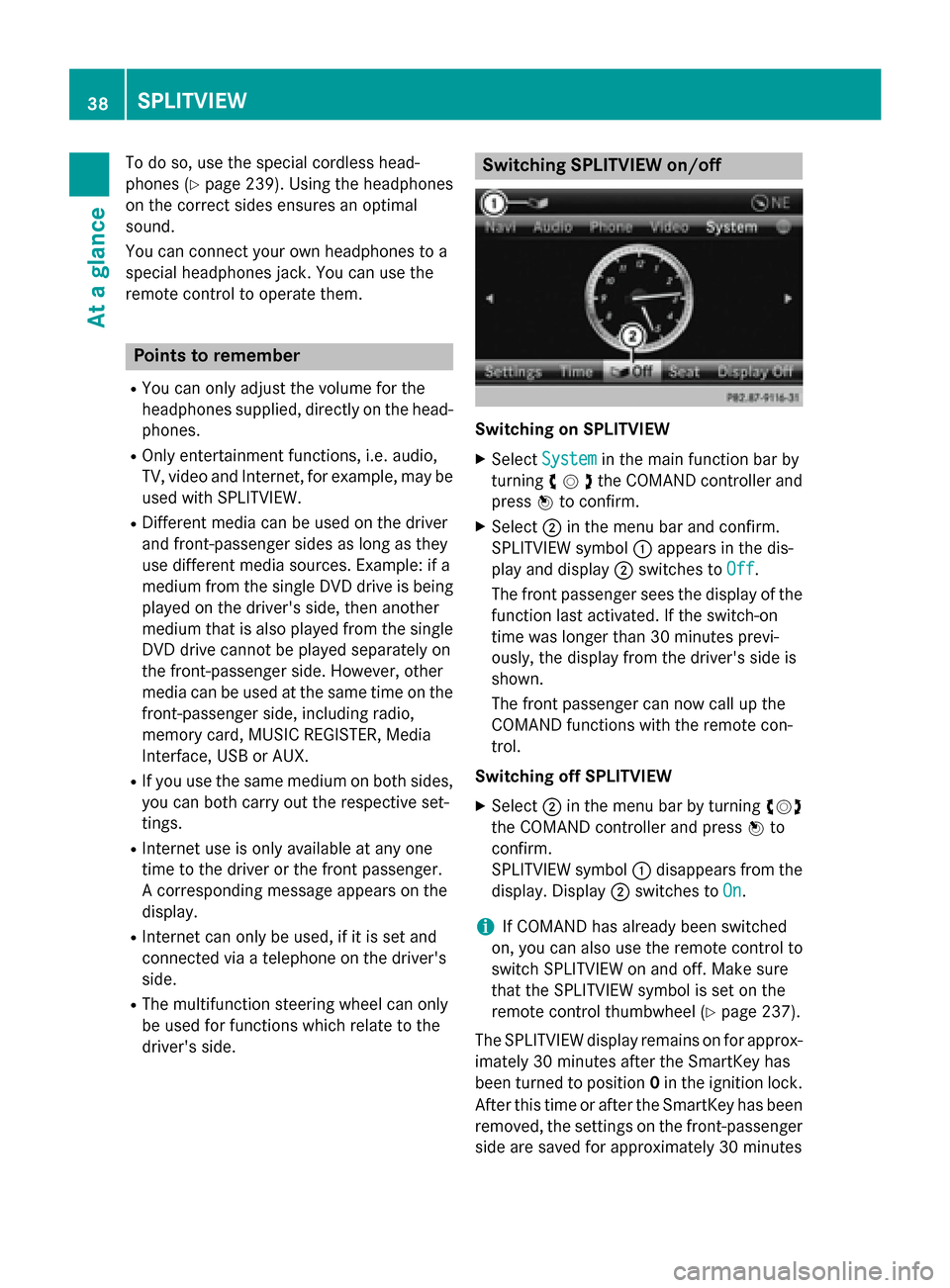
To do so, use the special cordless head-
phones (Y page 239). Using the headphones
on the correct sides ensures an optimal
sound.
You can connect your own headphones to a
special headphones jack. You can use the
remote control to operate them. Points to remember
R You can only adjust the volume for the
headphones supplied, directly on the head-
phones.
R Only entertainment functions, i.e. audio,
TV, video and Internet, for example, may be used with SPLITVIEW.
R Different media can be used on the driver
and front-passenger sides as long as they
use different media sources. Example: if a
medium from the single DVD drive is being
played on the driver's side, then another
medium that is also played from the single
DVD drive cannot be played separately on
the front-passenger side. However, other
media can be used at the same time on the
front-passenger side, including radio,
memory card, MUSIC REGISTER, Media
Interface, USB or AUX.
R If you use the same medium on both sides,
you can both carry out the respective set-
tings.
R Internet use is only available at any one
time to the driver or the front passenger.
A corresponding message appears on the
display.
R Internet can only be used, if it is set and
connected via a telephone on the driver's
side.
R The multifunction steering wheel can only
be used for functions which relate to the
driver's side. Switching SPLITVIEW on/off
Switching on SPLITVIEW
X Select System System in the main function bar by
turning 00790052007Athe COMAND controller and
press 0098to confirm.
X Select 0044in the menu bar and confirm.
SPLITVIEW symbol 0043appears in the dis-
play and display 0044switches to Off
Off .
The front passenger sees the display of the
function last activated. If the switch-on
time was longer than 30 minutes previ-
ously, the display from the driver's side is
shown.
The front passenger can now call up the
COMAND functions with the remote con-
trol.
Switching off SPLITVIEW X Select 0044in the menu bar by turning 00790052007A
the COMAND controller and press 0098to
confirm.
SPLITVIEW symbol 0043disappears from the
display. Display 0044switches to On
On.
i If COMAND has already been switched
on, you can also use the remote control to
switch SPLITVIEW on and off. Make sure
that the SPLITVIEW symbol is set on the
remote control thumbwheel (Y page 237).
The SPLITVIEW display remains on for approx-
imately 30 minutes after the SmartKey has
been turned to position 0in the ignition lock.
After this time or after the SmartKey has been
removed, the settings on the front-passenger side are saved for approximately 30 minutes 38
SPLITVIEWAt a glance