2014 MERCEDES-BENZ B-Class front
[x] Cancel search: frontPage 179 of 270

X
After entering the web address, select the
0054 symbol by turning 00790052007Aor sliding
009500520096 the COMAND controller and press 0098
to confirm.
The website is called up.
X To select a web address in the list: slide
00970052 the COMAND controller in the input
menu with character bar.
The list is activated. X
Select the web address by turning 00790052007Aor
sliding 009700520064the COMAND controller and
press 0098to confirm.
The web address is entered in the input line.
X Press 0098the COMAND controller.
The website is called up. The Establish‐
Establish‐
ing data connection to
Option 2: selecting favorites You must create at least one favorite in the
carousel view for this function (Y page 181). X
Call up the carousel view (Y page 176).
X In the carousel view, bring a favorite to the
front by turning 00790052007Aor sliding 009500520096the
COMAND controller and press 0098to con-
firm.
The website is called up. Internet
177Online and Internet functions Z
Page 183 of 270

i
You cannot use the
0084button if a
phone call is being made.
Displaying the complete web address of the
selected link
X Call up the menu (Y page 179).
X Select Link Details
Link Details by turning00790052007Aor
sliding 009700520064the COMAND controller and
press 0098to confirm.
The URL appears.
X Press 0098the COMAND controller and close
the display.
Settings
The settings are described in a separate sec- tion (Y page 183). Favorites
Introduction Favorites are frequently visited websites.
You have the following options for creating a
favorite:
R in the carousel view (Y page 181)
R via the menu item Add To Favorites Add To Favorites
(Y page 180)
Before creating a favorite in the carousel
view, you must first close active connections (Y page 166).
You can select and edit favorites that you
have created.
Creating favorites Creating favorites in the carousel view
X Call up the carousel view (Y page 176).
X Bring the Create New Favorite
Create New Favorite panel to
the front by turning 00790052007Aor sliding 009500520096
the COMAND controller.
X Press 0098the COMAND controller.
An input menu appears. X
Enter the web address (URL) and name
using either the character bar or the num-
ber keypad. Entering characters
(Y page 33)
X Select the 0054icon and press 0098to con-
firm.
The favorite has been created.
Adding a favorite via the menu
X When a website is displayed, call up the
menu.
X Select Add AddTo
ToFavorites
Favorites in the menu and
press 0098to confirm (Y page 180).
Selecting favorites X
Call up the carousel view (Y page 176).
X Select the favorite in the carousel view by
turning 00790052007Aor sliding 009500520096the COMAND
controller and press 0098to confirm.
The favorite is opened.
Editing favorites Editing favorites in the carousel view
X Call up the carousel view (Y page 176).
X Select Edit Editby sliding 00520064and turning
00790052007A the COMAND controller and press 0098
to confirm.
An input menu appears.
X Enter the web address (URL) and name
using either the character bar or the num-
ber keypad (Y page 33). Internet
181Online and Internet functions Z
Page 186 of 270
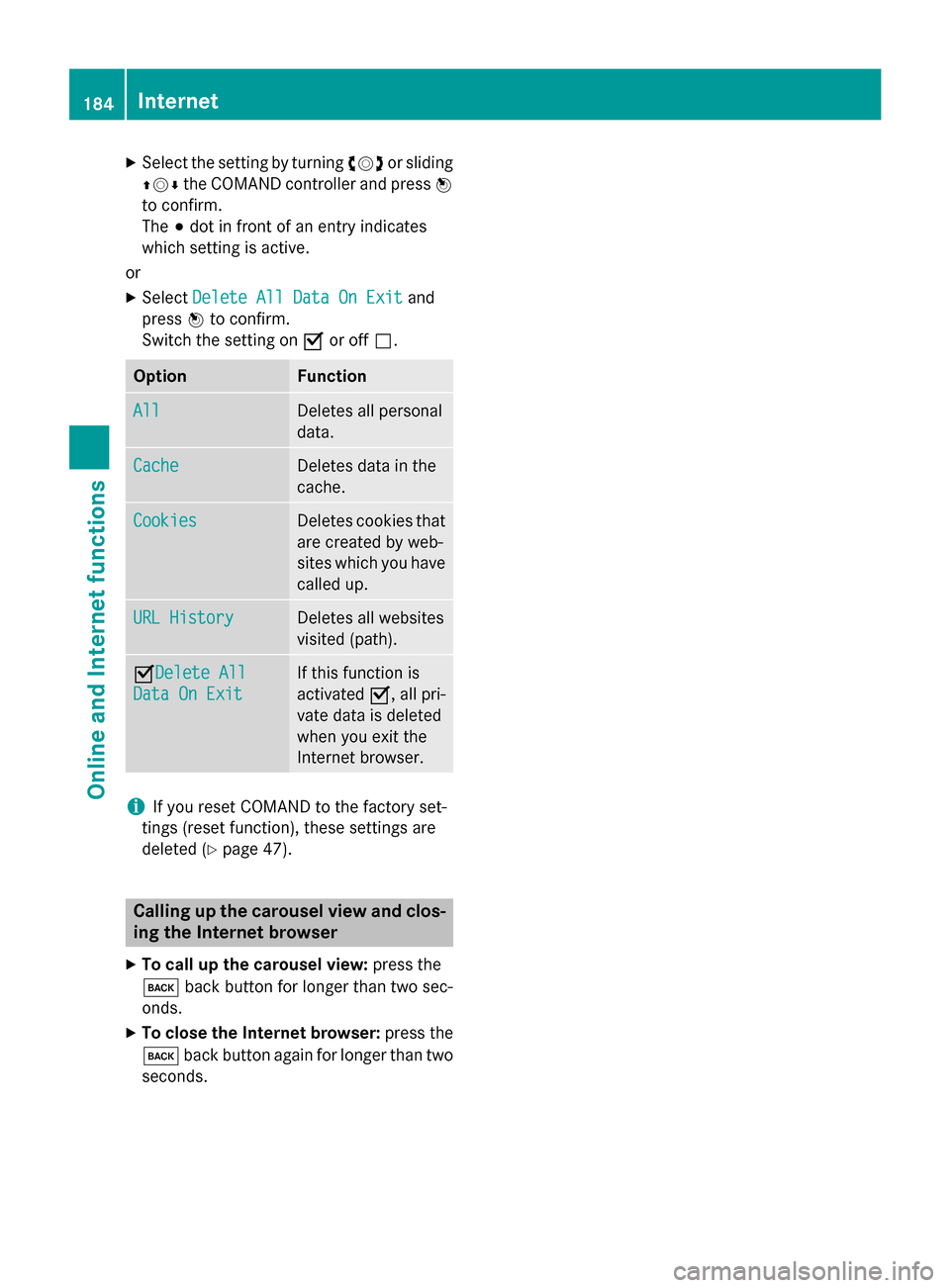
X
Select the setting by turning 00790052007Aor sliding
009700520064 the COMAND controller and press 0098
to confirm.
The 003Bdot in front of an entry indicates
which setting is active.
or
X Select Delete All Data On Exit Delete All Data On Exit and
press 0098to confirm.
Switch the setting on 0073or off 0053. Option Function
All
All Deletes all personal
data.
Cache Cache Deletes data in the
cache.
Cookies Cookies Deletes cookies that
are created by web-
sites which you have called up. URL History
URL History Deletes all websites
visited (path).
0073Delete All
Delete All
Data On Exit Data On Exit If this function is
activated
0073, all pri-
vate data is deleted
when you exit the
Internet browser. i
If you reset COMAND to the factory set-
tings (reset function), these settings are
deleted (Y page 47). Calling up the carousel view and clos-
ing the Internet browser
X To call up the carousel view: press the
003D back button for longer than two sec-
onds.
X To close the Internet browser: press the
003D back button again for longer than two
seconds. 184
InternetOnline and Internet functions
Page 196 of 270

Option 2
X Select Channel List with Artist,
Channel List with Artist,
Title
Title and press 0098to confirm.
The channel list appears and displays the
artists and tracks currently being played. X
Select a channel by turning 00790052007Athe
COMAND controller and press 0098to con-
firm.
Memory functions Station presets
There are ten presets available.
Storing channels
X Press 0098the COMAND controller when the
display/selection window is active.
or X Select Presets Presets in the submenu bar by turn-
ing 00790052007A the COMAND controller and press
0098 to confirm.
In both cases, the channel presets appear.
The 0036dot in front of a preset entry indi-
cates that the currently selected channel is
stored under this preset. X
Select a preset by turning 00790052007Athe
COMAND controller and press and hold 0098
until you hear a tone.
or X Press and hold a number button, e.g. 0084,
until you hear a tone.
The channel is stored under the preset.
Storing channels automatically
This function automatically stores channels
with adequate reception in the preset mem-
ory. Channels stored manually in the preset
memory will be overwritten.
X Option 1: press0098the COMAND controller
when the display/selection window is
active.
X Select Autostore Autostore in the presets by turning
00790052007A the COMAND controller and press 0098
to confirm.
X Option 2: selectPresets Presets in the submenu
bar by sliding 00520064and00790052007A turning the
COMAND controller and press 0098to con-
firm.
X Select Autostore
Autostore and press0098to confirm.
In both cases, COMAND searches for chan- nels that can be received. You will see a
message to this effect. The available chan-
nels are automatically stored in the preset
positions.
X To cancel storing: selectCancel Cancel and
press 0098to confirm.
Selecting a channel from the preset list
X To call up the channel preset list: select
Presets
Presets in the submenu bar by turning
00790052007A the COMAND controller and press 0098
to confirm.
The channel preset list appears.
X To set a channel: select a preset by turn-
ing 00790052007A the COMAND controller and press
0098 to confirm.
or X Press a number key, such as 0084.194
Satellite radioAudio
Page 207 of 270

COMAND reads music tracks from the fol-
lowing data carriers:
R Disc (CD/MP3)
R Memory card
R MUSIC REGISTER
R USB storage device X
Select a category in the category list by
turning 00790052007Athe COMAND controller and
press 0098to confirm.
The Reading Data...
Reading Data... message appears.
The search may take some time, depending on the number of tracks available.
The Track information is complete
Track information is complete
message appears once the search is comple-
ted. Playback then starts with the previously
active audio source.
X To cancel the music search: confirm
Cancel
Cancel by pressing 0098.
Selecting artists X
Select Artists
Artists in the category list by turn-
ing 00790052007A the COMAND controller and press
0098 to confirm.
The available artists are displayed alpha-
betically. Selecting an album X
Select Albums
Albums in the category list by turn-
ing 00790052007A the COMAND controller and press
0098 to confirm.
The available albums are displayed alpha-
betically. If there is a cover available for an
album, it is displayed in front of the album
name.
Selecting a track X
Select Tracks Tracks in the category list
(Y page 204) by turning 00790052007Athe COMAND
controller and press 0098to confirm.
The available tracks are displayed. Music search
205Audio Z
Page 228 of 270

Your COMAND equipment
These operating instructions describe all the
standard and optional equipment for your
COMAND system, as available at the time of
going to print. Country-specific differences
are possible. Please note that your
COMAND system may not be equipped with
all the features described. General information
Automatic picture shutoff
The video image is only displayed for the
driver when the transmission lever is in posi-
tion P.
SPLITVIEW allows the front passenger to view the video image (Y page 37).
When the transmission lever is disengaged
from position P, the following message
appears in the display: In order not to
In order not to
distract distract you
youfrom
from the
thetraffic
traffic situa‐
situa‐
tion,
tion, the
thepicture
picture is
isfaded
faded out
outwhile
while
the vehicle is in motion.
the vehicle is in motion.
As soon as the selector lever of the transmis-
sion is returned to position P, the video image
is shown. Basic settings
Adjusting the brightness, contrast or
color
X In video DVD or video AUX mode, press the
0098 COMAND Controller.
The menu is shown.
X Select DVD-Video DVD-Video orAux
Aux by turning 00790052
the COMAND controller and press 0098to
confirm.
A menu appears.
X Select Brightness
Brightness, Contrast ContrastorColor
Color by
turning 00790052007Athe COMAND controller and
press 0098to confirm.
X Set the value between - 5 and + 5 and press
0098 to confirm. Changing the picture format
X Press 0098the COMAND controller.
The menu is shown.
X Select DVD-Video
DVD-Video by sliding00520064and turn-
ing 00790052 the COMAND controller and press
0098 to confirm.
A menu appears.
X Select 16:9 Optimized 16:9 Optimized, 4:3 4:3orWide‐
Wide‐
screen
screen and press 0098to confirm.
The dot in front of the entry indicates the
currently selected format.
X Select a setting by turning 00790052the
COMAND controller and press 0098to con-
firm. Video DVD mode
Important safety notes
G
WARNING
The CD/DVD drive is a class 1 laser product. If you open the housing of the CD/DVD drive,
there is a risk of exposure to invisible laser
radiation. This laser radiation could damage
your retina. There is a risk of injury.
Never open the housing. Always have main-
tenance and repair work carried out at a quali- fied specialist workshop. G
WARNING
Handling discs while driving may distract you from traffic conditions. You could also lose
control of the vehicle. There is a risk of an
accident.
Handle discs only when the vehicle is station-
ary.
Bear in mind that at a speed of only 30 mph
(approximately 50 km/h), your vehicle covers
a distance of 44 feet (approximately 14 m)
every second. 226
Video DVD
modeVideo
Page 233 of 270
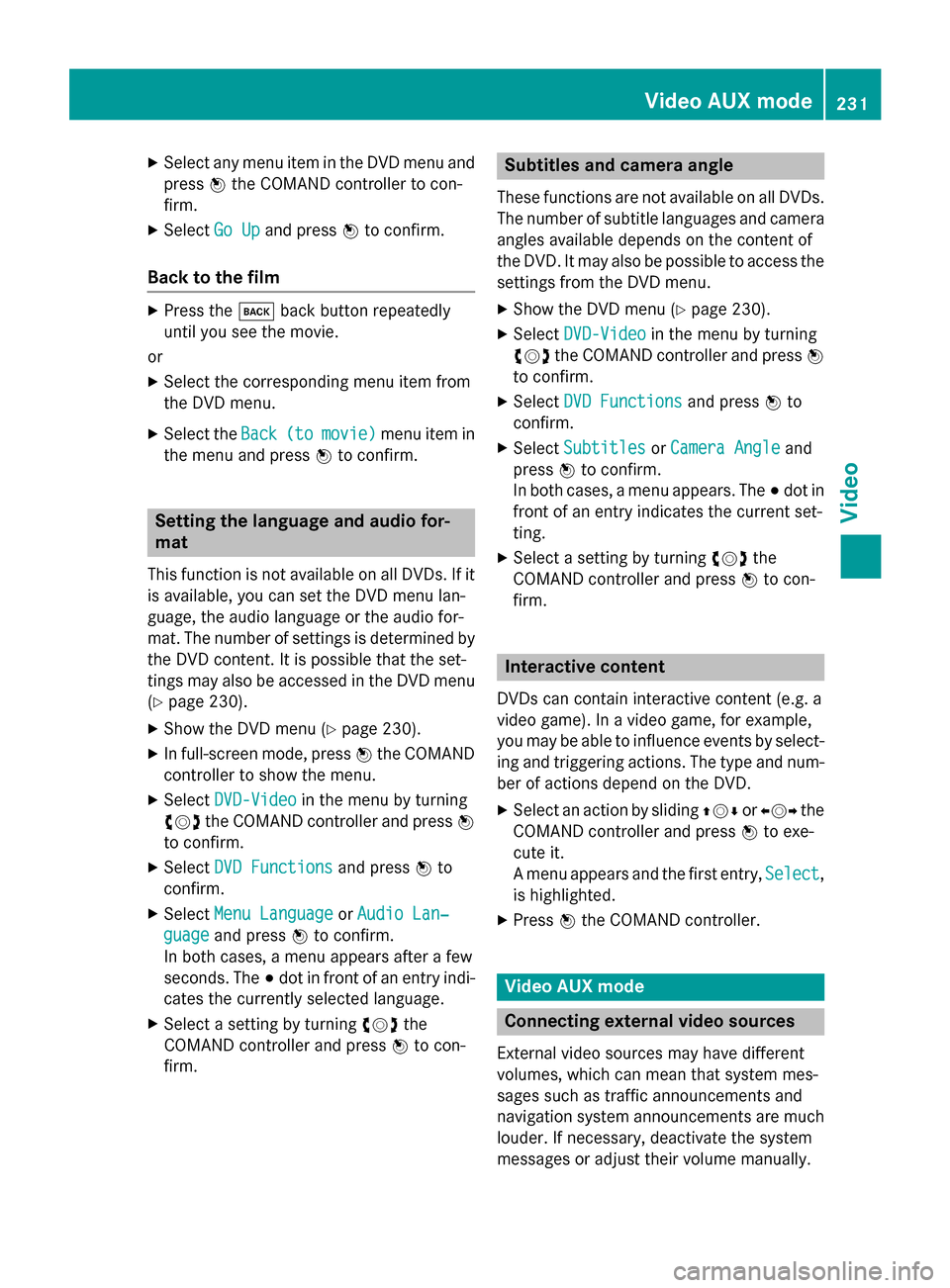
X
Select any menu item in the DVD menu and
press 0098the COMAND controller to con-
firm.
X Select Go Up
Go Up and press 0098to confirm.
Back to the film X
Press the 003Dback button repeatedly
until you see the movie.
or X Select the corresponding menu item from
the DVD menu.
X Select the Back Back(to
(tomovie)
movie) menu item in
the menu and press 0098to confirm. Setting the language and audio for-
mat
This function is not available on all DVDs. If it is available, you can set the DVD menu lan-
guage, the audio language or the audio for-
mat. The number of settings is determined by
the DVD content. It is possible that the set-
tings may also be accessed in the DVD menu (Y page 230).
X Show the DVD menu (Y page 230).
X In full-screen mode, press 0098the COMAND
controller to show the menu.
X Select DVD-Video
DVD-Video in the menu by turning
00790052007A the COMAND controller and press 0098
to confirm.
X Select DVD Functions
DVD Functions and press0098to
confirm.
X Select Menu Language
Menu Language orAudio Lan‐ Audio Lan‐
guage
guage and press 0098to confirm.
In both cases, a menu appears after a few
seconds. The 003Bdot in front of an entry indi-
cates the currently selected language.
X Select a setting by turning 00790052007Athe
COMAND controller and press 0098to con-
firm. Subtitles and camera angle
These functions are not available on all DVDs.
The number of subtitle languages and camera
angles available depends on the content of
the DVD. It may also be possible to access the settings from the DVD menu.
X Show the DVD menu (Y page 230).
X Select DVD-Video DVD-Video in the menu by turning
00790052007A the COMAND controller and press 0098
to confirm.
X Select DVD Functions
DVD Functions and press0098to
confirm.
X Select Subtitles
Subtitles orCamera Angle
Camera Angle and
press 0098to confirm.
In both cases, a menu appears. The 003Bdot in
front of an entry indicates the current set-
ting.
X Select a setting by turning 00790052007Athe
COMAND controller and press 0098to con-
firm. Interactive content
DVDs can contain interactive content (e.g. a
video game). In a video game, for example,
you may be able to influence events by select- ing and triggering actions. The type and num-
ber of actions depend on the DVD.
X Select an action by sliding 009700520064or009500520096 the
COMAND controller and press 0098to exe-
cute it.
A menu appears and the first entry, Select Select,
is highlighted.
X Press 0098the COMAND controller. Video AUX mode
Connecting external video sources
External video sources may have different
volumes, which can mean that system mes-
sages such as traffic announcements and
navigation system announcements are much louder. If necessary, deactivate the system
messages or adjust their volume manually. Video AUX mode
231Video Z
Page 238 of 270
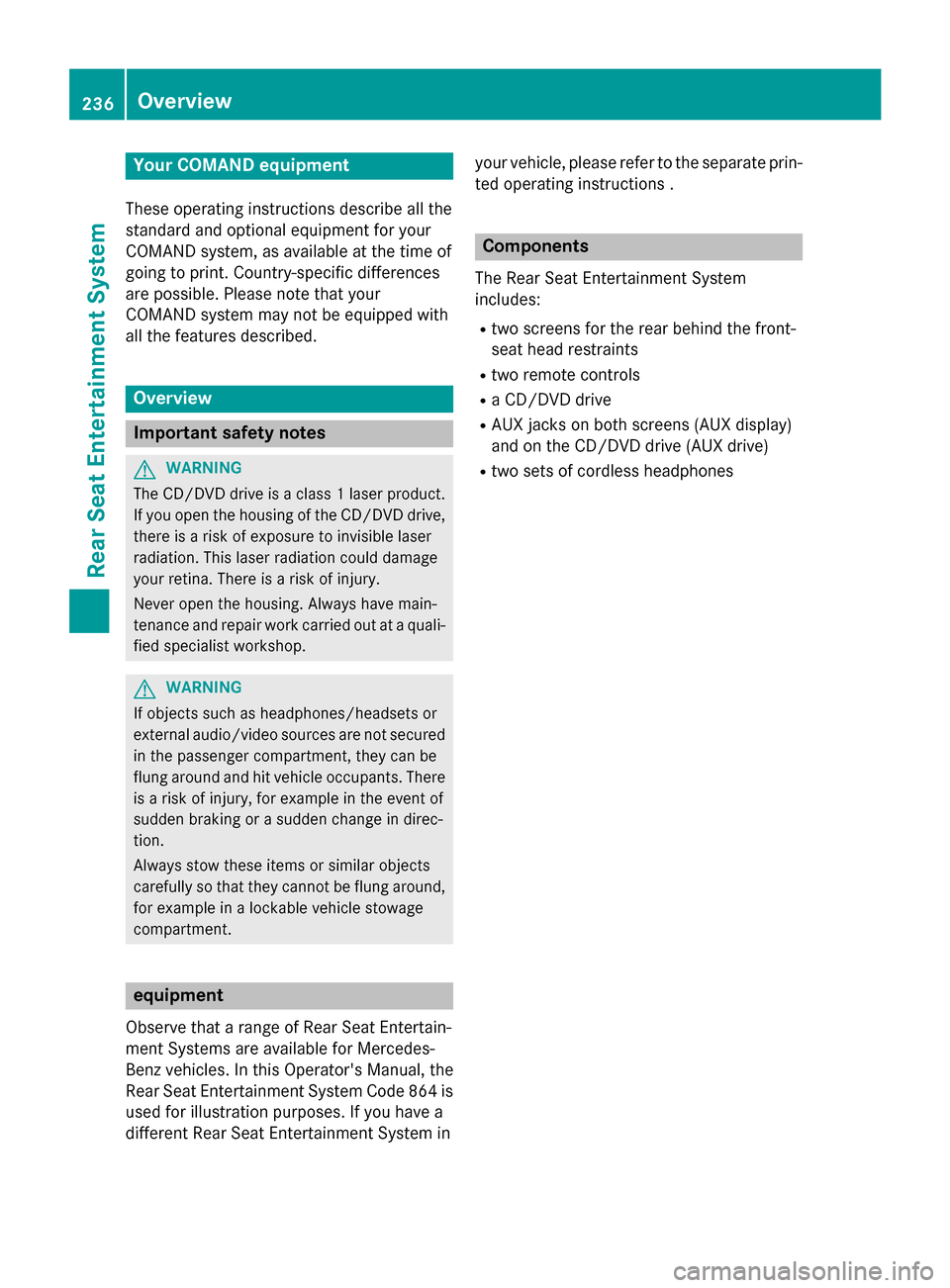
Your COMAND equipment
These operating instructions describe all the
standard and optional equipment for your
COMAND system, as available at the time of
going to print. Country-specific differences
are possible. Please note that your
COMAND system may not be equipped with
all the features described. Overview
Important safety notes
G
WARNING
The CD/DVD drive is a class 1 laser product. If you open the housing of the CD/DVD drive,
there is a risk of exposure to invisible laser
radiation. This laser radiation could damage
your retina. There is a risk of injury.
Never open the housing. Always have main-
tenance and repair work carried out at a quali- fied specialist workshop. G
WARNING
If objects such as headphones/headsets or
external audio/video sources are not secured in the passenger compartment, they can be
flung around and hit vehicle occupants. There
is a risk of injury, for example in the event of
sudden braking or a sudden change in direc-
tion.
Always stow these items or similar objects
carefully so that they cannot be flung around, for example in a lockable vehicle stowage
compartment. equipment
Observe that a range of Rear Seat Entertain-
ment Systems are available for Mercedes-
Benz vehicles. In this Operator's Manual, the
Rear Seat Entertainment System Code 864 is
used for illustration purposes. If you have a
different Rear Seat Entertainment System in your vehicle, please refer to the separate prin-
ted operating instructions . Components
The Rear Seat Entertainment System
includes:
R two screens for the rear behind the front-
seat head restraints
R two remote controls
R a CD/DVD drive
R AUX jacks on both screens (AUX display)
and on the CD/DVD drive (AUX drive)
R two sets of cordless headphones 236
OverviewRea
r Seat Entertainment System