2014 MAZDA MODEL 6 audio
[x] Cancel search: audioPage 367 of 576
![MAZDA MODEL 6 2014 Owners Manual (in English) Black plate (367,1)
2.Prompt:“Ready”
3.Say:[Beep]“Scan (or Scan Off)”
4. Scan is performed or stopped.
Mute
Muting of the audio can be done using
voice recognition.
1. Press the talk button.
2 MAZDA MODEL 6 2014 Owners Manual (in English) Black plate (367,1)
2.Prompt:“Ready”
3.Say:[Beep]“Scan (or Scan Off)”
4. Scan is performed or stopped.
Mute
Muting of the audio can be done using
voice recognition.
1. Press the talk button.
2](/manual-img/28/13551/w960_13551-366.png)
Black plate (367,1)
2.Prompt:“Ready”
3.Say:[Beep]“Scan (or Scan Off)”
4. Scan is performed or stopped.
Mute
Muting of the audio can be done using
voice recognition.
1. Press the talk button.
2.Prompt:“Ready”
3.Say:[Beep]“Mute (or Mute Off)”
4. Mute is performed or stopped.
Track search
(When playing a CD, USB, iPod, BT
audio (AVRCP1.0/1.3/1.4))
The track up/down function can be run
using voice recognition.
Refer to Operating the Compact Disc
(CD) Player on page 5-52.
Refer to How to use USB mode (Type B)
on page 5-68.
Refer to How to use iPod mode (Type B)
on page 5-76.
Refer to How to Use the Bluetooth®
Audio System on page 5-104.
Track up
1. Press the talk button.
2.Prompt:“Ready”
3.Say:[Beep]“Next track”
4. The next track is played.
Track down
1. Press the talk button.
2.Prompt:“Ready”
3.Say:[Beep]“Previous track”
4. The previous track is played.
Folder search
(When playing BT audio (AVRCP1.4))
The folder up/down function can be run
using voice recognition.
Refer to How to Use the Bluetooth®
Audio System on page 5-104.
Folder up
1. Press the talk button.
2.Prompt:“Ready”
3.Say:[Beep]“Next folder”
4. The next folder is played.
Folder down
1. Press the talk button.
2.Prompt:“Ready”
3.Say:[Beep]“Previous folder”
4. The previous folder is played.
Pause/Resume
(When playing a CD, USB, iPod, BT
audio (AVRCP1.0/1.3/1.4), Pandora
®)
Refer to Operating the Compact Disc
(CD) Player on page 5-52.
Refer to How to use USB mode (Type B)
on page 5-68.
Refer to How to use iPod mode (Type B)
on page 5-76.
Refer to How to Use the Bluetooth®
Audio System on page 5-104.
Refer to How to Use Pandora® on page
5-106.
Pause
1. Press the talk button.
2.Prompt:“Ready”
3.Say:[Beep]“Pause”
4. Playback is paused.
Interior Features
Bluetooth®
5-95
Mazda6_8DQ8-EA-13L_Edition3 Page367
Friday, June 13 2014 6:22 PM
Form No.8DQ8-EA-13L
Page 368 of 576
![MAZDA MODEL 6 2014 Owners Manual (in English) Black plate (368,1)
Resume playback
1. Press the talk button.
2.Prompt:“Ready”
3.(When playing a CD, USB, iPod, BT
audio (AVRCP1.0/1.3/1.4))
Say:[Beep]“Resume”
(When playing Pandora
®)
Say:[B MAZDA MODEL 6 2014 Owners Manual (in English) Black plate (368,1)
Resume playback
1. Press the talk button.
2.Prompt:“Ready”
3.(When playing a CD, USB, iPod, BT
audio (AVRCP1.0/1.3/1.4))
Say:[Beep]“Resume”
(When playing Pandora
®)
Say:[B](/manual-img/28/13551/w960_13551-367.png)
Black plate (368,1)
Resume playback
1. Press the talk button.
2.Prompt:“Ready”
3.(When playing a CD, USB, iPod, BT
audio (AVRCP1.0/1.3/1.4))
Say:[Beep]“Resume”
(When playing Pandora
®)
Say:[Beep]“Play”
4. Playback is resumed.
Repeat
(When playing a CD, USB, iPod, BT
audio (AVRCP1.4))
The repeat function can be run using
voice recognition.
Refer to Operating the Compact Disc
(CD) Player on page 5-52.
Refer to How to use USB mode (Type B)
on page 5-68.
Refer to How to use iPod mode (Type B)
on page 5-76.
Refer to How to Use the Bluetooth®
Audio System on page 5-104.
(When playing a CD)
1. Press the talk button.
2.Prompt:“Ready”
3.Say:[Beep]“Repeat (or Repeat Off)”
4. Repeat is performed or stopped.
(When playing a USB, iPod)
1. Press the talk button.
2.Prompt:“Ready”
3.Say:[Beep]“Repeat”
4.Prompt:“Available repeat options are
Track and Off”
5.Say:[Beep]“Track (or Off)”6. Track repeat is performed or stopped.
(When playing BT audio)
1. Press the talk button.
2.Prompt:“Ready”
3.Say:[Beep]“Repeat”
4.Prompt:“Available repeat options are
Track , Folder, and Off”
5.Say:[Beep]“XXXXX (Track, Folder
or Off)”
6. If“Track”is spoken, track repeat is
performed.
If“Folder”is spoken, folder repeat is
performed.
If“Off”is spoken, repeat is stopped.
Shuffle
(When playing a CD, USB, iPod, BT
audio (AVRCP1.4))
The shuffle function can be run using
voice recognition.
Refer to Operating the Compact Disc
(CD) Player on page 5-52.
Refer to How to use USB mode (Type B)
on page 5-68.
Refer to How to use iPod mode (Type B)
on page 5-76.
Refer to How to Use the Bluetooth®
Audio System on page 5-104.
(When playing a CD)
1. Press the talk button.
2.Prompt:“Ready”
3.Say:[Beep]“Shuffle (or Shuffle Off)”
4. Shuffle is performed or stopped.
(When playing a USB, iPod)
1. Press the talk button.
2.Prompt:“Ready”
5-96
Interior Features
Bluetooth®
Mazda6_8DQ8-EA-13L_Edition3 Page368
Friday, June 13 2014 6:22 PM
Form No.8DQ8-EA-13L
Page 369 of 576
![MAZDA MODEL 6 2014 Owners Manual (in English) Black plate (369,1)
3.Say:[Beep]“Shuffle”
4.Prompt:“Available shuffle options are
Album, Song, and Off”
5.Say:[Beep]“XXXXX (Album, Song
or Off)”
6. If“Album”is spoken, album shuffle is MAZDA MODEL 6 2014 Owners Manual (in English) Black plate (369,1)
3.Say:[Beep]“Shuffle”
4.Prompt:“Available shuffle options are
Album, Song, and Off”
5.Say:[Beep]“XXXXX (Album, Song
or Off)”
6. If“Album”is spoken, album shuffle is](/manual-img/28/13551/w960_13551-368.png)
Black plate (369,1)
3.Say:[Beep]“Shuffle”
4.Prompt:“Available shuffle options are
Album, Song, and Off”
5.Say:[Beep]“XXXXX (Album, Song
or Off)”
6. If“Album”is spoken, album shuffle is
performed.
If“Song”is spoken, song shuffle is
performed.
If“Off”is spoken, shuffle is stopped.
(When playing BT audio)
1. Press the talk button.
2.Prompt:“Ready”
3.Say:[Beep]“Shuffle”
4.Prompt:“Available shuffle options are
Folder , All, and Off”
5.Say:[Beep]“XXXXX (Folder, All or
Off)”
6. If“Folder”is spoken, folder shuffle is
performed.
If“All”is spoken, device shuffle is
performed.
If“Off”is spoken, shuffle is stopped.
Switching between display/non-display
of radio text information (U.S.A./
Canada only)
(When playing FM Radio)
Switching between display/non-display of
radio text information is possible using
voice recognition.
Refer to Operating the Radio on page
5-40.
1. Press the talk button.
2.Prompt:“Ready”
3.Say:[Beep]“Radio text (or Radio text
OFF)”4. Radio text information is displayed/not
displayed.
Selection by specifying frequency
(When playing the Radio)
Selection by specifying the frequency is
possible using voice recognition.
Refer to Operating the Radio on page
5-40.
1. Press the talk button.
2.Prompt:“Ready”
3.Say:[Beep]“Frequency”
4.Prompt:“What frequency would you
like?”
5.Say:[Beep]“XXX (Ex. 610)
(Frequency)”
6. The specified frequency is selected.
Seek tuning function
(When playing the Radio)
Seek tuning can be run using voice
recognition.
Refer to Operating the Radio on page
5-40.
Seek up
1. Press the talk button.
2.Prompt:“Ready”
3.Say:[Beep]“Seek up”
4. Seek up is performed.
Seek down
1. Press the talk button.
2.Prompt:“Ready”
3.Say:[Beep]“Seek down”
4. Seek down is performed.
Interior Features
Bluetooth®
5-97
Mazda6_8DQ8-EA-13L_Edition3 Page369
Friday, June 13 2014 6:22 PM
Form No.8DQ8-EA-13L
Page 376 of 576

Black plate (376,1)
Bluetooth® Audio
Applicable Bluetooth®specification
Ver. 2.0 or higher
Response profile
lA2DP (Advanced Audio Distribution
Profile) Ver. 1.0/1.2
lAVRCP (Audio/Video Remote Control
Profile) Ver. 1.0/1.3/1.4
A2DP is a profile which transmits only
audio to the Bluetooth
®unit. If your
Bluetooth®audio device corresponds only
to A2DP, but not AVRCP, you cannot
operate it using the control panel of the
vehicle's audio system. In this case, the
Bluetooth
®audio device can be operated
by controlling the device itself, the same
as when a portable audio system without
the Bluetooth
®communication function is
connected to the AUX terminal.
Function A2DPA2DP·AVRCP
Ve r.
1.0Ve r.
1.3Ve r.
1.4
Playback―XXX
Pause―XXX
File (Track)
up/down―XXX
Reverse――XX
Fast-forward――XX
Text display――XX
Folder up/down―――X
Repeat―――X
Shuffle―――X
Scan―――X
X: Available
―: Not available
NOTElTo make sure that your Bluetooth®audio
device is Ver. 1.0, 1.3 or 1.4, refer to the
Owner's Manual for the Bluetooth
®audio
device.
lThe battery consumption of Bluetooth®
audio devices is higher while Bluetooth®is
connected.
lIf a general mobile phone device is USB
connected during music playback over the
Bluetooth
®connection, the Bluetooth®
connection is disconnected. For this reason,
you cannot have music playback over a
Bluetooth
®connection and music playback
using a USB connection at the same time.
lThe system may not operate normally
depending on the Bluetooth®audio device.
qHow to Use the Bluetooth®
Audio System
Switching to Bluetooth®audio mode
To listen to music or voice audio recorded
to a Bluetooth
®audio device, switch to
the Bluetooth®audio mode to operate the
audio device using the audio system
control panel. Any Bluetooth
®audio
device must be programmed to the
vehicle's Bluetooth
®unit before it can be
used.
Refer to Bluetooth® Preparation on page
5-81.
1. Switch the ignition to ACC or ON.
2. Turn on the Bluetooth
®audio device's
power.
Make sure that the“
”symbol is
displayed in the audio unit's display.
NOTE
Some Bluetooth®audio devices need a certain
amount of time before the“
”symbol is
displayed in the audio unit's display.
5-104
Interior Features
Bluetooth®
Mazda6_8DQ8-EA-13L_Edition3 Page376
Friday, June 13 2014 6:22 PM
Form No.8DQ8-EA-13L
Page 377 of 576
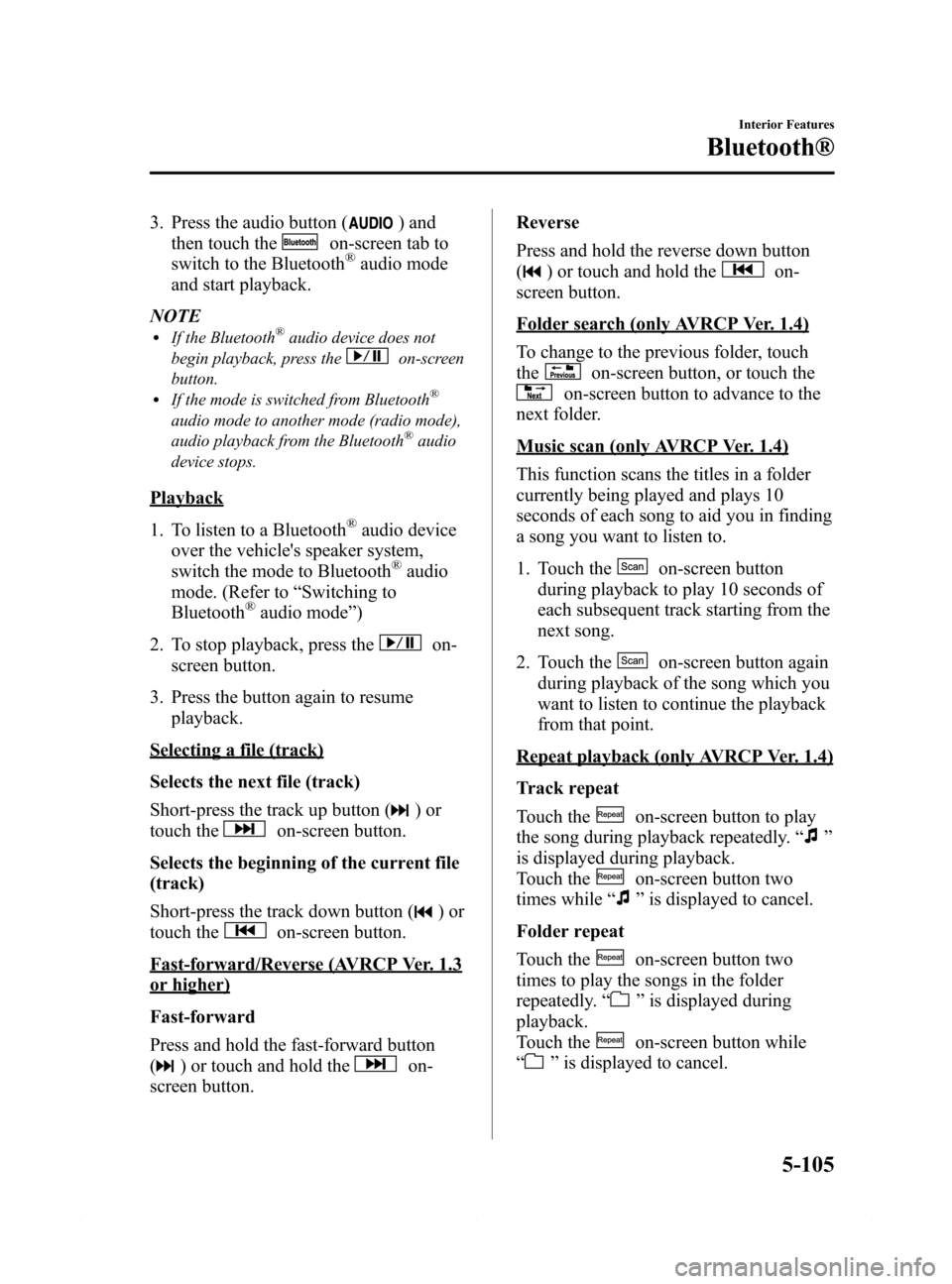
Black plate (377,1)
3. Press the audio button () and
then touch the
on-screen tab to
switch to the Bluetooth®audio mode
and start playback.
NOTE
lIf the Bluetooth®audio device does not
begin playback, press the
on-screen
button.
lIf the mode is switched from Bluetooth®
audio mode to another mode (radio mode),
audio playback from the Bluetooth®audio
device stops.
Playback
1. To listen to a Bluetooth
®audio device
over the vehicle's speaker system,
switch the mode to Bluetooth
®audio
mode. (Refer to“Switching to
Bluetooth
®audio mode”)
2. To stop playback, press the
on-
screen button.
3. Press the button again to resume
playback.
Selecting a file (track)
Selects the next file (track)
Short-press the track up button (
)or
touch the
on-screen button.
Selects the beginning of the current file
(track)
Short-press the track down button (
)or
touch the
on-screen button.
Fast-forward/Reverse (AVRCP Ver. 1.3
or higher)
Fast-forward
Press and hold the fast-forward button
(
) or touch and hold theon-
screen button.Reverse
Press and hold the reverse down button
(
) or touch and hold theon-
screen button.
Folder search (only AVRCP Ver. 1.4)
To change to the previous folder, touch
the
on-screen button, or touch the
on-screen button to advance to the
next folder.
Music scan (only AVRCP Ver. 1.4)
This function scans the titles in a folder
currently being played and plays 10
seconds of each song to aid you in finding
a song you want to listen to.
1. Touch the
on-screen button
during playback to play 10 seconds of
each subsequent track starting from the
next song.
2. Touch the
on-screen button again
during playback of the song which you
want to listen to continue the playback
from that point.
Repeat playback (only AVRCP Ver. 1.4)
Track repeat
Touch the
on-screen button to play
the song during playback repeatedly.“
”
is displayed during playback.
Touch the
on-screen button two
times while“
”is displayed to cancel.
Folder repeat
Touch the
on-screen button two
times to play the songs in the folder
repeatedly.“
”is displayed during
playback.
Touch the
on-screen button while
“
”is displayed to cancel.
Interior Features
Bluetooth®
5-105
Mazda6_8DQ8-EA-13L_Edition3 Page377
Friday, June 13 2014 6:22 PM
Form No.8DQ8-EA-13L
Page 378 of 576
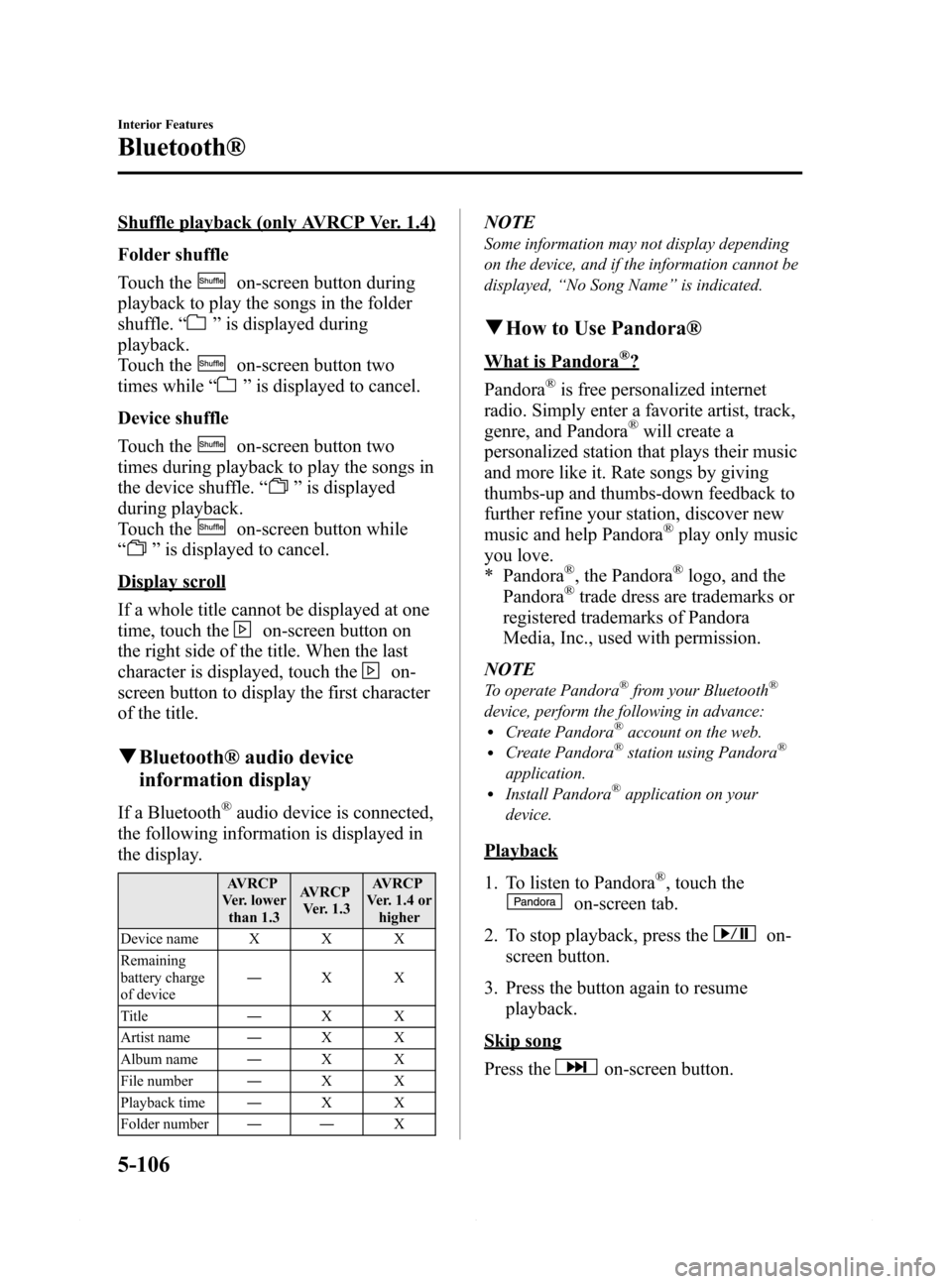
Black plate (378,1)
Shuffle playback (only AVRCP Ver. 1.4)
Folder shuffle
Touch the
on-screen button during
playback to play the songs in the folder
shuffle.“
”is displayed during
playback.
Touch the
on-screen button two
times while“
”is displayed to cancel.
Device shuffle
Touch the
on-screen button two
times during playback to play the songs in
the device shuffle.“
”is displayed
during playback.
Touch the
on-screen button while
“
”is displayed to cancel.
Display scroll
If a whole title cannot be displayed at one
time, touch the
on-screen button on
the right side of the title. When the last
character is displayed, touch the
on-
screen button to display the first character
of the title.
qBluetooth® audio device
information display
If a Bluetooth®audio device is connected,
the following information is displayed in
the display.
AVRCP
Ver. lower
than 1.3AVRCP
Ver. 1.3AVRCP
Ver. 1.4 or
higher
Device name X X X
Remaining
battery charge
of device―XX
Title―XX
Artist name―XX
Album name―XX
File number―XX
Playback time―XX
Folder number――X
NOTE
Some information may not display depending
on the device, and if the information cannot be
displayed,“No Song Name”is indicated.
qHow to Use Pandora®
What is Pandora®?
Pandora
®is free personalized internet
radio. Simply enter a favorite artist, track,
genre, and Pandora
®will create a
personalized station that plays their music
and more like it. Rate songs by giving
thumbs-up and thumbs-down feedback to
further refine your station, discover new
music and help Pandora
®play only music
you love.
* Pandora
®, the Pandora®logo, and the
Pandora®trade dress are trademarks or
registered trademarks of Pandora
Media, Inc., used with permission.
NOTE
To operate Pandora®from your Bluetooth®
device, perform the following in advance:lCreate Pandora®account on the web.lCreate Pandora®station using Pandora®
application.lInstall Pandora®application on your
device.
Playback
1. To listen to Pandora
®, touch the
on-screen tab.
2. To stop playback, press the
on-
screen button.
3. Press the button again to resume
playback.
Skip song
Press the
on-screen button.
5-106
Interior Features
Bluetooth®
Mazda6_8DQ8-EA-13L_Edition3 Page378
Friday, June 13 2014 6:22 PM
Form No.8DQ8-EA-13L
Page 388 of 576

Black plate (388,1)
Accessory Sockets
Only use genuine Mazda accessories or
the equivalent requiring no greater than
120 W (DC 12 V, 10 A).
Front
The ignition must be switched to ACC or
ON.
Center
The accessory socket can be used
regardless of whether the ignition is on or
off.
CAUTION
ØTo prevent accessory socket
damage or electrical failure, pay
attention to the following:
ØDo not use accessories that
require more than 120 W (DC 12
V, 10 A).
ØDo not use accessories that are
not genuine Mazda accessories
or the equivalent.
ØClose the cover when the
accessory socket is not in use to
prevent foreign objects and
liquids from getting into the
accessory socket.
ØCorrectly insert the plug into
the accessory socket.
ØDo not insert the cigarette
lighter into the accessory
socket.
ØNoise may occur on the audio
playback depending on the device
connected to the accessory socket.
ØDepending on the device
connected to the accessory socket,
the vehicle's electrical system may
be affected, which could cause the
warning light to illuminate.
Disconnect the connected device
and make sure that the problem is
resolved. If the problem is
resolved, disconnect the device
from the socket and switch the
ignition off. If the problem is not
resolved, consult an Authorized
Mazda Dealer.
NOTE
To prevent discharging of the battery, do not
use the socket for long periods with the engine
off or idling.
5-116
Interior Features
Interior Equipment
Mazda6_8DQ8-EA-13L_Edition3 Page388
Friday, June 13 2014 6:22 PM
Form No.8DQ8-EA-13L
Page 446 of 576

Black plate (446,1)
3. Pull the fuse straight out with the fuse
puller provided on the fuse block
located in the engine compartment.
4. Inspect the fuse and replace it if it is
blown.
NormalBlown
5. Insert a new fuse of the same amperage
rating, and make sure it fits tightly. If it
does not fit tightly, have an expert
install it. We recommend an
Authorized Mazda Dealer.
If you have no spare fuses, borrow one
of the same rating from a circuit not
essential to vehicle operation, such as
the AUDIO or OUTLET circuit.
CAUTION
Always replace a fuse with a genuine
Mazda fuse or equivalent of the same
rating. Otherwise you may damage
the electric system.
6. Reinstall the cover and make sure that
it is securely installed.
Replacing the fuses under the hood
If the headlights or other electrical
components do not work and the fuses in
the cabin are normal, inspect the fuse
block under the hood. If a fuse is blown, it
must be replaced. Follow these steps:
1. Make sure the ignition is switched off,
and other switches are off.
2. Remove the fuse block cover.
6-52
Maintenance and Care
Owner Maintenance
Mazda6_8DQ8-EA-13L_Edition3 Page446
Friday, June 13 2014 6:23 PM
Form No.8DQ8-EA-13L