2014 MAZDA MODEL 3 HATCHBACK tow
[x] Cancel search: towPage 14 of 46
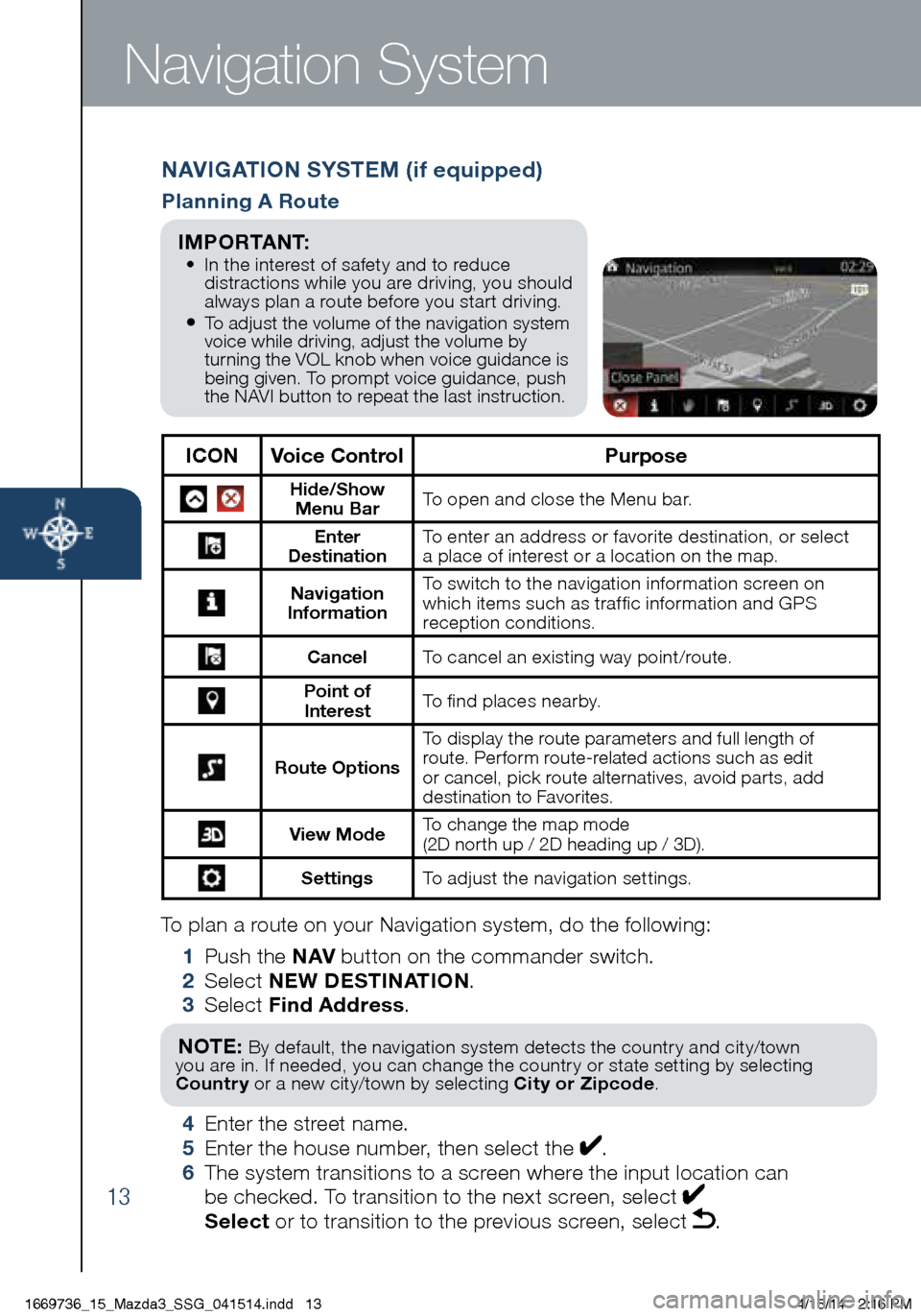
13
To plan a route on your Navigation system, do the following:
1 Push the NAV button on the commander switch.
2 Select NEW DESTINATION .
3 Select Find Address .
NOTE: By default, the navigation system detects the country and city/town
you are in. If needed, you can change the country or state setting by selecting
Country or a new city/town by selecting City or Zipcode .
4 Enter the street name.
5 Enter the house number, then select the .
6 The system transitions to a screen where the input location can
be checked. To transition to the next screen, select
Select or to transition to the previous screen, select .
Navigation System
NAVIGATION SYSTEM (if equipped)
Planning A Route
ICON Voice Control Purpose
Hide/Show
Menu Bar To open and close the Menu bar.
Enter
Destination To enter an address or favorite destination, or select
a place of interest or a location on the map.
Navigation
Information To switch to the navigation information screen on
which items such as traffic information and GPS
reception conditions.
Cancel To cancel an existing way point/route.
Point of
Interest To find places nearby.
Route Options To display the route parameters and full length of
route. Perform route-related actions such as edit
or cancel, pick route alternatives, avoid parts, add
destination to Favorites.
View Mode
To change the map mode
(2D north up / 2D heading up / 3D).
Settings
To adjust the navigation settings.
I M P O R TA N T: • In the interest of safety and to reduce
distractions while you are driving, you should
always plan a route before you start driving.
• To adjust the volume of the navigation system
voice while driving, adjust the volume by
turning the VOL knob when voice guidance is
being given. To prompt voice guidance, push
the NAVI button to repeat the last instruction.
1669736_15_Mazda3_SSG_041514.indd 134/15/14 2:16 PM
Page 15 of 46
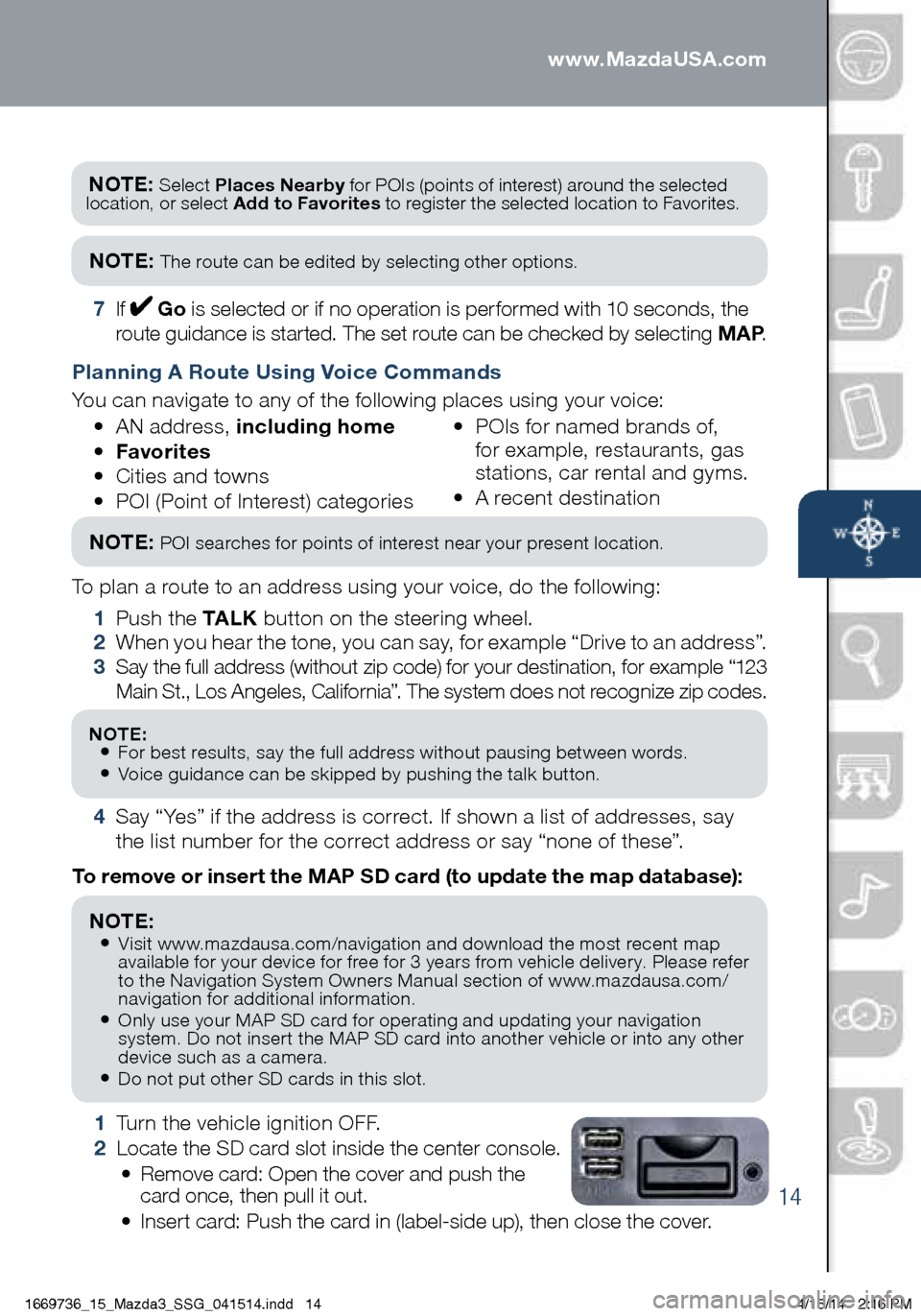
14
Navigation System
1 Turn the vehicle ignition OFF.
2 Locate the SD card slot inside the center console.
• Remove card: Open the cover and push the
card once, then pull it out.
• Insert card: Push the card in (label-side up), then close the cover.
To remove or insert the MAP SD card (to update the map database):
NOTE:
• Visit www.mazdausa.com/navigation and download the most recent map
available for your device for free for 3 years from vehicle delivery. Please refer
to the Navigation System Owners Manual section of www.mazdausa.com/
navigation for additional information.
• Only use your MAP SD card for operating and updating your navigation
system. Do not insert the MAP SD card into another vehicle or into any other
device such as a camera.
• Do not put other SD cards in this slot.
NOTE: Select Places Nearby for POIs (points of interest) around the selected
location, or select Add to Favorites to register the selected location to Favorites.
NOTE: The route can be edited by selecting other options.
7 If Go is selected or if no operation is performed with 10 seconds, the
route guidance is started. The set route can be checked by selecting MAP .
Planning A Route Using Voice Commands
You can navigate to any of the following places using your voice:
• AN address, including home
• Favorites
• Cities and towns
• POI (Point of Interest) categories •
POIs for named brands of,
for example, restaurants, gas
stations, car rental and gyms.
• A recent destination
To plan a route to an address using your voice, do the following:
1 Push the TA L K button on the steering wheel.
2 When you hear the tone, you can say, for example “Drive to an address”.
3 Say the full address (without zip code) for your destination, for example “123
Main St., Los Angeles, California”. The system does not recognize zip codes.
4 Say “Yes” if the address is correct. If shown a list of addresses, say
the list number for the correct address or say “none of these”.
NOTE: POI searches for points of interest near your present location.
NOTE: • For best results, say the full address without pausing between words.• Voice guidance can be skipped by pushing the talk button.
www.MazdaUSA.com
1669736_15_Mazda3_SSG_041514.indd 144/15/14 2:16 PM
Page 25 of 46

24
Wipers
CAUTION: If the ignition is ON, turn the AUTO wipers OFF when going
through a car wash, or while cleaning or touching the windshield.
WINDSHIELD WIPER/WASHER CONTROL LEVER
AUTO: The rain sensor senses the amount of rainfall and turns the wipers
on or off. Rotate inne r ring away from you (clockwise) for more (
) sensitivity
(requires less rain to turn wipers on) and toward you (counterclockwise)
for less (
) sensitivity (requires more rain to turn wipers on).
NOTE: Vehicles not equipped with AUTO wipers will have INT wipers. Set
the lever to INT and choose an interval timing by rotating the ring between
fast and slow.
Pull lever
to dispense
windshield
washer fluid
1
2
3HI LO
AUTO
OFF
MIST
Rear Window
Wiper/Washer
(Hatchback)
INT: Intermittent
ON: Normal speed
:
Washer/wip er
(hold as desired)
1669736_15_Mazda3_SSG_041514.indd 244/15/14 2:17 PM
Page 26 of 46

25
High Beam Control
To turn HBC on:
1 Turn the headlight
switch to the
AUTO position.
2 Push the headlight
lever forward to the
High Beam position.
When the HBC system is on, the HBC indicator light in the instrument
cluster will illuminate (
GREEN). The High Beam indicator light will turn on
(BLUE) when the HBC system switches to high beam and will turn off when
the HBC system switches to low beam.
HIGH BEAM CONTROL (HBC) (if equipped)
With HBC, the headlights are switched to high beams at speeds above
18 mph (30 km/h) when there are no vehicles in front of your vehicle
or approaching in the opposite direction.
The HBC system switches to low beam when:
• You are approaching a vehicle or a vehicle is approaching in
the opposite direction.
• Driving on roads lined with street lights or well-lit cities and towns.
• At speeds lower than 12 mph (20 km/h).
AUTO
FORWARD
1669736_15_Mazda3_SSG_041514.indd 254/15/14 2:17 PM
Page 28 of 46

27
Manual Climate Control
TEMPERATURE
CONTROL DIAL
Rotate the dial for
temperature control.
NOTE:
When set
to MA X A /C with
dashboard vents
or dashboard and
floor vents, the A /C
will turn on, and
recirculated air will
be selected for
maximum cooling.
MODE SELECTOR DIAL
Rotate the dial to
select airflow mode.
Dashboard
vents
Dashboard
and floor vents
Floor vents
Defroster and
floor vents
Windshield defrosterFAN CONTROL DIAL
Rotate the dial to set
desired fan speed.
Push to recirculate
cabin air to reduce
outside odors and
improve cooling.
Push for fresh
air circulation.
Push to manually
turn air conditioning
on or off.
Push to defrost the
rear window.
Best Cooling Settings
Indicator ON (automatically)
DEFROSTER NOTE:
• When selecting either defroster mode ( or ), the air conditioner and fresh
air mode are automatically turned on by the system. This helps defrost the
windows more efficiently by dehumidifying the air. Manually set the fan control
and temperature control dials as desired.
• In either defroster mode (
or ), air will blow from the side dashboard vents.
To defrost the side windows faster, point the vents toward the side windows.
Best Heating Settings
1669736_15_Mazda3_SSG_041514.indd 274/15/14 2:17 PM
Page 32 of 46
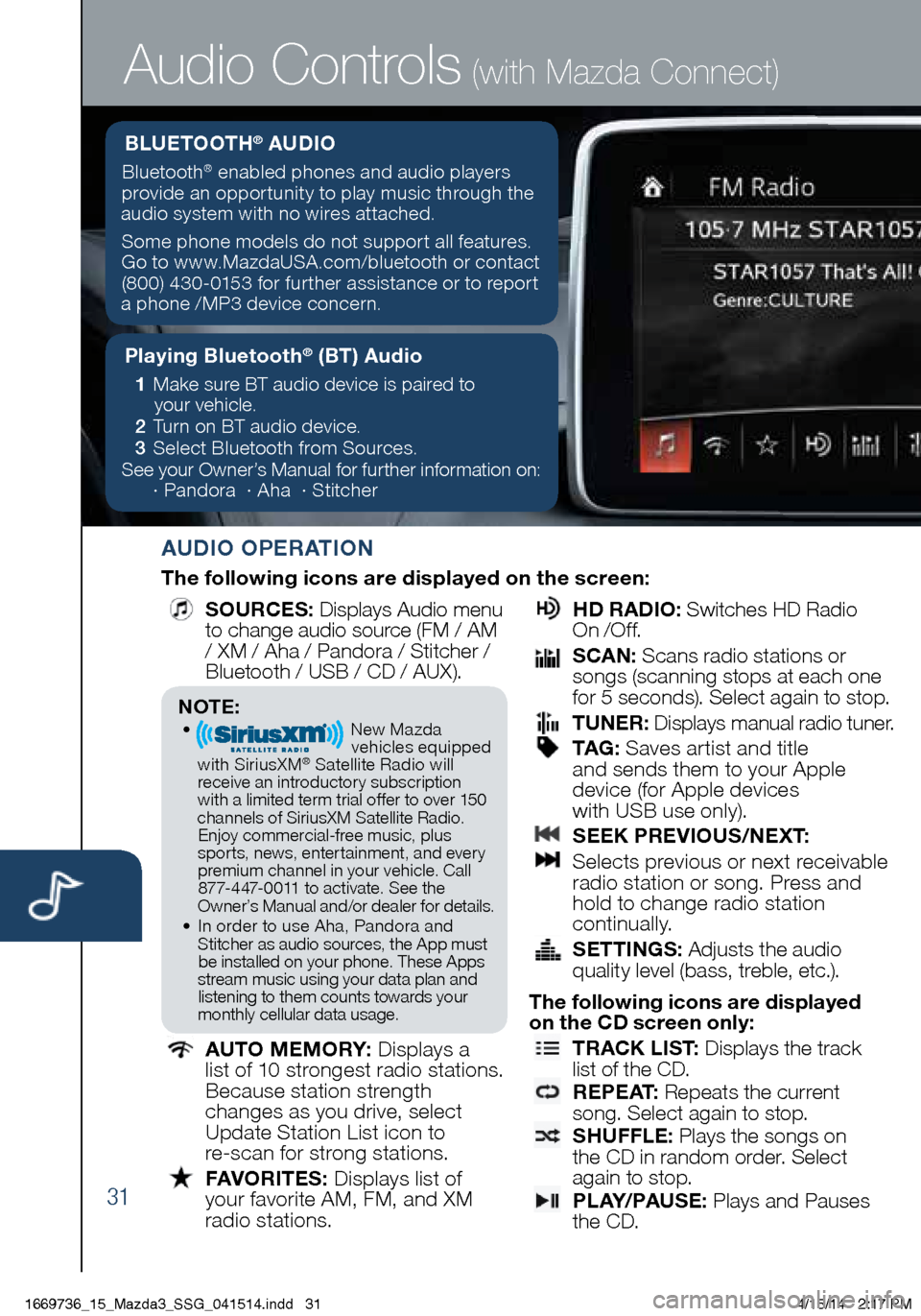
31
Audio Controls (with Mazda Connect)
AUDIO OPERATION
The following icons are displayed on the screen:
SOURCES
: Displays Audio menu
to change audio source (FM / AM
/ XM / Aha / Pandora / Stitcher /
Bluetooth / USB / CD / AUX).
AUTO MEMORY:
Displays a
list of 10 strongest radio stations.
Because station strength
changes as you drive, select
Update Station List icon to
re-scan for strong stations.
FAVORITES:
Displays list of
your favorite AM, FM, and XM
radio stations.
HD RADIO:
Switches HD Radio
On /O f f.
SCAN:
Scans radio stations or
songs (scanning stops at each one
for 5 seconds). Select again to stop.
TUNER:
Displays manual radio tuner.
TAG :
Saves artist and title
and sends them to your Apple
device (for Apple devices
with USB use only).
SEEK PREVIOUS/NEXT:
Selects previous or next receivable
radio station or song. Press and
hold to change radio station
continually.
SETTINGS:
Adjusts the audio
quality level (bass, treble, etc.).
The following icons are displayed
on the CD screen only:
TRACK LIST
: Displays the track
list of the CD.
R E P E AT
: Repeats the current
song. Select again to stop.
SHUFFLE
: Plays the songs on
the CD in random order. Select
again to stop.
P L AY/ PAU S E
: Plays and Pauses
the CD.
Playing Bluetooth® (BT) Audio
1 Make sure BT audio device is paired to
your vehicle.
2 Turn on BT audio device.
3 Select Bluetooth from Sources.
See your Owner’s Manual for further information on:
· Pandora · Aha · Stitcher
BLUETOOTH® AUDIO
Bluetooth® enabled phones and audio players
provide an opportunity to play music through the
audio system with no wires attached.
Some phone models do not support all features.
Go to www.MazdaUSA.com/bluetooth or contact (800) 430-0153 for further assistance or to report
a phone /MP3 device concern.
NOTE:• New Mazda
vehicles equipped
with SiriusXM
® Satellite Radio will
receive an introductory subscription with a limited term trial offer to over 150
channels of SiriusXM Satellite Radio. Enjoy commercial-free music, plus
sports, news, entertainment, and ever y premium channel in your vehicle. Call 877-447-0011 to activate. See the
Owner’s Manual and/or dealer for details.
• In order to use Aha, Pandora and
Stitcher as audio sources, the App must be installed on your phone. These Apps
stream music using your data plan and listening to them counts towards your
monthly cellular data usage.
1669736_15_Mazda3_SSG_041514.indd 314/15/14 2:17 PM