2014 MAZDA MODEL 3 HATCHBACK display
[x] Cancel search: displayPage 19 of 46

18
How to set the speed:
1 Adjust the vehicle to the desired speed using the accelerator pedal.
2 Push the SET + or SET – switch. The set speed and the inter-vehicle
distance display filled with white lines is displayed in the active driving
display and the MRCC indicator light (green) turns on simultaneously.
Travel StatusDuring travel at
constant speed During travel under
headway control
Display
How to set the distance between vehicles:
The distance between vehicles is set to a shorter distance by pushing th\
e
switch a longer distance by pushing the switch. The distance-between-
vehicles can be set to 4 levels.
Distance between vehicles guideline (at 50mph (80km/h))Long (about 16 4f t (5 0 m)) Medium (about
131f t (4 0 m)) Short (about
98ft (30m)) Extremely
short (about 82f t (25m))
Display
FORWARD OBSTRUCTION WARNING (FOW)
The Forward Obstruction Warning (FOW) system alerts the
driver of a possible collision using an indicator in the active
driving display and instrument cluster along with a warning sound.
The system operates when driving at 10 mph (15 km/h) or faster and the\
system’s radar sensor determines that your vehicle may hit a vehicle or
obstruction ahead.
CAUTION: Do not rely completely on the MRCC system and always
drive carefully obeying the speed limit.
NOTE: The MRCC sometimes will brake your vehicle when passing a semi truck (tractor
trailer). This is normal. Simply press the accelerator pedal to override the system.
NOTE: FOW can be turned off using the DSC OFF button.
WARNING: FOW is only a supplementar y system designed to reduce damage in
the event of a collision. The FOW has limitations and does not detect all objects. Do not
rely solely on the FOW. Relying solely on the FOW may cause an unexpected accident
resulting in death or serious injur y. Always keep your eyes on the road.
Forward Obstruction Warning
1669736_15_Mazda3_SSG_041514.indd 184/15/14 2:17 PM
Page 20 of 46

19
Smart City Brake Support
Laser Sensor
SMART CITY BRAKE SUPPORT (SCBS) SYSTEM
(if equipped)
The SCBS system is designed to reduce damage in the event of a
collision by applying the brakes when the system’s laser sensor detects
a vehicle ahead.
The system operates when the vehicle speed is 2 to
18 mph (4 to 30 km/h) and the system determines that a collision with
a vehicle ahead is unavoidable.
NOTE:
• It may be possible to avoid a collision if the relative speed between
your vehicle and the vehicle ahead is less than 9 mph (15 km/h).
• When the driver depresses the brake pedal while the system is in the
operation range between 2 to 18 mph (4 to 30 km/h), the brakes are
applied firmly and quickly to assist. (SCBS Automatic Brake is displayed
in the active driving display.)
• SCBS automatic brake is released approximately 2 seconds after the
vehicle comes to a stop.
• Refer to your Owner’s Manual for complete details.
WARNING: SCBS is only a supplementary
system to reduce damage in the event of a
collision , however the SCBS has limitations.
Do not rely solely on the SCBS . Always keep
your eyes on the road .
NOTE: SCBS system can be
turned off using Safety Settings
in the infotainment system.
1669736_15_Mazda3_SSG_041514.indd 194/15/14 2:17 PM
Page 21 of 46

20
Lane Departure Warning System
LANE DEPARTURE WARNING SYSTEM (LDWS) (if equipped)
The LDWS recognizes painted lane lines on a road using the forward
sensing camera (FSC) installed to the windshield. If the vehicle deviates
from its lane at speeds above 44 mph, the system alerts the driver using
the following indicators.
Use the LDWS switch to
turn system ON or OFF
Indicator LightActive Driving Display Condition
The painted lane lines
on the road are not
recognized or the
vehicle speed is less
than 44 mph
The painted lane
lines are recognized
at vehicle speeds of
44 mph or more
Flashes +
warning sound OR
Warning is triggered
when vehicle deviates
from its lane
No indicator light
LDWS OFF
WARNING: LDWS is only a supplementary
system to warn the driver that the vehicle may
be deviating from its lane, however the LDWS
has limitations. Do not rely solely on the LDWS.
Relying solely on the LDWS may cause an
unexpected accident resulting in death or serious
injury. Always pay attention to the direction in
which the vehicle is traveling and drive safely.
NOTE: Any driver input (e.g., turn signal, steering or acceleration) will cancel warning.
1669736_15_Mazda3_SSG_041514.indd 204/15/14 2:17 PM
Page 30 of 46
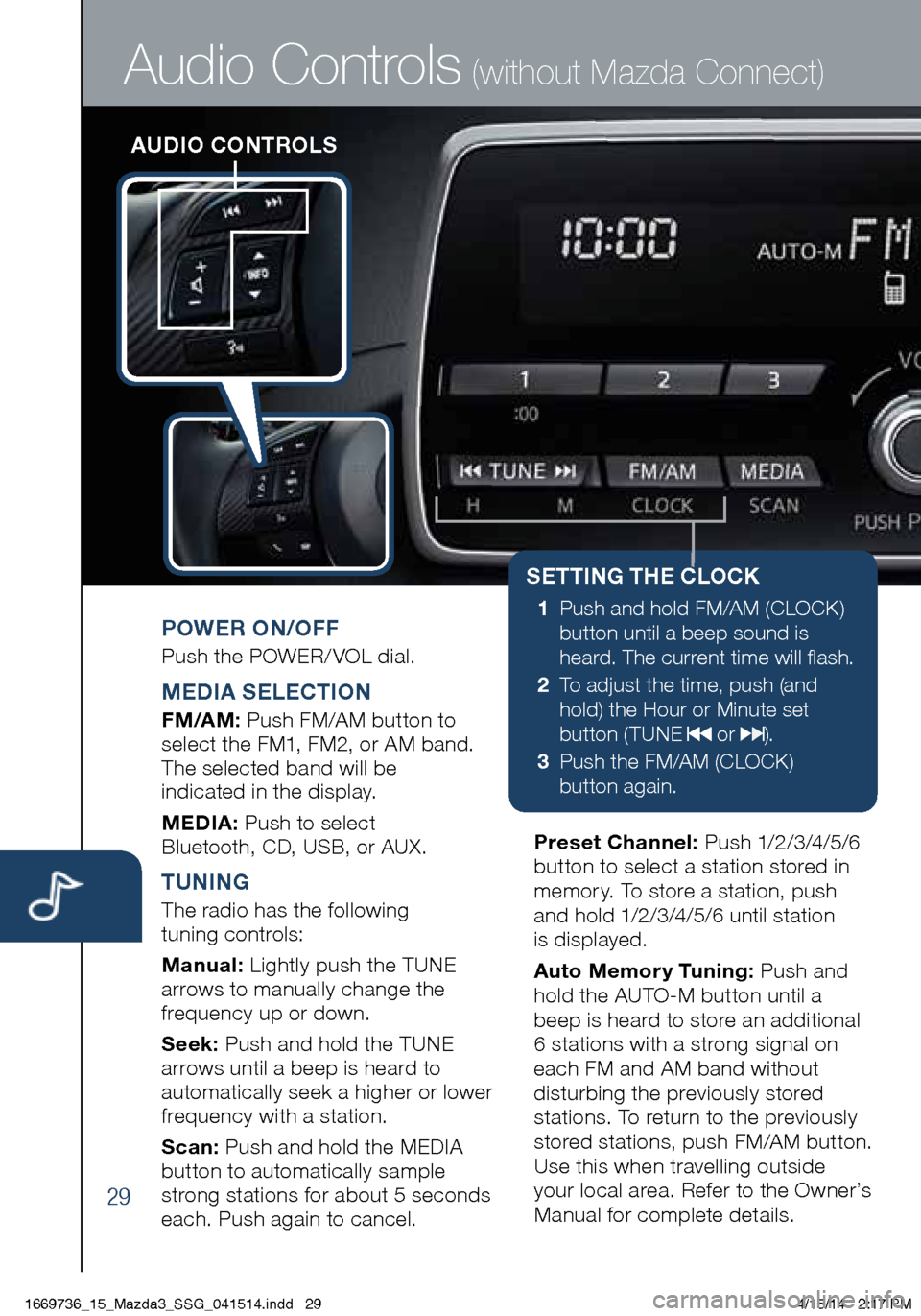
29
AUDIO CONTROLS
Audio Controls (without Mazda Connect)
POWER ON/OFF
Push the POWER/ VOL dial.
MEDIA SELECTION
FM/AM: Push FM/AM button to
select the FM1, FM2, or AM band.
The selected band will be
indicated in the display.
MEDIA: Push to select
Bluetooth, CD, USB, or AUX.
TUNING
The radio has the following
tuning controls:
Manual: Lightly push the TUNE
arrows to manually change the
frequency up or down.
Seek: Push and hold the TUNE
arrows until a beep is heard to
automatically seek a higher or lower
frequency with a station.
Scan: Push and hold the MEDIA
button to automatically sample
strong stations for about 5 seconds
each. Push again to cancel. Preset Channel:
P u s h 1/2 /3 /4 /5 /6
button to select a station stored in
memory. To store a station, push
and hold 1/2/3/4/5/6 until station
is displayed.
Auto Memory Tuning: Push and
hold the AUTO-M button until a
beep is heard to store an additional
6 stations with a strong signal on
each FM and AM band without
disturbing the previously stored
stations. To return to the previously
stored stations, push FM/AM button.
Use this when travelling outside
your local area. Refer to the Owner’s
Manual for complete details.
SETTING THE CLOCK
1 Push and hold FM/AM (CLOCK)
button until a beep sound is
heard. The current time will flash.
2 To adjust the time, push (and
hold) the Hour or Minute set
button ( TUNE
or ).
3 Push the FM/AM (CLOCK)
button again.
1669736_15_Mazda3_SSG_041514.indd 294/15/14 2:17 PM
Page 31 of 46

30
Audio Controls (without Mazda Connect)
FOLDER SEARCH
(during MP3/WMA/AAC
CD or USB playback)
• To change to the previous
folder, push the folder down
button
, or push the folder
up button to advance to the
next folder.
LOADING A CD
• CD player is located just in
front of the transmission gear
selector (if equipped).
• Insert the CD into the slot,
label-side up. The auto
loading mechanism will load
the CD and begin to play it.
MENU: Push the MENU button to
adjust the audio sound, turn audio
operation beep on and off, perform
Bluetooth setup, or change the
clock between 12 and 24 hr times.
NOTE: To use BT audio, make sure
the musical note icon is displayed in the
audio display. Some Bluetooth
® audio
devices need a certain amount of time
before the icon is displayed.
www.MazdaUSA.com
1669736_15_Mazda3_SSG_041514.indd 304/15/14 2:17 PM
Page 32 of 46
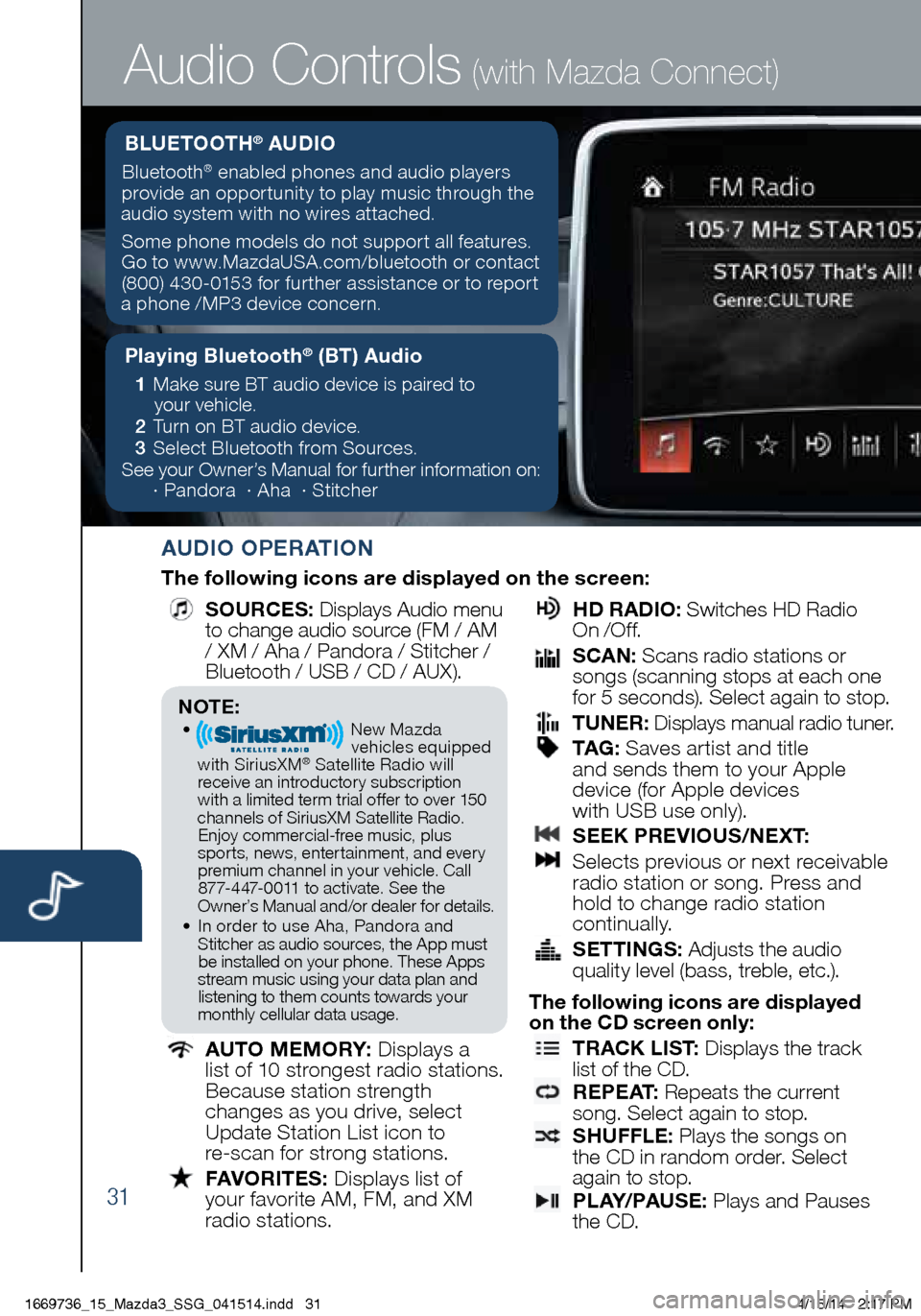
31
Audio Controls (with Mazda Connect)
AUDIO OPERATION
The following icons are displayed on the screen:
SOURCES
: Displays Audio menu
to change audio source (FM / AM
/ XM / Aha / Pandora / Stitcher /
Bluetooth / USB / CD / AUX).
AUTO MEMORY:
Displays a
list of 10 strongest radio stations.
Because station strength
changes as you drive, select
Update Station List icon to
re-scan for strong stations.
FAVORITES:
Displays list of
your favorite AM, FM, and XM
radio stations.
HD RADIO:
Switches HD Radio
On /O f f.
SCAN:
Scans radio stations or
songs (scanning stops at each one
for 5 seconds). Select again to stop.
TUNER:
Displays manual radio tuner.
TAG :
Saves artist and title
and sends them to your Apple
device (for Apple devices
with USB use only).
SEEK PREVIOUS/NEXT:
Selects previous or next receivable
radio station or song. Press and
hold to change radio station
continually.
SETTINGS:
Adjusts the audio
quality level (bass, treble, etc.).
The following icons are displayed
on the CD screen only:
TRACK LIST
: Displays the track
list of the CD.
R E P E AT
: Repeats the current
song. Select again to stop.
SHUFFLE
: Plays the songs on
the CD in random order. Select
again to stop.
P L AY/ PAU S E
: Plays and Pauses
the CD.
Playing Bluetooth® (BT) Audio
1 Make sure BT audio device is paired to
your vehicle.
2 Turn on BT audio device.
3 Select Bluetooth from Sources.
See your Owner’s Manual for further information on:
· Pandora · Aha · Stitcher
BLUETOOTH® AUDIO
Bluetooth® enabled phones and audio players
provide an opportunity to play music through the
audio system with no wires attached.
Some phone models do not support all features.
Go to www.MazdaUSA.com/bluetooth or contact (800) 430-0153 for further assistance or to report
a phone /MP3 device concern.
NOTE:• New Mazda
vehicles equipped
with SiriusXM
® Satellite Radio will
receive an introductory subscription with a limited term trial offer to over 150
channels of SiriusXM Satellite Radio. Enjoy commercial-free music, plus
sports, news, entertainment, and ever y premium channel in your vehicle. Call 877-447-0011 to activate. See the
Owner’s Manual and/or dealer for details.
• In order to use Aha, Pandora and
Stitcher as audio sources, the App must be installed on your phone. These Apps
stream music using your data plan and listening to them counts towards your
monthly cellular data usage.
1669736_15_Mazda3_SSG_041514.indd 314/15/14 2:17 PM
Page 33 of 46
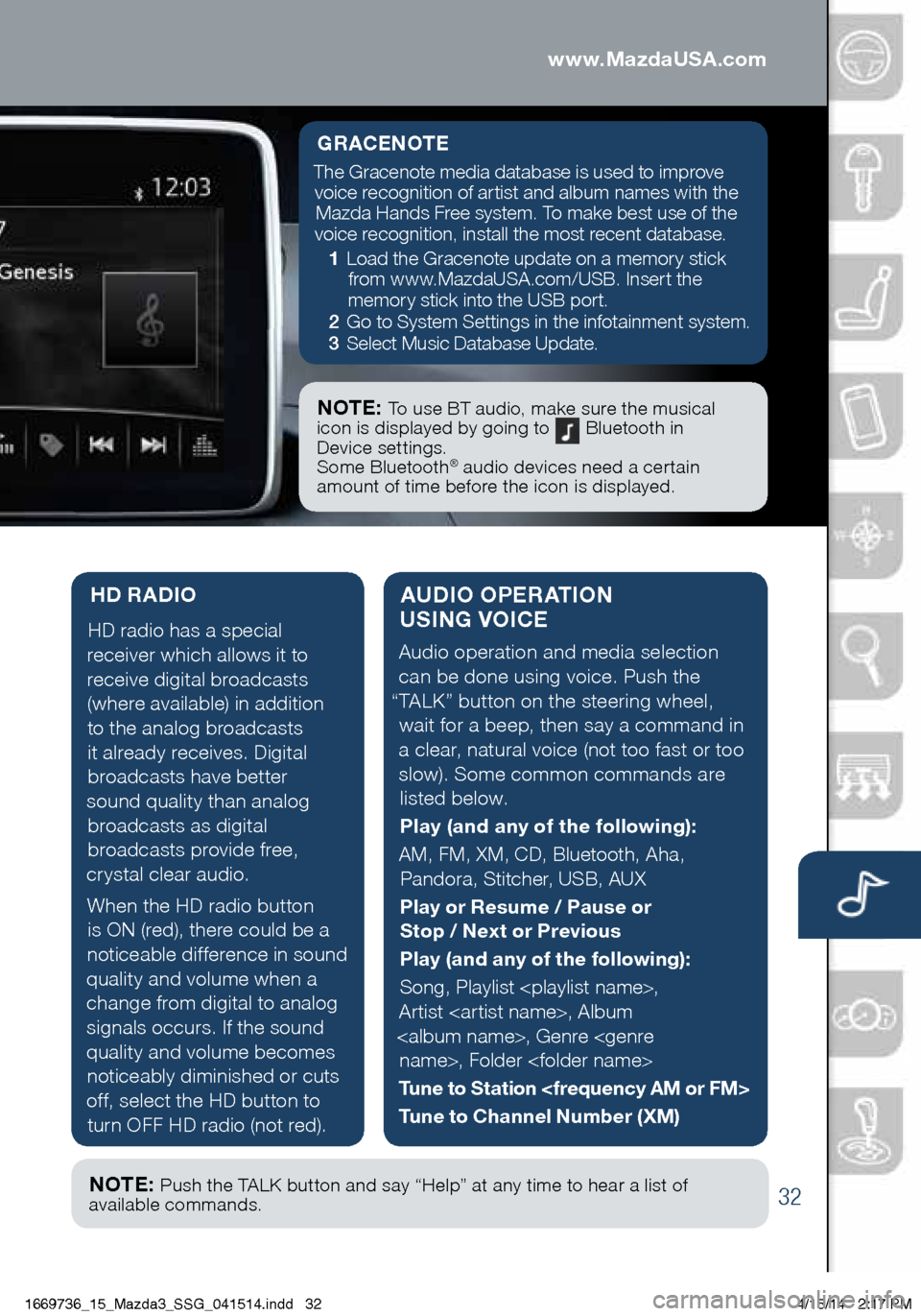
32
AUDIO OPERATION
USING VOICE
Audio operation and media selection
can be done using voice. Push the
“TALK” button on the steering wheel, wait for a beep, then say a command in
a clear, natural voice (not too fast or too slow). Some common commands are listed below.
Play (and any of the following):
AM, FM, XM, CD, Bluetooth, Aha, Pandora, Stitcher, USB, AUX
Play or Resume / Pause or
Stop / Next or Previous
Play (and any of the following):
Song, Playlist
Artist
Tune to Station
Tune to Channel Number (XM)
HD RADIO
HD radio has a special
receiver which allows it to
receive digital broadcasts (where available) in addition to the analog broadcasts it already receives. Digital broadcasts have better
sound quality than analog broadcasts as digital
broadcasts provide free,
crystal clear audio.
When the HD radio button is ON (red), there could be a
noticeable difference in sound
quality and volume when a change from digital to analog signals occurs. If the sound
quality and volume becomes noticeably diminished or cuts
off, select the HD button to turn OFF HD radio (not red).
Audio Controls (with Mazda Connect)
GRACENOTE
The Gracenote media database is used to improve voice recognition of artist and album names with the Mazda Hands Free system. To make best use of the
voice recognition, install the most recent database.
1 Load the Gracenote update on a memory stick
from www.MazdaUSA.com/USB. Insert the
memory stick into the USB port.
2 Go to System Settings in the infotainment system.
3 Select Music Database Update.
NOTE: To use BT audio, make sure the musical
icon is displayed by going to Bluetooth in
Device settings.
Some Bluetooth
® audio devices need a certain
amount of time before the icon is displayed.
NOTE: Push the TALK button and say “Help” at any time to hear a list of
available commands.
www.MazdaUSA.com
1669736_15_Mazda3_SSG_041514.indd 324/15/14 2:17 PM
Page 35 of 46

34
NOTE: • If the vehicle is jump started, leave the jumper cables connected until the
warning message is no longer displayed.
• If the vehicle is driven while the warning screen is displayed, a warning sound
will be heard and power steering assist will be limited.
i-ELOOP
i-ELOOP (if equipped)
The Mazda-unique regenerative braking system (i-ELOOP) generates
and stores electrical energy in a capacitor during deceleration. Through
efficient energy regeneration, storage, and usage, fuel economy is
improved. To view i-ELOOP information, select Applications from
the Home screen, then scroll down to Fuel Economy Monitor.
i-ELOOP Pre-Charge Mode
If the capacitor is discharged because of vehicle storage (the vehicle \
is
parked for long periods of time), the i-ELOOP indicator in the instrume\
nt
cluster will flash and a
warning screen appears
on the screen of the
infotainment system.
When this warning screen appears, do not drive the
vehicle. Allow the engine to idle until the warning
screen disappears. This time is needed for normal
generator operation.
In Pre-charge modeDriving in Pre-charge mode
Capacitor charge level
Regeneration level
Capacitor discharge
Average fuel consumption since reset
60-minute Fuel Economy
0-10 min.: Every 1 min.
10-60 min.: Every 10 min.
Average Current Fuel Histor y:
Average since reset 2nd to 6th history Average fuel consumption for this drive
1669736_15_Mazda3_SSG_041514.indd 344/15/14 2:17 PM