2014 MAZDA MODEL 2 USB port
[x] Cancel search: USB portPage 184 of 356

Black plate (184,1)
Playable AAC file specifications
This unit supports playback of AAC files
recorded in CD-R and CD-RW.
Playable AAC files are as follows:
ItemContent
Specification MPEG-4 AAC-LC
Sampling rate 8/11.025/12 kHz
16/22.05/24 kHz
32/44.1/48 kHz
Bit rate 24―320 kbps
CAUTION
This unit plays files with the file
extension (.aac/.m4a) as an AAC file.
Do not use the AAC file extension for
files other than AAC files. Otherwise,
it could result in noise or a
malfunction.
lSong, artist, and album name
information in the AAC file is recorded
as data termed
“iTunes, m4a, Meta-Data applicable ”,
and this information is displayable.
lAAC files written under specifications
other than the indicated specification
may not play normally or files or folder
names may not display correctly.
lThe file extension may not be provided
depending on the computer operating
system, version, software, or settings.
In this case, add the file extension
“ .aac/.m4a ”to the end of the file name,
then write it to the disc.
q Operating Tips for USB device
This unit supports playback of MP3/
WMA/AAC files recorded to USB device.
NOTE
lMusic data (MP3/WMA/AAC (.aac/.m4a)
format) stored in a USB mass-storage class
compliant device (such as USB flash
memory) can be played.
lPlayback may not be possible depending on
the type and condition of the USB flash
memory even if the audio file complies with
the standard above.
lA copyright protected WMA/AAC file
cannot be played in this unit.
lThe order of the music data stored in the
device may differ from the playback order.
lTo prevent loss or damage of stored data,
we recommend that you always back up
your data.
lIf a device exceeds the maximum electric
current value of 500 mA, it may not operate
or recharge when connected.
lDo not pull out the USB device while in the
USB mode (only pull it out while in FM/AM
radio or CD mode).
lThe device will not operate if the data is
password protected.
Playable MP3 file specifications
Playable MP3 files are as follows:
Item Content
Specification MPEG1 AUDIO LAYER III
MPEG2 AUDIO LAYER III
MPEG2.5
Sampling rate 44.1/48/32 kHz (MPEG1)
22.05/24/16 kHz (MPEG2)
11.025/12/8 kHz (MPEG2.5)
Bit rate 32
―320 kbps (MPEG1)
32 ―160 kbps (MPEG2)
32 ―160 kbps (MPEG2.5)
6-18
Interior Comfort
Audio System
Mazda2_8DB2-EA-13G_Edition4 Page184
Thursday, May 15 2014 1:37 PM
Form No.8DB2-EA-13G
Page 186 of 356
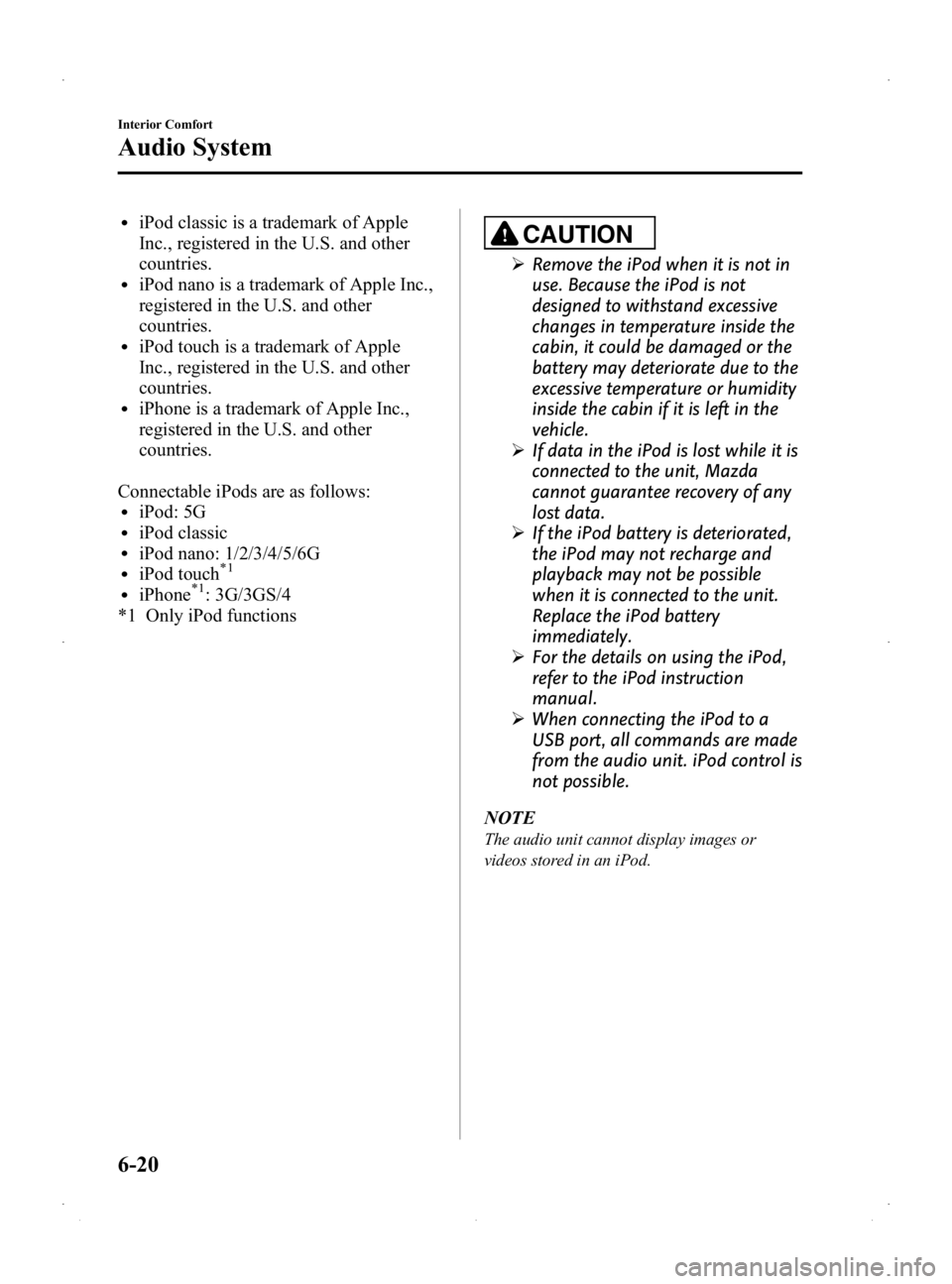
Black plate (186,1)
liPod classic is a trademark of Apple
Inc., registered in the U.S. and other
countries.
liPod nano is a trademark of Apple Inc.,
registered in the U.S. and other
countries.
liPod touch is a trademark of Apple
Inc., registered in the U.S. and other
countries.
liPhone is a trademark of Apple Inc.,
registered in the U.S. and other
countries.
Connectable iPods are as follows:
liPod: 5GliPod classicliPod nano: 1/2/3/4/5/6GliPod touch*1
liPhone*1: 3G/3GS/4
*1 Only iPod functions
CAUTION
Ø Remove the iPod when it is not in
use. Because the iPod is not
designed to withstand excessive
changes in temperature inside the
cabin, it could be damaged or the
battery may deteriorate due to the
excessive temperature or humidity
inside the cabin if it is left in the
vehicle.
Ø If data in the iPod is lost while it is
connected to the unit, Mazda
cannot guarantee recovery of any
lost data.
Ø If the iPod battery is deteriorated,
the iPod may not recharge and
playback may not be possible
when it is connected to the unit.
Replace the iPod battery
immediately.
Ø For the details on using the iPod,
refer to the iPod instruction
manual.
Ø When connecting the iPod to a
USB port, all commands are made
from the audio unit. iPod control is
not possible.
NOTE
The audio unit cannot display images or
videos stored in an iPod.
6-20
Interior Comfort
Audio System
Mazda2_8DB2-EA-13G_Edition4 Page186
Thursday, May 15 2014 1:37 PM
Form No.8DB2-EA-13G
Page 187 of 356

Black plate (187,1)
Audio Set
Power/Volume/Sound Controls .............................................................................. page 6-22
Clock ...................................................................................................................... page 6-26
Operating the Radio ............................................................................................... page 6-28
Operating the Compact Disc (CD) Player .............................................................. page 6-30
Operating the Auxiliary jack/USB port .................................................................. page 6-33
Error Indications ..................................................................................................... page 6-34
Interior Comfort
Audio System
6-21
Mazda2_8DB2-EA-13G_Edition4 Page187
Thursday, May 15 2014 1:37 PM
Form No.8DB2-EA-13G
Page 199 of 356

Black plate (199,1)
NOTE
The number of characters which can be
displayed is restricted.
Message display
If there is a CD-related problem,
“CHECK CD ”is displayed repeatedly.
Turn the audio unit on again, check the
CD for damage, soiling or whether the
CD has been inserted upside down, and
then properly reinsert it. If the message
reappears, have the unit inspected by an
Authorized Mazda Dealer.
q Operating the Auxiliary jack/
USB port
Audio can be heard from the vehicle's
speakers by connecting a commercially-
available portable audio unit to the
auxiliary jack.
Use a commercially-available, non-
impedance (3.5
) stereo mini plug cable.
Contact an Authorized Mazda Dealer for
details.
In addition, audio can be played from the
vehicle's audio unit by connecting USB
device or an iPod to the USB port.
Refer to AUX/USB/iPod Mode on page
6-37.
Interior Comfort
Audio System
6-33
Mazda2_8DB2-EA-13G_Edition4 Page199
Thursday, May 15 2014 1:37 PM
Form No.8DB2-EA-13G
Page 203 of 356

Black plate (203,1)
AUX/USB/iPod Mode
Audio can be heard from the vehicle's
speakers by connecting a commercially-
available portable audio unit to the
auxiliary jack.
A commercially-available, non-impedance
(3.5
) stereo mini plug cable is required.
Contact an Authorized Mazda Dealer for
details.
In addition, audio can be played from the
vehicle audio device by connecting USB
device or an iPod to the USB port.
To use the auxiliary jack/USB port, pull
up its cover.
USB port
Auxiliary jack
How to use AUX mode ....... page 6-38
How to use USB mode ........ page 6-40
How to use iPod mode ......... page 6-44
Error Indications .................. page 6-46
WARNING
Do not adjust the portable audio unit
or a similar product while driving the
vehicle: Adjusting the portable audio unit or
a similar product while driving the
vehicle is dangerous as it could
distract your attention from the
vehicle operation which could lead to
a serious accident. Always adjust the
portable audio unit or a similar
product while the vehicle is stopped.
Do not allow the connection plug cord
to get tangled with the parking brake
or the shift lever: Allowing the plug cord to become
tangled with the parking brake or
the shift lever is dangerous as it
could interfere with driving, resulting
in an accident.
CAUTION
ØAlways close the auxiliary jack/
USB port lid when it is not in use.
If foreign matter or liquid
penetrate the auxiliary jack/USB
port, it may cause a malfunction.
Ø Depending on the portable audio
device, noise may occur when the
device is connected to the vehicle
accessory socket. (If noise occurs,
do not use the accessory socket.)
Ø Do not place objects or apply force
to the auxiliary jack with the plug
connected.
Interior Comfort
Audio System
6-37
Mazda2_8DB2-EA-13G_Edition4 Page203
Thursday, May 15 2014 1:37 PM
Form No.8DB2-EA-13G
Page 204 of 356

Black plate (204,1)
NOTElThis mode may not be usable depending on
the portable audio device to be connected.
lBefore using the auxiliary jack/USB port,
refer to the instruction manual for the
portable audio device.
lUse a commercially-available, non-
impedance (3.5
) stereo mini plug for
connecting the portable audio unit to the
auxiliary jack. Before using the auxiliary
jack, read the manufacturer's instructions
for connecting a portable audio unit to the
auxiliary jack.
lTo prevent discharging of the battery, do
not use the auxiliary input for long periods
with the engine off or idling.
lWhen connecting a device to the auxiliary
jack or USB port, noise may occur
depending on the connected device. If the
device is connected to the vehicle's
accessory socket, the noise can be reduced
by unplugging it from the accessory socket.
lInsert the plug to the auxiliary jack/USB
port securely.
lInsert or pull out the plug with the plug
perpendicular to the auxiliary jack/USB
port hole.
lInsert or remove the plug by holding its
base.
q How to use AUX mode
Audio Unit Audio Control
Switches
1. Switch the ignition to ACC or ON.
2. Press the power/volume dial to turn theaudio system on.
3. Press the source change button (
) of the audio unit or the
mode switch (
) of the audio
control switches on the steering wheel
to change to the AUX mode.
NOTE
lWhen the device is not connected to the
auxiliary jack, the mode does not switch to
the AUX mode.
lSet the volume of the portable audio unit to
the maximum within the range that the
sound does not become distorted, then
adjust the volume using the power/volume
dial of the audio unit or the up/down switch
of the audio control switch.
lAudio adjustments other than audio volume
can only be done using the portable audio
device.
lIf the connection plug is pulled out from the
auxiliary jack while in AUX mode, noise
may occur.
6-38
Interior Comfort
Audio System
Mazda2_8DB2-EA-13G_Edition4 Page204
Thursday, May 15 2014 1:37 PM
Form No.8DB2-EA-13G