2014 LINCOLN MKZ navigation system
[x] Cancel search: navigation systemPage 360 of 468

Media Player
E142607
Press the Settings icon >
Settings > Media Player,then select from the following:
Media player
When this feature is on, the system automatically
switches to the media source upon initial connec-
tion. This allows you to listen to music during the
indexing process. When this feature is off, the
system does not automatically switch to the
inserted media source.
Autoplay
Select to connect, disconnect, add or delete a
device. You can also set a device as your favorite so
that the system automatically attempts to connect
to that device at every ignition cycle.
Bluetooth Devices
When this feature is on, the system automatically
indexes media on your connected Bluetooth device.
Index Bluetooth Audio
Devices
This allows you to view the version level of the
Gracenote Database.
Gracenote Database Info
With this feature on, the Gracenote Database
supplies metadata information for your music files.
This overrides information from your device. This
feature defaults to off.
Gracenote Mgmt
With this feature on, the Gracenote Database
supplied cover art for your music files. This overrides
any art from your device. This feature defaults to
Media Player.
Cover Art Priority
Navigation
E142607
Press the Settings icon >
Settings > Navigation,
then select from the
following:
357
MyLincoln Touch™
Page 361 of 468

Navigation
Turn breadcrumbs on and off.
Map Preferences
Have the system display your turn list top to bottom
or bottom to top.
Turn the Parking POI notification on and off.
Have the system display the shortest route, fastest
route or ecological route.
Route Preferences
Have the system avoid freeways.
Have the system avoid tollroads.
Have the system avoid ferries or car trains.
Have the system use HOV (high-occupancy vehicle)
lanes.
Have the system use guidance prompts.
Navigation Preferences
Have the system automatically fill-in State/Province
information.
Have the system display areas where roadwork
occurs.
Traffic Preferences
Have the system display incident icons.
Have the system display areas where difficult driving
conditions may occur.
Have the system display areas where snow and ice
on the road may occur.
Have the system display any smog alerts.
Have the system display weather warnings.
358
MyLincoln Touch™
Page 362 of 468

Navigation
Have the system display where there may be
reduced visibility.
Have the system turn on your radio for traffic
announcements.
Enter specific areas that you would like to avoid on
planned navigation routes.
Avoid Areas
Phone
E142607
Press the Settings icon >
Settings > Phone, then
select from the following:
Phone
Connect, disconnect, add or delete a device, as well
as save it as a favorite.
Bluetooth Devices
Turn Bluetooth on and off.
Bluetooth
Have all calls go directly to your voice mail and not
ring inside your vehicle. With this feature turned on,
text message notifications are also suppressed and
do not ring inside your vehicle.
Do Not Disturb
Turn on or turn off the 911 Assist feature. See
Information (page 392).
911 Assist
Select the type of notification for phone calls - ring
tone, beep, text to speech, or have it be silent.
Phone Ringer
Select the type of notification for text messages -
alert tone, beep, text to speech, or have it be silent.
Text Message Notifica-
tion
359
MyLincoln Touch™
Page 366 of 468

Help
View your vehicle's current location, if your vehicle
is equipped with navigation. If your vehicle is not
equipped with navigation, you do not see this
button.
Where Am I?
Touchscreen system serial number
System Information
Your vehicle identification number (VIN)
Touchscreen system software version
Navigation system version
Map database version
Sirius satellite radio ESN
Gracenote Database Information and Library version
View the licenses for any software and applications
installed on your system.
Software Licenses
Certain features are not accessible when your
vehicle is moving.
Driving Restrictions
Turn on and turn off the 911 Assist feature. See
Information (page 392).
911 Assist
In Case of Emergency (ICE) Quick Dial: allows
you to save up to two numbers as ICE contacts for
quick access if there is an emergency. Select Edit
to access your phonebook and then select the
desired contacts. The numbers then appear as
options on this screen for the ICE 1 and ICE 2 buttons.
The ICE contacts you select appear at the end of
the 911 Assist call process.
View categorized lists of voice commands.
Voice Command List
To access Help using the voice
commands, press the voice button,
then, after the tone, say "Help". The
system provides allowable voice
commands for the current mode.
363
MyLincoln Touch™
Page 381 of 468

Options
Sound Settings
Touch this button to adjust settings
for:
•Bass
• Midrange
• Treble
• Balance and Fade
• THX Deep Note Demo
• DSP (Digital Signal processing)
• Occupancy Mode
• Speed Compensated Volume.
Note:Your vehicle may not have all
these sound settings.
Compression
Touch this button to turn the
compression feature off and on.
Browse
Touch this button to look through all
available CD tracks.
CD Voice Commands
E142599
If you are listening to a CD,
press the voice button on the
steering wheel controls.
When prompted, say any of the
following commands.
If you are not listening to a CD, press
the voice button and, after the tone,
say "CD", then any of the following
commands.
"CD"
"Pause"
"Play"
"Play next track"
"Play previous track" "Play track <1-512>" "Repeat"
"Repeat folder"
*
"Repeat off"
"Repeat track" "Shuffle"
"Shuffle CD"
*
"Shuffle folder"*
"Shuffle off" "Help"
*This applies to WMA or MP3 files
only.
SD Card Slot and USB Port
SD Card
Note: Your SD card slot is
spring-loaded. To remove the SD card,
press the card in and the system ejects
it. Do not attempt to pull the card to
remove it as this could cause damage.
Note: The navigation system also uses
this card slot. See Navigation (page
407).
378
MyLincoln Touch™
Page 396 of 468
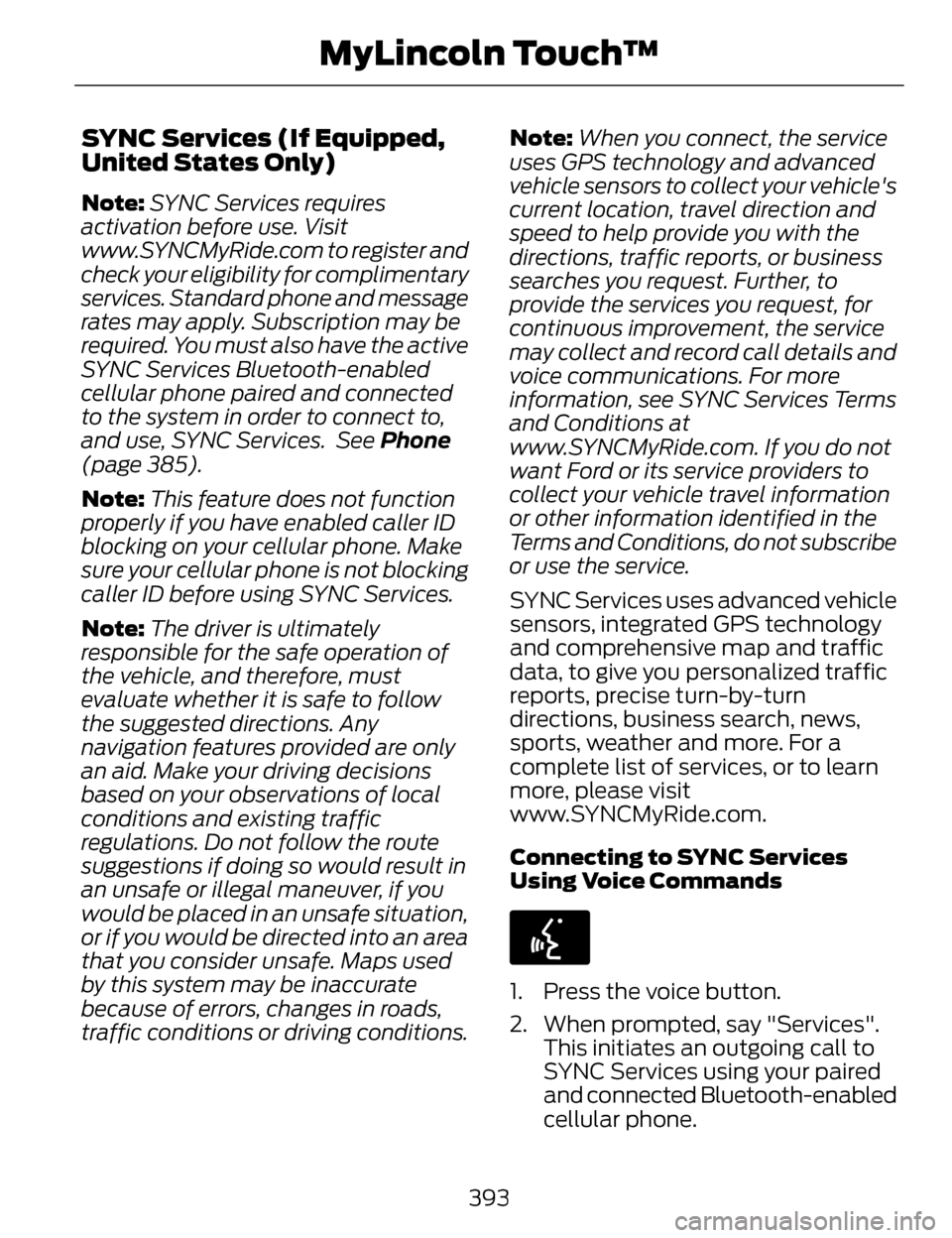
SYNC Services (If Equipped,
United States Only)
Note:SYNC Services requires
activation before use. Visit
www.SYNCMyRide.com to register and
check your eligibility for complimentary
services. Standard phone and message
rates may apply. Subscription may be
required. You must also have the active
SYNC Services Bluetooth-enabled
cellular phone paired and connected
to the system in order to connect to,
and use, SYNC Services. See Phone
(page 385).
Note: This feature does not function
properly if you have enabled caller ID
blocking on your cellular phone. Make
sure your cellular phone is not blocking
caller ID before using SYNC Services.
Note: The driver is ultimately
responsible for the safe operation of
the vehicle, and therefore, must
evaluate whether it is safe to follow
the suggested directions. Any
navigation features provided are only
an aid. Make your driving decisions
based on your observations of local
conditions and existing traffic
regulations. Do not follow the route
suggestions if doing so would result in
an unsafe or illegal maneuver, if you
would be placed in an unsafe situation,
or if you would be directed into an area
that you consider unsafe. Maps used
by this system may be inaccurate
because of errors, changes in roads,
traffic conditions or driving conditions. Note:
When you connect, the service
uses GPS technology and advanced
vehicle sensors to collect your vehicle's
current location, travel direction and
speed to help provide you with the
directions, traffic reports, or business
searches you request. Further, to
provide the services you request, for
continuous improvement, the service
may collect and record call details and
voice communications. For more
information, see SYNC Services Terms
and Conditions at
www.SYNCMyRide.com. If you do not
want Ford or its service providers to
collect your vehicle travel information
or other information identified in the
Terms and Conditions, do not subscribe
or use the service.
SYNC Services uses advanced vehicle
sensors, integrated GPS technology
and comprehensive map and traffic
data, to give you personalized traffic
reports, precise turn-by-turn
directions, business search, news,
sports, weather and more. For a
complete list of services, or to learn
more, please visit
www.SYNCMyRide.com.
Connecting to SYNC Services
Using Voice Commands
E142599
1. Press the voice button.
2. When prompted, say "Services". This initiates an outgoing call to
SYNC Services using your paired
and connected Bluetooth-enabled
cellular phone.
393
MyLincoln Touch™
Page 397 of 468

3. Once you connect to the service,follow the voice prompts to
request the desired service, such
as "Traffic" or "Directions". You
can also say, "What are my
choices?" to receive a list of
available services from which to
choose.
4. Say, "Services" to return to the Services main menu or for help,
say, "Help".
Connecting to SYNC Services
Using the Touchscreen
E142608
If your vehicle is equipped
with Navigation, press the
Information button.
If your vehicle is not equipped with
Navigation, press the green tab on
your touchscreen.
1. Select Connect to Services to initiate an outgoing call to SYNC
Services using your phone.
2. Once connected, follow the voice prompts to request your desired
Service, such as "Traffic" or
"Directions". You can also say,
"What are my choices?" to receive
a list of available services from
which to choose.
3. Say, "Services" to return to the Services main menu or for help,
say, "Help". Receiving Turn-by-Turn Directions
1. When connected to SYNC
Services, say "Directions" or
"Business search". To find the
closest business or type of
business to your current location,
just say "Business search" and
then "Search near me". If you need
further assistance in finding a
location you can say "Operator" at
any time within a Directions or
Business search to speak with a
live operator. The system may
prompt you to speak with an
operator when it has difficulty
matching your voice request. The
live operator can assist you by
searching for businesses by name
or by category, residential
addresses by street address or by
name or specific street
intersections. Operator Assist is a
feature of your SYNC Services
subscription. For more information
on Operator Assist, visit
www.SYNCMyRide.com/support.
2. Follow the voice prompts to select your Destination. After the route
download is finished, the phone
call automatically ends.
394
MyLincoln Touch™
Page 398 of 468

If your vehicle is not equipped with
Navigation:
• Turn-by-turn directions appear inthe information display, in the
status bar of your touchscreen
system and on the SYNC Services
screen. You also receive driving
instructions from audible prompts.
• When on an active route, you can select Route Summary or Route
Status using the touchscreen
controls or voice commands to
view the Route Summary Turn
List or the Route Status ETA.
You can also turn voice guidance
on or off, cancel the route or
update the route. If you miss a turn, SYNC automatically
asks if you want the route updated.
Just say, "Yes" when prompted and
the system delivers a new route to
your vehicle.
If your vehicle is equipped with
Navigation, SYNC Services downloads
your requested destination to the
navigation system. The navigation
system then calculates the route and
provides driving instructions. See
Navigation (page 407).
Disconnecting from SYNC Services
1. Press and hold the hang-up phone
button on the steering wheel.
2. Say "Good-bye" from the SYNC Services main menu.
SYNC Services quick tips
You can personalize your Services feature to provide
quicker access to your most used or favorite
information. You can save address points, such as
work or home. You can also save favorite informa-
tion like sports teams, such as Detroit Lions, or a
news category. You can learn more about personal-
ization by logging onto www.SYNCMyRide.com.
Personalizing
Press the voice button at any time (while connected
to SYNC Services) to interrupt a voice prompt or an
audio clip (such as a sports report) and say your
voice command.
Push to interrupt
Your subscription is associated with your Bluetooth-
enabled cellular phone number, not your VIN
(Vehicle Identification Number). You can pair and
connect your phone to any vehicle equipped with
SYNC Services and continue enjoying your person-
alized services.
Portable
395
MyLincoln Touch™