Page 647 of 956
6473-5. Using the hands-free system (for cellular phone)
3
Interior features
LX570_OM_OM60L21U_(U) ■ Setting the phonebook
● Transferring a phone number
You can transfer the phone numbers in your Bluetooth ®
phone to the
system. Operation methods differ between PBAP compatible and
PBAP incompatible but O PP compatible Bluetooth ®
phones. If your
cellular phone is neither PBAP nor OPP compatible, the phonebook
cannot be transferred.
For PBAP compatible Bluetooth ®
phones
Display the “Phonebook Settings” screen. ( P. 646)
Touch “Manage Contacts” on the “Phonebook Settings” screen.
Touch “Transfer Contacts”.
Touch “Update Contacts”.STEP 1
STEP 2
STEP 3
STEP 4
Page 648 of 956
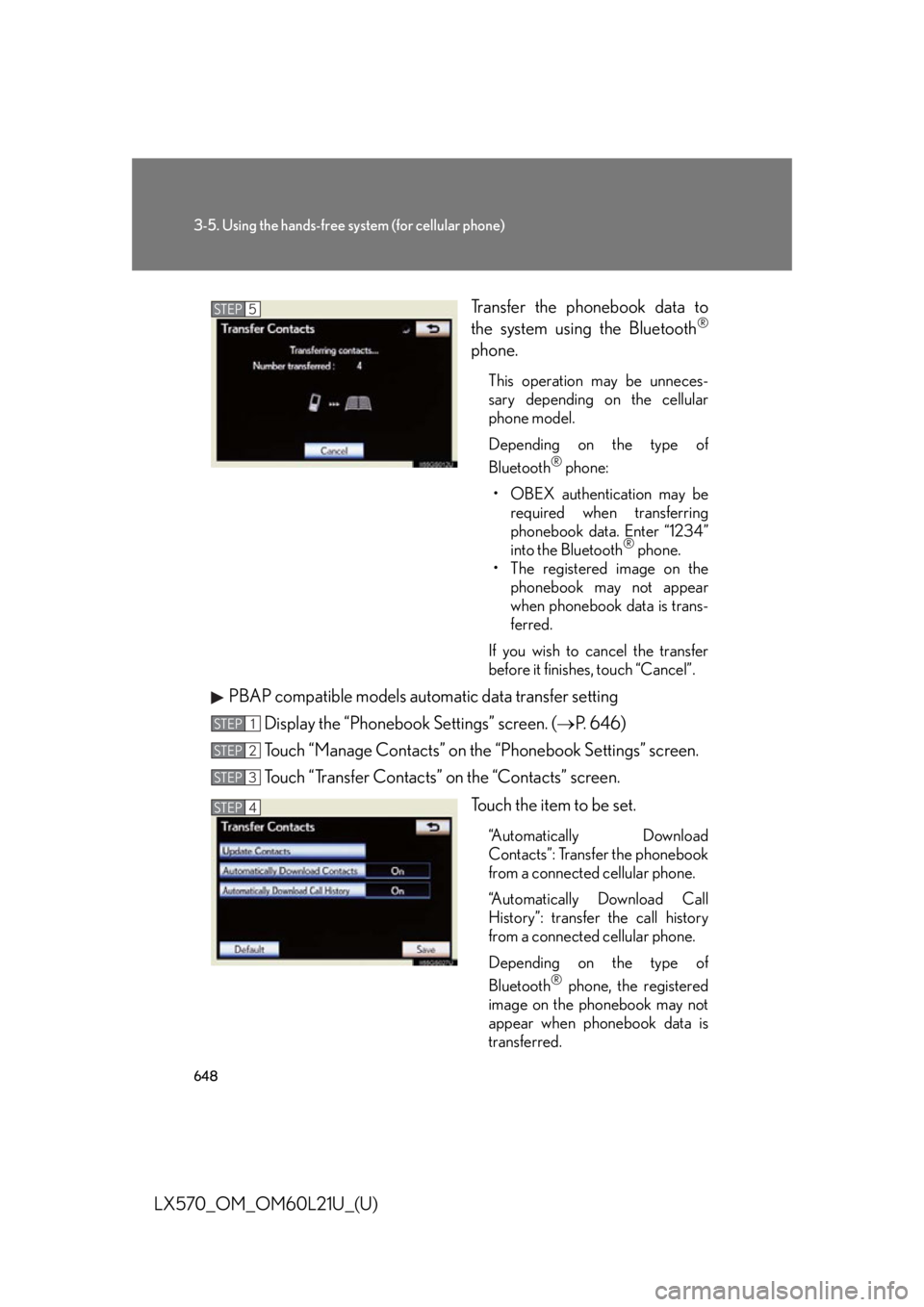
6483-5. Using the hands-free sy stem (for cellular phone)
LX570_OM_OM60L21U_(U) Transfer the phonebook data to
the system using the Bluetooth ®
phone. This operation may be unneces-
sary depending on the cellular
phone model.
Depending on the type of
Bluetooth ®
phone:
• OBEX authentication may be
required when transferring
phonebook data. Enter “1234”
into the Bluetooth ®
phone.
• The registered image on the
phonebook may not appear
when phonebook data is trans-
ferred.
If you wish to cancel the transfer
before it finishes, touch “Cancel”.
PBAP compatible models automatic data transfer setting
Display the “Phonebook Settings” screen. ( P. 646)
Touch “Manage Contacts” on the “Phonebook Settings” screen.
Touch “Transfer Contacts” on the “Contacts” screen.
Touch the item to be set. “Automatically Download
Contacts”: Transfer the phonebook
from a connected cellular phone.
“Automatically Download Call
History”: transfer the call history
from a connected cellular phone.
Depending on the type of
Bluetooth ®
phone, the registered
image on the phonebook may not
appear when phonebook data is
transferred.STEP 5
STEP 1
STEP 2
STEP 3
STEP 4
Page 649 of 956
6493-5. Using the hands-free system (for cellular phone)
3
Interior features
LX570_OM_OM60L21U_(U) Touch “On”, and then touch
“Save”.
For PBAP incompatible but OPP compatible Bluetooth ®
phones
Display the “Phonebook Settings” screen. ( P. 646)
Touch “Manage Contacts” on the “Phonebook Settings” screen.
Touch “Transfer Contacts”.
Touch “Replace Contacts” or “Add
Contacts”. In the case that the phonebook
contains phonebook data, this
screen is displayed.STEP 5
STEP 1
STEP 2
STEP 3
STEP 4
Page 650 of 956
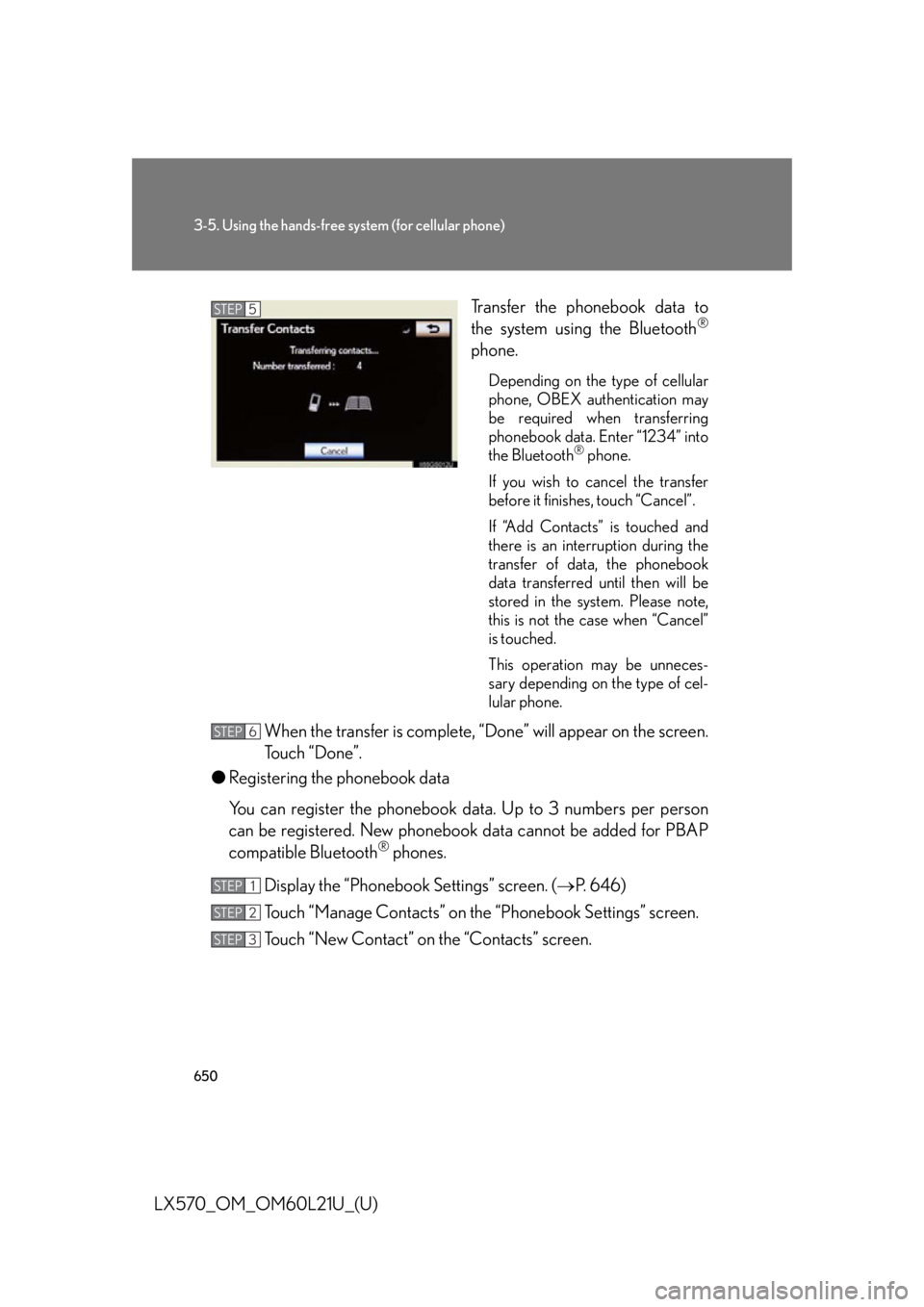
6503-5. Using the hands-free sy stem (for cellular phone)
LX570_OM_OM60L21U_(U) Transfer the phonebook data to
the system using the Bluetooth ®
phone. Depending on the type of cellular
phone, OBEX authentication may
be required when transferring
phonebook data. Enter “1234” into
the Bluetooth ®
phone.
If you wish to cancel the transfer
before it finishes, touch “Cancel”.
If “Add Contacts” is touched and
there is an interruption during the
transfer of data, the phonebook
data transferred until then will be
stored in the system. Please note,
this is not the case when “Cancel”
is touched.
This operation may be unneces-
sary depending on the type of cel-
lular phone.
When the transfer is complete, “Done” will appear on the screen.
Touch “Done”.
● Registering the phonebook data
You can register the phonebook da ta. Up to 3 numbers per person
can be registered. New phoneboo k data cannot be added for PBAP
compatible Bluetooth ®
phones.
Display the “Phonebook Settings” screen. ( P. 646)
Touch “Manage Contacts” on the “Phonebook Settings” screen.
Touch “New Contact” on the “Contacts” screen. STEP 5
STEP 6
STEP 1
STEP 2
STEP 3
Page 652 of 956
6523-5. Using the hands-free sy stem (for cellular phone)
LX570_OM_OM60L21U_(U) ● Editing the phonebook data
You can register the phone number separately. Phonebooks cannot be
edited for PBAP compatible Bluetooth ®
phones.
Display the “Phonebook Settings” screen. ( P. 646)
Touch “Manage Contacts” on the “Phonebook Settings” screen.
Touch “Edit Contacts” on the “Contacts” screen.
Choose the data to edit.
Touch the desired name or num-
ber.
Edit the name or number. After editing, touch “Save”. STEP 1
STEP 2
STEP 3
STEP 4
STEP 5
STEP 6
Page 654 of 956
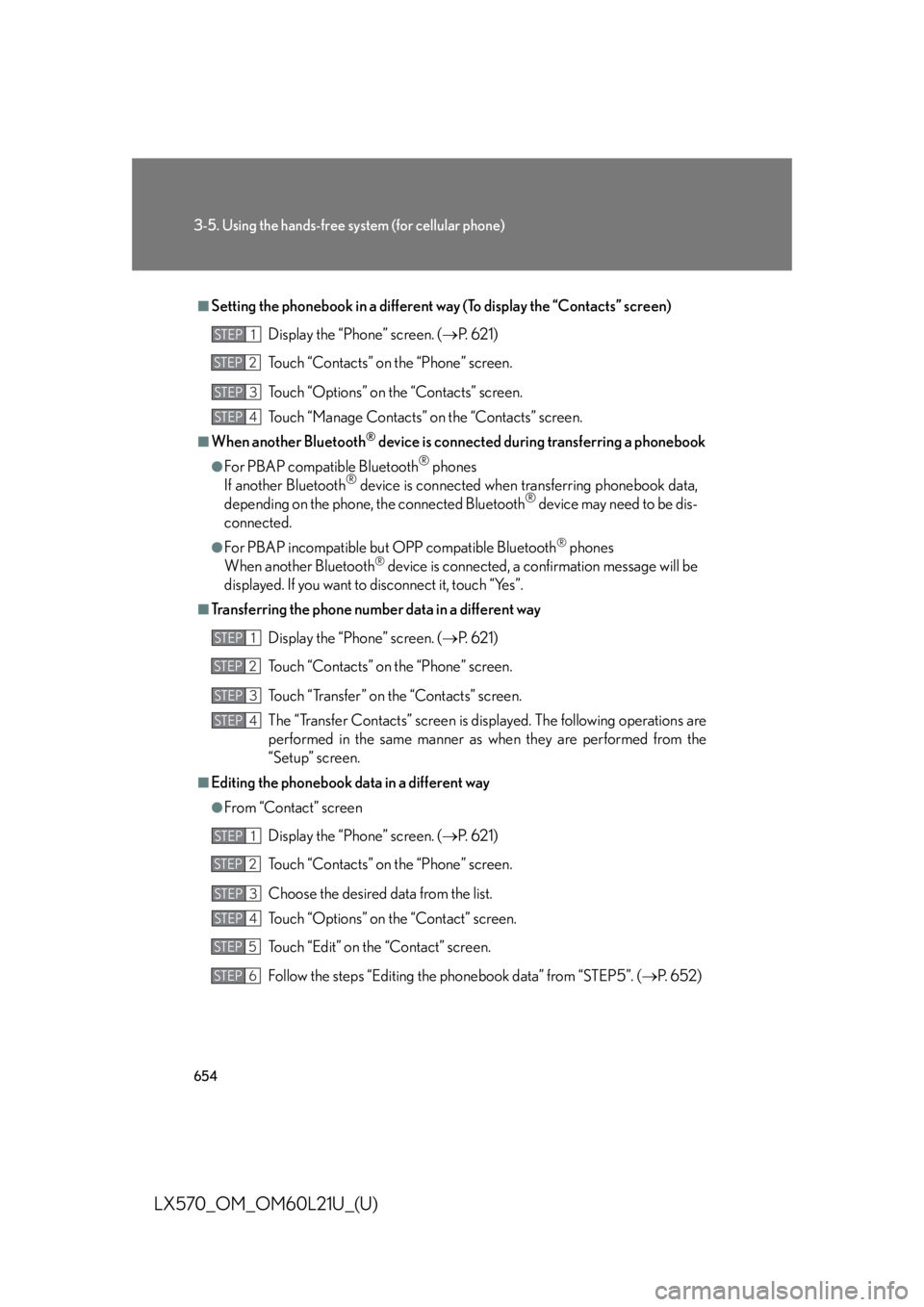
6543-5. Using the hands-free sy stem (for cellular phone)
LX570_OM_OM60L21U_(U) ■
Setting the phonebook in a different way (To display the “Contacts” screen)
Display the “Phone” screen. ( P. 6 2 1 )
Touch “Contacts” on the “Phone” screen.
Touch “Options” on the “Contacts” screen.
Touch “Manage Contacts” on the “Contacts” screen.■
When another Bluetooth ®
device is connected during transferring a phonebook●
For PBAP compatible Bluetooth ®
phones
If another Bluetooth ®
device is connected when transferring phonebook data,
depending on the phone, the connected Bluetooth ®
device may need to be dis-
connected. ●
For PBAP incompatible but OPP compatible Bluetooth ®
phones
When another Bluetooth ®
device is connected, a confirmation message will be
displayed. If you want to disconnect it, touch “Yes”.■
Transferring the phone number data in a different way
Display the “Phone” screen. ( P. 6 2 1 )
Touch “Contacts” on the “Phone” screen.
Touch “Transfer” on the “Contacts” screen.
The “Transfer Contacts” screen is displayed. The following operations are
performed in the same manner as when they are performed from the
“Setup” screen.■
Editing the phonebook data in a different way ●
From “Contact” screen
Display the “Phone” screen. ( P. 6 2 1 )
Touch “Contacts” on the “Phone” screen.
Choose the desired data from the list.
Touch “Options” on the “Contact” screen.
Touch “Edit” on the “Contact” screen.
Follow the steps “Editing the phonebook data” from “STEP5”. ( P. 6 5 2 )STEP 1
STEP 2
STEP 3
STEP 4
STEP 1
STEP 2
STEP 3
STEP 4
STEP 1
STEP 2
STEP 3
STEP 4
STEP 5
STEP 6
Page 655 of 956
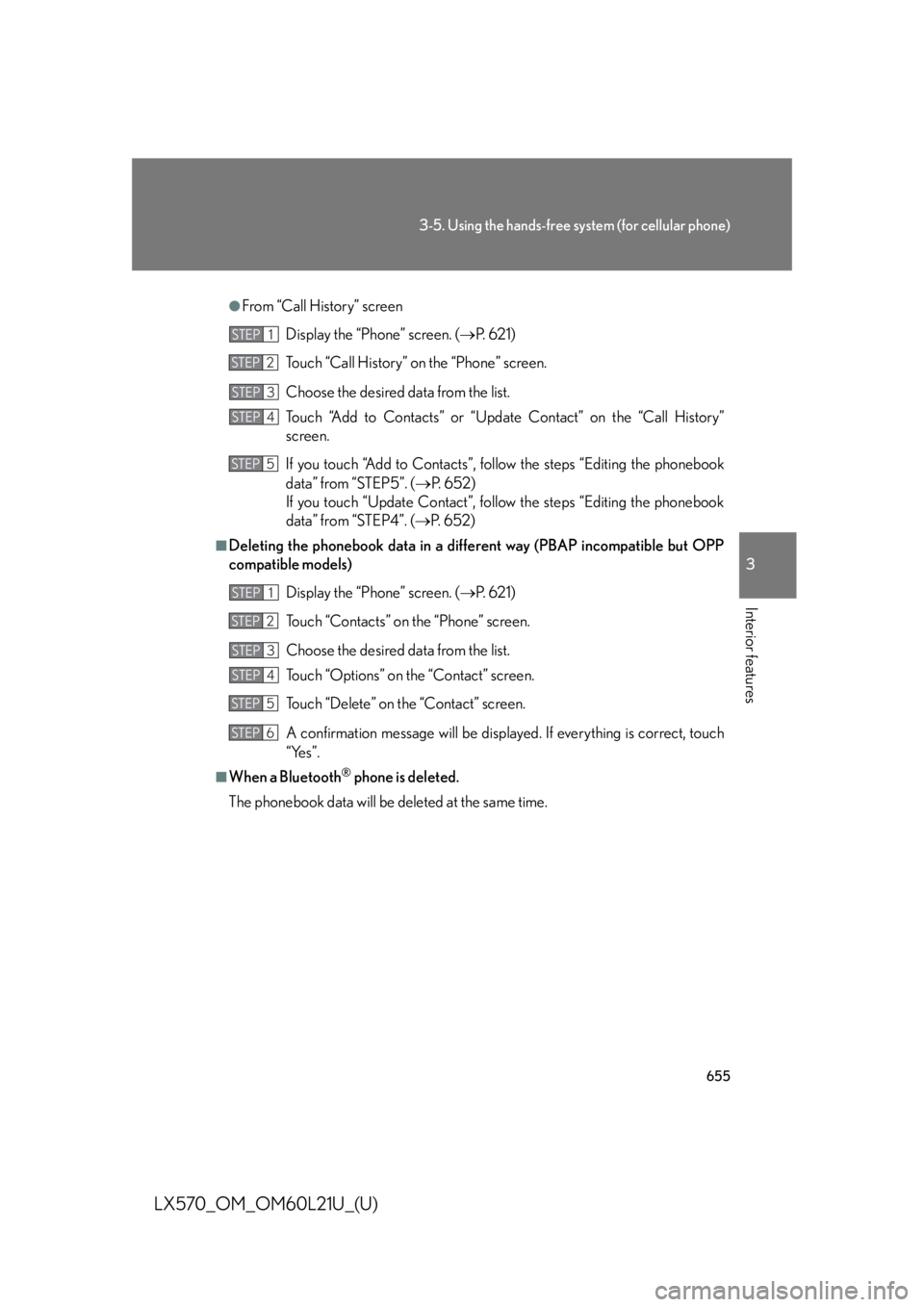
6553-5. Using the hands-free system (for cellular phone)
3
Interior features
LX570_OM_OM60L21U_(U) ●
From “Call History” screen
Display the “Phone” screen. ( P. 6 2 1 )
Touch “Call History” on the “Phone” screen.
Choose the desired data from the list.
Touch “Add to Contacts” or “Updat e Contact” on the “Call History”
screen.
If you touch “Add to Contacts”, foll ow the steps “Editing the phonebook
data” from “STEP5”. ( P. 6 5 2 )
If you touch “Update Contact”, follow the steps “Editing the phonebook
data” from “STEP4”. ( P. 6 5 2 )■
Deleting the phonebook data in a different way (PBAP incompatible but OPP
compatible models)
Display the “Phone” screen. ( P. 6 2 1 )
Touch “Contacts” on the “Phone” screen.
Choose the desired data from the list.
Touch “Options” on the “Contact” screen.
Touch “Delete” on the “Contact” screen.
A confirmation message will be displayed. If everything is correct, touch
“Yes”.■
When a Bluetooth ®
phone is deleted.
The phonebook data will be deleted at the same time.STEP 1
STEP 2
STEP 3
STEP 4
STEP 5
STEP 1
STEP 2
STEP 3
STEP 4
STEP 5
STEP 6
Page 669 of 956
6693-5. Using the hands-free system (for cellular phone)
3
Interior features
LX570_OM_OM60L21U_(U) Setting the Bluetooth ®
You can confirm and change the Bluetooth ®
settings.
Registered Devices
Connect Phone
Connect Portable Player
Detailed Bluetooth ®
settings
To display the screen shown above, press the “SETUP” button, touch
“Bluetooth
* ” on the “Setup” screen.*: Bluetooth is a registered tr ademark of Bluetooth SIG, Inc.