Page 650 of 956
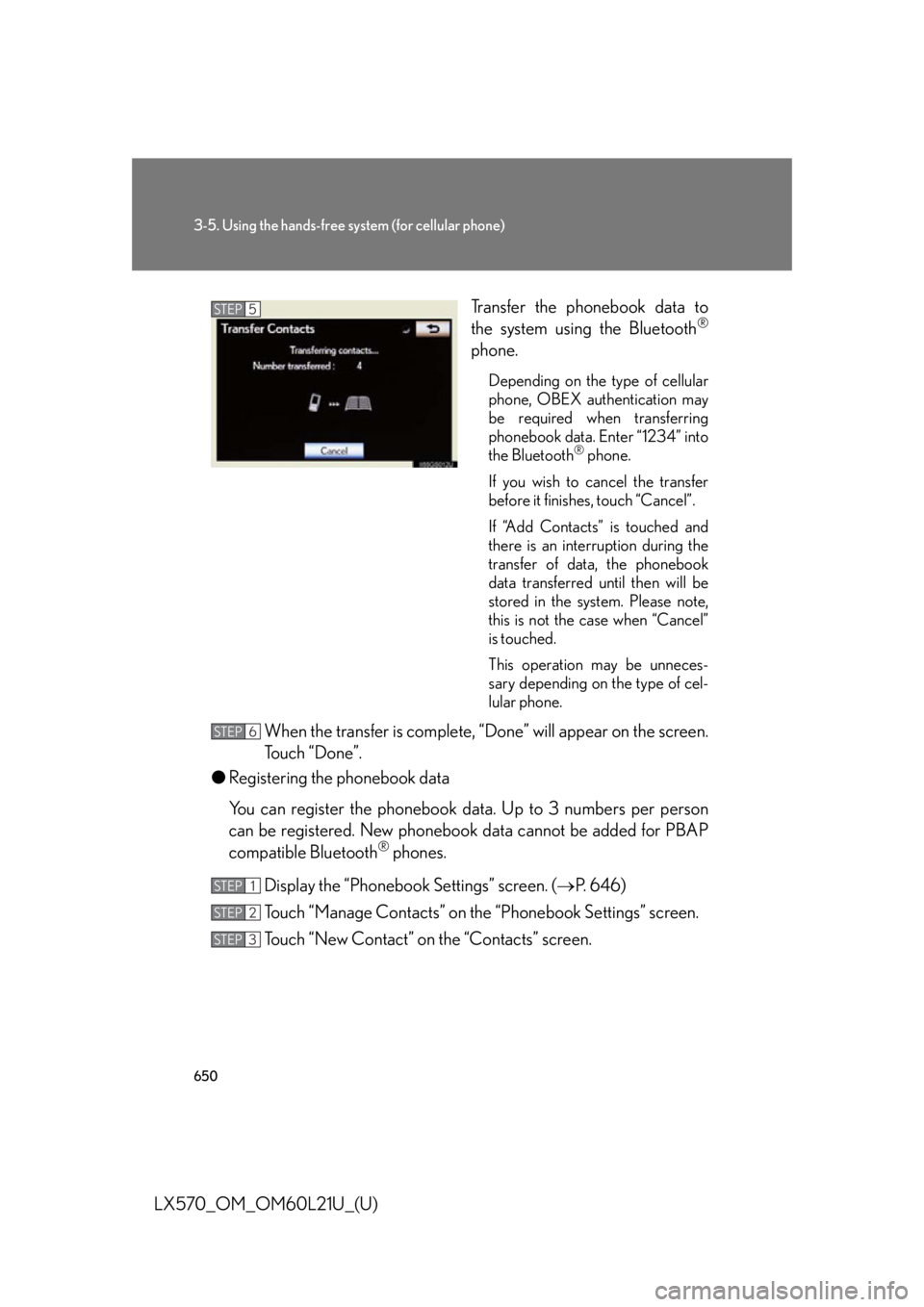
6503-5. Using the hands-free sy stem (for cellular phone)
LX570_OM_OM60L21U_(U) Transfer the phonebook data to
the system using the Bluetooth ®
phone. Depending on the type of cellular
phone, OBEX authentication may
be required when transferring
phonebook data. Enter “1234” into
the Bluetooth ®
phone.
If you wish to cancel the transfer
before it finishes, touch “Cancel”.
If “Add Contacts” is touched and
there is an interruption during the
transfer of data, the phonebook
data transferred until then will be
stored in the system. Please note,
this is not the case when “Cancel”
is touched.
This operation may be unneces-
sary depending on the type of cel-
lular phone.
When the transfer is complete, “Done” will appear on the screen.
Touch “Done”.
● Registering the phonebook data
You can register the phonebook da ta. Up to 3 numbers per person
can be registered. New phoneboo k data cannot be added for PBAP
compatible Bluetooth ®
phones.
Display the “Phonebook Settings” screen. ( P. 646)
Touch “Manage Contacts” on the “Phonebook Settings” screen.
Touch “New Contact” on the “Contacts” screen. STEP 5
STEP 6
STEP 1
STEP 2
STEP 3
Page 652 of 956
6523-5. Using the hands-free sy stem (for cellular phone)
LX570_OM_OM60L21U_(U) ● Editing the phonebook data
You can register the phone number separately. Phonebooks cannot be
edited for PBAP compatible Bluetooth ®
phones.
Display the “Phonebook Settings” screen. ( P. 646)
Touch “Manage Contacts” on the “Phonebook Settings” screen.
Touch “Edit Contacts” on the “Contacts” screen.
Choose the data to edit.
Touch the desired name or num-
ber.
Edit the name or number. After editing, touch “Save”. STEP 1
STEP 2
STEP 3
STEP 4
STEP 5
STEP 6
Page 654 of 956
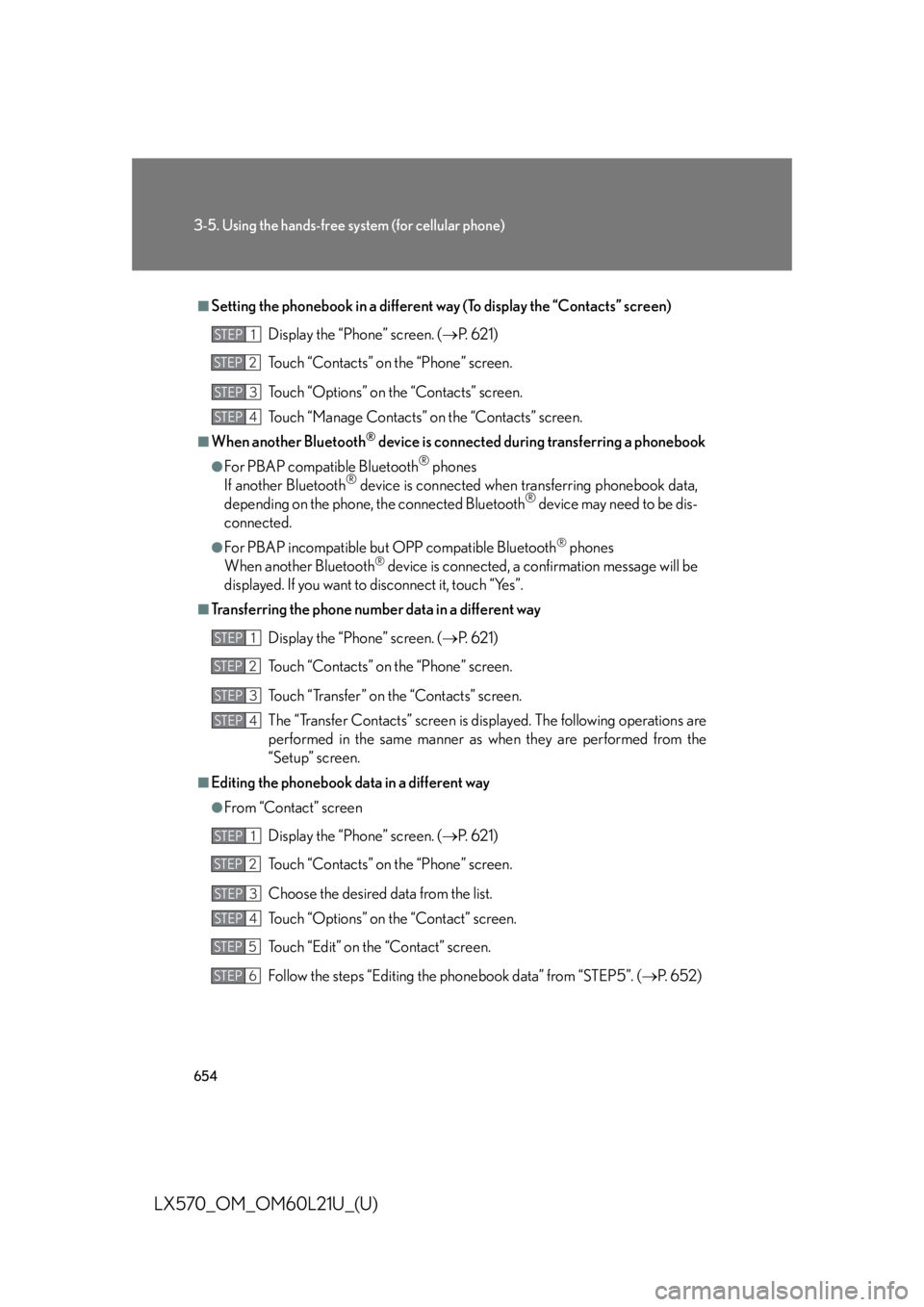
6543-5. Using the hands-free sy stem (for cellular phone)
LX570_OM_OM60L21U_(U) ■
Setting the phonebook in a different way (To display the “Contacts” screen)
Display the “Phone” screen. ( P. 6 2 1 )
Touch “Contacts” on the “Phone” screen.
Touch “Options” on the “Contacts” screen.
Touch “Manage Contacts” on the “Contacts” screen.■
When another Bluetooth ®
device is connected during transferring a phonebook●
For PBAP compatible Bluetooth ®
phones
If another Bluetooth ®
device is connected when transferring phonebook data,
depending on the phone, the connected Bluetooth ®
device may need to be dis-
connected. ●
For PBAP incompatible but OPP compatible Bluetooth ®
phones
When another Bluetooth ®
device is connected, a confirmation message will be
displayed. If you want to disconnect it, touch “Yes”.■
Transferring the phone number data in a different way
Display the “Phone” screen. ( P. 6 2 1 )
Touch “Contacts” on the “Phone” screen.
Touch “Transfer” on the “Contacts” screen.
The “Transfer Contacts” screen is displayed. The following operations are
performed in the same manner as when they are performed from the
“Setup” screen.■
Editing the phonebook data in a different way ●
From “Contact” screen
Display the “Phone” screen. ( P. 6 2 1 )
Touch “Contacts” on the “Phone” screen.
Choose the desired data from the list.
Touch “Options” on the “Contact” screen.
Touch “Edit” on the “Contact” screen.
Follow the steps “Editing the phonebook data” from “STEP5”. ( P. 6 5 2 )STEP 1
STEP 2
STEP 3
STEP 4
STEP 1
STEP 2
STEP 3
STEP 4
STEP 1
STEP 2
STEP 3
STEP 4
STEP 5
STEP 6
Page 655 of 956
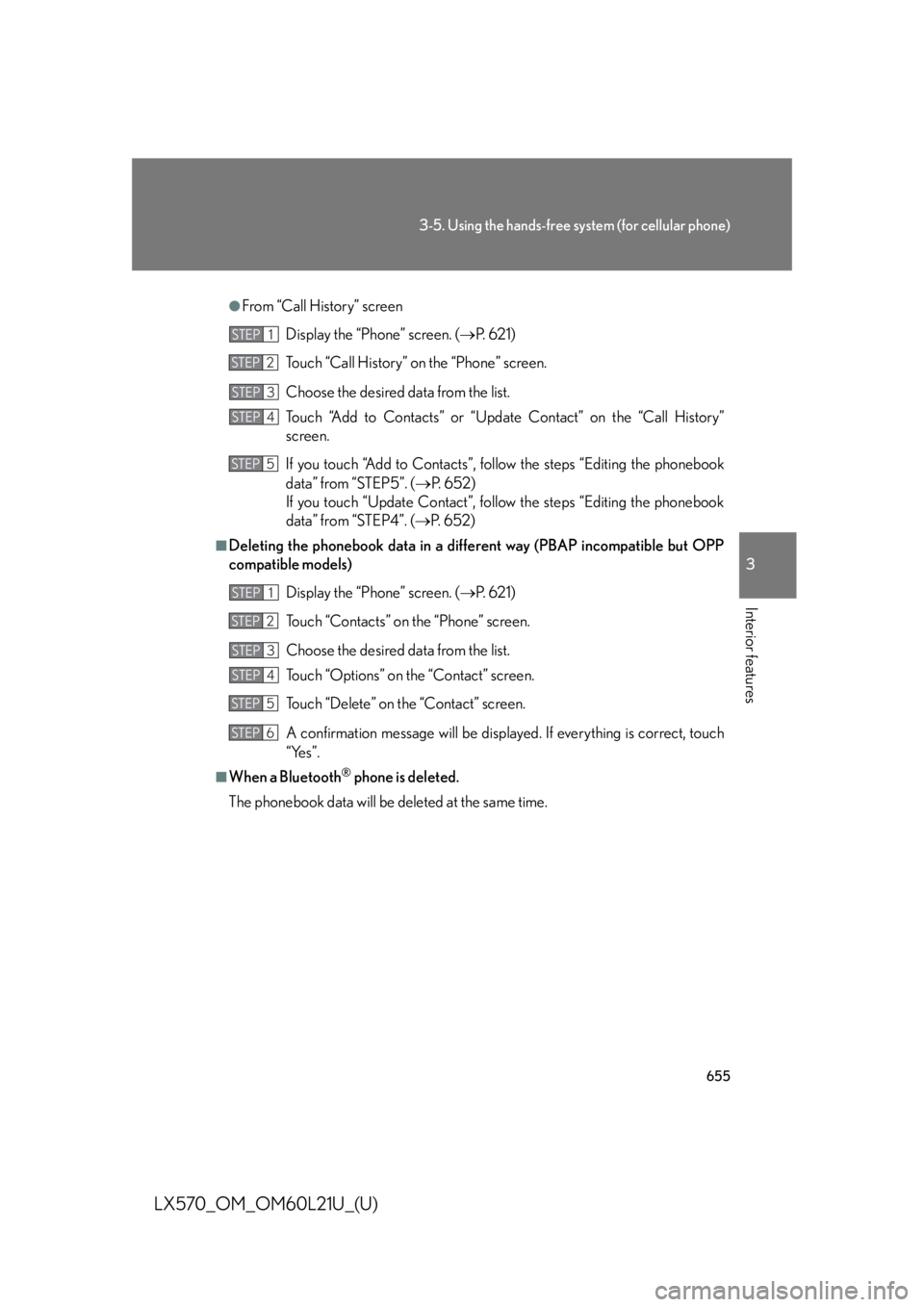
6553-5. Using the hands-free system (for cellular phone)
3
Interior features
LX570_OM_OM60L21U_(U) ●
From “Call History” screen
Display the “Phone” screen. ( P. 6 2 1 )
Touch “Call History” on the “Phone” screen.
Choose the desired data from the list.
Touch “Add to Contacts” or “Updat e Contact” on the “Call History”
screen.
If you touch “Add to Contacts”, foll ow the steps “Editing the phonebook
data” from “STEP5”. ( P. 6 5 2 )
If you touch “Update Contact”, follow the steps “Editing the phonebook
data” from “STEP4”. ( P. 6 5 2 )■
Deleting the phonebook data in a different way (PBAP incompatible but OPP
compatible models)
Display the “Phone” screen. ( P. 6 2 1 )
Touch “Contacts” on the “Phone” screen.
Choose the desired data from the list.
Touch “Options” on the “Contact” screen.
Touch “Delete” on the “Contact” screen.
A confirmation message will be displayed. If everything is correct, touch
“Yes”.■
When a Bluetooth ®
phone is deleted.
The phonebook data will be deleted at the same time.STEP 1
STEP 2
STEP 3
STEP 4
STEP 5
STEP 1
STEP 2
STEP 3
STEP 4
STEP 5
STEP 6
Page 669 of 956
6693-5. Using the hands-free system (for cellular phone)
3
Interior features
LX570_OM_OM60L21U_(U) Setting the Bluetooth ®
You can confirm and change the Bluetooth ®
settings.
Registered Devices
Connect Phone
Connect Portable Player
Detailed Bluetooth ®
settings
To display the screen shown above, press the “SETUP” button, touch
“Bluetooth
* ” on the “Setup” screen.*: Bluetooth is a registered tr ademark of Bluetooth SIG, Inc.
Page 670 of 956
6703-5. Using the hands-free sy stem (for cellular phone)
LX570_OM_OM60L21U_(U) Registered devices
■ Registering a Bluetooth ®
devices
Bluetooth ®
devices compatible with pho nes (HFP) and portable play-
ers (AVP) can be registered simult aneously. Phones (HFP) and porta-
ble players (AVP) (maximum of 5) can be registered.
Display the “Bluetooth
* ” screen. (
P. 6 6 9 )
Touch “Registered Devices” on the “Bluetooth
* ” screen.
Touch “Add New” to register a
Bluetooth ®
device to the system.When 5 Bluetooth ®
devices have
already been registered, a regis-
tered device needs to be deleted.
Touch “Yes” to delete one or more.
Touch the device to be deleted,
then touch “Remove”, and then
touch “Yes”.
*: Bluetooth is a registered trademark of Bluetooth SIG, Inc.STEP 1
STEP 2
STEP 3
Page 671 of 956
6713-5. Using the hands-free system (for cellular phone)
3
Interior features
LX570_OM_OM60L21U_(U) When this screen is displayed,
operate the Bluetooth ®
device.On the Bluetooth ®
device screen,
select the system displayed on the
system screen, and register the
Bluetooth ®
device.
For details about operating the
Bluetooth ®
device, see the manual
that comes with it.
A passcode is not required for SSP
(Secure Simple Pairing) compati-
ble Bluetooth ®
devices. Depend-
ing on the type of Bluetooth ®
phone being connected, a mes-
sage confirming registration may
be displayed on the Bluetooth ®
phone’s screen. Respond and
operate the Bluetooth ®
phone
according to the confirmation mes-
sage.
If you want to cancel it, touch
“Cancel”.
If a completion message is dis-
played, registration is complete.
If an error message is displayed,
follow the guidance on the screen
to try again.STEP 4
Page 672 of 956
6723-5. Using the hands-free sy stem (for cellular phone)
LX570_OM_OM60L21U_(U) ■ Removing a Bluetooth ®
device
Display the “Bluetooth
* ” screen. (
P. 6 6 9 )
Touch “Registered Devices” on the “Bluetooth
* ” screen.
Touch “Remove” on the “Registered Devices” screen.
Choose the desired device. You can select multiple device and
delete them at the same time.
To remove all devices, touch
“Select All”.
Touch “Remove”. A confirmation message will be displayed. If
everything is correct, touch “Yes”. *: Bluetooth is a registered trademark of Bluetooth SIG, Inc.
■ Editing a Bluetooth ®
device
You can see the information of the Bluetooth ®
device on the system or
edit.
● Changing a device name
Display the “Bluetooth
* ” screen. (
P. 6 6 9 )
Touch “Registered Devices” on the “Bluetooth
* ” screen.
Touch “Details”.
*: Bluetooth is a registered trademark of Bluetooth SIG, Inc.STEP 1
STEP 2
STEP 3
STEP 4
STEP 5
STEP 1
STEP 2
STEP 3