Page 558 of 956
5583-3. Using the audio system
LX570_OM_OM60L21U_(U) Listening to an iPod Connecting an iPod enables you to enjoy music from the vehicle speakers.
Press the “AUDIO” button if an iPod has already been connected.
Touch the “iPod” tab or press the “AUDIO” button repeatedly until the
“iPod” tab is selected.
Audio control
screen display
button
Vo l u m ePow e r Selecting a play mode Setting the
sound ( P. 5 6 8 )
Random playback
Repeat play
Play/pause Play/pause
Track selectionTrack selection/fast forward/rewind Displays track list
Page 559 of 956
5593-3. Using the audio system
3
Interior features
LX570_OM_OM60L21U_(U) Connecting an iPod
Press the lid, open the cover and
connect an iPod using an iPod
cable. Turn on the power of the iPod if it is
not turned on.
Press the “AUDIO” button.
Cover art display setting
When the track currently being played has cover art data, it can be dis-
played.
Press the “SETUP” button.
Touch “Audio” on the “Setup” screen.
Touch “iPod Settings”.STEP 1
STEP 2
STEP 1
STEP 2
STEP 3
Page 560 of 956
5603-3. Using the audio system
LX570_OM_OM60L21U_(U) Touch “Display Cover Art”.
Touch “On” or “Off”.
To u c h “ O K ” . STEP 4
STEP 5
STEP 6
Page 561 of 956
5613-3. Using the audio system
3
Interior features
LX570_OM_OM60L21U_(U) Playing iPod
■ Play/pause
Touch to play, touch to
pause or press to play/
pause.
■ Selecting a play mode
To u c h “ B r o w s e ” .
Select the desired play mode.STEP 1
STEP 2
Page 562 of 956
5623-3. Using the audio system
LX570_OM_OM60L21U_(U) Selecting, fast forwarding or rewinding a track
■ Selecting one track at a time
Turn the “TUNE•SCROLL” knob or press “ ” or “ ” on the
“PRST•TRACK” button to select the desired track.
■ Selecting a track from the list
Touch the track name on the screen to display the following track
list screen.
Touch the desired track number. ,
: Touch to move the list up or
down by 5 track groups.
“PRST•TRACK” button: Press “ ”
or “ ” on the “PRST•TRACK” but-
ton to scroll through the track list
one by one.
“TUNE•SCROLL” knob: Turn the
knob clockwise or counterclock-
wise to quickly scroll up or down
the track list.
, : If appears to the right of
an item name, the com-
plete name is too long for
the screen. Touch to
scroll to the end of the
name. Touch to move to
the beginning of the name.
■ Fast forwarding or rewinding a track
To fast forward or rewind, press and hold “ ” or “ ” on the
“PRST•TRACK” button. STEP 1
STEP 2
Page 563 of 956
5633-3. Using the audio system
3
Interior features
LX570_OM_OM60L21U_(U) Random playback
■ Playing tracks in random order
Touch “RAND” on the screen.
Each time “RAND” is touched, the mode changes as follows:
track shuffle album shuffle off
■ Playing the albums in random order
Touch “RAND” repeatedly until “A LB.RAND” appears on the screen.To cancel, touch “RAND” again.
Repeat play
Touch “RPT” on the screen. “RPT” appears on the screen.
To cancel, touch “RPT” again.
Page 564 of 956
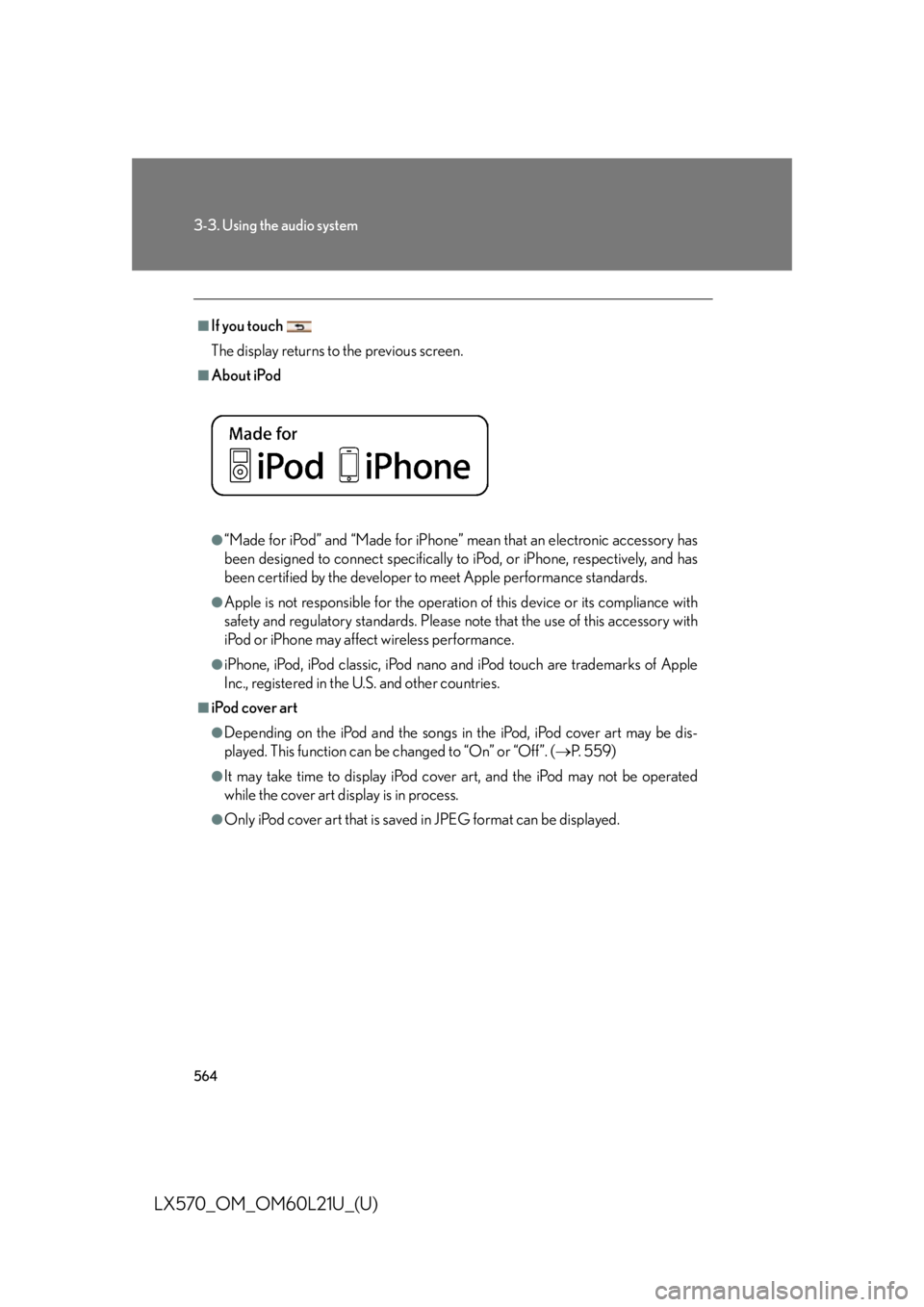
5643-3. Using the audio system
LX570_OM_OM60L21U_(U) ■
If you touch
The display returns to the previous screen. ■
About iPod
●
“Made for iPod” and “Made for iPhone” me an that an electronic accessory has
been designed to connect specifically to iPod, or iPhone, respectively, and has
been certified by the developer to meet Apple performance standards. ●
Apple is not responsible for the operation of this device or its compliance with
safety and regulatory standards. Please note that the use of this accessory with
iPod or iPhone may affect wireless performance. ●
iPhone, iPod, iPod classic, iPod nano and iPod touch are trademarks of Apple
Inc., registered in the U.S. and other countries.■
iPod cover art ●
Depending on the iPod and the songs in the iPod, iPod cover art may be dis-
played. This function can be changed to “On” or “Off”. ( P. 559)●
It may take time to disp lay iPod cover art, and the iPod may not be operated
while the cover art display is in process. ●
Only iPod cover art that is saved in JPEG format can be displayed.
Page 565 of 956

5653-3. Using the audio system
3
Interior features
LX570_OM_OM60L21U_(U) ■
iPod functions ●
When the iPod connected to the system includes iPod video, the system can
only output the sound by touching “Video” on the “iPod” screen. ●
Depending on the iPod, the video so und may not be able to be heard.●
When an iPod is connected and the audio source is changed to iPod mode, the
iPod will resume play from the same point in which it was last used. ●
Depending on the iPod that is connecte d to the system, certain functions may
not be available. If a function is unavailable due to a malfunction (as opposed to
a system specification), disconnecting the device and reconnecting it once
again may resolve the problem.■
When using an iPod
You maybe unable to use the instrument panel power outlet if the iPod is connected
to the USB port at the same time. ■
Battery charge
When an iPod is connected using a genuine iPod cable, the iPod starts charging its
battery. ■
Error messages for iPod
“iPod Error”: This indicates a problem in the iPod or its connection.
“No music files found.”: This indicates th at there is no music data in the iPod.
“Please check the iPod firmware version.”:
This indicates that the software version is not compati-
ble. Perform the iPod firmware updates and try again.
“iPod authorization failed.”: This indicates that it failed to authorize the iPod. Please
check your iPod.