Page 350 of 956
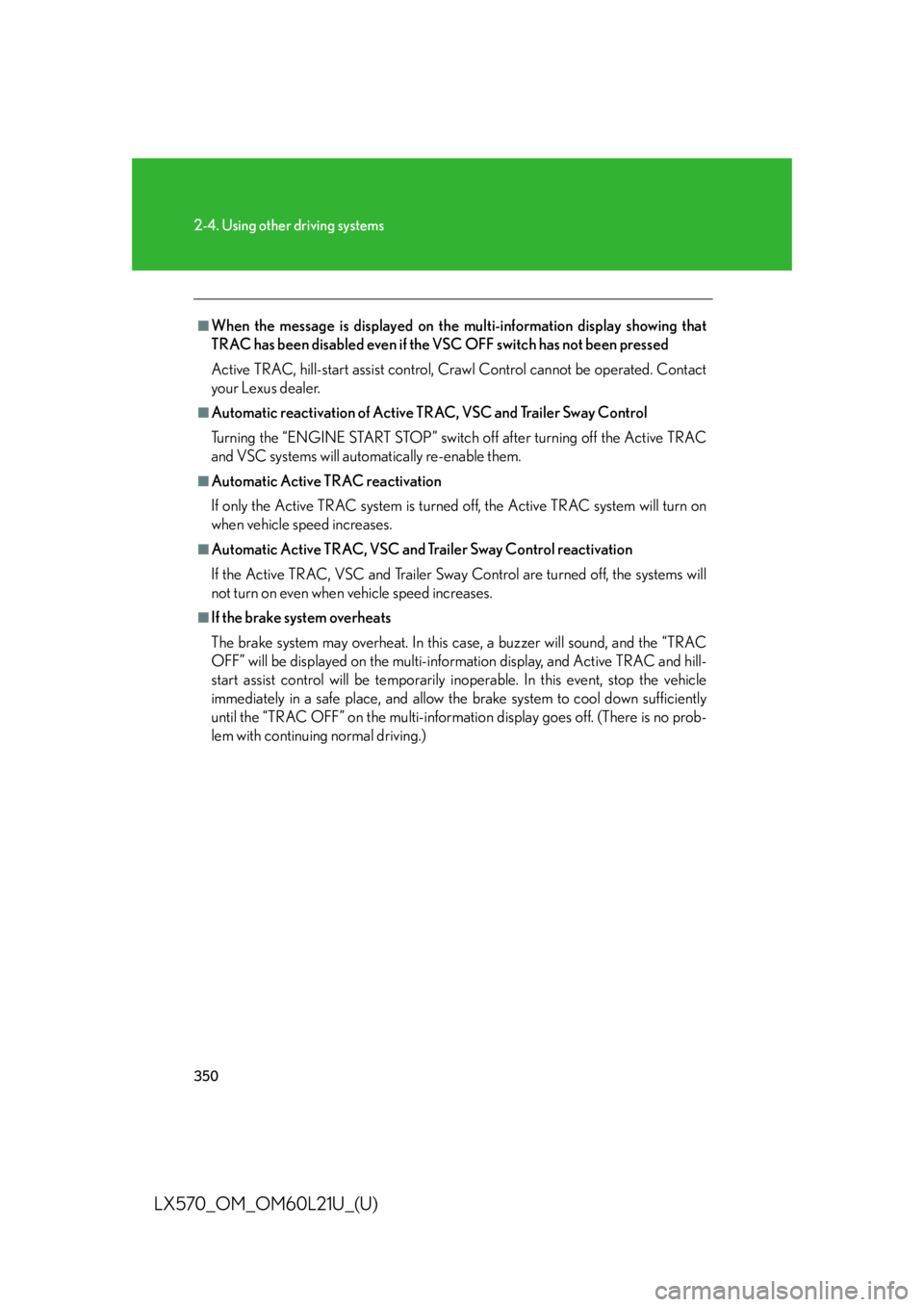
3502-4. Using other driving systems
LX570_OM_OM60L21U_(U) ■
When the message is displayed on the multi-information display showing that
TRAC has been disabled even if the VSC OFF switch has not been pressed
Active TRAC, hill-start assist control, Cr awl Control cannot be operated. Contact
your Lexus dealer. ■
Automatic reactivation of Active TRAC, VSC and Trailer Sway Control
Turning the “ENGINE START STOP” switch off after turning off the Active TRAC
and VSC systems will auto matically re-e nable them.■
Automatic Active TRAC reactivation
If only the Active TRAC system is turned off, the Active TRAC system will turn on
when vehicle speed increases. ■
Automatic Active TRAC, VSC and Trailer Sway Control reactivation
If the Active TRAC, VSC and Trailer Sway Control are turned off, the systems will
not turn on even when vehicle speed increases. ■
If the brake system overheats
The brake system may overheat. In this case, a buzzer will sound, and the “TRAC
OFF” will be displayed on th e multi-information display, and Active TRAC and hill-
start assist control will be temporarily inop erable. In this event, stop the vehicle
immediately in a safe place, and allow the brake system to cool down sufficiently
until the “TRAC OFF” on the multi-informatio n display goes off. (There is no prob-
lem with continuing normal driving.)
Page 402 of 956
402
LX570_OM_OM60L21U_(U) 3-1. Using the touch screen
Touch screen By touching the screen with your fi nger, you can control the audio system
and air conditioning system, and adjust the screen display etc.
Button Pa g e
“CLIMATE” P. 4 4 0
“A U D I O ” P. 4 5 8
“MAP VOICE”/”DEST” Navigation System Owner’s Manual
“INFO” P. 4 2 7 /
Navigation System Owner’s Manual
P. 6 1 2
“SETUP” P. 4 1 0
Page 403 of 956
4033-1. Using the touch screen
3
Interior features
LX570_OM_OM60L21U_(U) Initial screen
When the “ENGINE START
STOP” switch is turned to
ACCESSORY or IGNITION ON
mode, the initial screen will be dis-
played for a few seconds as the
system starts up. Images shown on the initial screen
can be changed to suit individual
preferences. ( P. 4 1 7 )
Adjusting the display
The contrast and brightness of the screen display and the image the cam-
era displays can be adjusted. (For information regarding audio/video
screen adjustment: P. 5 1 8 )
Press the “SETUP” button and the touch “Display” on the “Setup”
screen. STEP 1
Page 404 of 956
4043-1. Using the touch screen
LX570_OM_OM60L21U_(U) Touch “Map•Menu” or “Camera” to display the desired screen.
Display screen (Map•Menu)
If the map menu adjust screen
does not appear, touch
“Map•Menu”.
Display screen (Camera)
If the camera adjust screen does
not appear, touch “Camera”.STEP 2
Page 405 of 956
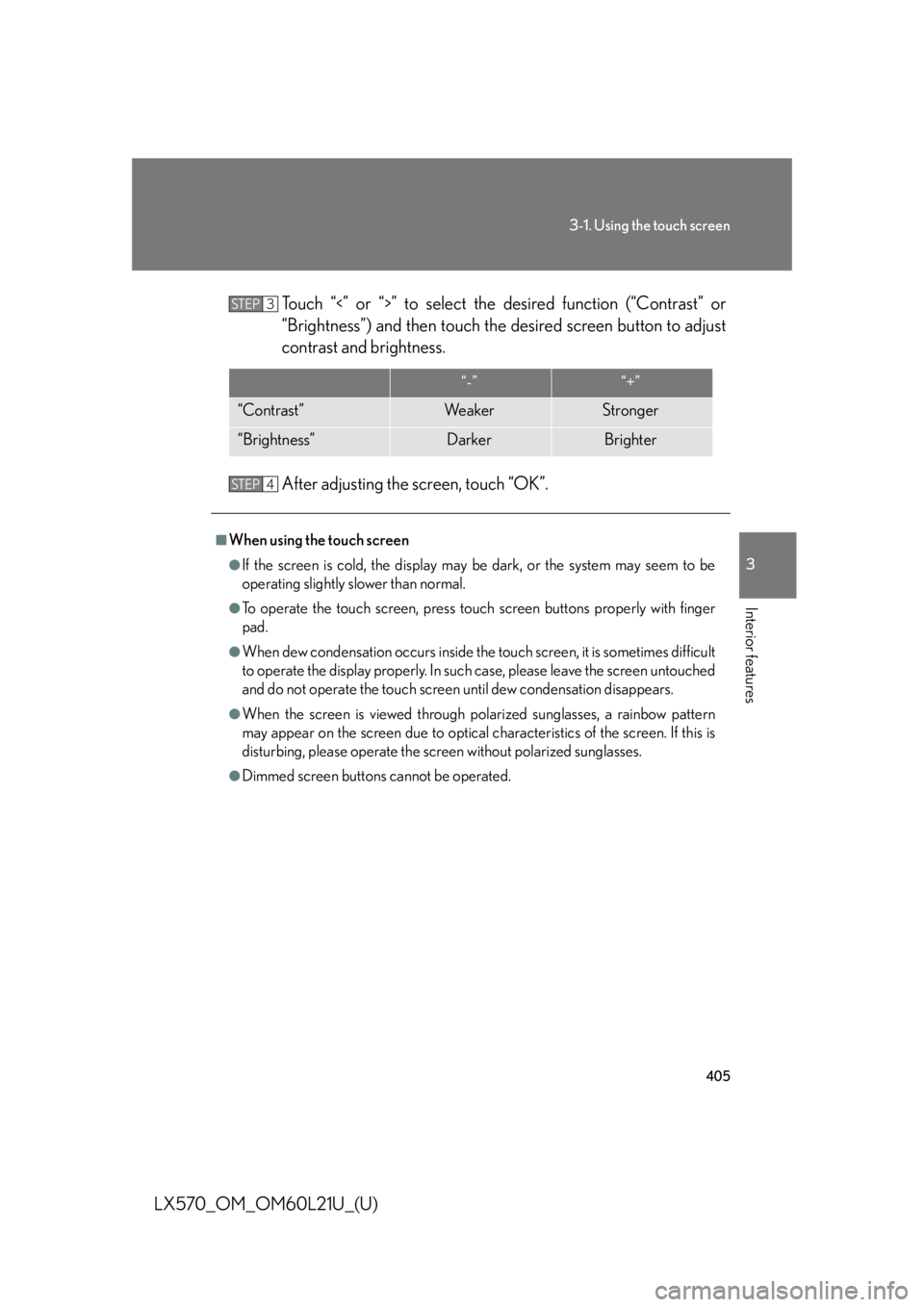
4053-1. Using the touch screen
3
Interior features
LX570_OM_OM60L21U_(U) Touch “<” or “>” to select the desired function (“Contrast” or
“Brightness”) and then touch the desired screen button to adjust
contrast and brightness.
After adjusting the screen, touch “OK”. “-” “+”
“Contrast” We a k e r Stronger
“Brightness” Darker Brighter■
When using the touch screen ●
If the screen is cold, the display may be dark, or the system may seem to be
operating slightly slower than normal. ●
To operate the touch screen, press touch screen buttons properly with finger
pad. ●
When dew condensation occurs inside the touch screen, it is sometimes difficult
to operate the display properly. In such case, please leave the screen untouched
and do not operate the touch screen until dew condensation disappears.●
When the screen is viewed through po larized sunglasses, a rainbow pattern
may appear on the screen due to optical characteristics of the screen. If this is
disturbing, please operate the screen without polarized sunglasses. ●
Dimmed screen buttons cannot be operated. STEP 3
STEP 4
Page 406 of 956
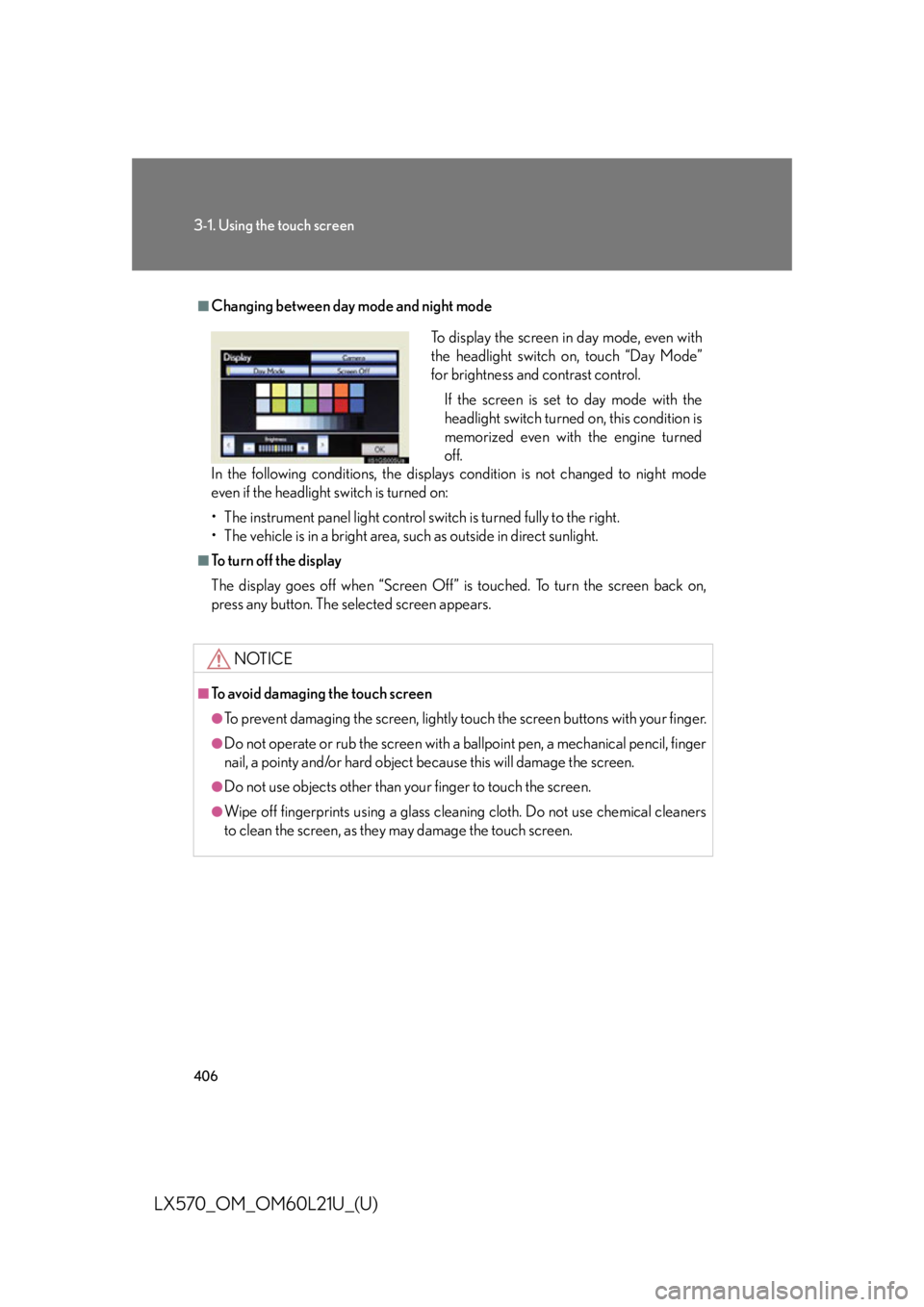
4063-1. Using the touch screen
LX570_OM_OM60L21U_(U) ■
Changing between day mode and night mode
In the following conditions, the displays condition is not changed to night mode
even if the headlight switch is turned on:
• The instrument panel light control switch is turned fully to the right.
• The vehicle is in a bright area, such as outside in direct sunlight. ■
To turn off the display
The display goes off when “Screen Off” is touched. To turn the screen back on,
press any button. The sele cted screen appears.
NOTICE■
To avoid damaging the touch screen ●
To prevent damaging the screen, lightly touch the screen buttons with your finger. ●
Do not operate or rub the screen with a ballpoint pen, a mechanical pencil, finger
nail, a pointy and/or hard object be cause this will damage the screen.●
Do not use objects other than yo ur finger to touch the screen.●
Wipe off fingerprints using a glass cleaning cloth. Do not use chemical cleaners
to clean the screen, as they may damage the touch screen. To display the screen in day mode, even with
the headlight switch on, touch “Day Mode”
for brightness and contrast control.
If the screen is set to day mode with the
headlight switch turned on, this condition is
memorized even with the engine turned
off.
Page 407 of 956
4073-1. Using the touch screen
3
Interior features
LX570_OM_OM60L21U_(U) Inputting letters and numbers/list screen operation
Letters and numbers can be input via the screen.
■ To input letters and numbers/symbols
Letters and numbers
Touch the keys directly to enter let-
ters, numbers or symbols.
: Touch to erase one charac-
ter. Touch and hold to con-
tinue erasing characters.
“A-Z”: To change letters and num-
bers
“Other”: To display symbols
: To enter in lower case
: To enter in upper caseSymbols
Page 409 of 956
4093-1. Using the touch screen
3
Interior features
LX570_OM_OM60L21U_(U) ■ List screen operation
When a list is displayed, use the
appropriate screen button to scroll
through the list.
: Touch to skip to the next or
previous page. Touch and
hold or to scroll
through the displayed list.
: This indicates the displayed
screen’s position.
: If appears to the right of
an item name, the complete
name is too long for the dis-
play. Touch to scroll to
the end of the name. Touch
to move to the beginning
of the name.■
If you touch
The display returns to the previous screen.