Page 358 of 612
3585-7. Connecting Bluetooth®
IS300h_EE(OM53C61E)
Go to “Bluetooth* setup”: → “Setup” → “Bluetooth*”
*: Bluetooth is a registered trademark of Bluetooth SIG, Inc.
■When displaying “Bluetooth setup” screen from the “Bluetooth* audio” screen
Display the “Bluetooth
* audio” screen. (→P. 3 3 0 )
Move the controller to the left and select “Connect”.
■When displaying “Bluetooth* setup” screen from the phone top screen
Display the phone top screen. (→P. 3 6 7 )
Move the controller to the left and select “Connect telephone”.
*: Bluetooth is a registered trademark of Bluetooth SIG, Inc.
“Bluetooth* Setup” screen
1
2
1
2
IS300h_EE_OM53C61E.book 358 ページ 2014年5月20日 火曜日 午後5時40分
Page 359 of 612
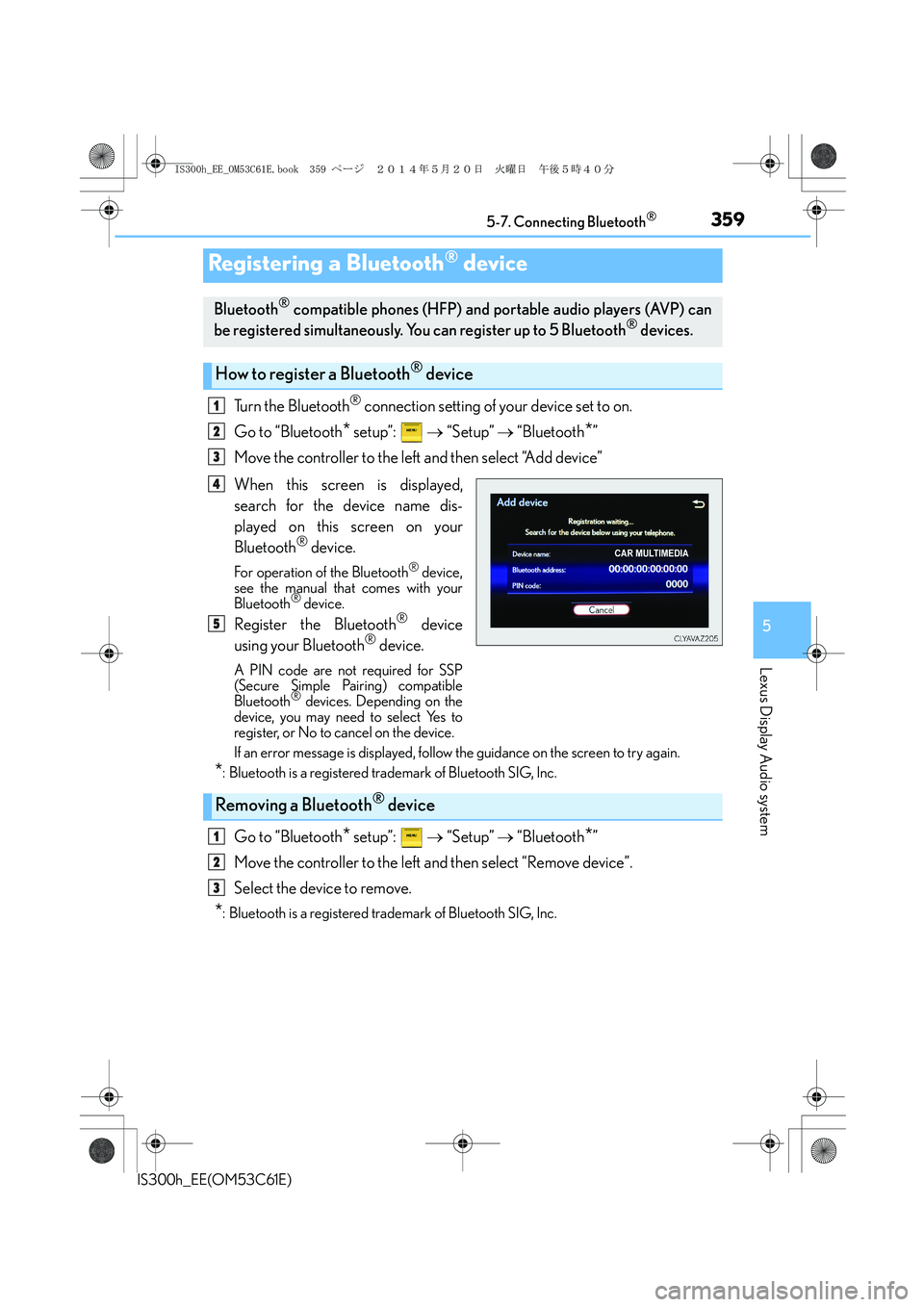
3595-7. Connecting Bluetooth®
5
Lexus Display Audio system
IS300h_EE(OM53C61E)
Turn the Bluetooth® connection setting of your device set to on.
Go to “Bluetooth
* setup”: → “Setup” → “Bluetooth*”
Move the controller to the left and then select “Add device”
When this screen is displayed,
search for the device name dis-
played on this screen on your
Bluetooth
® device.
For operation of the Bluetooth® device,
see the manual that comes with your
Bluetooth
® device.
Register the Bluetooth® device
using your Bluetooth® device.
A PIN code are not required for SSP
(Secure Simple Pairing) compatible
Bluetooth
® devices. Depending on the
device, you may need to select Yes to
register, or No to cancel on the device.
If an error message is displayed, follow the guidance on the screen to try again.
*: Bluetooth is a registered trademark of Bluetooth SIG, Inc.
Go to “Bluetooth* setup”: → “Setup” → “Bluetooth*”
Move the controller to the left and then select “Remove device”.
Select the device to remove.
*: Bluetooth is a registered trademark of Bluetooth SIG, Inc.
Registering a Bluetooth® device
Bluetooth® compatible phones (HFP) and portable audio players (AVP) can
be registered simultaneously. You can register up to 5 Bluetooth® devices.
How to register a Bluetooth® device
1
2
3
4
5
Removing a Bluetooth® device
1
2
3
IS300h_EE_OM53C61E.book 359 ページ 2014年5月20日 火曜日 午後5時40分
Page 360 of 612
3605-7. Connecting Bluetooth®
IS300h_EE(OM53C61E)
Go to “Bluetooth* setup”: → “Setup” → “Bluetooth*”
Select the device to connect.
Select “Connect all”, “Connect as a telephone” or “Connect as audio player”.
If the desired Bluetooth
® device is not displayed, register the device.
(→P. 3 5 9 )
*: Bluetooth is a registered trademark of Bluetooth SIG, Inc.
Selecting a Bluetooth® device
If multiple Bluetooth® devices are registered, follow the procedure below to
select the Bluetooth® device to be used. You may only use one device at a
time.
How to select a Bluetooth® device
1
2
3
IS300h_EE_OM53C61E.book 360 ページ 2014年5月20日 火曜日 午後5時40分
Page 362 of 612
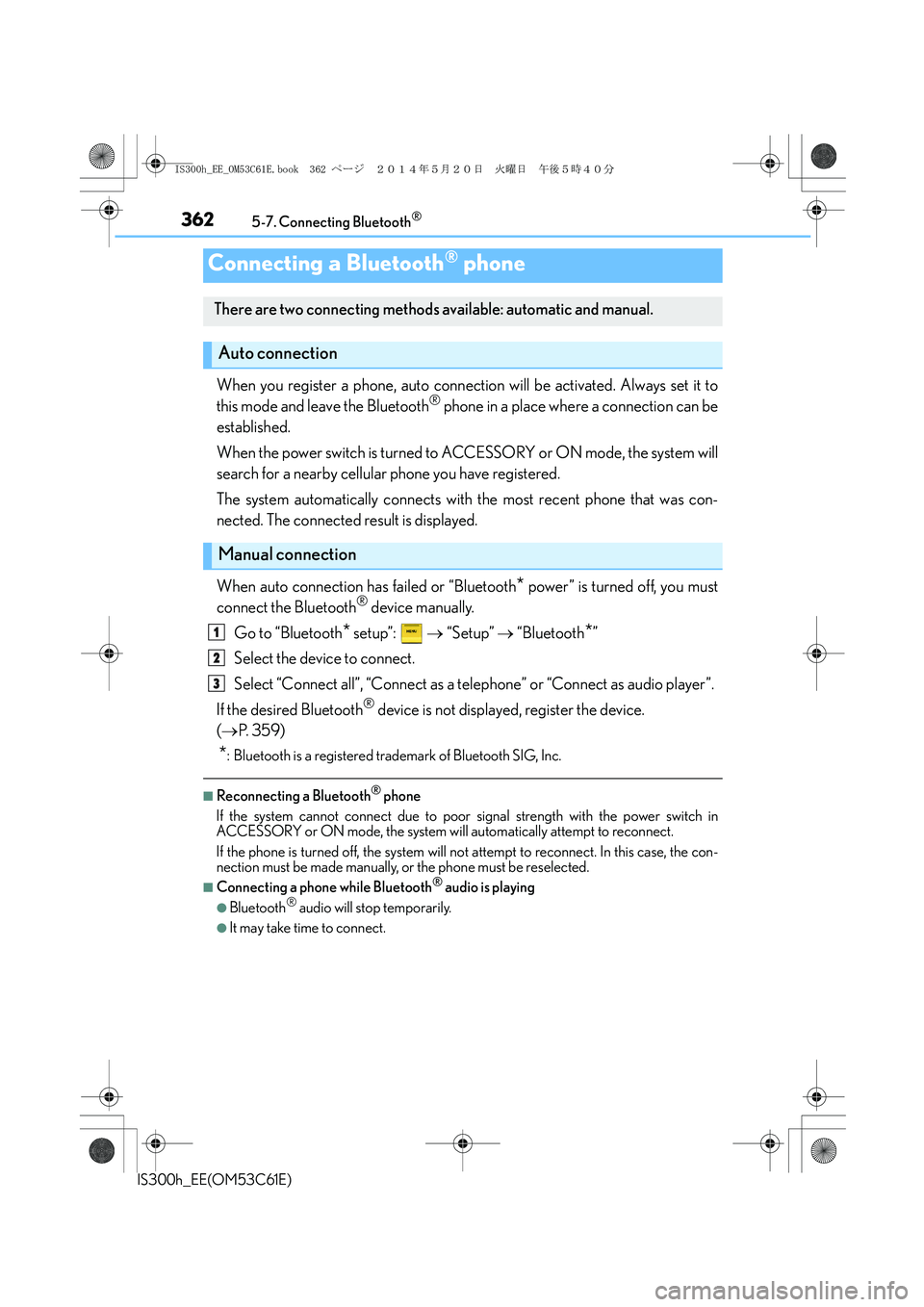
3625-7. Connecting Bluetooth®
IS300h_EE(OM53C61E)
When you register a phone, auto connection will be activated. Always set it to
this mode and leave the Bluetooth® phone in a place where a connection can be
established.
When the power switch is turned to ACCESSORY or ON mode, the system will
search for a nearby cellular phone you have registered.
The system automatically connects with the most recent phone that was con-
nected. The connected result is displayed.
When auto connection has failed or “Bluetooth
* power” is turned off, you must
connect the Bluetooth® device manually.
Go to “Bluetooth
* setup”: → “Setup” → “Bluetooth*”
Select the device to connect.
Select “Connect all”, “Connect as a telephone” or “Connect as audio player”.
If the desired Bluetooth
® device is not displayed, register the device.
(→P. 3 5 9 )
*: Bluetooth is a registered trademark of Bluetooth SIG, Inc.
■Reconnecting a Bluetooth® phone
If the system cannot connect due to poor signal strength with the power switch in
ACCESSORY or ON mode, the system will automatically attempt to reconnect.
If the phone is turned off, the system will not attempt to reconnect. In this case, the con-
nection must be made manually, or the phone must be reselected.
■Connecting a phone while Bluetooth® audio is playing
●Bluetooth® audio will stop temporarily.
●It may take time to connect.
Connecting a Bluetooth® phone
There are two connecting methods available: automatic and manual.
Auto connection
Manual connection
1
2
3
IS300h_EE_OM53C61E.book 362 ページ 2014年5月20日 火曜日 午後5時40分
Page 364 of 612

3645-7. Connecting Bluetooth®
IS300h_EE(OM53C61E)
Go to “Bluetooth* setup”: → “Setup” → “Bluetooth*”
Move the controller to the left and then select “System settings”.
Select to set the Bluetooth
® func-
tion on/off.
Change the name of the device.
Change the PIN-code.
You can change the PIN-code that is
used to register your Bluetooth®
devices in the system.
Device address
Select to set the display of the
telephone status on/off
You can set the system to show the
status confirmation display when
connecting a telephone.
Select to set the display of the audio player status on/off
You can set the system to show the status confirmation display when connecting an
audio player.
Compatibility profile of the system
*: Bluetooth is a registered trademark of Bluetooth SIG, Inc.
■Restoring the default settings
Move the controller to the left and select “Defaults” on the “System settings” screen.
Detailed Bluetooth® settings
You can confirm and change the detailed Bluetooth® settings.
How to check and change detailed Bluetooth® settings
1
2
1
2
3
4
5
6
7
IS300h_EE_OM53C61E.book 364 ページ 2014年5月20日 火曜日 午後5時40分
Page 367 of 612

367
5
Lexus Display Audio system
IS300h_EE(OM53C61E)5-9. Bluetooth
® Phone
Before making a phone call, check the connection status, battery charge, call
area and signal strength. (
→P. 368)
If a Bluetooth
® device cannot be connected, check the connection status. If the
device is not connected, either register or reconnect it. (
→P. 360, 362)
To display the screen shown below, press the switch on the steering wheel or
select “Telephone” on the “MENU” screen.
Phone name
Bluetooth
® connection status
(
→P. 3 6 8 )
Display the call history screen
(
→P. 3 7 1 )
Display the favorites screen
(
→P. 3 7 1 )
Display the contacts screen
(
→P. 3 6 9 )
Display the dial pad screen (
→P. 3 6 9 )
Display the message inbox screen (
→P. 3 7 5 )
Using a Bluetooth® Phone
The hands-free system is a function that allows you to use your cellular phone
without touching it.
This system supports Bluetooth
®. Bluetooth® is a wireless data system that
allows the cellular phone to wirelessly connect to the hands-free system and
make/receive calls.
Phone top screen
1
2
3
4
5
6
7
IS300h_EE_OM53C61E.book 367 ページ 2014年5月20日 火曜日 午後5時40分
Page 368 of 612
3685-9. Bluetooth® Phone
IS300h_EE(OM53C61E)
◆Te l e p h o n e s w i t c h (→P. 3 7 8 )
◆Microphone
The vehicle’s built-in microphone is
used when talking on the phone.
The person you are speaking to can be
heard from the front speakers.
To use the hands-free system, you must register your Bluetooth
® phone in the
system. (→P. 3 5 9 )
You can check indicators such as signal strength and battery charge on any
screen.
Connection status
Signal strength
Battery charge
Status display
1
2
3
IndicatorsConditions
Connection statusGood Poor
Battery chargeFull Empty
Signal strengthExcellent Poor
IS300h_EE_OM53C61E.book 368 ページ 2014年5月20日 火曜日 午後5時40分
Page 369 of 612
3695-9. Bluetooth® Phone
5
Lexus Display Audio system
IS300h_EE(OM53C61E)
Go to “Dial pad”: → “Telephone” → “Dial pad”
Input a phone number. (→P. 3 2 0 )
Press the switch on the steering wheel or select .
You can dial a number from the phonebook data imported from your cellular
phone. The system has one phonebook for each registered telephone. Up to
2500 contacts may be stored in each phonebook. (→P. 3 7 0 )
Go to “Contacts”: → “Telephone” → “Contacts”
Choose the desired contact to call from the list.
Choose the number and then press the switch on the steering wheel or
select the number.
Making a call
Once a Bluetooth® phone is registered, you can make a call using the follow-
ing procedure:
Dialing
Dialing from the phonebook
1
2
3
1
2
3
IS300h_EE_OM53C61E.book 369 ページ 2014年5月20日 火曜日 午後5時40分