Page 145 of 404
145
3. ROUTE GUIDANCE
IS300h/250_Navi_EE
NAVIGATION SYSTEM
3
5Select the items to be set.
6Check that the entire route map is dis-
played. (→P.133)
1Display the “Route” screen. (→P.144)
2Select “A d d ”.
3Search for an additional destination in
the same way as a destination search.
(→P.116)
4Select “Add destination here” to insert
the new destination into the route.No.FunctionPage
Select to set search condi-
tions.147
Select to set detours.147
Select to set road prefer-
ences.148
Select to add destinations.145
Select to delete destina-
tions.146
Select to reorder destina-
tions.146
Select to display route
overview.149
ADDING DESTINATIONS
IS_Navi_EE_53C71E.book 145 ページ 2014年5月29日 木曜日 午前11時22分
Page 147 of 404
147
3. ROUTE GUIDANCE
IS300h/250_Navi_EE
NAVIGATION SYSTEM
31Display the “Route” screen. (→P.144)
2Select “Search condition”.
3Select the desired type and select “OK”.
1Display the “Route” screen. (→P.144)
2Select “Detour”.
3Select the desired detour distance.
SETTING SEARCH
CONDITION
Road conditions of the route to the des-
tination can be set.
DETOUR SETTING
During the route guidance, the route
can be changed to detour around a sec-
tion of the route where a delay is caused
by road repairs, an accident, etc.
No.Function
Select to detour within 1 mile of the
current position.
Select to detour within 3 miles of the
current position.
Select to detour within 5 miles of the
current position.
Select to detour on the entire route.
Select to make the system search for
the route based on the traffic con-
gestion information received from
traffic information. (→P.109)
IS_Navi_EE_53C71E.book 147 ページ 2014年5月29日 木曜日 午前11時22分
Page 149 of 404
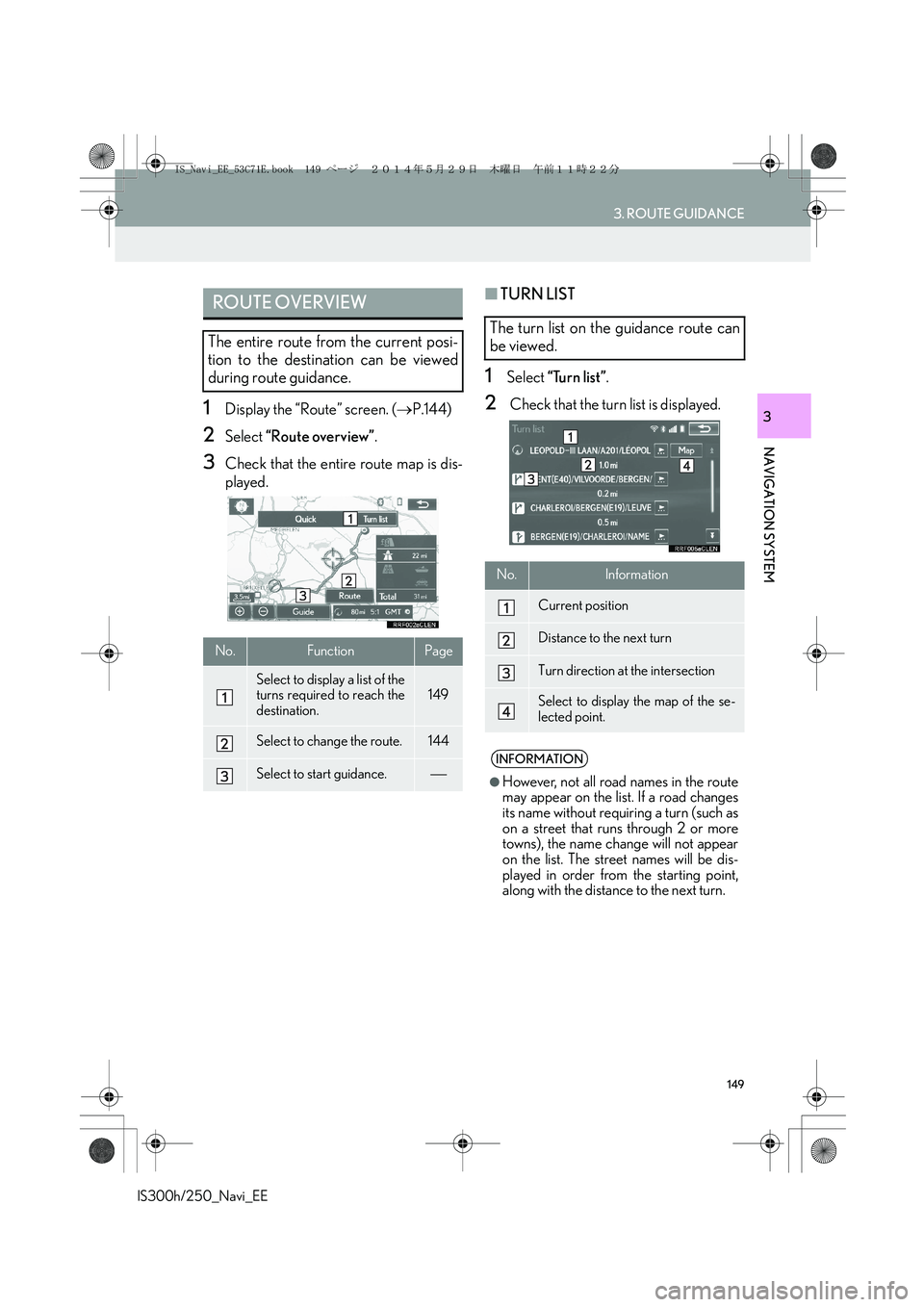
149
3. ROUTE GUIDANCE
IS300h/250_Navi_EE
NAVIGATION SYSTEM
31Display the “Route” screen. (→P.144)
2Select “Route overview”.
3Check that the entire route map is dis-
played.
■TURN LIST
1Select “Turn list”.
2 Check that the turn list is displayed.
ROUTE OVERVIEW
The entire route from the current posi-
tion to the destination can be viewed
during route guidance.
No.FunctionPage
Select to display a list of the
turns required to reach the
destination.149
Select to change the route.144
Select to start guidance.
The turn list on the guidance route can
be viewed.
No.Information
Current position
Distance to the next turn
Turn direction at the intersection
Select to display the map of the se-
lected point.
INFORMATION
●
However, not all road names in the route
may appear on the list. If a road changes
its name without requiring a turn (such as
on a street that runs through 2 or more
towns), the name change will not appear
on the list. The street names will be dis-
played in order from the starting point,
along with the distance to the next turn.
IS_Navi_EE_53C71E.book 149 ページ 2014年5月29日 木曜日 午前11時22分
Page 151 of 404
151
4. MY MEMORY
IS300h/250_Navi_EE
NAVIGATION SYSTEM
3
5Select the desired items to be set.
1Display the “My memory” screen.
(→P.150)
2Select “Home”.
3Select the desired item.
No.FunctionPage
Select to set home.151
Select to set the memory
points.155
Select to set quick access.153
Select to set areas to avoid.162
Select to set route traces.165
Select to copy from a USB
memory.169
Select to backup to a USB
memory.167
SETTING UP HOME
If a home has been registered, that infor-
mation can be recalled by selecting
“Home” on the “Destination” screen.
(→P.119)
No.FunctionPage
Select to register home.152
Select to edit home.152
Select to delete home.153
IS_Navi_EE_53C71E.book 151 ページ 2014年5月29日 木曜日 午前11時22分
Page 153 of 404
153
4. MY MEMORY
IS300h/250_Navi_EE
NAVIGATION SYSTEM
3
1Select “Delete”.
2Select “Yes” when the confirmation
screen appears.
1Display the “My memory” screen.
(→P.150)
2Select “Quick access”.
3Select the desired item.
DELETING HOMESETTING UP QUICK ACCESS
If quick access has been registered, that
information can be recalled by using the
quick access screen buttons on the
“Destination” screen. (→P.120)
No.FunctionPage
Select to register quick ac-
cess.154
Select to edit quick access.154
Select to delete quick ac-
cess.155
IS_Navi_EE_53C71E.book 153 ページ 2014年5月29日 木曜日 午前11時22分
Page 155 of 404
155
4. MY MEMORY
IS300h/250_Navi_EE
NAVIGATION SYSTEM
3
1Select “Delete”.
2Select the quick access to be deleted
and select “Delete”.
3Select “Yes” when the confirmation
screen appears.
1Display the “My memory” screen.
(→P.150)
2Select “Memory points”.
3Select the desired item.
DELETING QUICK ACCESSSETTING UP MEMORY
POINTS
Points or areas on the map screen can
be registered.
No.FunctionPage
Select to register memory
points.156
Select to edit memory
points.156
Select to delete memory
points.159
Select to register external
points.382
Select to edit or delete
stored routes.160
IS_Navi_EE_53C71E.book 155 ページ 2014年5月29日 木曜日 午前11時22分
Page 157 of 404
157
4. MY MEMORY
IS300h/250_Navi_EE
NAVIGATION SYSTEM
3
■CHANGING THE MARK
1Select “Mark”.
2Select the desired icon.
�zChange pages by selecting the “Page 1”,
“Page 2” or “With sound” tab.
“With sound”: Select the memory points
with a sound.
�XWhen “With sound” is selected
1Select the “With sound” tab.
2Select the desired sound icon.
: Select to play the sound.
�zWhen “Bell (with direction)” is selected,
select an arrow to adjust the direction and
select “OK”.
A sound for some memory points can be
set. When the vehicle approaches the
location of the memory point, the select-
ed sound will be heard.
INFORMATION
●
The bell sounds only when the vehicle
approaches this point in the direction that
has been set.
IS_Navi_EE_53C71E.book 157 ページ 2014年5月29日 木曜日 午前11時22分
Page 159 of 404
159
4. MY MEMORY
IS300h/250_Navi_EE
NAVIGATION SYSTEM
3
�XTo register a new group
1Select “New group”.
2Enter the group name and select “OK”.
�XTo edit group name
1Select the group to be edited.
2Select “Edit name”.
3Enter the group name and select “OK”.
�XTo delete group
1Select “Delete group”.
2Select the group to be deleted and se-
lect “delete”.
3Select “Yes” when the confirmation
screen appears.
1Select “Delete”.
2Select the memory point to be deleted
and select “Delete”.
3Select “Yes” when the confirmation
screen appears.
DELETING MEMORY POINTS
IS_Navi_EE_53C71E.book 159 ページ 2014年5月29日 木曜日 午前11時22分