Page 65 of 404
65
2. NETWORK SETTINGS
IS300h/250_Navi_EE
BASIC FUNCTION
21Select “Bluetooth* power”.
When “Bluetooth* power” is on:
The Bluetooth
® device is automatically
connected when the engine switch
is in ACCESSORY or IGNITION ON
mode.
When “Bluetooth* power” is off:
The Bluetooth
® device is disconnected,
and the system will not connect to it next
time.
*: Bluetooth is a registered trademark of
Bluetooth SIG, Inc.
1Select “System name”.
2Enter a name and select “OK”.
1Select “PIN code”.
2Enter a PIN code and select “OK”.
CHANGING “Bluetooth*
power”
INFORMATION
●
While driving, the auto connection state
can be changed from off to on, but can-
not be changed from on to off.
EDITING THE SYSTEM NAME
EDITING THE PIN CODE
IS_Navi_EE_53C71E.book 65 ページ 2014年5月29日 木曜日 午前11時22分
Page 66 of 404
66
2. NETWORK SETTINGS
IS300h/250_Navi_EE
3. CONNECTING TO INTERNET VIA Bluetooth® DEVICE*1
1Press the “MENU” button on the
Remote Touch.
2Select “Setup”.
3Select “Bluetooth*2”.
4Select “Communication settings”.
5Select “Yes”.
�zA portal account is an account that is
obtained from the website Lexus prepares
for its customers.
*2: Bluetooth is a registered trademark of
Bluetooth SIG, Inc.
SETTING INTERNET
CONNECTION
To use the internet via Bluetooth® de-
vice, it is necessary to register a
Bluetooth
® device with the system.
Once the device has been registered, it
is possible to use the internet via
Bluetooth
® device.
For details about registering a
Bluetooth
® device: →P.58
*1: With navigation function
IS_Navi_EE_53C71E.book 66 ページ 2014年5月29日 木曜日 午前11時22分
Page 92 of 404
92
IS300h/250_Navi_EE
1. BASIC OPERATION
1. QUICK REFERENCE
MAP SCREEN
To display this screen, press the “MENU” button on the Remote Touch, then select
“Nav”, and select if the navigation menu screen is displayed.
No.NameFunctionPage
2D north up, 2D
heading up or 3D
heading up sym-
bolIndicates whether the map orientation is set to
north-up or heading-up. In 3D map, only a head-
ing-up view is available.98
“GPS” mark
(Global Position-
ing System)Shows that the vehicle is receiving signals from
the GPS184
Status bar
Displays the condition of Wi-Fi® and Bluetooth®
connections, the level of reception and the
amount of battery charge left for a cellular phone.18
IS_Navi_EE_53C71E.book 92 ページ 2014年5月29日 木曜日 午前11時22分
Page 109 of 404
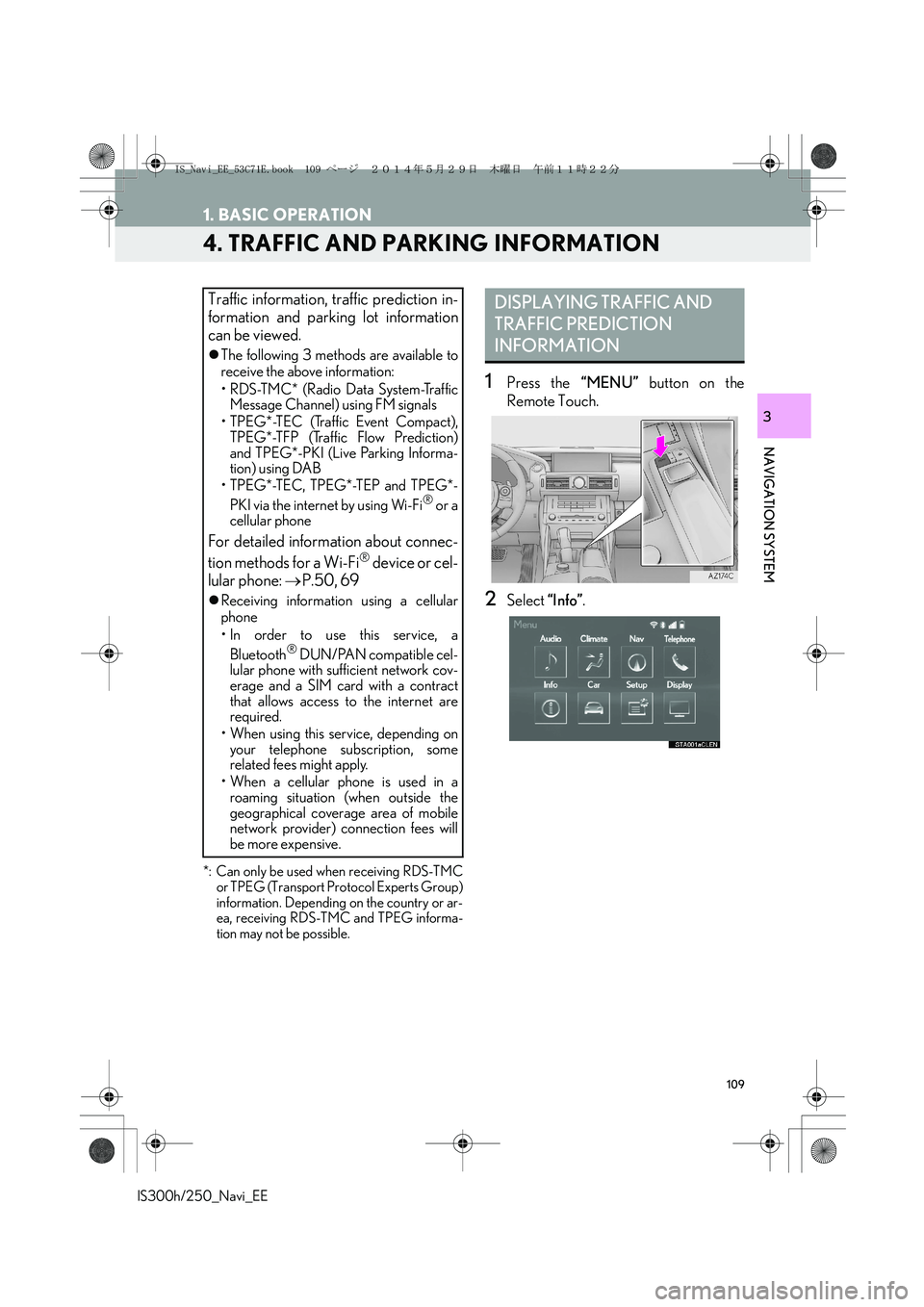
109
1. BASIC OPERATION
IS300h/250_Navi_EE
NAVIGATION SYSTEM
3
4. TRAFFIC AND PARKING INFORMATION
*: Can only be used when receiving RDS-TMC
or TPEG (Transport Protocol Experts Group)
information. Depending on the country or ar-
ea, receiving RDS-TMC and TPEG informa-
tion may not be possible.
1Press the “MENU” button on the
Remote Touch.
2Select “Info”.
Traffic information, traffic prediction in-
formation and parking lot information
can be viewed.
�zThe following 3 methods are available to
receive the above information:
• R D S -T M C * ( R a d i o D a t a S y s t e m -Tr a f f i c
Message Channel) using FM signals
• TPEG*-TEC (Traffic Event Compact),
TPEG*-TFP (Traffic Flow Prediction)
and TPEG*-PKI (Live Parking Informa-
tion) using DAB
• TPEG*-TEC, TPEG*-TEP and TPEG*-
PKI via the internet by using Wi-Fi
® or a
cellular phone
For detailed information about connec-
tion methods for a Wi-Fi® device or cel-
lular phone: →P.50, 69
�zReceiving information using a cellular
phone
• In order to use this service, a
Bluetooth
® DUN/PAN compatible cel-
lular phone with sufficient network cov-
erage and a SIM card with a contract
that allows access to the internet are
required.
• When using this service, depending on
your telephone subscription, some
related fees might apply.
• When a cellular phone is used in a
roaming situation (when outside the
geographical coverage area of mobile
network provider) connection fees will
be more expensive.
DISPLAYING TRAFFIC AND
TRAFFIC PREDICTION
INFORMATION
IS_Navi_EE_53C71E.book 109 ページ 2014年5月29日 木曜日 午前11時22分
Page 179 of 404
179
5. SETUP
IS300h/250_Navi_EE
NAVIGATION SYSTEM
31Display the “Traffic info settings” screen.
(→P.175)
2Select “RDS-TMC station”.
3Select “Manual”.
�zA list of traffic stations and the country in
which it can be received is displayed.
4Select the desired traffic station.
“Search”: Select to search for traffic station
again.
1Display the “Traffic info settings” screen.
(→P.175)
2Select “Live update (Internet) (Wi-Fi*1
& Bluetooth*2)”.
*
1: Wi-Fi is a registered mark of the Wi-Fi
Alliance®.
*
2: Bluetooth is a registered trademark of
Bluetooth SIG, Inc.
RDS-TMC STATION
If “Manual” is selected, traffic stations
must be searched for before being
memorized.SETTING TPEG TRAFFIC
INFORMATION UPDATE
FREQUENCY
TPEG traffic information can be re-
ceived via Wi-Fi
® or a Bluetooth® de-
vice. This information can be set to
update automatically or manually.
IS_Navi_EE_53C71E.book 179 ページ 2014年5月29日 木曜日 午前11時22分
Page 180 of 404
180
5. SETUP
IS300h/250_Navi_EE
3Select the desired item.■UPDATING THE INFORMATION
MANUALLY
1Select the manual update button.
2Select the desired item.
No.Function
Select to update automatically more
frequently.
Select to update automatically less
frequently.
Select to update manually.
(→P.180)
Select to cancel TPEG traffic infor-
mation reception via Wi-Fi® or a
Bluetooth® device.
Traffic and parking lot information can
be updated on the map screen.
No.Function
Select to update the traffic informa-
tion.
Select to update the parking lot in-
formation.
Select to update the traffic and park-
ing lot information.
IS_Navi_EE_53C71E.book 180 ページ 2014年5月29日 木曜日 午前11時22分
Page 181 of 404
181
5. SETUP
IS300h/250_Navi_EE
NAVIGATION SYSTEM
3
1Display the “Traffic info settings” screen.
(→P.175)
2Select “Live update (Internet) (Roam-
ing with Bluetooth*)”.
*: Bluetooth is a registered trademark of
Bluetooth SIG, Inc.
3Select the desired item.ENABLING TPEG TRAFFIC
INFORMATION ROAMING
The roaming function of TPEG traffic in-
formation received via a Bluetooth
® de-
vice can be enabled for roaming
situations (when outside the geographi-
cal coverage area of your mobile net-
work provider). This information can be
set to update automatically or manually.
No.Function
Select to update automatically more
frequently.
Select to update automatically less
frequently.
Select to update manually.
(→P.180)
Select to cancel TPEG traffic infor-
mation reception via a Bluetooth®
device.
IS_Navi_EE_53C71E.book 181 ページ 2014年5月29日 木曜日 午前11時22分
Page 182 of 404

182
5. SETUP
IS300h/250_Navi_EE
1Display the “Traffic info settings” screen.
(→P.175)
2Select “Traffic Source selection”.
3Select the desired item.
1Display the “Parking info settings”
screen. (→P.175)
2Select “Live update (Internet) (Wi-Fi*1
& Bluetooth*2)”.
3Select the desired item.
*
1: Wi-Fi is a registered mark of the Wi-Fi
Alliance®.
*
2: Bluetooth is a registered trademark of
Bluetooth SIG, Inc.
SELECTING TRAFFIC
INFORMATION SOURCE
Traffic information source can be set to
receive automatically, or to receive
RDS-TMC traffic information only.
No.Function
Select to automatically select a traf-
fic information source. When both
RDS-TMC and TPEG are available,
TPEG traffic information will be se-
lected automatically.
Select to receive only RDS-TMC
traffic information.
SETTING PARKING LOT
INFORMATION UPDATE
FREQUENCY
Parking lot information can be received
via Wi-Fi
® or a Bluetooth® device. This
information can be set to update auto-
matically or manually.
No.Function
Select to update automatically.
Select to update manually.
(→P.180)
Select to cancel parking lot informa-
tion reception via Wi-Fi® or a
Bluetooth® device.
IS_Navi_EE_53C71E.book 182 ページ 2014年5月29日 木曜日 午前11時22分