Page 31 of 78
31
■Home
Three-way split screen
Press the “HOME” button on the Remote
Touch to display the home screen.
The home screen can display multiple infor-
mation screens, such as the navigation sys-
tem screen, audio system screen and fuel
consumption screen, simultaneously. When
a screen is selected, the selected screen is
switched to a full-screen display.
Displays the condition of the
Bluetooth
® connection
Select to change the display items/area
and the home screen layout. Two-way split screen
■Screen scroll operation
To scroll over the map screen, place the
cursor mark in the desired position and then
press and hold the Remote Touch knob.
Cursor mark
Distance from the current position to
the cursor mark.
Zooms in on the map
Zooms out on the map
Select to return to the current position.
Select to register as a memory point.
Select to set as a destination.
1
2
1
2
3
4
5
6
7
Page 44 of 78
44
Audio System (with navigation system)
■Audio control screen
Follow the procedure below to display the audio control screen.
Press the “MENU” button on the
Remote Touch.
Please refer to page 30 for the
Remote Touch operation.
The “Menu” screen will be displayed.
Using the Remote Touch, select
“Radio” or “Media” and select each tab.
■Remote control (steering wheel switches)
Some audio features can be controlled using the switches on the steering wheel.
Increases/decreases volume
Radio mode: Selects a radio station/
channel
Audio CD mode: Selects a track
MP3/WMA/AAC disc mode: Selects
a file
DVD mode: Selects a chapter
iPod mode: Selects a track/file
Press: Change audio modes
Press and hold: Mute/unmute or
pause/resume the current operation
1
2
1
2
3
Page 45 of 78
45
■Basic operation
Sound settings
Audio sources
“RADIO” button:
AM: AM radio
FM: FM radio
SAT: Satellite radio*
1
APPS (if equipped):
Internet radio broadcast
“MEDIA” button:
DISC: DVD player/CD player
iPod: iPod
USB: USB memory
Bluetooth*
2: Bluetooth® audio
AUX: Auxiliary audio device
Pow e r/ Vo l u m e
*
1: To listen to a satellite radio broadcast in the vehicle, a subscription to the XM Satellite
Radio service is necessary. (P. 7 2 )
*
2: Bluetooth is a registered trademark of Bluetooth SIG, Inc.
1
2
3
Page 46 of 78
46
■Radio
Tuning to preset stations/channels
Scanning for receivable stations
Using HD Radio
TM Te c h n o l o g y ( f o r
U.S.A., if equipped)
Cache radio operation buttons
Adjusting the frequency
Press: Selects a preset station
Press and hold: Seeks for a station
■Entering station presets
Tune in the desired station.
Select “add new”.
Select “Yes” on the confirmation screen.
Select “OK” after setting the new preset station.
Radio mode has a mix preset function, which can store up to 36 stations (6 stations per
page x 6 pages) from any of the AM, FM or SAT bands.
■DVD player/CD player
■
Playing an audio CD
Playback/pause
Repeat playback
Random playback
Selecting a track
Disc slot
CD eject
1
2
3
4
5
6
1
2
3
4
1
2
3
4
5
6
Page 48 of 78
48
■Operating an iPod
■
Playing an iPod audio
Playback/pause
Repeat playback
Random playback
Selecting a play mode
Selecting a track/fast forward/rewind
■Playing an iPod video
Image display (full screen)
Rewind
Playback/pause
Fa st for wa rd
Selecting a file
1
2
3
4
5
1
2
3
4
5
Page 49 of 78
49
Lexus Display Audio Controller
(with Lexus Display Audio)
■Basic operation
Display the “Source” screen or audio
top screen
Display the “Menu” screen (P. 5 0 )
Display the previous screen
Turn or move the controller to select a
function and number.
Move the controller to display the left
or right side of screen.
Push the controller to enter the
selected function and number.
By using the Lexus Display Audio controller, you can control the audio system, hands-
free system, etc.
1
2
3
4
Page 51 of 78
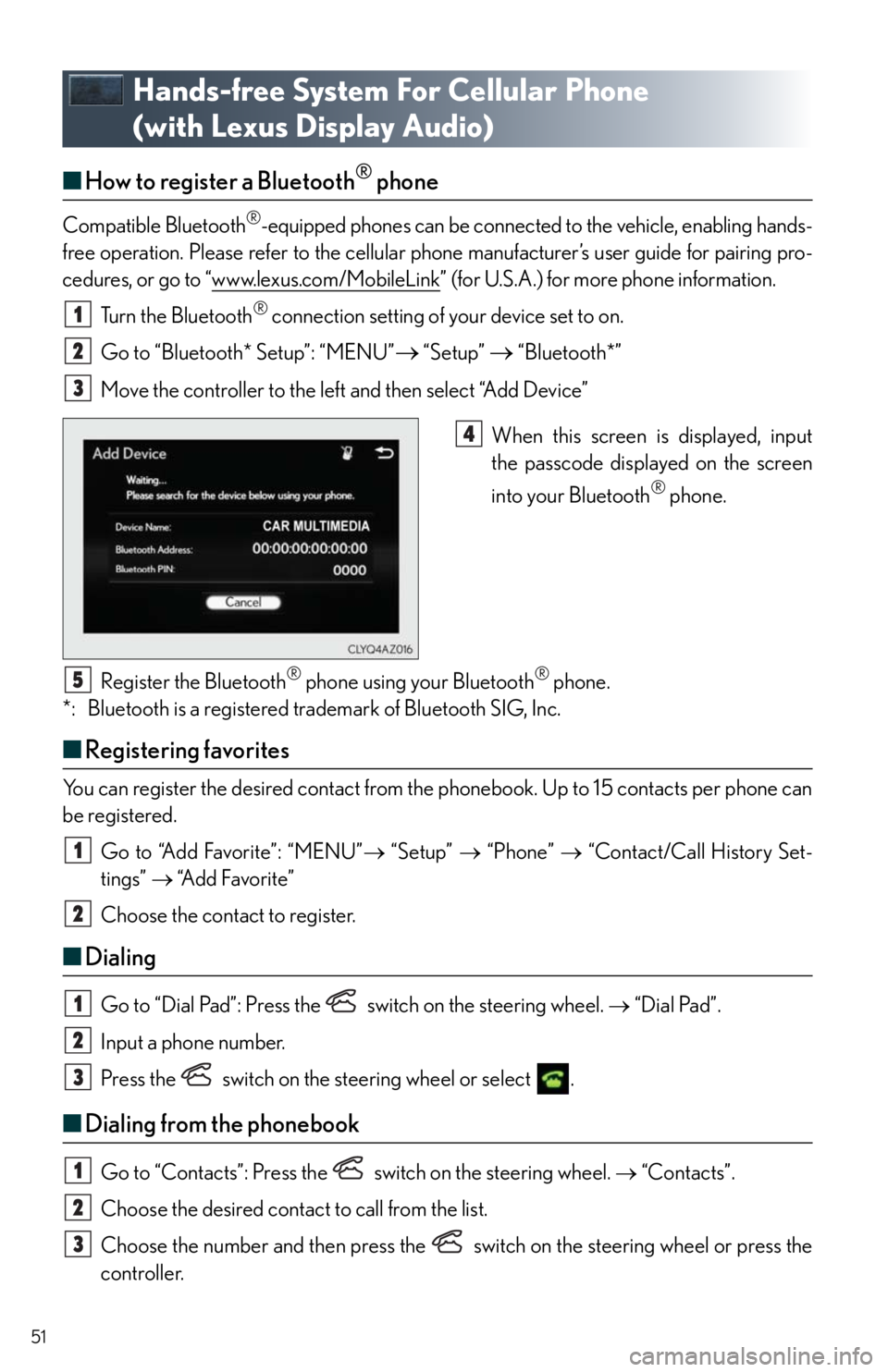
51
Hands-free System For Cellular Phone
(with Lexus Display Audio)
■How to register a Bluetooth® phone
Compatible Bluetooth®-equipped phones can be connected to the vehicle, enabling hands-
free operation. Please refer to the cellular phone manufacturer’s user guide for pairing pro-
cedures, or go to “www.lexus.com/MobileLink
” (for U.S.A.) for more phone information.
Turn the Bluetooth
® connection setting of your device set to on.
Go to “Bluetooth* Setup”: “MENU”
“Setup” “Bluetooth*”
Move the controller to the left and then select “Add Device”
When this screen is displayed, input
the passcode displayed on the screen
into your Bluetooth
® phone.
Register the Bluetooth
® phone using your Bluetooth® phone.
*: Bluetooth is a registered trademark of Bluetooth SIG, Inc.
■Registering favorites
You can register the desired contact from the phonebook. Up to 15 contacts per phone can
be registered.
Go to “Add Favorite”: “MENU” “Setup” “Phone” “Contact/Call History Set-
tings” “A d d F a v o r i t e ”
Choose the contact to register.
■Dialing
Go to “Dial Pad”: Press the switch on the steering wheel. “Dial Pad”.
Input a phone number.
Press the switch on the steering wheel or select .
■Dialing from the phonebook
Go to “Contacts”: Press the switch on the steering wheel. “Contacts”.
Choose the desired contact to call from the list.
Choose the number and then press the switch on the steering wheel or press the
controller.
1
2
3
4
5
1
2
1
2
3
1
2
3
Page 54 of 78
54
Audio System (with Lexus Display Audio)
■Display Audio operation buttons
Eject a disc.
Seek up or down for a radio station, or to access a desired track or file.
Except radio and A/V mode: Pause or resume playing a track.
Radio and A/V mode: Turn mute on/off
Select a radio station band, track or file.
Disc slot
Display the media top screen.
Display the radio top screen.
Press to turn the audio system on/off, and turn to adjust the volume.
■Using the steering wheel switches to change audio sources
Press the “MODE” switch when the audio system is turned on. The audio source changes
each time the “MODE” switch is pressed.
1
2
3
4
5
6
7
8