Page 262 of 573
2615-1. Basic Operations
5
Lexus Display Audio system
IS350/250_U (OM53758U)
■“Menu” screen
To display the “Menu” screen, press the button on the controller unit.
ButtonFunction
“Radio”Display the radio top screen ( P. 2 8 1 )
“Media”Display the media top screen ( P. 287, 293, 296, 300)
“Climate”Automatic air conditioning system ( P. 3 4 6 )
“Phone”Display the phone top screen ( P. 3 1 1 )
“Info”Display the “Information” screen ( P. 3 3 7 )
“Setup”Setup menu ( P. 2 6 7 )
“Display”Display settings ( P. 2 7 2 )
Page 266 of 573
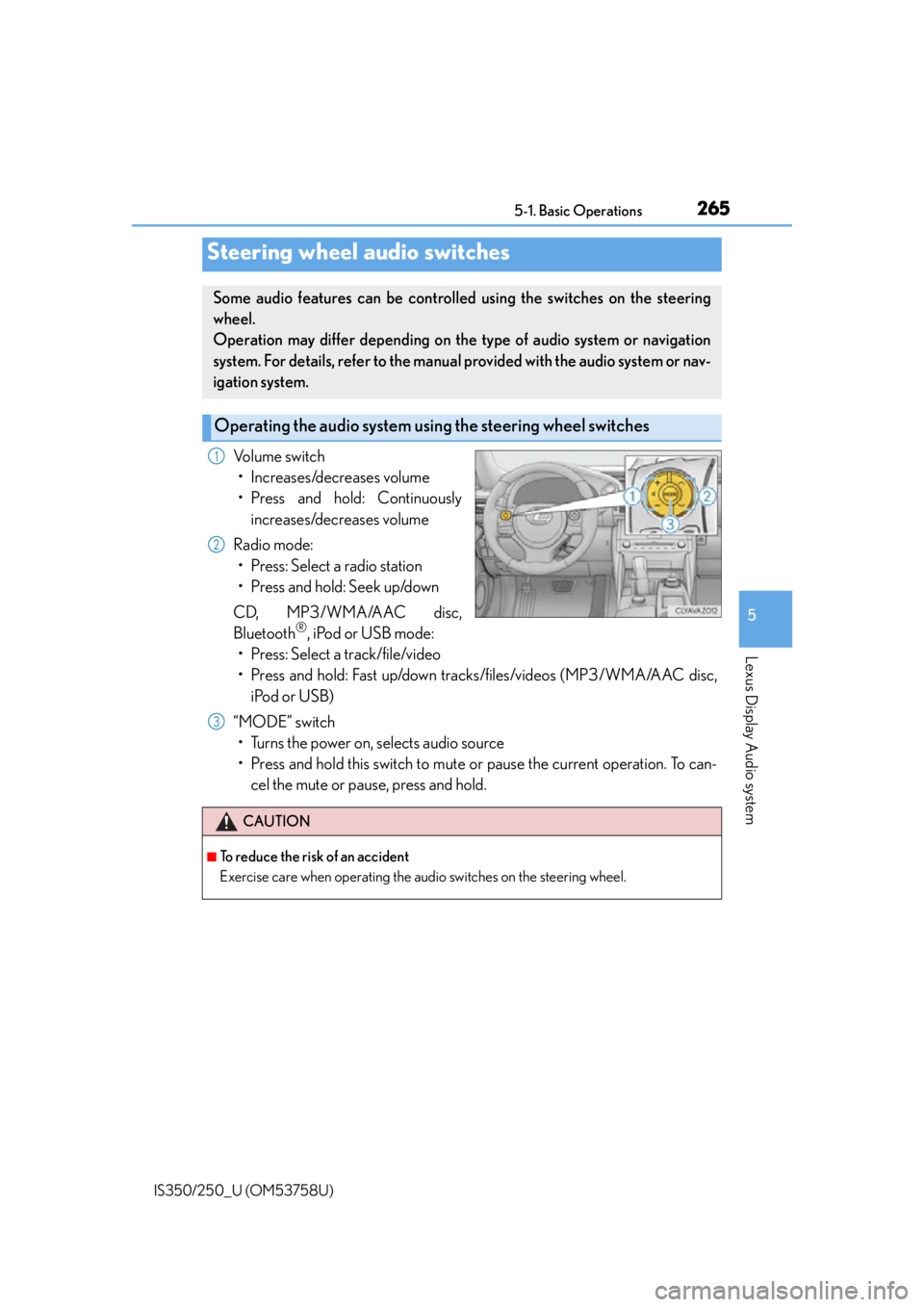
2655-1. Basic Operations
5
Lexus Display Audio system
IS350/250_U (OM53758U)
Volume switch• Increases/decreases volume
• Press and hold: Continuously increases/decreases volume
Radio mode: • Press: Select a radio station
• Press and hold: Seek up/down
CD, MP3/WMA/AAC disc,
Bluetooth
®, iPod or USB mode:
• Press: Select a track/file/video
• Press and hold: Fast up/down tracks/files/videos (MP3/WMA/AAC disc,
iPod or USB)
“MODE” switch • Turns the power on, selects audio source
• Press and hold this switch to mute or pause the current operation. To can- cel the mute or pause, press and hold.
Steering wheel audio switches
Some audio features can be controlled using the switches on the steering
wheel.
Operation may differ depending on th e type of audio system or navigation
system. For details, refer to the manual provided with the audio system or nav-
igation system.
Operating the audio system us ing the steering wheel switches
1
2
CAUTION
■To reduce the risk of an accident
Exercise care when operating the audio switches on the steering wheel.
3
Page 268 of 573
267
5
Lexus Display Audio system
IS350/250_U (OM53758U)5-2. Setup
“Setup” screen:
“Setup”
Change the settings for operation
sounds, screen animation, etc.
( P. 2 6 8 )
Adjust the settings for voice guid-
ance volume and voice recognition
prompts. ( P. 2 7 1 )
Change the settings for registering,
removing, connecting and discon-
necting Bluetooth
® devices.
( P. 3 0 2 )
Change the settings for FM radio, iPod, etc. ( P. 2 7 5 )
Change the settings for vehicle customization. ( P. 5 2 5 )
Change the settings for phone sound, phonebook, etc. ( P. 3 2 2 )
Setup menu
The Display Audio system can be ad justed to the desired settings.
Display “Setup” screen
1
2
3
4
5
6
Page 271 of 573
2705-2. Setup
IS350/250_U (OM53758U)
“Setup” “General” “Delete Personal Data”
Select “Delete”.
Check carefully beforehand, as data cannot be retrieved once deleted.
The following personal data will be deleted or changed to its default settings.
• Phonebook data
• Call history data
•Favorite data
•Bluetooth
® devices data
•Phone sound settings
• Detailed Bluetooth
® settings
• Audio/video setting
• Preset switch data
•Last used radio station
• Customized image data
•FM info setting
• iPod tagging information
• Software update history
• Software update detail information
•Phone disp lay setting
• Contact/call history setting
• Messaging setting
• Traffic information map
• Weather information
• Phonebook data for voice recognition
• Music data for voice recognition
NOTICE
■If the console box lid cannot be fully closed
P. 2 9 9
■To prevent damage to the USB me mory device or its terminals
P. 2 9 9
Deleting personal data
1
2
Page 274 of 573
273
5
Lexus Display Audio system
IS350/250_U (OM53758U)5-3. Using the audio system
Press the button to display the “Source” screen.
If the “Source” screen is not displayed, press the button again.
Select the desired audio source.
The audio source can be selected by pressing the “RADIO” or “MEDIA” button.
Press the “MODE” switch when the audio
system is turned on. The audio source
changes each time the “MODE” switch is pressed.
■Rearranging the list
The listing order of the sour ce list can be rearranged.
Move the controller to the left while on the “Source” screen.
Select “Audio Source Select”.
Select an item you wish to move and th en select where to move the item to.
Selecting the audio source
Switching between audio sources such as radio and CD are explained in this
section.
Changing audio source
Using the steering wheel switches to change audio sources
1
2
1
2
3
Page 276 of 573
2755-3. Using the audio system
5
Lexus Display Audio system
IS350/250_U (OM53758U)
Go to “Audio Settings”: “Setup” “Audio”
Change radio settings ( P. 2 7 5 )
Change iPod settings ( P. 2 76 )
Change A/V settings ( P. 2 76 )
Change the cover art settings
( P. 2 7 7 )
Change USB settings ( P. 2 7 7 )
To change radio settings, select “Radio Settings” on the “Audio Settings” screen
or radio menu screen. ( P. 2 7 8 )
Set the displaying RBDS text mes-
sage on/off
Change the number of radio presets
Audio settings
Screen for audio settings
1
2
3
4
5
Changing radio settings
1
2
Page 279 of 573
2785-3. Using the audio system
IS350/250_U (OM53758U)
To display the audio menu screen, move the controller to the left while on an
audio top screen.
AM, FM radio or XM Satellite Radio Scan for receivable stations (AM,
FM radio)
Seek a station of the nearest fre-
quency (stops when a station is
found) (AM, FM radio)
Memorize the information in the
music under broadcasting (when
the “HD” indicator on the
selected station is appears) (FM
radio)
Change the channel of HD radio
(when the “HD” indicator on the
selected station is appears) (FM
radio)
Seek a station of the traffic announcement (FM radio)
Select to set the station list shows of HD radio on/off (AM, FM radio)
Change radio settings ( P. 2 7 5 )
Change sound settings ( P. 2 74 )
Audio menu screen operation
You can change the settings and contro l functions for each audio source.
Audio menu screen
1
2
3
4
5
6
7
8
Page 282 of 573
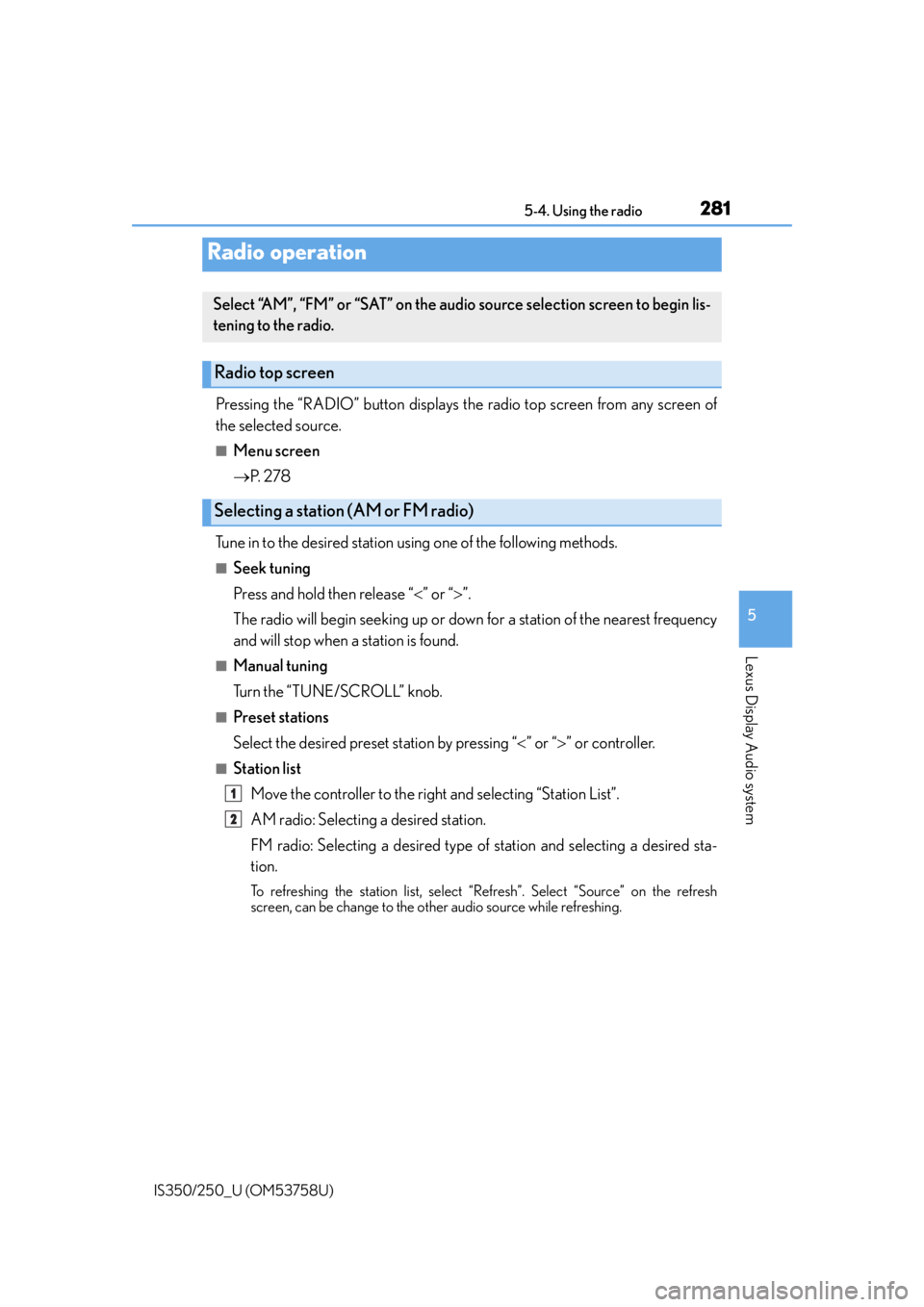
281
5
Lexus Display Audio system
IS350/250_U (OM53758U)5-4. Using the radio
Pressing the “RADIO” button displays the radio top screen from any screen of
the selected source.
■Menu screen
P. 2 7 8
Tune in to the desired station us ing one of the following methods.
■Seek tuning
Press and hold then release “” or “ ”.
The radio will begin seeking up or down for a station of the nearest frequency
and will stop when a station is found.
■Manual tuning
Turn the “TUNE/SCROLL” knob.
■Preset stations
Select the desired preset station by pressing “ ” or “ ” or controller.
■Station list
Move the controller to the right and selecting “Station List”.
AM radio: Selecting a desired station.
FM radio: Selecting a desired type of station and selecting a desired sta-
tion.
To refreshing the station list, select “R efresh”. Select “Source” on the refresh
screen, can be change to the other audio source while refreshing.
Radio operation
Select “AM”, “FM” or “SAT” on the audio source selection screen to begin lis-
tening to the radio.
Radio top screen
Selecting a station (AM or FM radio)
1
2