Page 233 of 622
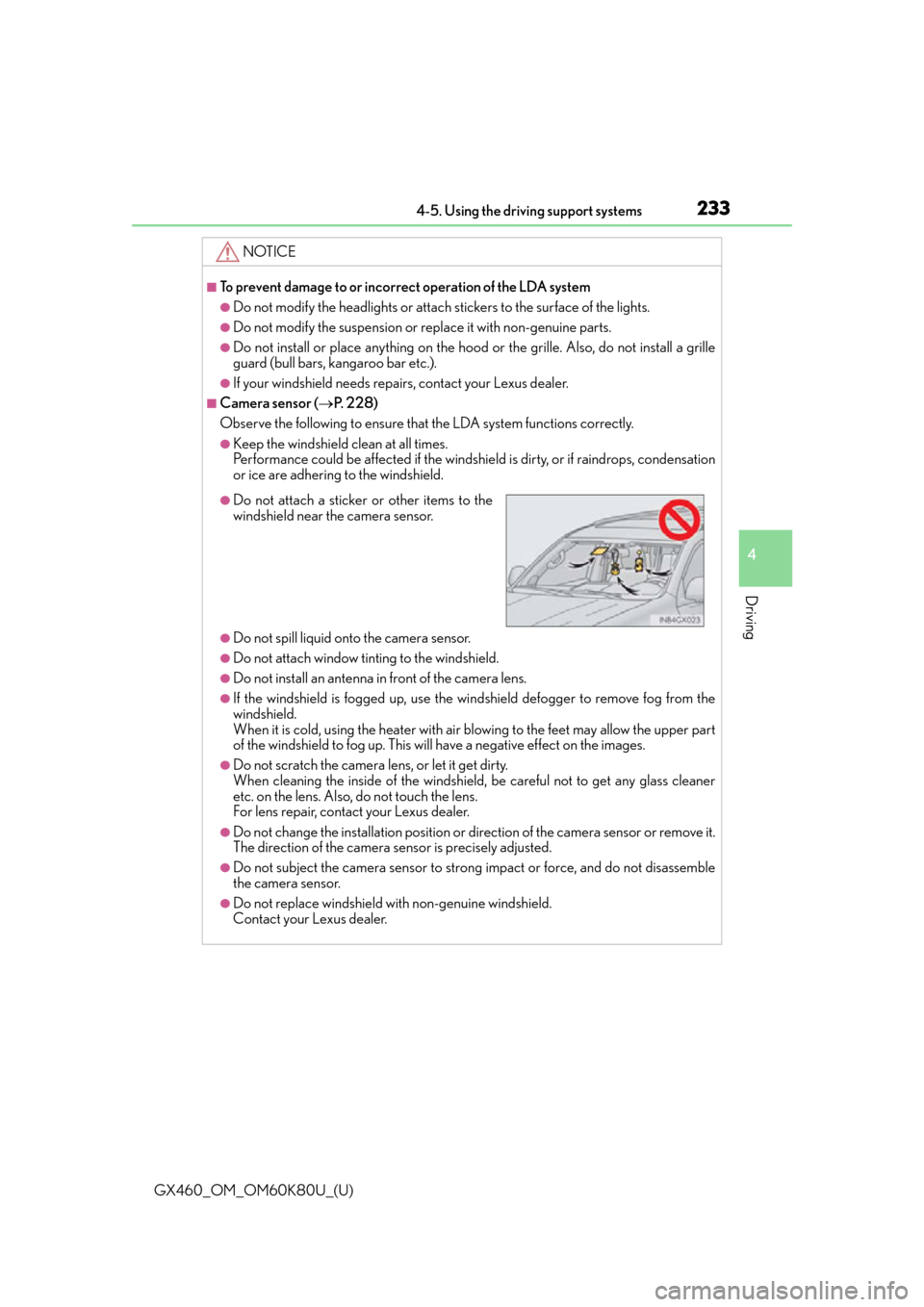
GX460_OM_OM60K80U_(U)
2334-5. Using the driving support systems
4
Driving
NOTICE
■To prevent damage to or incorrect operation of the LDA system
●Do not modify the headlights or attach stickers to the surface of the lights.
●Do not modify the suspension or replace it with non-genuine parts.
●Do not install or place anything on the hood or the grille. Also, do not install a grille
guard (bull bars, kangaroo bar etc.).
●If your windshield needs repairs, contact your Lexus dealer.
■Camera sensor ( P. 228)
Observe the following to ensure that the LDA system functions correctly.
●Keep the windshield clean at all times.
Performance could be affected if the windshie ld is dirty, or if raindrops, condensation
or ice are adhering to the windshield.
●Do not spill liquid onto the camera sensor.
●Do not attach window tinting to the windshield.
●Do not install an antenna in front of the camera lens.
●If the windshield is fogged up, use the wi ndshield defogger to remove fog from the
windshield.
When it is cold, using the he ater with air blowing to the feet may allow the upper part
of the windshield to fog up. This will have a negative effect on the images.
●Do not scratch the camera lens, or let it get dirty.
When cleaning the inside of the windshield , be careful not to get any glass cleaner
etc. on the lens. Also, do not touch the lens.
For lens repair, contact your Lexus dealer.
●Do not change the installation position or di rection of the camera sensor or remove it.
The direction of the camera sensor is precisely adjusted.
●Do not subject the camera sensor to strong impact or force, and do not disassemble
the camera sensor.
●Do not replace windshield with non-genuine windshield.
Contact your Lexus dealer.
●Do not attach a sticker or other items to the
windshield near the camera sensor.
Page 239 of 622
GX460_OM_OM60K80U_(U)
2394-5. Using the driving support systems
4
Driving
You can change the buzzer sounds volume and the screen operating conditions.
Press the “SETUP” button.
Select “Vehicle”, and then select “L EXUS Park Assist”/“LEXUS Park Assist
Settings” on the screen.
Select the desired item.
The buzzer sounds volume can be adjusted.
On or off can be selected for intuitive parking assist display.
Front or rear center sensors disp lay and tone indication can be set.
Setting up intuitive parking assist
1
2
3
Multimedia screenNavigation system screen
1
2
3
Page 283 of 622
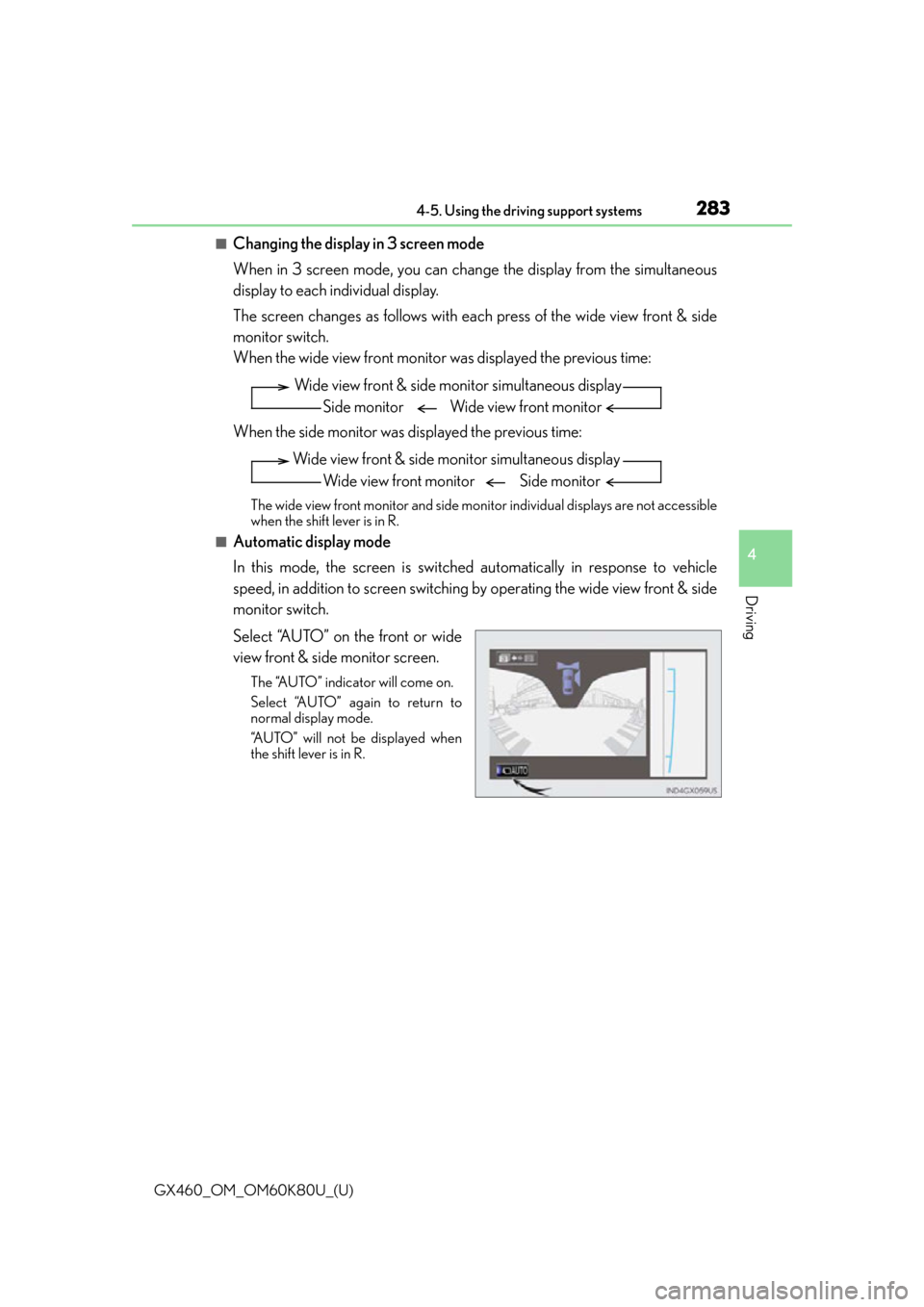
GX460_OM_OM60K80U_(U)
2834-5. Using the driving support systems
4
Driving
■Changing the display in 3 screen mode
When in 3 screen mode, you can change the display from the simultaneous
display to each individual display.
The screen changes as follows with each press of the wide view front & side
monitor switch.
When the wide view front monitor was displayed the previous time:
When the side monitor was displayed the previous time:
The wide view front monitor and side monitor individual displays are not accessible
when the shift lever is in R.
■Automatic display mode
In this mode, the screen is switched automatically in response to vehicle
speed, in addition to screen switching by operating the wide view front & side
monitor switch.
Select “AUTO” on the front or wide
view front & side monitor screen.
The “AUTO” indicator will come on.
Select “AUTO” again to return to
normal display mode.
“AUTO” will not be displayed when
the shift lever is in R.
Wide view front & side monitor simultaneous display
Side monitor Wide view front monitor
Wide view front & side monitor simultaneous display
Wide view front monitor Side monitor
Page 285 of 622
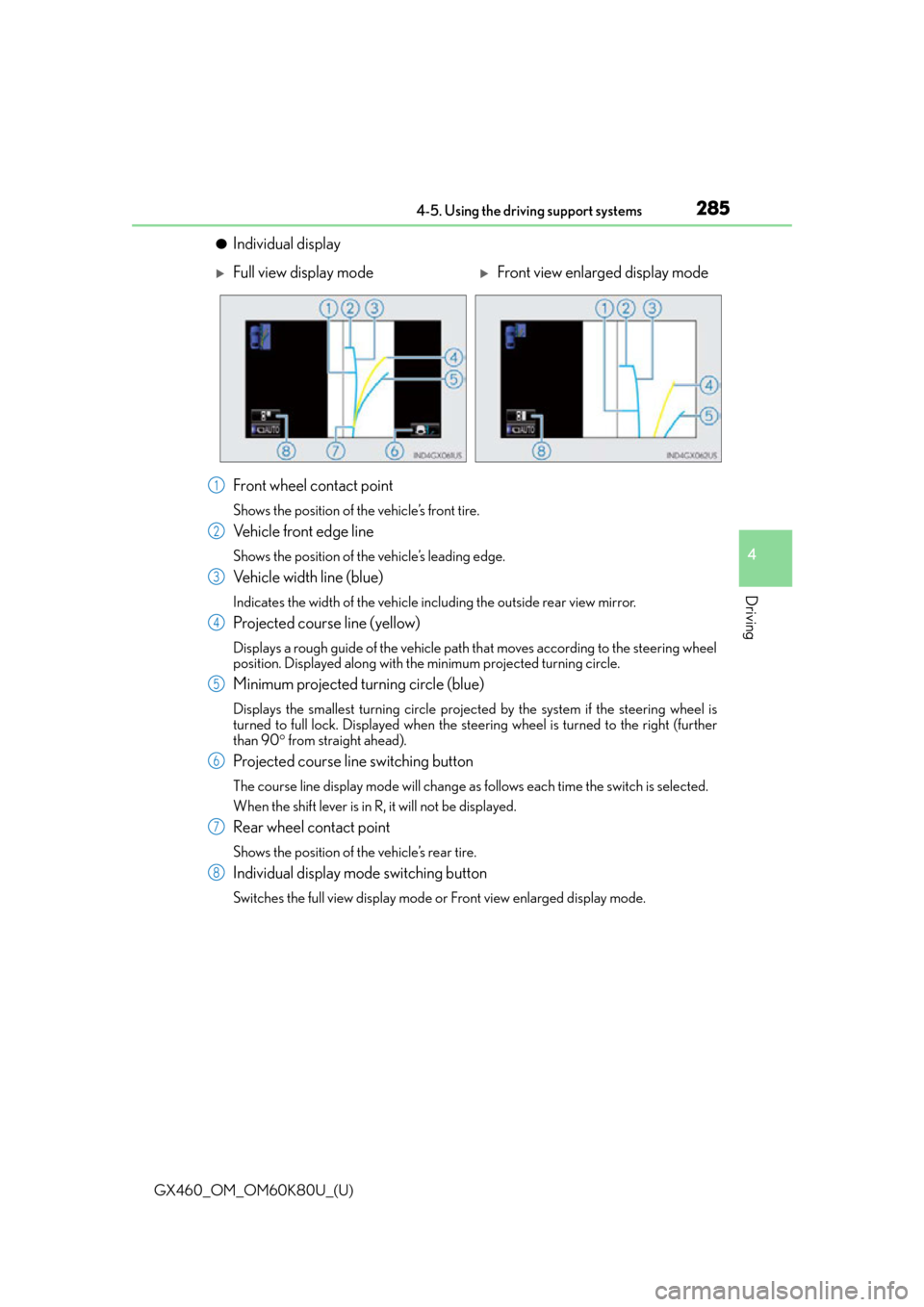
GX460_OM_OM60K80U_(U)
2854-5. Using the driving support systems
4
Driving
●Individual display
Front wheel contact point
Shows the position of the vehicle’s front tire.
Vehicle front edge line
Shows the position of the vehicle’s leading edge.
Vehicle width line (blue)
Indicates the width of the vehicle including the outside rear view mirror.
Projected course line (yellow)
Displays a rough guide of the vehicle path that moves according to the steering wheel
position. Displayed along with the minimum projected turning circle.
Minimum projected turning circle (blue)
Displays the smallest turning circle projected by the system if the steering wheel is
turned to full lock. Displayed when the stee ring wheel is turned to the right (further
than 90 from straight ahead).
Projected course line switching button
The course line display mode will change as follows each time the switch is selected.
When the shift lever is in R, it will not be displayed.
Rear wheel contact point
Shows the position of the vehicle’s rear tire.
Individual display mode switching button
Switches the full view display mode or Front view enlarged display mode.
Full view display modeFront view enlarged display mode
1
2
3
4
5
6
7
8
Page 287 of 622
GX460_OM_OM60K80U_(U)
2874-5. Using the driving support systems
4
Driving
Change to the side monitor individual display.
Select .
The course line display mode will change as follows each time the switch is
selected.
The selected mode will also be displayed on the wide view front & side
monitor simultaneous display screen.1
2
No course lines mode
Minimum projected turning circle display mode Turning course line display mode
Page 303 of 622
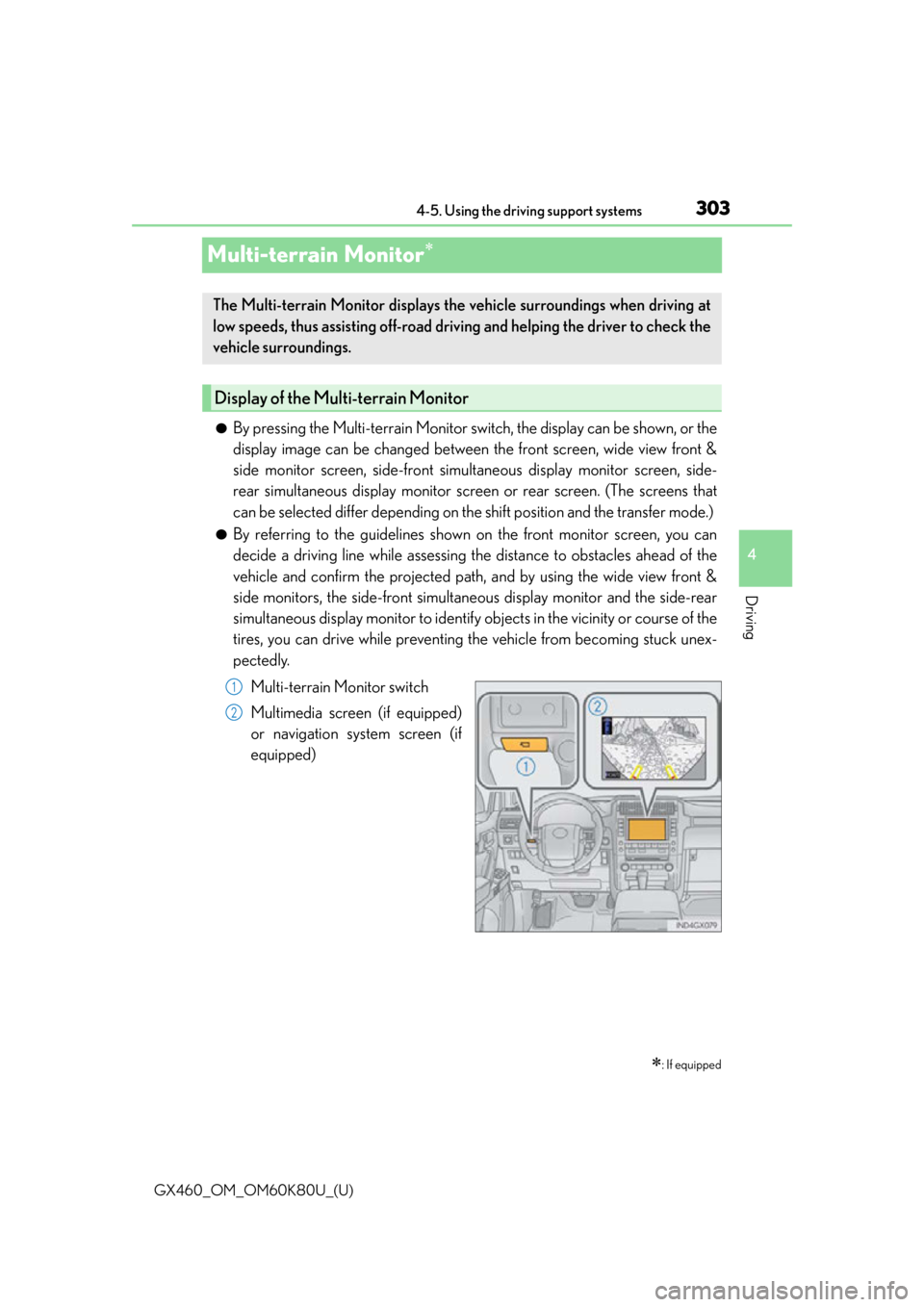
303
GX460_OM_OM60K80U_(U)4-5. Using the driving support systems
4
Driving
Multi-terrain Monitor
●By pressing the Multi-terrain Monitor switch, the display can be shown, or the
display image can be changed between the front screen, wide view front &
side monitor screen, side-front simult
aneous display monitor screen, side-
rear simultaneous display monitor screen or rear screen. (The screens that
can be selected differ depending on th e shift position and the transfer mode.)
●By referring to the guidelines shown on the front monitor screen, you can
decide a driving line while assessing th e distance to obstacles ahead of the
vehicle and confirm the projected path, and by using the wide view front &
side monitors, the side-front simultaneous display monitor and the side-rear
simultaneous display monitor to identify ob jects in the vicinity or course of the
tires, you can drive while preventing the vehicle from becoming stuck unex-
pectedly.
Multi-terrain Monitor switch
Multimedia screen (if equipped)
or navigation system screen (if
equipped)
: If equipped
The Multi-terrain Monitor displays the vehicle surroundings when driving at
low speeds, thus assisting off-road driving and helping the driver to check the
vehicle surroundings.
Display of the Multi-terrain Monitor
1
2
Page 310 of 622
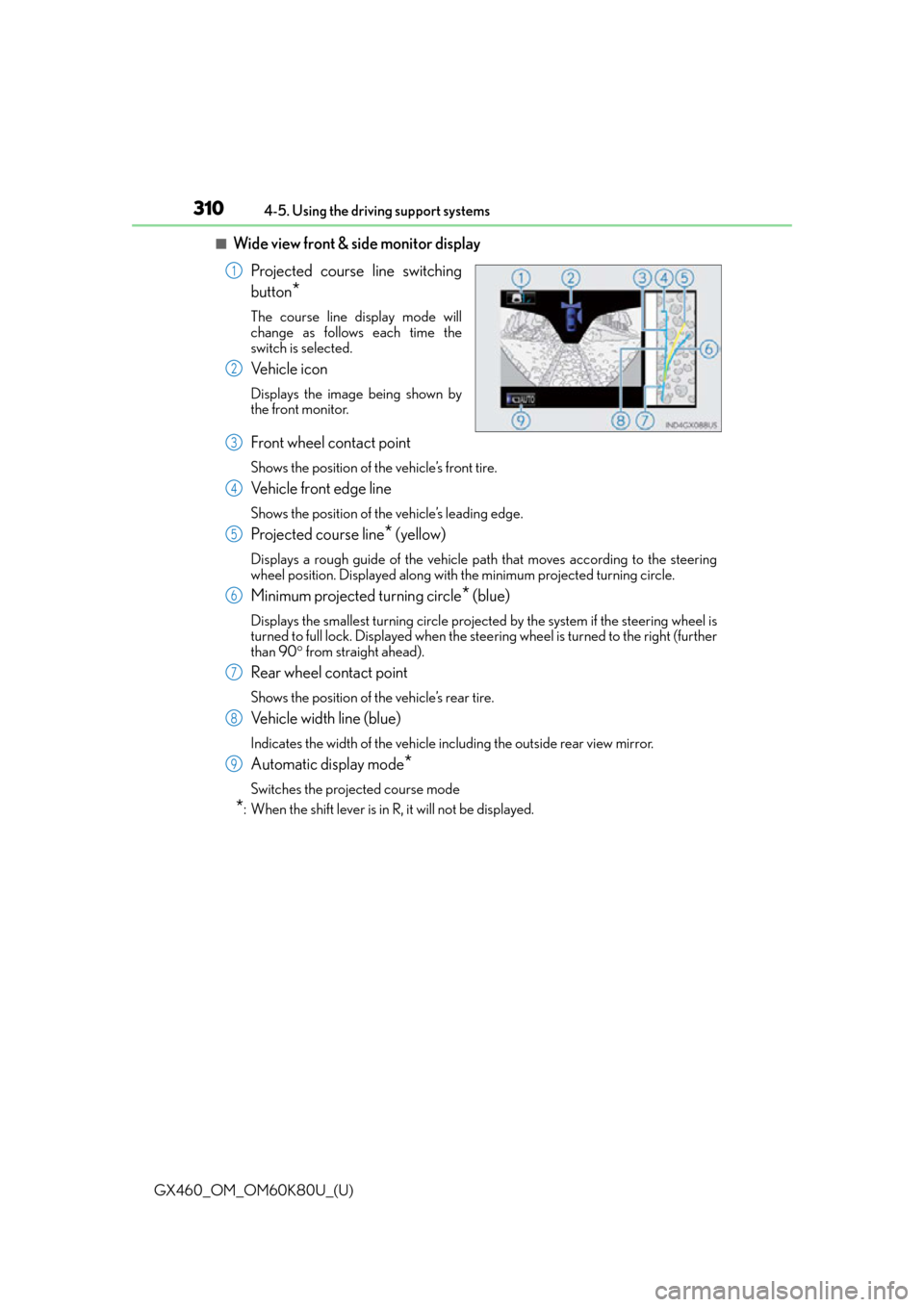
310
GX460_OM_OM60K80U_(U)4-5. Using the driving support systems
■Wide view front & side monitor display
Projected course line switching
button
*
The course line display mode will
change as follows each time the
switch is selected.
Ve h i c l e i c o n
Displays the image being shown by
the front monitor.
Front wheel contact point
Shows the position of the vehicle’s front tire.
Vehicle front edge line
Shows the position of the vehicle’s leading edge.
Projected course line* (yellow)
Displays a rough guide of the vehicle path that moves according to the steering
wheel position. Displayed along with the minimum projected turning circle.
Minimum projected turning circle* (blue)
Displays the smallest turning circle projec ted by the system if the steering wheel is
turned to full lock. Displayed when the stee ring wheel is turned to the right (further
than 90 from straight ahead).
Rear wheel contact point
Shows the position of the vehicle’s rear tire.
Vehicle width line (blue)
Indicates the width of the vehicle including the outside rear view mirror.
Automatic display mode*
Switches the projected course mode
*: When the shift lever is in R, it will not be displayed.
1
2
3
4
5
6
7
8
9
Page 329 of 622
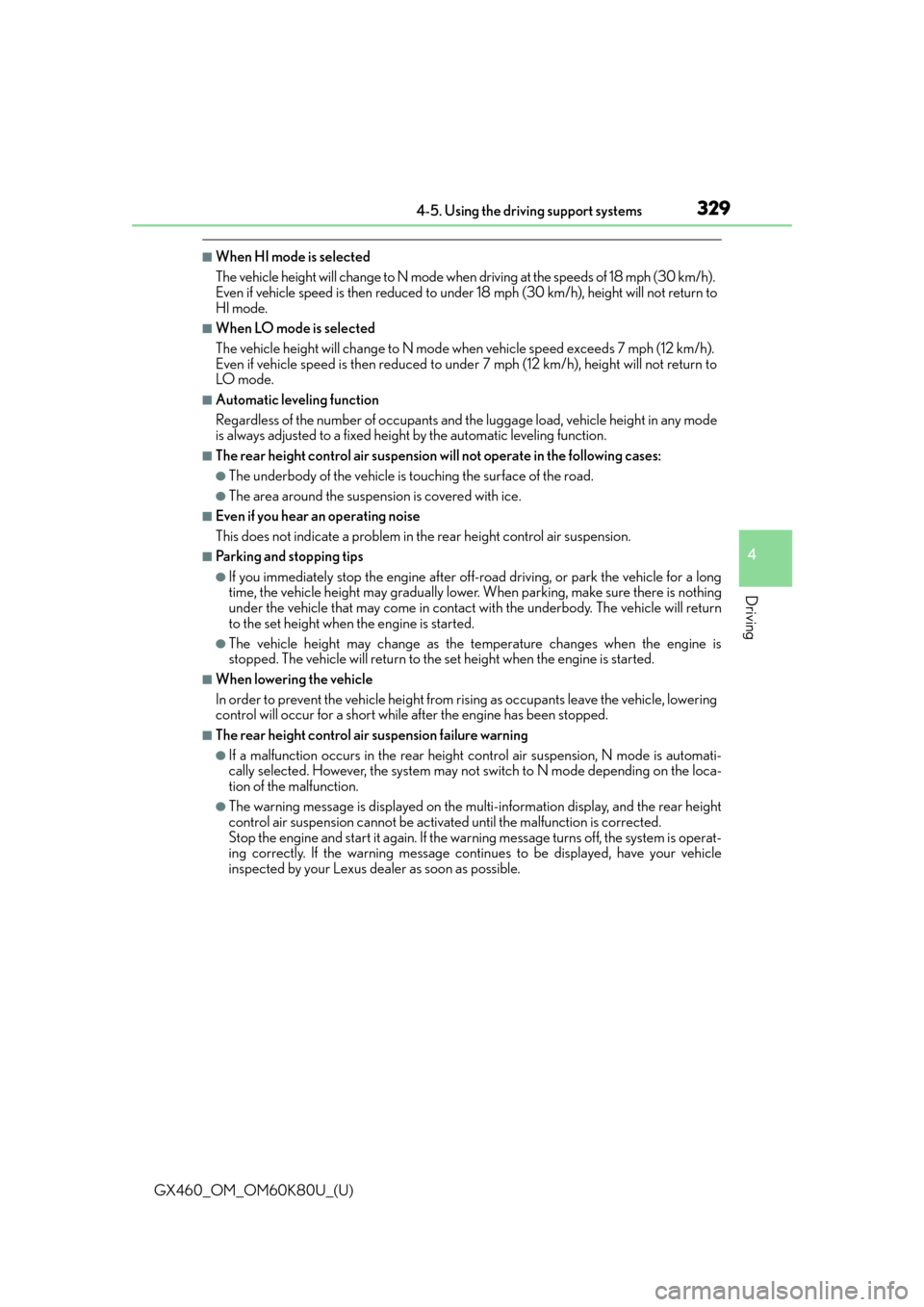
GX460_OM_OM60K80U_(U)
3294-5. Using the driving support systems
4
Driving
■When HI mode is selected
The vehicle height will change to N mode when driving at the speeds of 18 mph (30 km/h).
Even if vehicle speed is then reduced to unde r 18 mph (30 km/h), height will not return to
HI mode.
■When LO mode is selected
The vehicle height will change to N mode when vehicle speed exceeds 7 mph (12 km/h).
Even if vehicle speed is then reduced to unde r 7 mph (12 km/h), height will not return to
LO m ode .
■Automatic leveling function
Regardless of the number of occupants and the luggage load, vehicle height in any mode
is always adjusted to a fixed height by the automatic leveling function.
■The rear height control air suspension will not operate in the following cases:
●The underbody of the vehicle is touching the surface of the road.
●The area around the suspension is covered with ice.
■Even if you hear an operating noise
This does not indicate a problem in the rear height control air suspension.
■Parking and stopping tips
●If you immediately stop the engine after off- road driving, or park the vehicle for a long
time, the vehicle height may gradually lower. When parking, make sure there is nothing
under the vehicle that may come in contact with the underbody. The vehicle will return
to the set height when the engine is started.
●The vehicle height may change as the temperature changes when the engine is
stopped. The vehicle will return to the set height when the engine is started.
■When lowering the vehicle
In order to prevent the vehicle height from rising as occupants leave the vehicle, lowering
control will occur for a short while after the engine has been stopped.
■The rear height control air suspension failure warning
●If a malfunction occurs in the rear height control air suspension, N mode is automati-
cally selected. However, the system may no t switch to N mode depending on the loca-
tion of the malfunction.
●The warning message is displayed on the multi-information display, and the rear height
control air suspension cannot be activated until the malfun ction is corrected.
Stop the engine and start it again. If the warning message turns off, the system is operat-
ing correctly. If the warning message contin ues to be displayed, have your vehicle
inspected by your Lexus deal er as soon as possible.