Page 58 of 102
58
GX460_QG_OM60K88U_(U)
■Calling using e-mail/SMS/MMS message
Press on the steering wheel.
Select .
Select the desired message.
Select .
Check that the “Call” screen is dis-
played.
■Receiving a call
When a call is received, this screen is
displayed with a sound.
Press on the steering wheel to talk
on the phone.
To refuse the call, press on the steering
wheel.
■Steering switches
Sending/Receiving/“Phone” screen
display
End call/Refuse call
Start the voice command system
Increases/decreases volume
21
2
3
4
5
The tab display may vary depending on the type of cellular phone.
11
2
1
2
3
4
Page 65 of 102
65
GX460_QG_OM60K88U_(U)
Hands-free System For Cellular Phone
(with multimedia system)
■How to register a Bluetooth® phone
Compatible Bluetooth®-equipped phones can be connected to the vehicle, enabling
hands-free operation. Please refer to the cellular phone manufacturer’s user guide for pair-
ing procedures, or go to “www.lexus.com/MobileLink
” (for U.S.A.) for more phone informa-
tion.
To use a Bluetooth
® phone, it is necessary
to first register it in the system.
Press on the steering wheel.
Select “Yes” or “OK”.
When this screen is displayed, search
for the device name displayed on this
screen on the screen of your
Bluetooth
® device.
Refer to the cellular phone user’s
manual for cellular phone operation.
Register the Bluetooth
® device using
your Bluetooth
® device.
Check that the following screen is dis-
played when registration is complete.
2
1
2
33
4
55
Page 66 of 102
66
GX460_QG_OM60K88U_(U)
Select “OK” when the connection sta-
tus changes from “Connecting” to
“Connected”.
■Registering favorites
You can register the desired contact from the phonebook. Up to 15 contacts per phone can
be registered.
Go to “Add Favorite”: “SETUP” “Phone” “Contact/Call History Settings”
“A d d F a v o r i t e ”
Choose the contact to register.
■Dialing
Go to “Dial Pad”: Press the switch on the steering wheel. “Dial Pad”.
Input a phone number.
Press the switch on the steering wheel or select .
■Dialing from the contacts
Go to “Contacts”: Press the switch on the steering wheel. “Contacts”.
Choose the desired contact to call from the list.
Choose the number and then press the switch on the steering wheel or press the
button.
66
1
2
1
2
3
1
2
3
Page 67 of 102
67
GX460_QG_OM60K88U_(U)
■When the contacts is empty
You can transfer the phone numbers in a Bluetooth® phone to the system.
Operation methods differ between PBAP (Phone Book Access Profile) compatible and
PBAP incompatible Bluetooth
® phones. If the cellular phone does not support either PBAP
or OPP (Object Push Profile) service, you cannot transfer contacts.
Press the
switch on the steering wheel.
If the contacts is empty, a message will be displayed.
For a PBAP compatible Bluetooth
® phone and “Automatic Transfer” is off
To transfer new contacts from a cellular
phone, select “Always” and then enable
“Automatic Transfer”.
Select “Once” if you want to transfer
new contacts from a cellular phone.
For a PBAP incompatible and OPP compatible Bluetooth
® phone
Select “Transfer” and operate your cel-
lular phone to transfer new contacts
from a cellular phone.
Select “Add” if you want to add a new
contact manually.
1
2
2
Page 68 of 102
68
GX460_QG_OM60K88U_(U)
■Dialing from favorites
You can make a call using numbers registered in the favorites.
Go to “Favorites”: Press the switch on the steering wheel. “Favorites”.
Choose the desired contact to call from the list.
Choose the number and then press the switch on the steering wheel or press the
button.
■To answer the phone
When a call is received, the following
screen is displayed together with a
sound.
Press the
switch on the steering
wheel or select
.
■To refuse a call
Press the switch on the steering wheel or select .
■Operating a telephone using the steering wheel switches
Off hook switch
On hook switch
Talk switch
Press this switch to operate the voice
command system.
Vo l u m e s w i t c h
•Press the “+” side to increase the vol-
ume.
•Press the “-” side to decrease the vol-
ume.
1
2
3
1
2
1
2
3
4
Page 74 of 102
74
GX460_QG_OM60K88U_(U)
Rear Seat Entertainment System (if equipped)
Front audio/visual system
Displays
Rear seat entertainment system controller
Headphone volume control dials and headphone jacks
HDMI port
A/V input port
For details, refer to the Navigation System Owner’s Manual.
The rear seat entertainment system is designed for the rear passengers to enjoy audio
and DVD video separately from the front audio/visual system.
1
2
3
4
5
6
Page 77 of 102
77
GX460_QG_OM60K88U_(U)
■DVD video
Press “DISC” or select disc mode to display DVD video.
Selecting an icon
Turning on the DVD mode
Inputting the selected icon
Playing/pausing a disc
Fast forwarding a disc during playback
and forward slowly during pause.
Stopping a screen
Tu r n i n g o n t h e m e n u
Turning on the option screen
Turning on the title selection screen
Press to select a chapter
Press and hold to fast forward or
rewind a chapter
Rewinding a disc
■Headphone jacks
To listen to the rear audio, use headphones.
To use the headphones, connect them
to the jack.
To adjust the volume.
1
2
3
4
5
6
7
8
9
10
11
1
2
Page 82 of 102
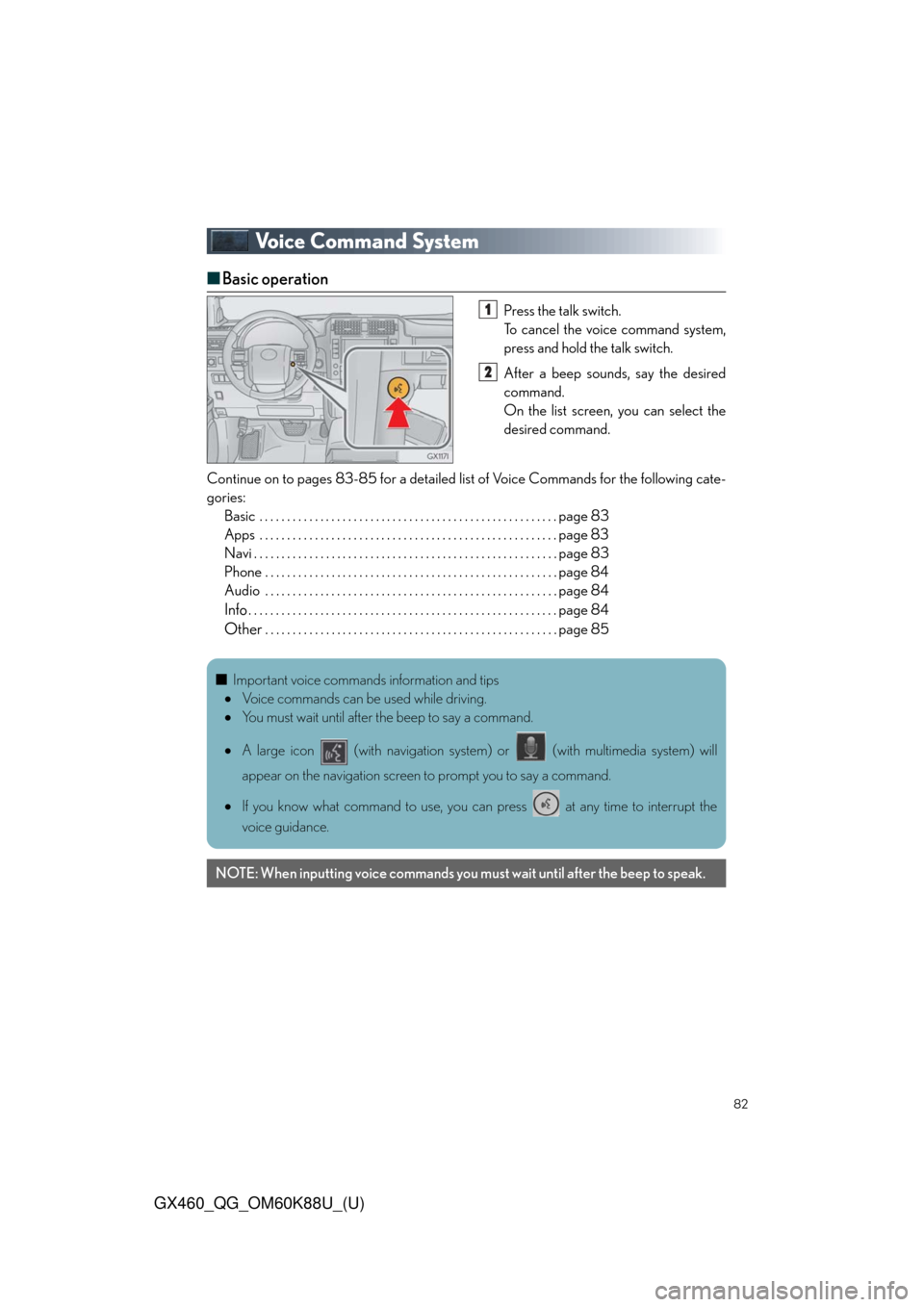
82
GX460_QG_OM60K88U_(U)
Voice Command System
■Basic operation
Press the talk switch.
To cancel the voice command system,
press and hold the talk switch.
After a beep sounds, say the desired
command.
On the list screen, you can select the
desired command.
Continue on to pages 83-85 for a detailed list of Voice Commands for the following cate-
gories:
Basic . . . . . . . . . . . . . . . . . . . . . . . . . . . . . . . . . . . . . . . . . . . . . . . . . . . . . . page 83
Apps . . . . . . . . . . . . . . . . . . . . . . . . . . . . . . . . . . . . . . . . . . . . . . . . . . . . . . page 83
Navi . . . . . . . . . . . . . . . . . . . . . . . . . . . . . . . . . . . . . . . . . . . . . . . . . . . . . . . page 83
Phone . . . . . . . . . . . . . . . . . . . . . . . . . . . . . . . . . . . . . . . . . . . . . . . . . . . . . page 84
Audio . . . . . . . . . . . . . . . . . . . . . . . . . . . . . . . . . . . . . . . . . . . . . . . . . . . . . page 84
Info. . . . . . . . . . . . . . . . . . . . . . . . . . . . . . . . . . . . . . . . . . . . . . . . . . . . . . . . page 84
Other. . . . . . . . . . . . . . . . . . . . . . . . . . . . . . . . . . . . . . . . . . . . . . . . . . . . . page 85
1
2
■Important voice commands information and tips
Voice commands can be used while driving.
You must wait until after the beep to say a command.
A large icon (with navigation system) or (with multimedia system) will
appear on the navigation screen to prompt you to say a command.
If you know what command to use, you can press at any time to interrupt the
voice guidance.
NOTE: When inputting voice commands you must wait until after the beep to speak.